Hotpot AI Art Generator Review: Features, Pros, Cons, and Best Alternatives
Hotpot AI Art Generator lets you create or edit images like product shots, marketing banners, or social media graphics. You don't need any background in design since the tool handles that part for you. You control what goes in the image and how it appears. You just type your prompt, and the tool converts it into an image artwork that saves you time and gets it ready for your project fast. Let's explore everything about this tool and its best alternatives as well.
Create Now!Part 1. What is Hotpot AI Art Generator? Complete Overview of Features, Pros, Cons, and How To Use It
Hotpot AI Art Generator allows you to create visual content by bringing your creative ideas forward using a prompt or an image. No matter if you are an artist, a designer, or just someone experimenting, this tool is one of the best ones out there.
Hotpot AI Features
Hotpot AI includes multiple features made for generating and editing different kinds of images. Each one handles a specific task, so you can choose what suits your project.
- AI-Generated Art: You can write a prompt or upload an image. Hotpot AI generates a piece that can be abstract, photorealistic, or something in between, based on your input.
- Hotpot AI Picture Restorer: The Hotpot AI Picture Restorer sharpens and enhances old or damaged photos. It improves clarity and color balance to bring them back with better detail.
- Hotpot AI's Background Remover: To remove the background from an image and isolate the subject, you can use Hotpot AI's Background Remover. It works for cutouts, logos, or presentation graphics.
- AI Headshot Generator: If you need a headshot for LinkedIn or your professional profile for any other corporate sector, you can generate it right here in the AI Headshot Generator.
Pros of Hotpot AI
- Hotpot AI has a layout that's easy to navigate, even if you've never used tools like this before.
- You get multiple features in one place, including art generation, restoration, and background removal.
- The results are sharp and look ready to use for anything, whether it's a project or just something personal.
Cons of Hotpot AI
- Free use is limited, and some tools may only unlock once you go for a paid version.
- Lots of ads open up while creating images in the free version.
- You might not get the exact result you want every time, especially when the input is too specific or detailed.
How to Use Hotpot AI to Generate Art
Here's a simple way to get started with Hotpot AI Art Generator and create visual artwork in just a few steps.
1.First, go to the Hotpot AI Art Generator website, and click Create Now.

2.Enter your prompt with the color details and all of the other stuff you want to see. Then, select a style (optional) to guide the AI for output. Next, choose the number of images and select an aspect ratio.

3.Click the blue forward arrow. When your image is ready, download it in your preferred format. Save the final artwork in high resolution or post it on social platforms to show others.

Part 2. 5 Hotpot AI Art Generator Alternatives
1. Dalle 4
Dalle 4, the latest OpenAI model, generates portraits, anime scenes, surreal designs, oil paintings, photorealistic shots, abstract art, modern styles, and more from the words you type in. Once you enter your idea and hit Generate, you get four versions, and every one of them shows sharp details with four times the resolution. There's also a Crop option for trimming and an Eraser that wipes out anything extra from your image.
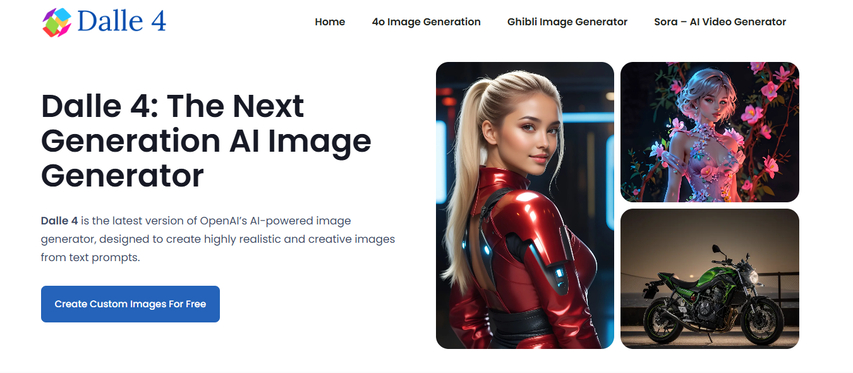
If you've got a photo, just upload it, and Dalle 4 will fill in a new background that matches the original mood. Even if you swap things in or out, the result still fits the rest of the photo. It lines up the lighting, textures, and shadows so your changes don't stand out.
Each version shows a different scene, style, or layout, so you can select the one you like the most.
Pros
- The image quality stays sharp with higher resolution across all versions.
- It runs natively inside open-source ChatGPT.
- Every result brings a new scene, angle, or layout based on the same input.
- You also get style codes with each output.
- There are simple editing options like Crop and Eraser already built in.
- It combines different styles and ideas into one picture.
- You can use it for free through Bing Image Creator.
Cons
- When you change the perspective too much, it gives the wrong result.
2. Canva
If you're looking for a new concept for your design, or if you want to create a new image post for your social media account, or even if you want to make marketing materials for your upcoming promotional campaigns, Canva AI Image Generator is an amazing Hotpot AI alternative.
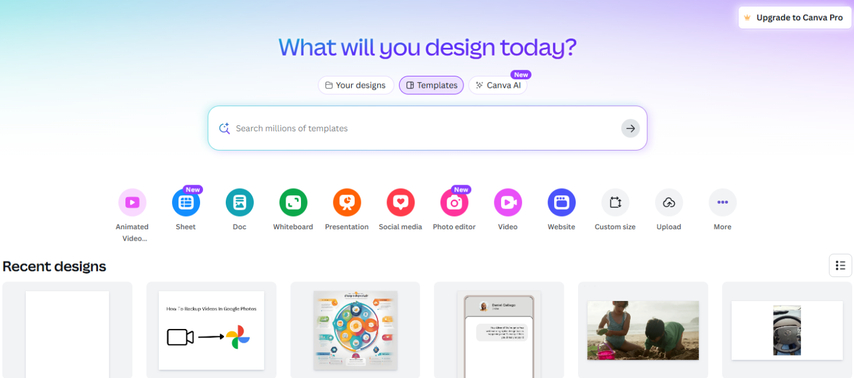
You can enter any text prompt, and Canva generates four different results in seconds. If you want more, you can also ask it to create similar content based on the same idea. It includes styles like Sketch, Filmic, Anime, Dreamy, Retrowave, Watercolor, Color Pencil, Neon, and others.
The best thing about Canva AI Image Generator is that it's built into the Canva platform and works smoothly with tools like BG Remover, Crop, Draw, and more. You have the option to choose an artwork from the result and use editing tools (BG Remover, Crop, Draw, and others) to customize it further.
You can also use it to generate icons, illustrations, shapes, graphics, and stickers that match your brand's color and style.
Canva AI Image Generator also lets you switch between three models: Canva's own generator, DALL·E by OpenAI, and Imagen by Google Cloud. You just pick the model you prefer and create whatever visuals you need.
With a free account, you can use the Media Magic feature 50 times for Canva's model, and you also get 6 monthly credits for the third-party models.
Pros
- The tool avoids any racial bias when creating images.
- You can quickly get rid of backgrounds from your digital art with just one click.
- It offers advanced editing features to customize AI images.
- Your generated images and projects get saved safely in cloud storage.
- It allows exporting images in different formats such as JPG, PNG, and PDF.
Cons
- Sometimes exporting photos takes longer than expected.
3. PixlR
PixlR uses Generative AI to create images from text prompts or preset models. You get color options like Warm Tone, Pastel Colors, Vibrant Colors, Cool Tone, Muted Colors, and Black and White. There are over 15 styles to choose from, including Anime, Neon Punk, Analog Film, Origami, Craft Clay, Digital Art, Cinematic, 3D Model, Pixel Art, Low Poly, and Isometric.
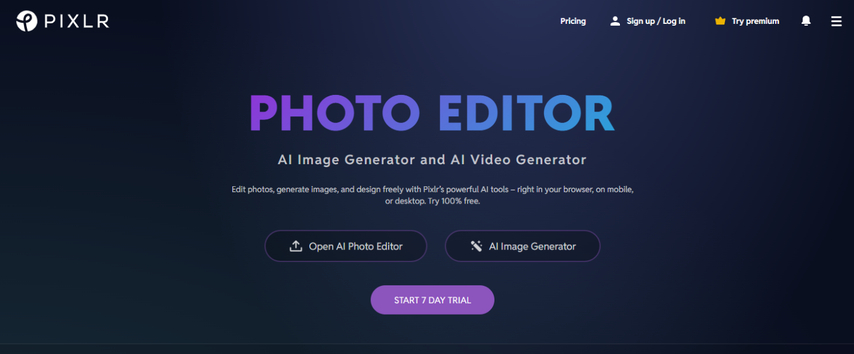
You can set specific lighting or composition for your images. PixlR lets you remix photos based on your prompts or swap faces from uploaded portraits. The Negative Prompt feature excludes unwanted elements like oversaturation, watermarks, or low resolution.
Uploading a reference picture lets you adjust its influence from 0 to 100, which helps the tool to create images inspired by or similar to the reference. If the results aren't perfect, you can open them in PixlR Express to add filters, remove backgrounds, adjust colors, delete parts, or add text.
Pros
- You get 10 lighting and 7 composition settings.
- There are 50 free AI credits every month.
- Private mode keeps your images hidden from public view.
- A dedicated editor has fonts, filters, effects, templates, and more for customization.
Cons
- All generated images are published publicly by default.
4. Picsart
If you want to turn simple text prompts into art pieces without fuss, Picsart makes it easy to do so.
You can type your own ideas or pick from preset prompts to get sharp visuals with your preferred aspect ratio, all the way up to 1080x1080 pixels. The tool offers many artistic styles to create images that match famous artists or art styles, including Manga, Surreal, Picasso, Rococo, Street Art, Cubism, and many others.
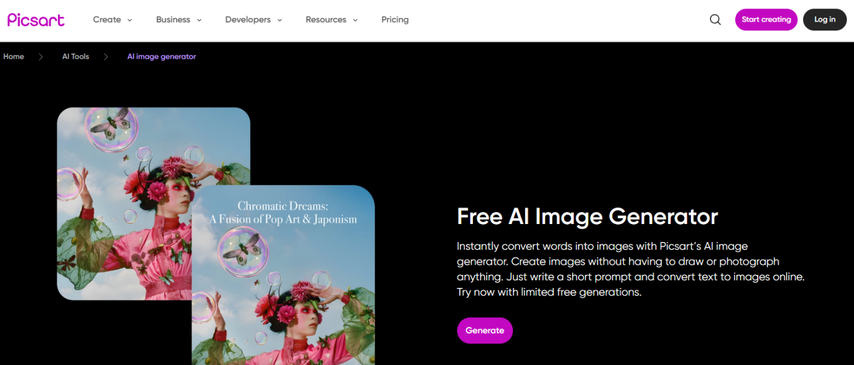
Picsart also allows you to create images similar to your favorite ones. Freepik comes with an Expand feature where you can drag the edges or select a preset aspect ratio, and Generative Fill to add more details to your pictures.
You get control over AI photos by adjusting light, color, detail, and HSL. Freepik lets you change picture opacity, enhance images further with prompts, or remove backgrounds in one click.
The editor provides a rich collection of stickers, text options, and elements. You can also add different fonts, shapes, and illustrations to your generated photos and adjust them however you want.
You get 3 credits daily for free, which is good for casual use and trying out AI-generated art. If you want higher image quality and faster loading, the premium pro and plus plans include an HQ mode option.
Pros
- Offers full editing tools to personalize AI images.
- Supports multiple export formats like JPG, PNG, PDF, and WEBM.
- It includes cloud storage to save your AI creations.
- Keeps track of your prompt history and generated pictures.
Cons
- Doesn't support uploading reference images.
5. Craiyon
Craiyon, formerly called DALL-E mini, is a well-known free tool that lets you quickly turn your text ideas into realistic art pictures.
What's cool about Craiyon is that it creates up to 9 images in one go, and the premium plan unlocks even more. Plus, when you download your creations, no watermarks appear on them.
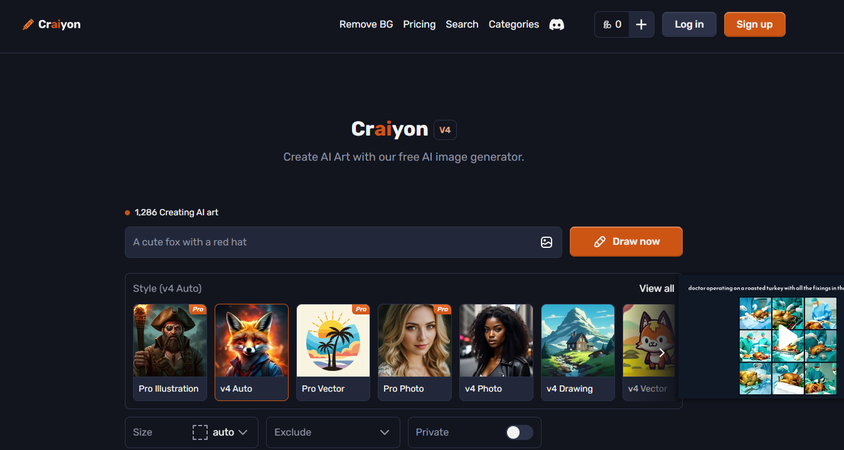
You can apply all kinds of styles to your art, like abstract, surrealism, manga, and others. This opens the door to a wide range of themes, materials, textures, and techniques. You also get to pick if your images should look like artwork, vector illustrations, or photos.
There's a handy negative prompt feature that lets you remove certain colors, objects, lighting, tones, or other details from your pictures.
Uploading a base image is also an option. This helps Craiyon generate new images inspired by that photo or just copy its shapes and outlines.
Another useful feature is Remove Background, which instantly cuts out the background of your generated image. Craiyon can also boost portrait quality by doubling or quadrupling its resolution.
Pros
- No sign-up needed to start using it.
- Choose between square, portrait, or landscape image dimensions.
- Keeps your created images private and secure.
- Automatically saves screenshots of all your generated images.
- Share specific image versions easily with others via a URL link.
Cons
- A lot of ads appear on the screen in the free version, which can be distracting.
- Sometimes image creation slows down due to heavy user traffic.
Part 3. Create a Video of Your Generated Artwork Using HitPaw AI Video Generator
Once you create artwork using Hotpot AI or any of the other tools mentioned earlier, you can bring it to life by turning it into a video. HitPaw AI Video Generator lets you do just that. It takes your image and transforms it into short video clips you can download and share anywhere.
Here's how to do this:
Step 1.Head over to the HitPaw AI Video Generator website and pick the Image to Video option.

Step 2.In the editor, upload your image. You can even upload two images using the end frame feature, which tells the tool when to finish the first image and start the second one. Then select the video length-either 5 seconds or 8 seconds. Set the resolution anywhere from 360p up to 1080p. You can also toggle on "Auto Sound" to add music to the video.

Step 3.Hit Generate and then download your video once it's ready.

Part 4. FAQs of Hotpot AI
Q1. What is Hotpot AI used for?
A1. Hotpot AI helps you create and edit visual content using text prompts or images. It offers tools for generating art, restoring old photos, removing backgrounds, and even making professional headshots. Each feature focuses on a specific task, so you can try any of them that best fits your needs.
Q2. Can I use Hotpot AI for free?
A2. Hotpot AI uses a credit system, so some features are free to try out. You can explore most tools without paying, but using advanced settings or commercial projects requires credits. When you adjust settings, the price shows up, so you know what you're paying for.
Conclusion on Hotpot AI
This guide covered what Hotpot AI is all about, including its AI Art Generator and other handy tools, along with the pros and cons. You also saw how to use it to create your own artwork and explored five solid alternatives. If you want to take things further, HitPaw AI Video Generator lets you turn those images or text prompts into eye-catching videos you can share anywhere. It's a great way to bring your creations to life and add more impact to your visuals.


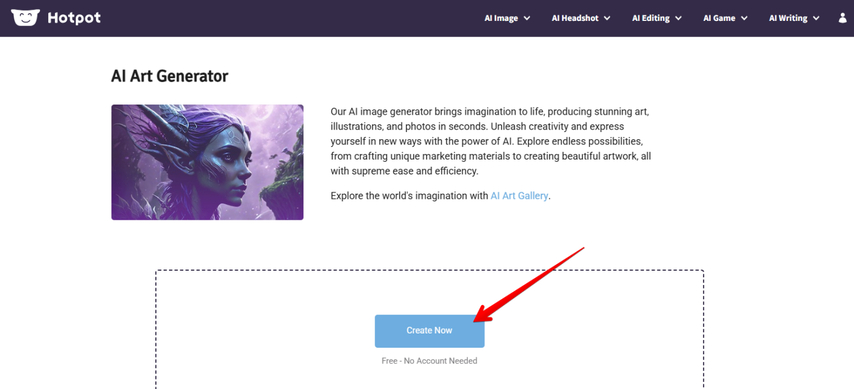
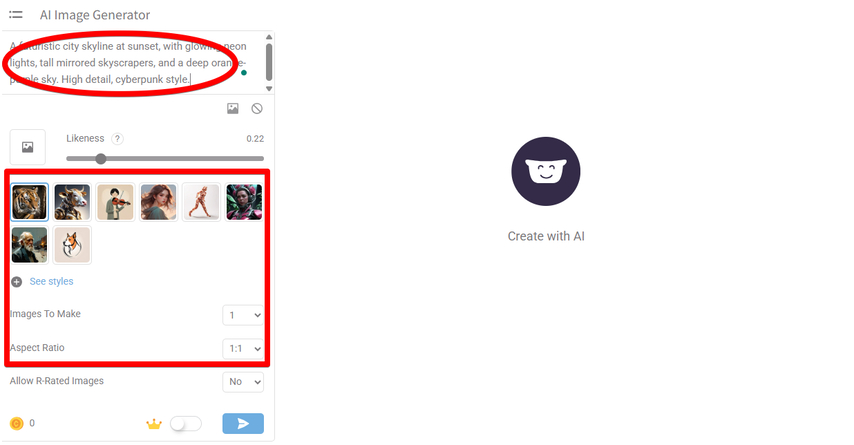
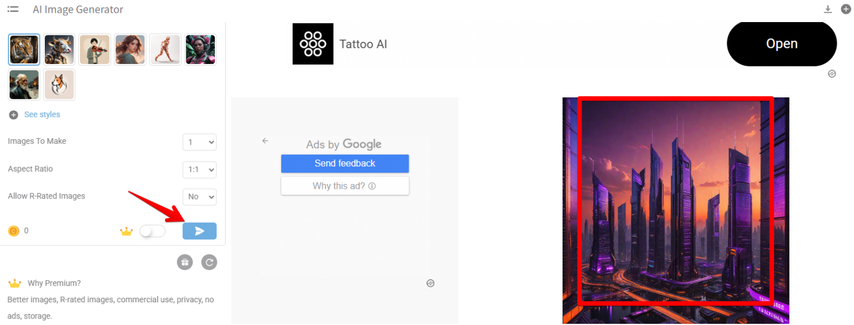
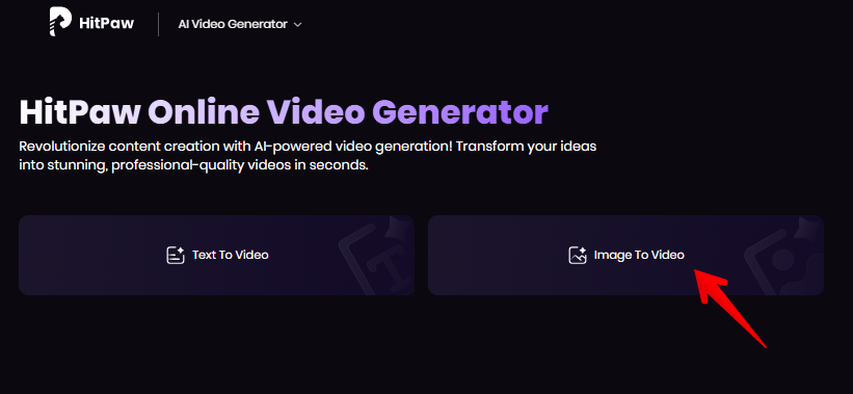
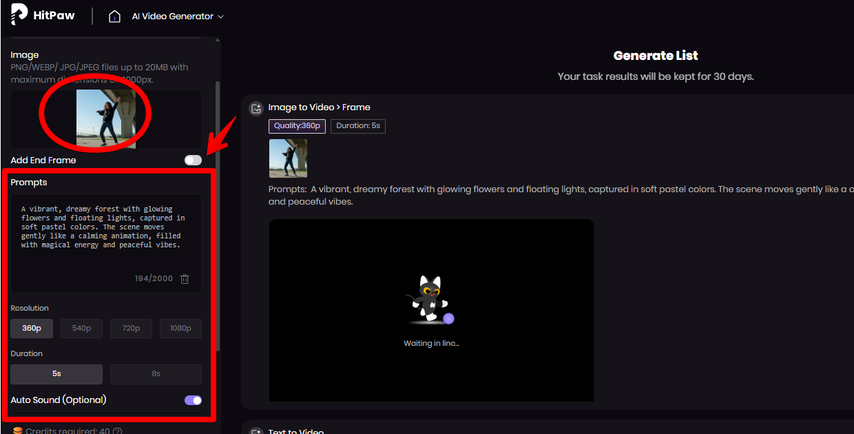
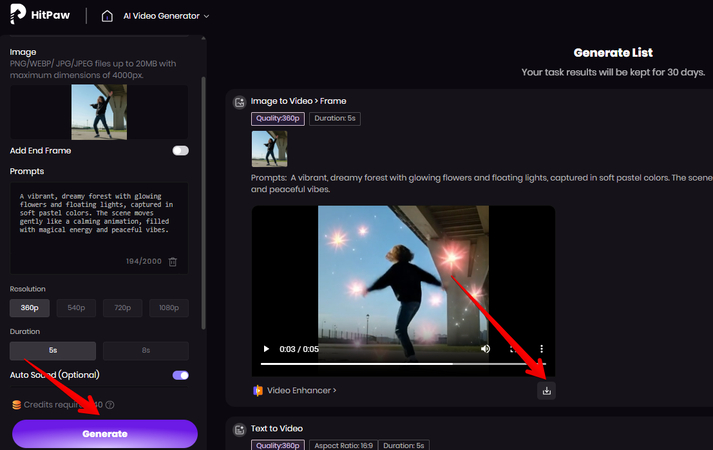



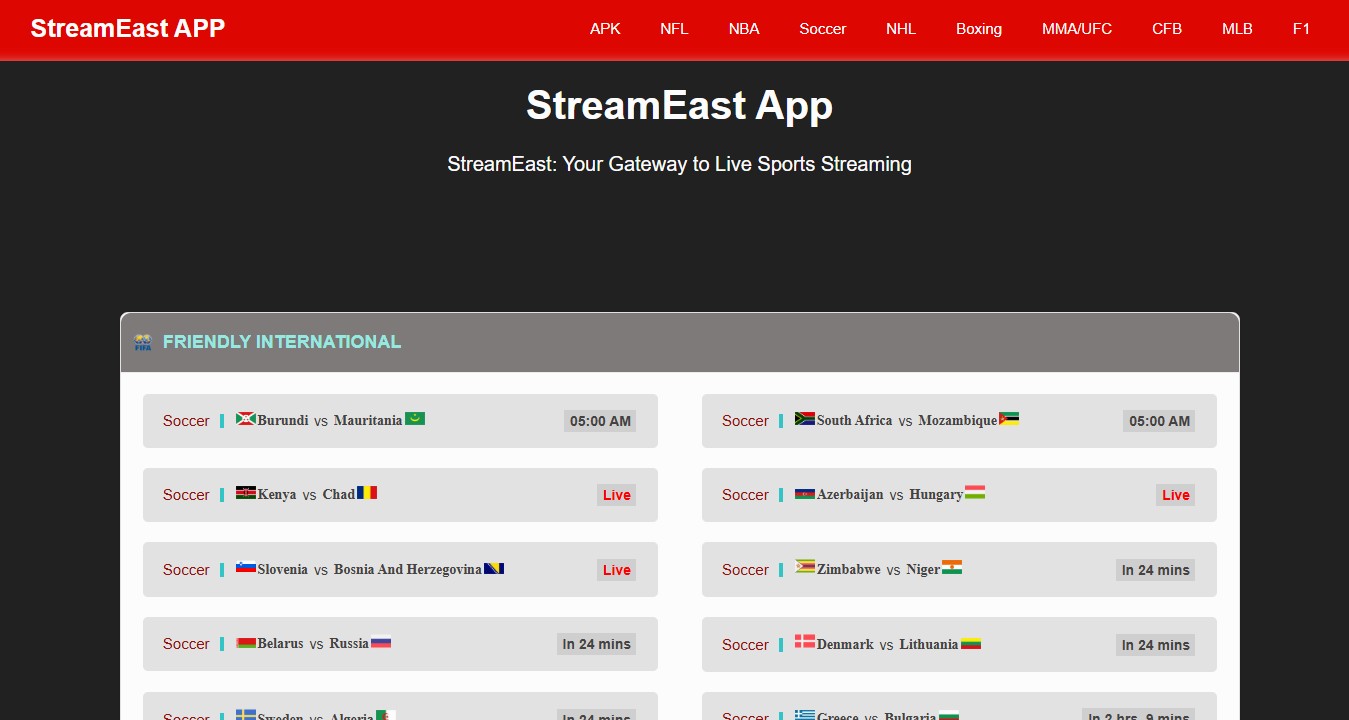
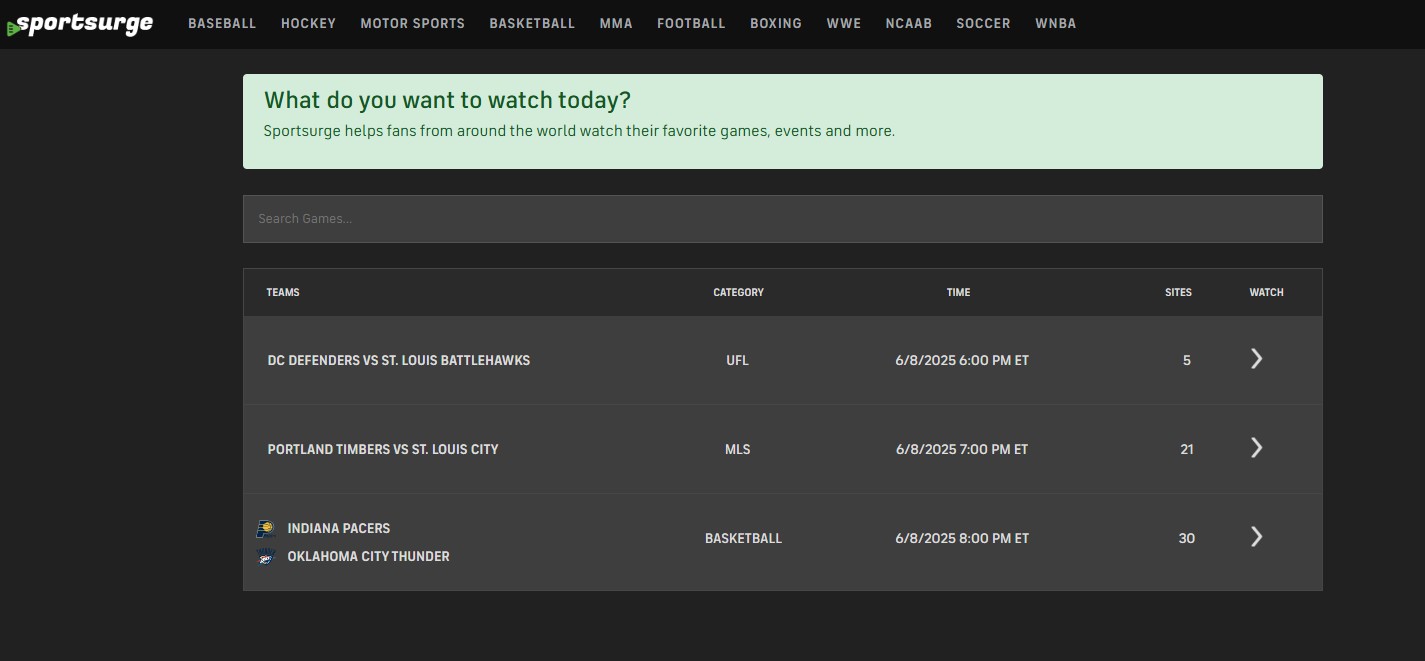

Home > Learn > Hotpot AI Art Generator Review: Features, Pros, Cons, and Best Alternatives
Select the product rating:
Natalie Carter
Editor-in-Chief
My goal is to make technology feel less intimidating and more empowering. I believe digital creativity should be accessible to everyone, and I'm passionate about turning complex tools into clear, actionable guidance.
View all ArticlesLeave a Comment
Create your review for HitPaw articles