How to Make Kiss Videos with Hailuo AI Text to Video Generator
Hailuo AI, also called MiniMax AI Video Generator, can quickly convert your text inputs or uploaded images into videos. If you're a marketer, filmmaker, or work in any creative field, you can use it to speed up your workflow. In this guide, you will learn all about Hailuo AI Video Generator, its key features, how to generate videos using this tool, and whether there's a better alternative out there.
Create Now!Part 1. What Is Hailuo AI Video Generator?
Hailuo AI, also known as Hailuo Video, is a product from a Chinese company called MiniMax. People sometimes call it the MiniMax AI Video Generator, too. This tool uses AI technology to help you create videos fast, whether you're starting from text or images.
What's nice is the platform offers templates you can tweak, and its design is straightforward, so you don't get lost trying to figure it out. It produces videos in HD quality at 1280 by 720 resolution with 25 frames per second, thanks to something called the Video-01 model. Therefore, if you want to make videos that look professional without the usual hassle, Hailuo AI is probably one of the best online tools out there.
Part 2. What are the Main Features of Hailuo AI Video Generator?
MiniMax AI offers you two main modes to choose from when it comes to video generation. The first one is Image to Video, and the second is Image Generation. Both modes have straightforward settings right on the surface, so you don't have to deal with complicated menus or extra processes before getting started.
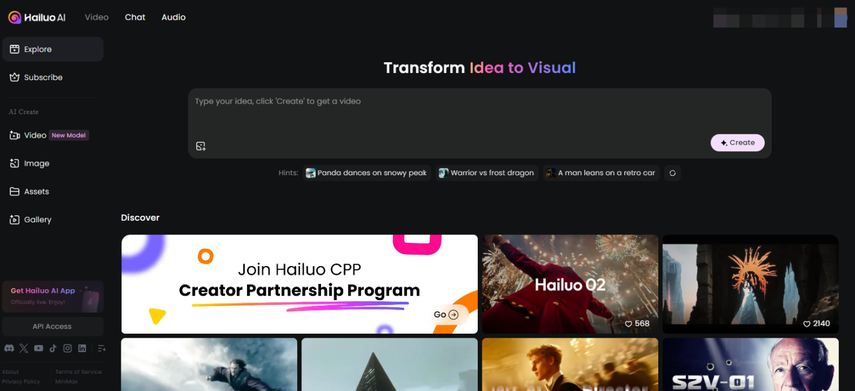
If you pick the Image to Video generation tool, you can simply add a photo if you just drop it into the editor or simply click the upload icon to choose an image file from your device. After that, you get a prompt box where you can write up to 2,000 characters. These inputs let you describe how you want the camera to move around the image or what effects to add. If you want to get really specific with the camera movement, there's a handy link to instructions that explain how to control it better.
The Text to Video mode works in a similar way, but without uploading the image. You type out what you want your video to show, and the tool generates it for you based on that description.
When it comes to video generation from either text or image, you can go with the latest Hailuo 02 model or an earlier version. You also get to decide the resolution, either 768p or a higher 1080p. Every video clip you create can be 6 seconds or 10 seconds long, depending on what fits your project best.
You're not limited to just one video either. The tool lets you set how many versions you want to generate at once, up to a maximum of 4. You can adjust this number before you hit the generate button to get exactly how many options you want to preview, so that you can download the best one.
A key feature is the selection of customizable templates you can start with. These templates give you a jumpstart on your project and take out some of the guesswork. Plus, the video creation process is pretty fast, so you don't have to wait long to see the results.
Part 3. How Much Does a Hailuo AI Subscription Cost?
The Free plan of Hailuo AI allows you to generate videos at 768p resolution with a 6-second duration. You can have up to 3 tasks waiting in the queue, but only one task runs at a time.
The Standard plan costs $9.99 per month and gives you 1,000 credits monthly. It supports 1080p video generation and allows queuing up to 5 tasks. However, only one task runs at a time, and this plan removes watermarks from your videos.
Next is the Pro plan. It is $34.99 per month and provides 4,500 credits each month. It includes 1080p video quality and speeds up video creation to about 10 seconds per video. You can queue up to 5 tasks, with 2 running simultaneously. Watermarks are removed, and you get priority access to new features.
The Master plan costs $79.99 per month and gives you 10,000 credits per month. It also supports 1080p resolution and 10-second video generation. You can queue 5 tasks and run 2 at the same time. Like the Pro plan, it removes watermarks and offers priority access to upcoming features.
Hailuo AI's most expensive subscription is Ultra. It is currently priced at $124.99 per month, provides 12,000 credits each month, and includes unlimited use of the Hailuo 01 model. It supports 1080p videos with a 10-second generation time. You can queue 5 tasks and run 2 tasks at once. Watermarks are removed, and you get priority access to new features.
If you choose a yearly subscription to any of the paid plans, you get 47% off.
Part 4. How to Make an AI Kiss Video Using Hailuo AI Video Generator
Kiss videos are really popular right now, and if you want to create one, Hailuo AI can help you do it easily. Here's a simple guide to get you started with making your own MiniMax (Hailuo) ai kiss.
Step 1:Open the Hailuo AI Text to Video editor on the platform. In the prompt box, write a detailed hailuo ai kiss prompt. For example, you could write something like "create a passionate KISS between a couple" or add words like "romantic," "cinematic," or any style you want.

Step 2:Select the AI model you want to use. You can also pick between 768p or 1080p resolution.

Step 3:Set the length of your video. Choose either 6 seconds or 10 seconds based on what fits your idea.

Step 4:Decide how many versions of the video you want to generate. Keep in mind the free version limits you to three.

Step 5:When everything looks good, hit the Credits (Generate) button and wait for your Hailuo AI kiss video to be ready.

Part 5. How to Make an AI Kiss Video with the Uploaded Images
If you want to create an AI Kiss video using your own images, Hailuo AI might not be the best choice for that. It doesn't offer dedicated templates to build the video around your pictures. Instead, you have to rely completely on text prompts to describe what should happen in the scene. Even then, the results may fall short of what you expect, especially if you want a precise or natural-looking Kiss video.
On the other hand, HitPaw AI Video Generator is an AI kiss video generator free that makes it easy to create romantic kiss videos. You just need to upload photos of two people, and the AI automatically generates a realistic kissing scene—simple, natural, and effortless.
Here are the steps to create an AI Kiss video using your own images with HitPaw AI Video Generator.
Step 1. Select an AI Kiss Effect In HitPaw Online AI Video Generator
Open the “Effects” tab from the left navigation and choose the “Kiss Kiss” AI effect to begin.
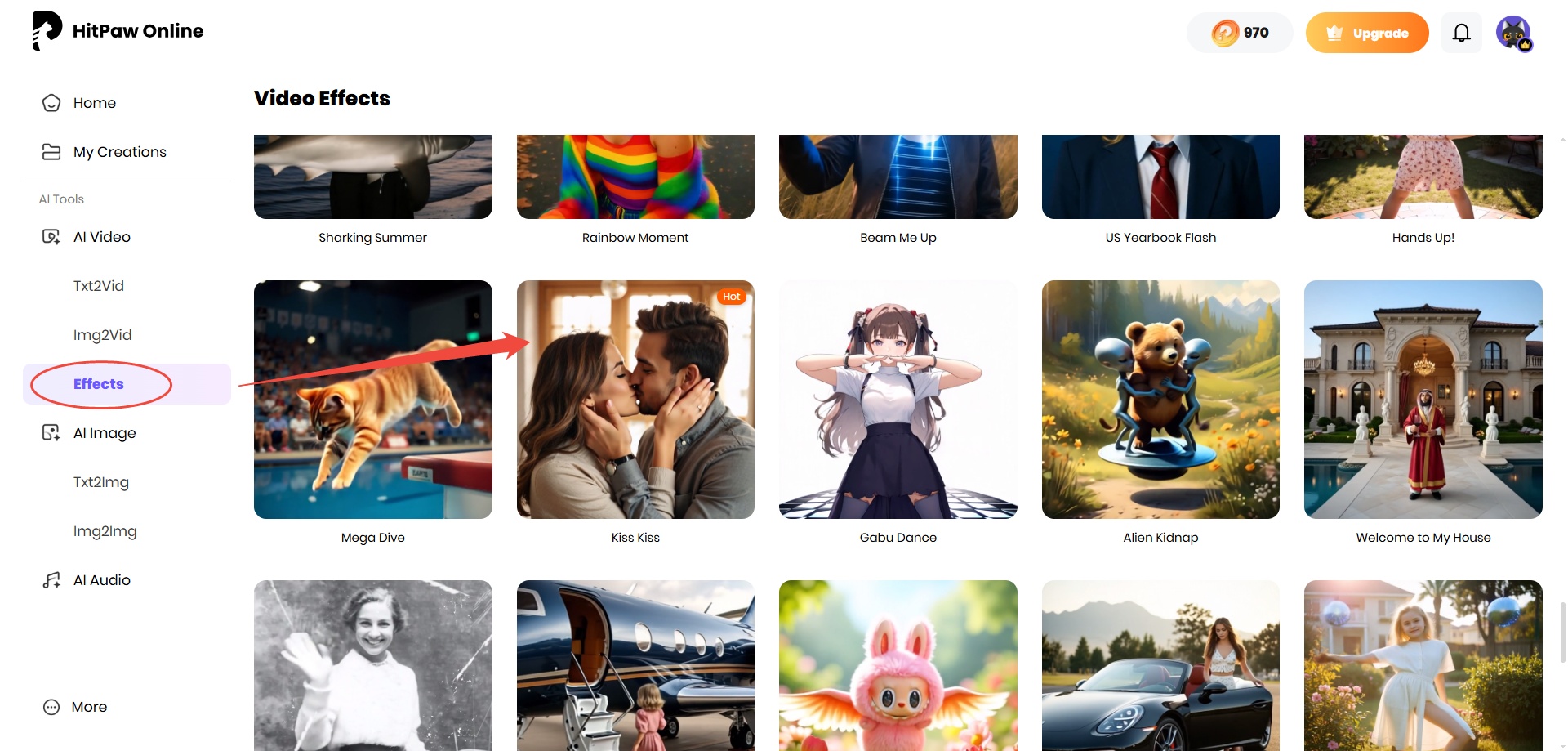
Step 2. Upload an Image
After selecting the AI kiss effect, you'll land in the Image to Video editor. Here, upload an image of a couple (Drag & drop or upload). HitPaw supports uploading photos in PNG, WebP, JPG, and JPEG formats. The photo limit is 20 MB in size and a resolution of 4000 pixels.
There are a couple of settings you can use to control the quality of the generated AI kiss video. The first one is Resolution, in which you can select how crisp the video can be. You can choose from four resolution options: 360p, 540p, 720p, and 1080p. Keep in mind that lower resolutions like 360p or 540p generate the AI kiss video faster and cost fewer credits. Higher 720p or 1080p resolutions, on the other hand, are excellent for sharing the clip in amazing quality. It is up to you to decide which one you want to go with.
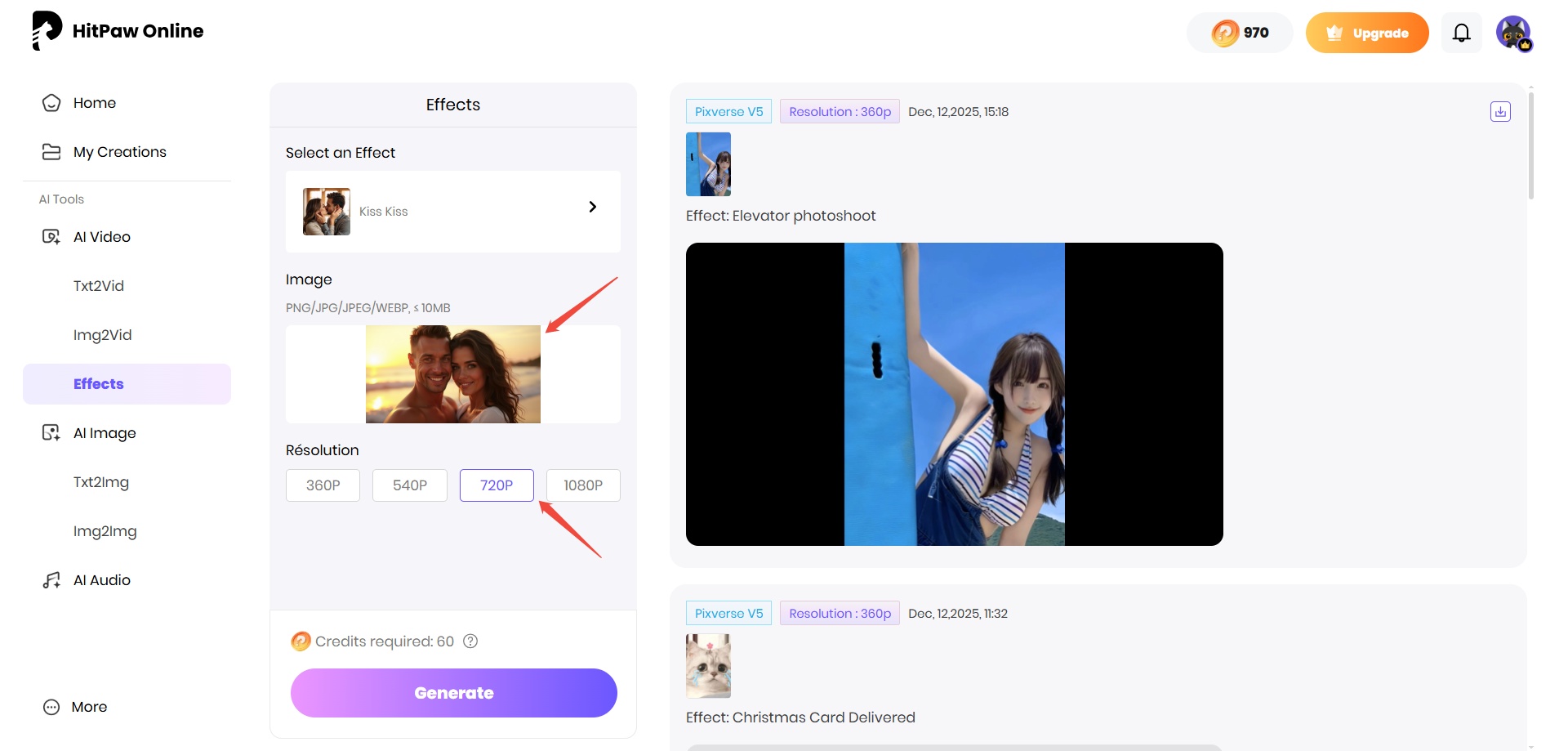
Step 3. Generate the Kiss Video and Download
After you set all the options, click Generate to begin creating the AI kiss video. The HitPaw tool uses the images you uploaded, the resolution you picked, and the video length you chose to create one final output.
When the video finishes generating, it shows up in a preview window. You can check it by pressing the Play button to see if it looks the way you want. If the video meets your expectations, click Download to save it straight to your device.

Part 6. FAQs of Hailuo AI
Q1. What is Hailuo AI used for?
A1. Hailuo AI is used to create a wide range of videos quickly and easily. It helps make marketing ads, product demos, and social media content. It also works well for educational videos like tutorials and explainer clips. You can also use it for entertainment, short films, and personal creative projects.
Q2. Is Hailuo AI free or paid?
A2. Hailuo AI offers you both free and paid access plans. The free plan lets you create videos at 768p resolution with a 6-second length but limits the number of tasks you can run at once. Paid plans give you more credits, higher resolution options, longer videos, and faster processing times.
Q3. Is Hailuo AI good?
A3. Hailuo AI is a popular text-to-video and image-to-video generator you can use in your workflow. For trending AI videos like AI kiss scenes, it depends entirely on text prompts to create clips. This can be a downside since the results may not match your expectations. A better choice is HitPaw AI Video Generator, which offers dedicated AI kiss effects to create videos exactly how you want.
Conclusion on Hailuo AI
In this guide, you explored everything about the popular Hailuo AI Video Generator. You learned about its key features, pricing options for both free and paid plans, and how to create AI kiss videos using the text-to-video model. The guide also introduced HitPaw AI Video Generator, which offers a simpler process to create precise and realistic KISS videos using your own images. With these tools, you have solid options to bring your creative video ideas to life in innovative ways.
Create Now!

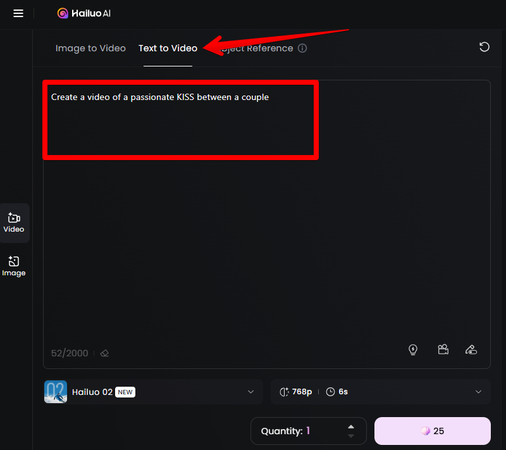
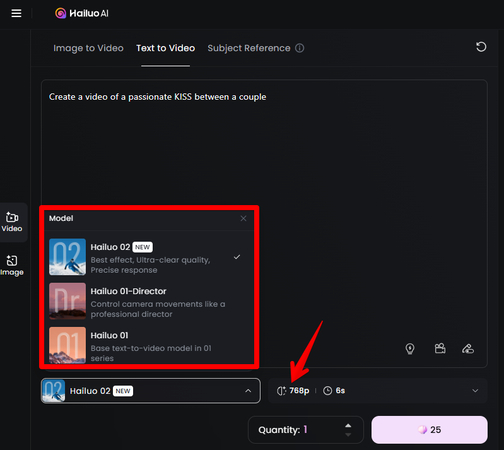
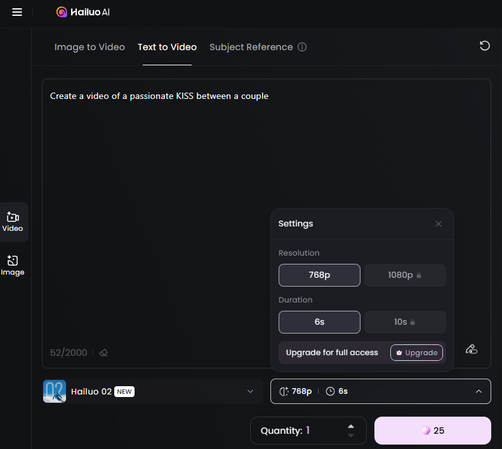
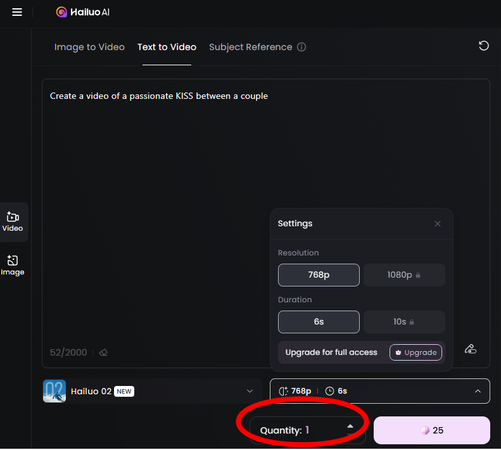





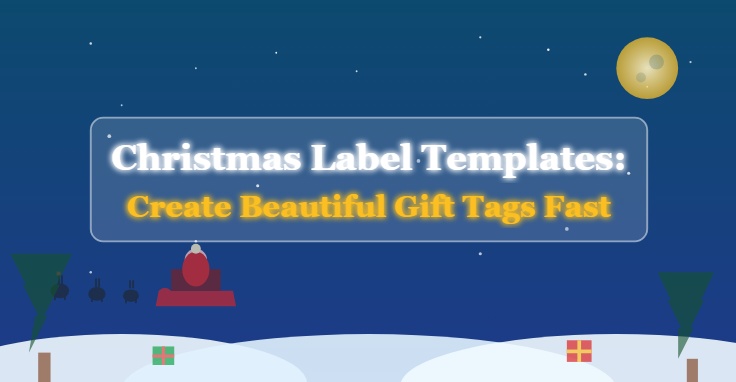

Home > Learn > How to Make Kiss Videos with Hailuo AI Text to Video Generator
Select the product rating:
Natalie Carter
Editor-in-Chief
My goal is to make technology feel less intimidating and more empowering. I believe digital creativity should be accessible to everyone, and I'm passionate about turning complex tools into clear, actionable guidance.
View all ArticlesLeave a Comment
Create your review for HitPaw articles