Explore the Best Method to Enlarge Image Keep Quality
In this digital age, images, from personal memories to professional presentations, are crucial in our daily lives. However, one common challenge users face when enlarging images is the loss of resolution and quality.
If you want to resize images without compromising their quality, you've come to the right place. This guide will introduce you to the best tool designed to enlarge image keep quality. Read on to learn more!
Part 1: Understanding Image Quality and Resolution
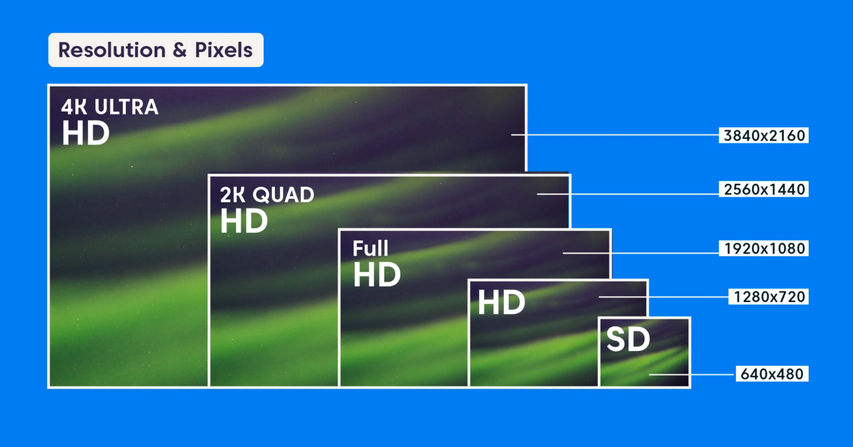
Two critical factors determine the overall appearance of digital images: image quality and resolution. Understanding these key factors is essential to successfully enlarging images.
1. Resolution
In photography, the term resolution can mean different things. "Image" or "pixel" resolution typically means the number of pixels that make up the image. It is often represented as width x height. A higher resolution provides greater detail and clarity, making it a critical factor when resizing images.
2. Image Quality
Image quality refers to an image's overall visual clarity, detail, and accuracy. It is determined by factors such as resolution, color accuracy, sharpness, and contrast. High-quality images appear clear and well-defined, while low-quality images can look blurry, pixelated, or distorted, especially when resized or enlarged.
When enlarging an image, the main goal is to maintain its quality while increasing its resolution. Traditional methods often fail to preserve both, resulting in a loss of clarity and detail. This is where AI tools like AI photo enhancer come in, allowing users to enlarge image and keep quality.
Part 2: Why do Resized Images Lose Quality?
Resizing an image means that you are basically changing the dimensions of your images. But why do you need to resize the image? The main reasons for resizing images are to make them fit a specific space, reduce file size for quicker loading, or optimize them for various devices and platforms.Resizing an image isn't as simple as it seems, as it could result in losing quality. Before exploring how to enlarge image and keep quality, let's first understand why resized images lose their quality:
- Adjusting an image's dimensions involves adding or removing pixels. Adding pixels enlarges the image, while removing pixels reduces its size. However, adding or removing pixels can also affect the image's quality, resulting in blurriness, pixelation, or distortion.
- Enlarging an image can result in the loss of fine details. The resizing process can blur or distort small elements in the image, making it low in quality.
- Using an unreliable tool to enlarge images can result in poor quality, such as blurriness or pixelation. To ensure the best results, always opt for tools that utilize advanced AI technology for resizing. AI-powered tools analyze the image in detail, preserving its texture, sharpness, and clarity.
Part 3: How to Enlarge an Image and Keep Quality?
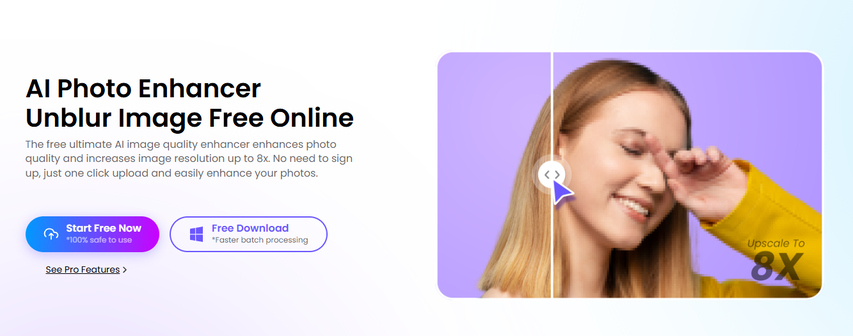
If you want to enlarge image and keep quality at the same time, then use HitPaw Online Photo Enhancer. This widely recognized image-resizing tool leverages AI technology and machine learning to adjust the dimensions of any image while preserving its original quality. With HitPaw, you don't need professional skills or assistance to resize images. Simply upload your image, and the tool will handle the rest.
The best part of this program is that it offers a free version, allowing users to enlarge images without spending a dime. In addition, this program functions as an image enhancer, enabling users to improve image quality effortlessly.
Key Features of HitPaw Online Photo EnhancerHitPaw Online Photo Enhancer offers an amazing set of features, below we have mentioned the top ones:
- 1. Enlarge Image Keep Quality:HitPaw allows users to enlarge images by up to 8x without compromising quality. This program uses advanced AI technology to ensure seamless resizing, making it an excellent choice for enhancing and enlarging images.
- 2. AI Photo Enhancer:The program also works as an AI Photo Enhancer, enabling users to fix dark, blurry, and oversaturated photos with a simple click. Simply upload your blurry image and choose the AI model. This program will automatically fix it.
- 3. Batch Processing:This tool allows users to easily enlarge and enhance multiple images simultaneously. It also allows users to download 400+ images at once in popular formats.
- 4. Web-Based:HitPaw Online Photo Enhancer is a web-based program that requires no software download and installation. Visit the official site to enlarge images.
- 5. User-Friendly:HitPaw offers an intuitive and easy-to-use interface, allowing users with no editing experience to enlarge and enhance images. This tool's best feature is its fully automated process, eliminating the need for professional assistance.
How to Enlarge an Image and Keep Quality with HitPaw Online Photo Enhancer?
HitPaw Online Photo Enhancer features an intuitive interface, simplifying the image enlargement. Here is a step-by-step guide to enlarge image and keep quality with this program:
Step 1: Go to the HitPaw Official Site
Open your web browser, navigate to the HitPaw Online Photo Enhancer official site, and select the "AI Photo Enhancer" tool from the main interface. The program provides a range of AI tools for various purposes.
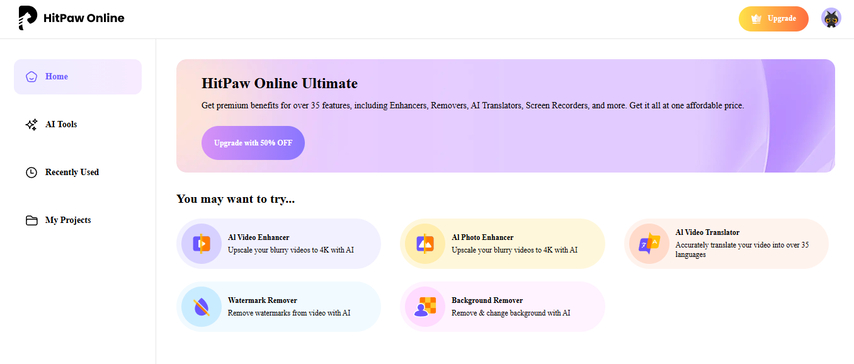
Step 2: Upload an Image
Click on the "Choose Image" option and select the image you want to enlarge. This tool allows you to easily upload images in any format, including PNG, JPG, TIFF, and more.
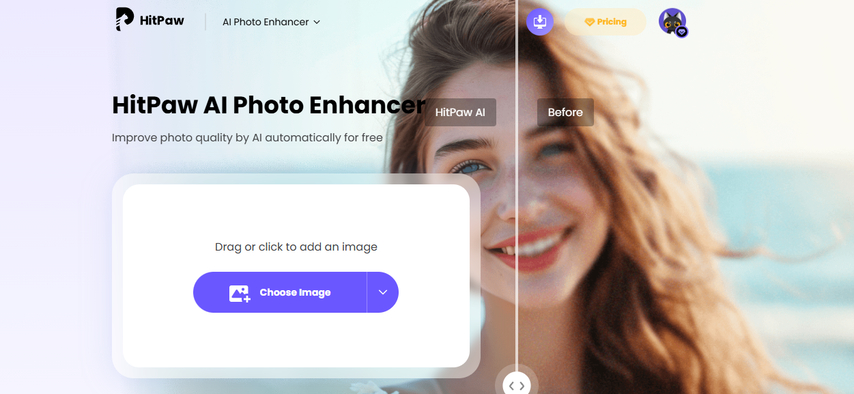
Step 3: Select Image Size
HitPaw Online Photo Enhancer lets users enlarge images up to 8x. You can choose from various size options, including 2x, 4x, 6x, and 8x. Simply select your desired size and click the "Preview" button.
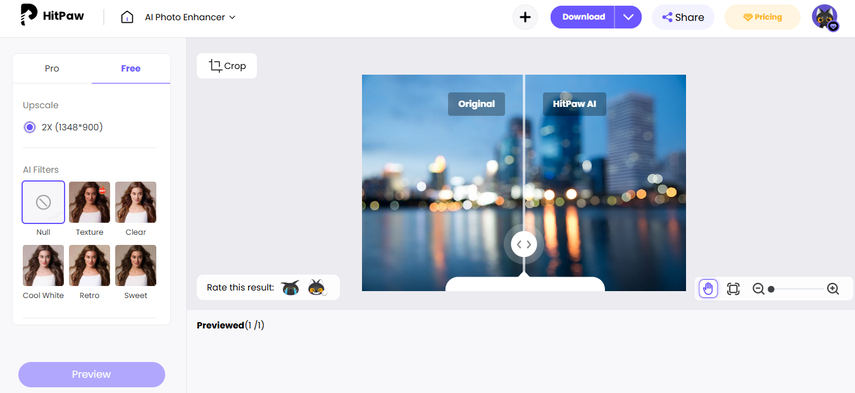
Step 4: Download the Enlarged Image
After a few seconds, your image will be enlarged to the desired size. If you're satisfied with the result, click the download button, select your preferred image format, and click download again. The enlarged image will be saved to your device.
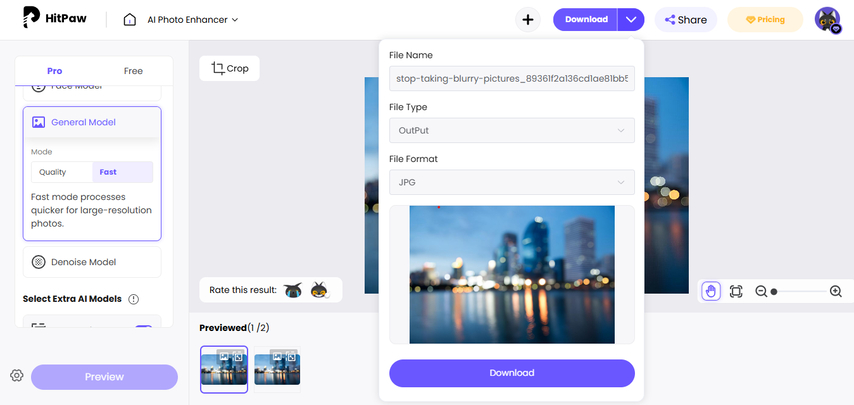
Part 4: FAQs About Enlarge Image Keep Quality
Q1. How to Enlarge Keep Image Quality Online?
A1. If you want to enlarge keep image quality online, the best tool for this purpose is HitPaw Online Photo Enhancer. It allows users to enlarge images without software downloading or installation.
Q2. What is the Best Resolution for Enlarging Images?
A2. The higher the resolution of the original image, the better the result will be when enlarged. Images with at least 300 dpi are best for enlargement without quality loss.
Q3. Is HitPaw Online Photo Enhancer Free to Use?
A3. Yes, HitPaw Online Photo Enhancer is a free program. Users can enlarge and enhance images for free. The tool also offers a paid version with more advanced features.
Part 5: Final Thoughts
In the past, enlarge image keep quality seemed impossible. However, with technological advancement, numerous online tools are now available to accomplish this task. One such tool is HitPaw Online Photo Enhancer, which allows users to enlarge images up to 8x without losing the original quality. The program works online and offers an easy-to-use interface, which is best for beginner users without editing experience.
Enhance Now!



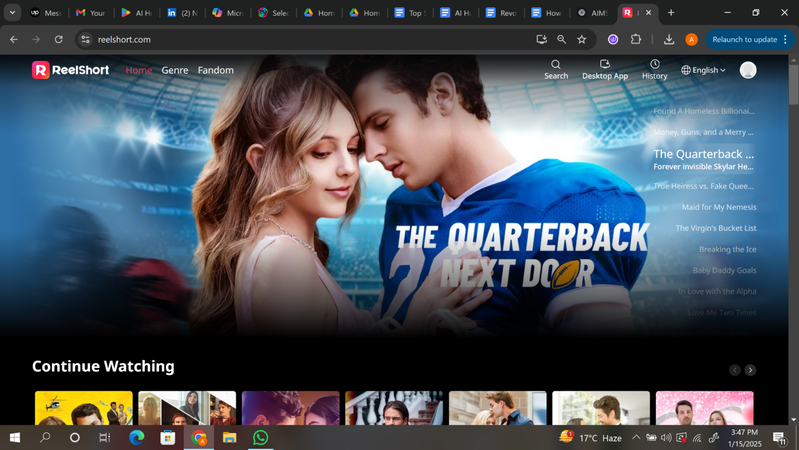
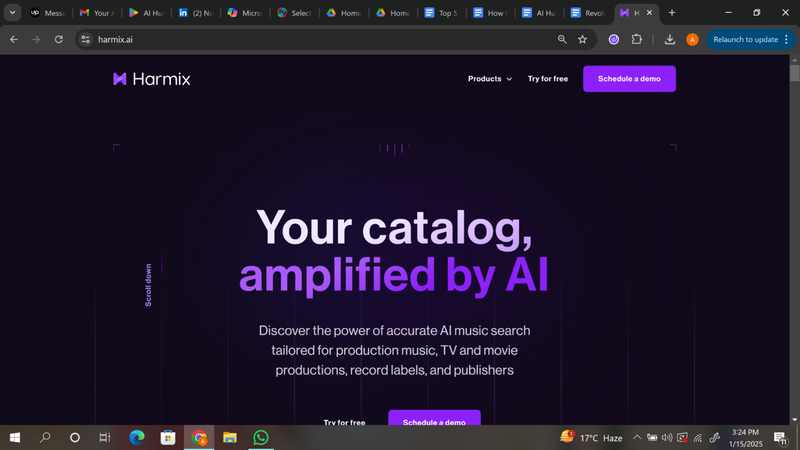
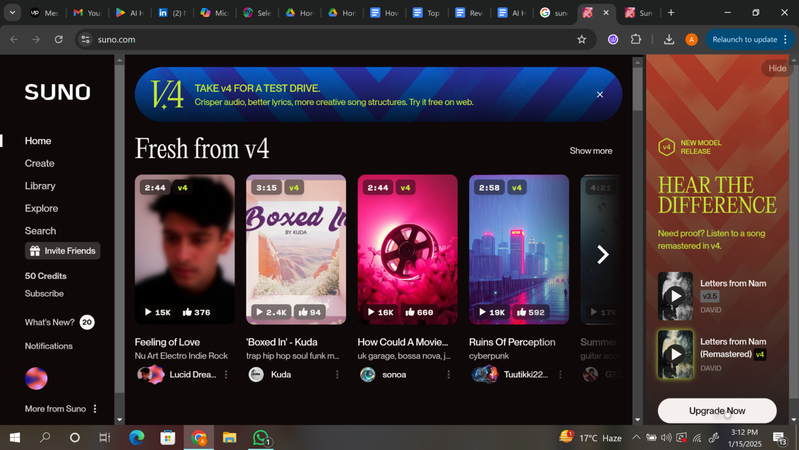

Home > Learn > Explore the Best Method to Enlarge Image Keep Quality
Select the product rating:
Natalie Carter
Editor-in-Chief
My goal is to make technology feel less intimidating and more empowering. I believe digital creativity should be accessible to everyone, and I'm passionate about turning complex tools into clear, actionable guidance.
View all ArticlesLeave a Comment
Create your review for HitPaw articles