How To Change The Background Color of A Video?
In this article, we will explore different ways to edit videos and learn step-by-step how to modify the background color. Even if you've never edited a video before, we've got you covered!
By the end of this guide, you'll have all the knowledge and skills you need to make your videos look amazing.
Part1: Three Best Tools to Change the Color of A Video
Changing the color of a video can have a significant impact on its visual appeal, making it more vibrant, engaging, and captivating. If you're interested in exploring the world of video editing with HTML and seeking ways for changing the color of a video HTML, you've come to the right place.
Here we will explore three powerful tools that will empower you to change the color of a video. These tools provide a user-friendly and efficient way to manipulate colors, allowing you to unleash your creativity and enhance the overall aesthetic of your videos.
1.VSDC LUT Editor
VSDC LUT Editor is a robust tool that allows you to change the color of a video using LUT. LUT (Lookup Table) is a file that contains color grading information, and this editor enables you to apply LUTs to your videos effortlessly. With its intuitive interface and extensive LUT library, VSDC LUT Editor provides a seamless experience for modifying colors, including changing the color of skin in a video.
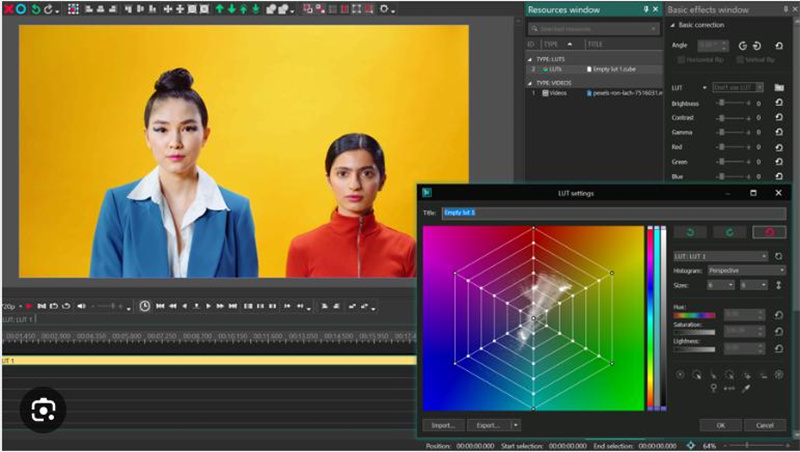
However, there are some pros and cons of using VSDC LUT Editor that you should know.
Pros
- Easy-to-use interface with drag-and-drop functionality
- Wide range of built-in LUTs for instant color transformations
- Customizable LUT creation and editing options
- Real-time preview for instant feedback
- Supports various video formats and resolutions
Cons
- Some advanced features may require a learning curve for beginners
2.IMovie
If you are not familiar with the VSDC LUT Editor and looking to learn how to change the color of a video in iMovie, you can do that. iMovie is a popular video editing tool that offers a range of features, including the ability to change the color of a video. With its user-friendly interface and seamless integration with Apple devices, iMovie provides a convenient solution for editing and color-grading your videos.
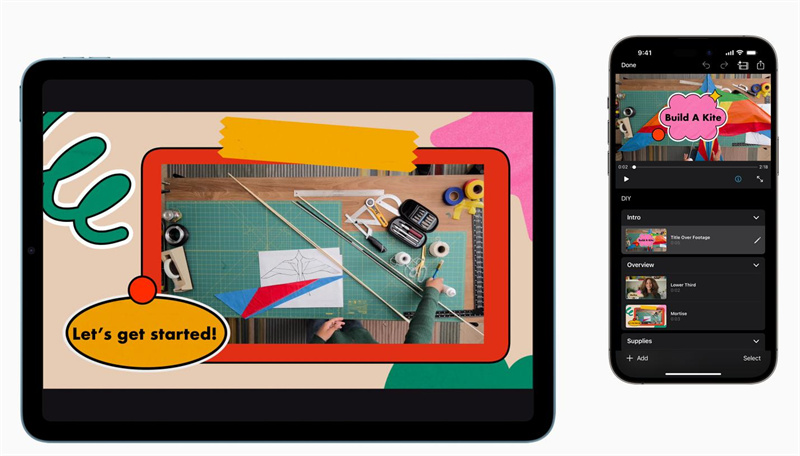
Besides that, there are some pros and cons of using iMovie that are:
Pros
- Easy-to-use interface with drag-and-drop functionality
- Multiple color correction and grading options
- Wide range of pre-built filters and effects
- Seamless integration with Apple devices
- Quick export options for sharing your edited videos
Cons
- Limited advanced color grading options compared to professional software
3.Capcut
If you are looking to know how to change the color of a video in Capcut, you should know that Capcut is a powerful video editing app that allows you to change the color of a video right from your mobile device. With its user-friendly interface and comprehensive set of editing tools, Capcut offers a convenient way to modify the colors in your videos on the go.
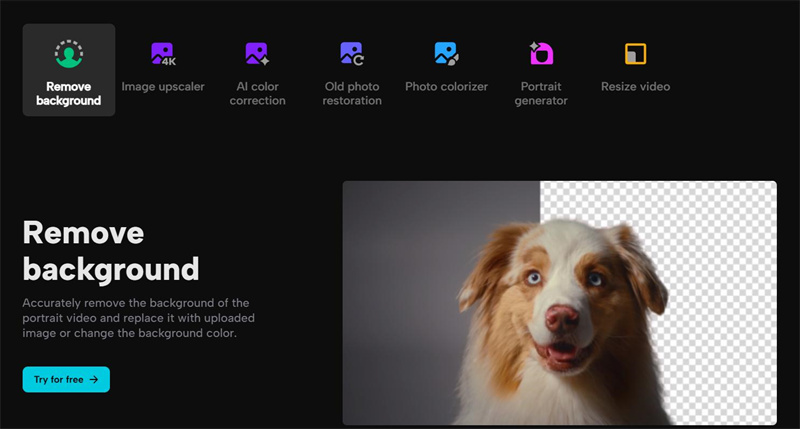
However, there are some pros and cons of using Capcut that you must know.
Pros
- Intuitive and easy-to-use interface
- Extensive collection of filters and effects
- Precise color correction and grading controls
- Ability to edit videos directly on your mobile device
- Quick sharing options to social media platforms
Cons
- Limited advanced editing features compared to desktop software
The Steps to Change the Color of A Video
So now you know about the 3 best tools to change the color of a video. However, you must be wondering how to change the color tone of video using one of these tools. As you can see, VSDC LUT Editor is the best tool among them to change the color of a video.
So, here are the steps that will help you learn how to change the color tone of a video.
1. Download and install VSDC LUT Editor on your computer and launch it.

2. Now add the video file that you want to change the color.

3. Once the video is uploaded successfully, you can go to the Video Effects section and click on the Grayscale option.

- 4. Now hit the ok button and see the video; the overall color of your video is changed.
So, that is how you can change the color of your video using VSDC LUT Editor.
FAQs About Changing the Color of Clothes or Video
Q1. How do you add a color filter to a video?
A1. To add a color filter to a video, you can use video editing software or apps that provide color grading or filtering features. These tools typically offer a range of preset filters or allow you to customize the color settings manually.
Q2. Is there an app for change clothes color for iPhone?
A2. Yes, there are several apps available for changing clothes color on an iPhone. One popular app is "Adobe Photoshop Express." It offers a range of editing tools, including the ability to change the color of specific elements in an image, such as clothes.
Q3. Is there a way to change the color of a dress?
A3. Yes, it is possible to change the color of a dress in a video using video editing software. Video editing tools like Adobe Premiere Pro, Final Cut Pro, or even smartphone apps like iMovie or Capcut offer features that allow you to modify the color of specific elements within a video, including a dress. By using techniques like color grading, color correction, or selective color adjustments, you can alter the color of the dress in the video to match your desired hue or completely transform its appearance.
Extra Tip: How To Change Colors of A Video Through HitPaw Video Enhancer?
If you are looking for an ultimate tool to change the colors of a video, or do you want to know how to change the color of a video within a few minutes? Look no further! HitPaw Video Enhancer is a powerful and user-friendly tool that allows you to effortlessly change the color of a video, giving you complete control over the visual aesthetics. Whether you want to enhance the existing colors, create a specific mood, or apply artistic color grading, HitPaw Video Enhancer has got you covered.
Here are some key features of HitPaw that you should know.
- Intuitive Interface: Easy-to-use and navigate, suitable for beginners.
- AI Models to Enhance Videos: Utilize AI-powered algorithms to enhance video quality and colors.
- Real-time Preview: See changes in real-time to fine-tune color adjustments.
- User-Friendly: Simple steps to import, adjust colors, preview, and export videos.
Now let's discuss how you can use this tool to change the color of a video.
Step 1: First of all, download and install HitPaw Video Enhancer from the official website and launch it.
Enhance Now!Step 2: On the main interface, hit the Choose File button and upload the video that you want to change color.

Step 3: Now you will have to choose the AI Model to enhance your video. If you want to change the color of your video, you can go for Colorize AI Model and hit the Preview button.

Step 4: The process of enhancing the colors of your video will begin, and you will have to wait for a few minutes.
Step 4: Once the process is finished, you can preview the changes in your video. If everything goes well, you can hit the Export button and download the video to your computer.

Final Thought
So that's how to change the color of person in a video or change the overall background. All you have to do is carefully follow the steps, and you will end up enhancing your video according to your needs.

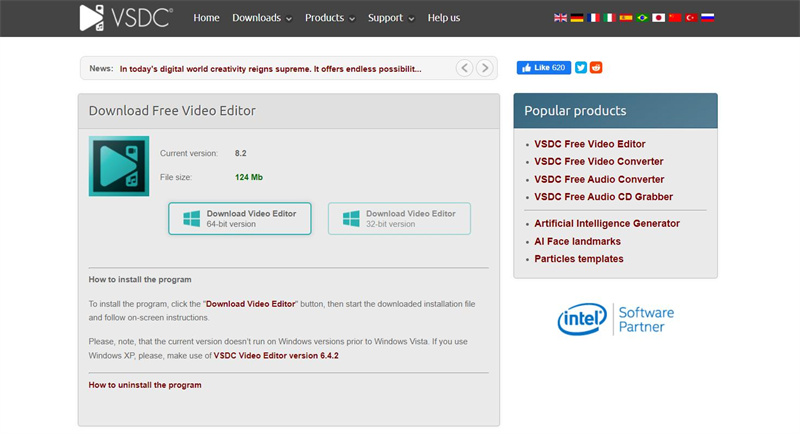
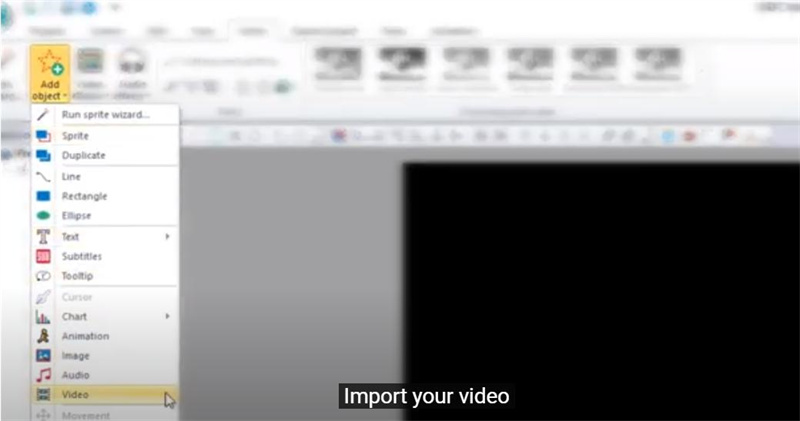
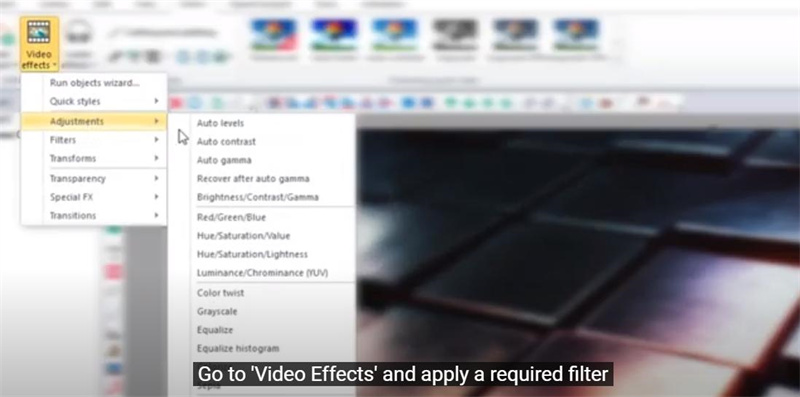
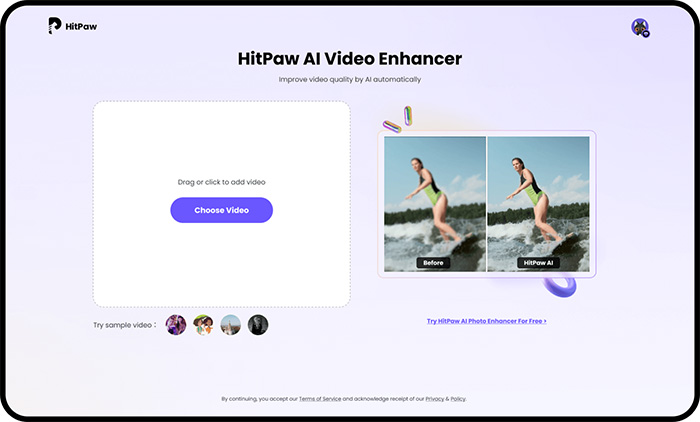
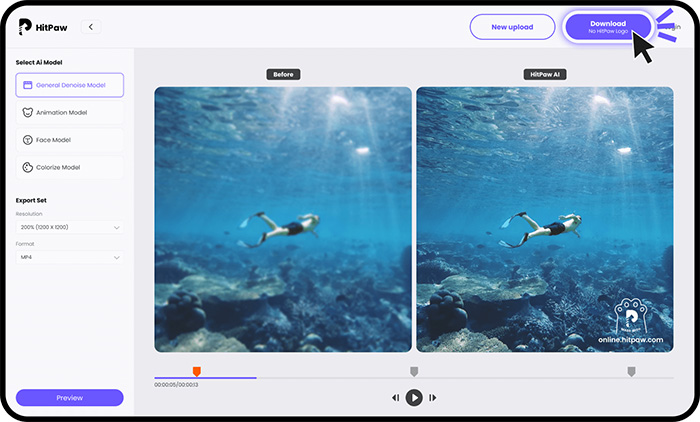



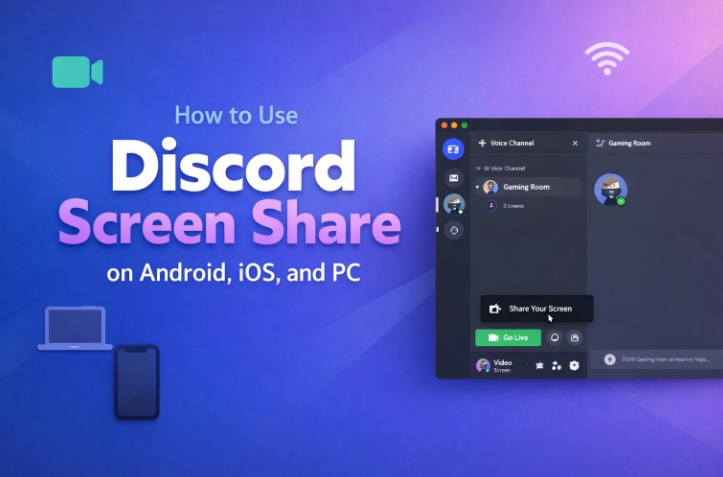


Home > Learn > How To Change The Background Color of A Video?
Select the product rating:
Natalie Carter
Editor-in-Chief
My goal is to make technology feel less intimidating and more empowering. I believe digital creativity should be accessible to everyone, and I'm passionate about turning complex tools into clear, actionable guidance.
View all ArticlesLeave a Comment
Create your review for HitPaw articles