How to Create Engaging Videos from Text Using Text to Video
As we all know, creating high-quality videos requires expensive software and hours of editing. But now, AI Video Generators like Canva are changing the game. Yes, you heard that right - tools like Canva Text to Video can effortlessly create videos with no editing experience required. With the help of this tool, anyone can produce professional-looking videos in minutes.
In this guide, we'll provide a complete overview of Canva, highlighting its key features and showing you how to create stunning videos in minutes. Be sure to read to the end to discover everything this powerful tool has to offer.
Part 1: Everything You Need to Know About Canva Text to Video

You probably know Canva for its awesome design tools. But did you know it's also a powerful video editor? Canva offers an AI Video Generator, allowing users to create professional-looking videos with just a single click. With this tool, even users with no editing experience can easily create videos. Using advanced AI, this tool analyzes your input, such as a script or short prompt, and automatically generates a video complete with visuals, animations, and even music or voiceovers.
The best part of this tool is that it provides 250,000 pre-designed templates, allowing users to create different types of videos, such as How-to Guides, Tutorials, Product Demos, Social Media Posts, and more. In addition, users can transform their photos into AI avatars for use in videos or simply choose from available avatars.
Part 2: Why Canva AI Video Generator Is a Game-Changer for Content Creators?
Canva AI Video Generator has powerful features and capabilities, making it a game-changer in content creation. Here are the top key features that make Canva one of the best AI tools available online:
1. Text-to-Video ConversionSimply type and paste your content, and Canva will convert it into a storyboard and video timeline. It intelligently matches your text with visuals, animations, and transitions from Canva's vast media library.
2. Pre-Designed Video TemplatesThe program offers thousands of pre-designed video templates, enabling users to create different types of videos, including how-to guides, breaking news, product demos, tutorials, and more. All the templates available on this program are fully customizable, allowing users to change text, color, fonts, animation, and more.
3. Realistic AI AvatarsCanva Text to Video offers hundreds of AI Avatars with different styles and characteristics. Further, with the help of an AI Headshot generator, you can turn your photo or selfie into a talking head.
4. Customization OptionThis program offers amazing video editing tools, allowing users to fine-tune their work by applying filters, removing background, adding music, text, and more with a single click.
5. User-Friendly InterfaceIt offers an easy-to-use interface, which is best for non-tech and beginner users. Even after the video is generated, you can manually edit scenes using Canva's intuitive video editor, adjusting timing, visuals, text, and more.
6. Export & ShareThis tool lets users download videos in popular formats such as MP4, MKV, AVI, etc. It also allows users to share videos directly on various platforms, including YouTube, Instagram, LinkedIn, TikTok, and more.
7. Free VersionThe program offers a free version, allowing users to create 1-3 minutes of video for free. This tool's free plan includes amazing features such as Templates, Avatars, AI voice, and more. All the videos generated from the free version are free for commercial use.
Part 3: How to Create Videos with Canva AI Video Generator?
Canva AI Video Generator offers an intuitive interface, allowing users to easily create videos without professional help. Here is the step-by-step guide on how to create videos with this generator:
- Go to Canva Text to Video official site to access the AI text-to-video generator. Browse our gallery of customizable templates, or begin your design project from scratch.

- Click on the Apps on the editor side panel, and select Magic Media to begin the AI video creation process.
- Under the Video tab, enter a detailed description of the video you want to generate. Click the "Generate Video" option, and your AI video will be created after a few minutes.
- Preview the video and click on "Video Editor" to edit it. Users can add stickers, graphics, and other elements from our library.
- If you're satisfied with the results, click on the "Download" button and export it as a high-resolution MP4 file. Then, share your AI video via social media or email. Users can share the video on popular platforms like Facebook, Instagram, TikTok, and more.
Part 4: Bonus Tip: Best Alternative to Canva Text to Video Available Online in 2025
HitPaw Online AI Video Generator is the best alternative to Canva text-to-video. This all-in-one AI video generator allows users to create videos using prompts only. With its intuitive interface and smart automation, users can easily create a wide range of video types, including explainer videos, promotional content, tutorials, social media reels, and more.
In addition to video creation, the platform offers features like customizable templates, text overlays, background music, automation subtitles, and AI voiceovers. It also supports multiple languages, such as English, Chinese, Russian, Turkish, and Spanish, making it a flexible solution for global content creators.
The standout feature of this tool is that once your AI video is ready, you can instantly preview it and customize it according to your needs. Once the customization is complete, you can download or upload it directly on popular social media platforms such as YouTube, TikTok, Instagram, and Facebook.
Part 5: FAQs Related to Canva Text to Video
Q1. Can you do Text to Video in Canva?
A1. Yes, Canva offers powerful text-to-video capabilities. Enter a text prompt, and the platform automatically generates a video that aligns with your content. Further, this tool allows you to customize the AI-generated videos according to your needs.
Q2. Can we use Canva videos for commercial use?
A2. Yes, you can use Canva content for personal and commercial use. All the content generated from this program is free for commercial use. Users can easily upload content generated from this program on popular platforms such as YouTube, TikTok, Instagram, and Facebook.
Q3. Which is the best alternative to Canva AI Video Generator available online?
A3. HitPaw Online AI Video Generator is the best alternative to Canva AI Video Generator. This tool allows you to easily create HD videos. The best part of this program is that it offers an intuitive interface, which is best for non-tech and beginner users.
Final Thoughts
Video creation is no exception, as AI revolutionizes nearly every industry. Content creators are now leveraging AI video generators to produce high-quality videos directly from text. Canva Text to Video is an amazing tool for creating high-quality videos from a single prompt. However, better options like HitPaw Online AI Video Generator are also available. With the help of this tool, you can also create videos from text and upload them on popular platforms such as TikTok, Facebook, Instagram, and more.


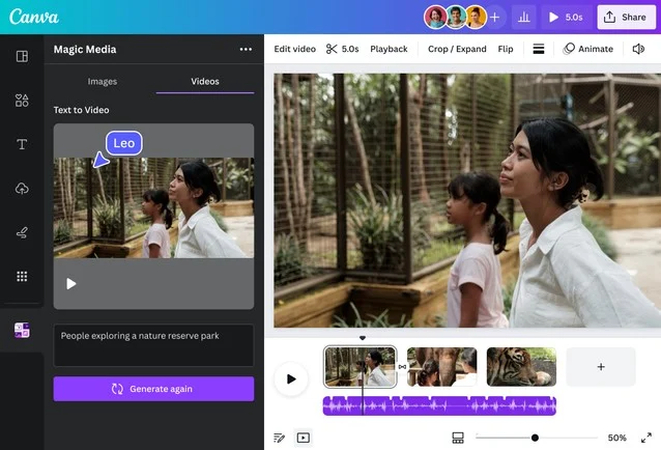




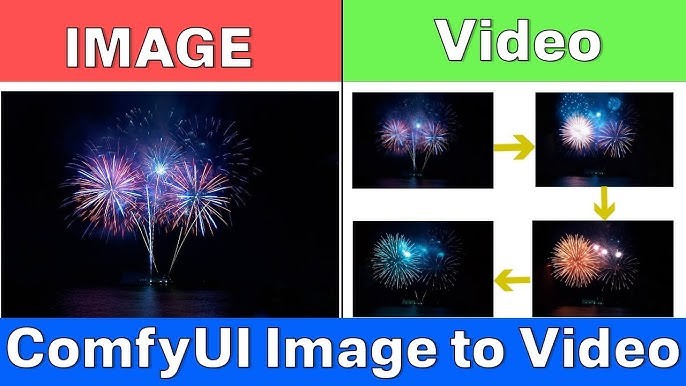

Home > Learn > How to Create Engaging Videos from Text Using Text to Video
Select the product rating:
Natalie Carter
Editor-in-Chief
My goal is to make technology feel less intimidating and more empowering. I believe digital creativity should be accessible to everyone, and I'm passionate about turning complex tools into clear, actionable guidance.
View all ArticlesLeave a Comment
Create your review for HitPaw articles