8 Best Video to Text Converters for Fast, Accurate Transcription (Free & Paid)
The best video to text converter can save you hours of manual transcription and editing. If you need accurate converted text from you clips, there are powerful tools available today to meet every need. Some platforms focus on fast editing and collaboration, while others offer advanced support for multiple languages and formats. Let's explore the top 8 options in this guide.
Create Now!Part 1. What are Video to Text Converters?
In simple terms, Video-to-text converters turn spoken words in a video into written text. Many people use them to create transcripts, subtitles, summaries, or notes by uploading videos in different formats. These converters facilitate the easy repurposing of content on blogs, websites, social media, and even in academic and business settings.
Part 2. Why Do You Need a Video-to-Text Converter?
A video-to-text converter can be a major time-saver when handling large volumes of video or audio content. Instead of manually typing every word, these tools quickly generate accurate transcripts you can edit and export in various formats. They make it easier to create captions, improve SEO, reach a wider audience, and ensure your content is accessible to people who prefer reading or need subtitles.
For businesses, educators, and content creators, using a free video to text transcription service streamlines workflows, improves collaboration, and supports global communication by offering multi-language transcription and translation options.
Part 3. 8 Best Video to Text Converters In 2026
If you are looking for the best video to text converter, let's give you some choices so that you can pick the one you like the most.
1. Flixier
Flixier is undoubtedly the best free video to text converter because it has a video editing tool that helps you easily transcribe and translate any video or audio file to text. It supports many video input formats, including MP4, MOV, AVI, and MPEG, making it versatile for different transcription needs.
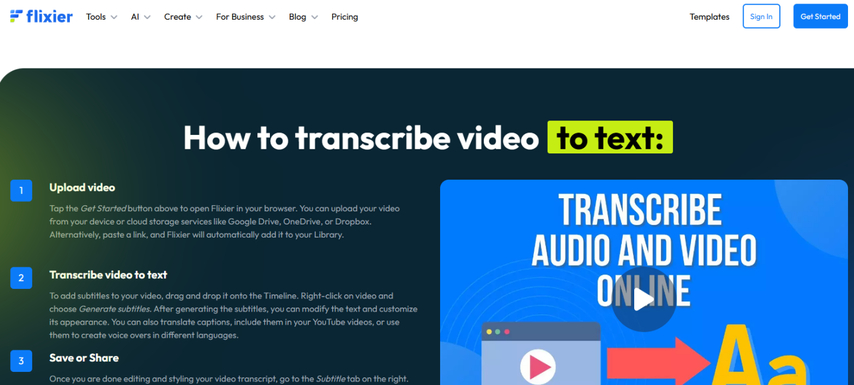
The platform transcribes in over 30 languages and can even convert YouTube videos to text by simply pasting the video link. It provides a transcript editor to make quick adjustments, and you can export your transcripts as text or subtitle files.
Price: A free plan, Pro at $14 per month, Business at $30 per month, and custom Enterprise options.
Pros
- Works directly in your browser-no software download needed
- Supports real-time collaboration for faster reviews
- Enables subtitle styling for better video presentation
- Offers cloud storage for managing projects
- Exports directly to platforms like YouTube and Vimeo
Cons
- Only 10 minutes of video is supported in the free plan per month
2. Temi
Temi is a reliable online tool that converts any video or audio file into a text transcript using advanced speech recognition AI tech. It focuses solely on English files, which makes it a strong choice if you need fast, accurate English transcriptions.
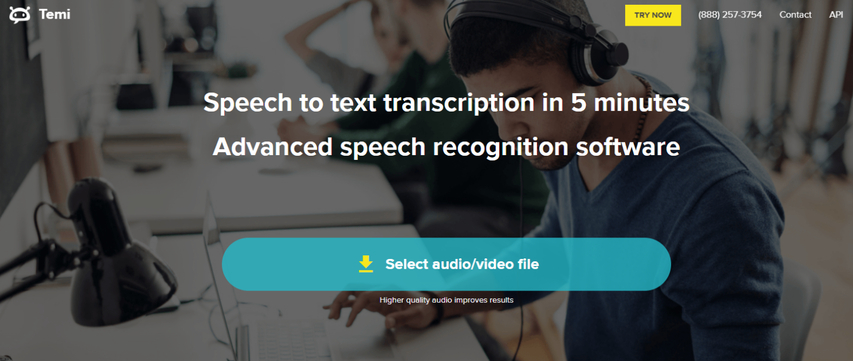
The platform offers 90-95% transcription accuracy, allowing you to trust the results with minimal editing. You can easily save and export transcripts in formats like MS Word, PDF, SRT, VTT, and more. A free transcription editor is available to make adjustments simple and efficient.
Temi also gives you the ability to adjust playback speeds, so reviewing long files becomes much faster. It automatically identifies and labels speakers in your recordings, making conversations easier to follow. Timestamps are added to transcripts by default, keeping everything organized and easy to reference.
Price: Free trial for a 45-minute video file, then charged $0.25 per minute.
Pros
- Extremely fast turnaround time, often under 5 minutes
- Simple interface suited for beginners
- Offers one-off pricing instead of subscriptions
- No account required for first-time uploads
- Good for casual use or one-time projects
Cons
- Not ideal for technical or industry-specific vocabulary
- No support for multi-language transcription
3. Sonix
Sonix automatically transcribes, translates, and summarizes your videos in more than 38 languages. It offers a complete solution for managing multilingual media content with speed and accuracy.
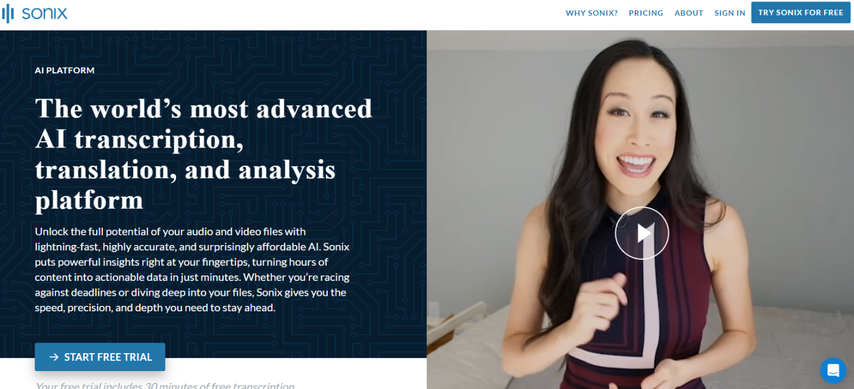
The platform supports popular video file formats such as MP4, AVI, MOV, MPEG, and others. It labels speakers clearly and provides word-by-word timestamps to make transcripts easy to follow. You can also add notes or comments directly within the transcript for better context.
An in-browser transcript editor keeps the editing process simple without needing extra software. You can export these transcripts in multiple formats, including SRT, VTT, text, and CSV. Searching within your transcripts is quite simple and saves you a lot of time.
Integration with over 20 tools enhances your workflow even further. The platform can also summarize transcripts using AI, which helps you capture the key points instantly.
Price: Free trial with 30 minutes of transcription, a pay-as-you-go plan at $10 per hour, a premium plan at $22 per user per month (with transcription billed separately at $5 per hour), and a custom enterprise plan tailored to larger needs.
Pros
- Includes word confidence scores to judge accuracy
- Smart tagging for organizing large transcript libraries
- Integrated media player synced with text
- Includes multi-user permissions for team access
- Built-in translation glossary for consistent terms
Cons
- May require manual corrections for low-quality audio in the video
- Overwhelming for new users
4. Descript
Descript, another free video to text transcription app, can do the conversion in a variety of text-based formats, including transcripts, blog posts, summaries, captions, and more. It offers a workable solution for anyone looking to maximize the value of video content.
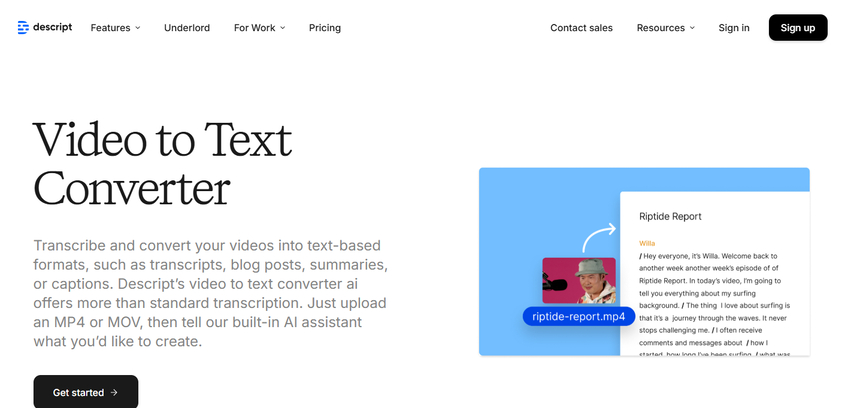
The platform delivers up to 95% transcription accuracy across more than 22 languages. It automatically labels speakers to keep conversations clear and removes filler words for cleaner results. You can edit and customize transcripts easily through an intuitive editor.
Descript supports four major video file formats: MP4, MPEG, MOV, and Apple ProRes. It also repurposes your video content into blog posts, show notes, YouTube descriptions, or social media posts without extra tools.
Transcripts can be exported in a wide range of formats, including Microsoft Word (.docx), HTML (.html), Markdown (.md), Plain text (.txt), and Rich Text Format (.rtf). You can integrate Descript with over 20 popular tools to fit easily into your existing workflow.
Price: Free version, Creator plan at $12 per user per month, Pro plan at $24 per user per month, and custom Enterprise solutions tailored to larger teams.
Pros
- Screen recording and video editing features in one place
- Overdub feature allows text-to-voice edits
- Automatically removes long pauses
- Easy drag-and-drop interface for beginners
- Supports publishing directly to podcast platforms
Cons
- Learning curve for non-editors
- Free plan has limited transcription minutes
5. Trint
Trint offers you the best video to text converter tools with its advanced AI. It offers more than transcription by combining editing, translation, and real-time collaboration within one platform.
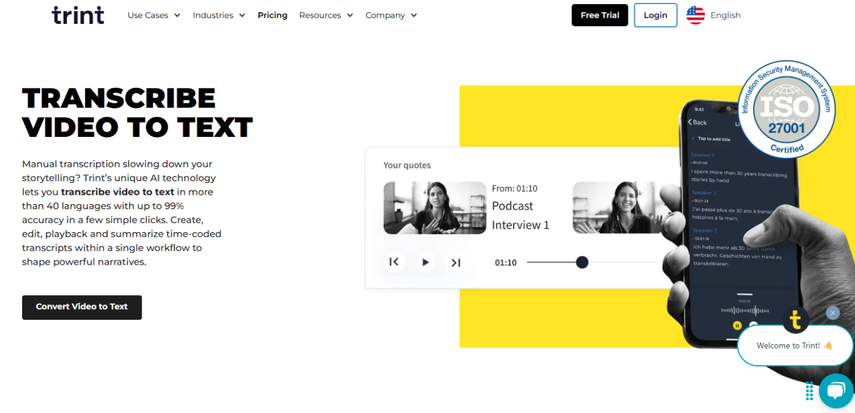
The platform allows you to edit, playback, and search through transcripts easily. It can transcribe video files in 30 languages and translate them into over 50 languages. Collaboration is simple with tools like comments, markers, and highlights for easy teamwork.
Trint automatically identifies speakers, which keeps conversations organized and easy to follow. You can export transcripts in various formats, including .docx, .srt, .vtt, .edl, .html, .xml, .csv, .stl, and Avid DS, giving you flexibility. Integration with other apps like Google Docs enhances sharing and editing.
Price: A Starter plan at $79/seat/mo, an Advanced plan at $94/seat/mo, and custom Enterprise options for larger teams.
Pros
- Allows live transcription during virtual meetings
- Timeline view for easier video alignment
- Speech-to-text works with multiple audio tracks
- Keyboard shortcuts boost editing speed
- Let you assign roles to speakers for clarity
Cons
- Interface may lag with long files
- High price point for small teams
6. Fireflies
The first free video to text transcription tool in this list is Fireflies, which supports MP3, M4A, WAV, and MP4 formats with timestamped transcripts and speaker labels. Other than transcription, it generates AI-powered summaries that capture crucial insights and action items, helping you stay organized without extra effort.
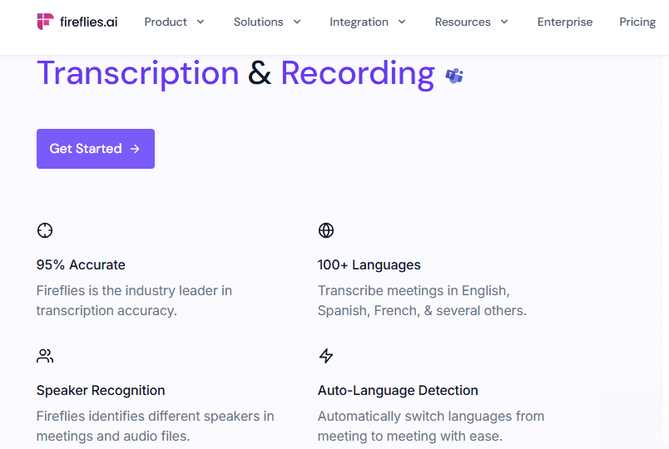
You can transcribe in 60+ languages and 3 English accents with over 90% accuracy. Also, you can easily download your transcripts in formats like PDF, DOCX, SRT, CSV, or JSON, and even convert videos to text directly from its iOS and Android mobile apps.
Editing transcripts is smooth with a user-friendly editor. Playback speed controls at 1x, 1.25x, 1.5x, 1.75x, and 2x help you review recordings faster. Fireflies also measures more than 10 key meeting metrics, such as sentiment, silence duration, and talk-to-listen ratio, offering deeper insights into conversations.
Smart Search lets you quickly find keywords, topics, or themes across your files. AskFred, the GPT-4-powered meeting chatbot, answers questions about your recordings and creates content like follow-up emails, reports, or blog drafts based on meeting discussions.
Transcripts are neatly organized into Channels for better management. Collaboration becomes easier with comments and reactions built into the platform. Fireflies integrates with over 50 tools, including CRMs and video conferencing software, and offers an API for custom connections.
Fireflies treats security as a top priority. It is SOC 2 Type 2, HIPAA, and GDPR compliant. All your data stays encrypted at rest and in transit for full protection.
Price: Free with limited options, Pro $18/mo/seat, Business $18/mo/seat
Pros
- Great for syncing with calendars to auto-record meetings
- Generates highlights automatically
- Real-time alerts and reminders based on meeting content
- Supports voice commands for search and navigation
- Great for sales and support teams
Cons
- Less control over formatting options
- Customization requires advanced setup
7. HappyScribe
HappyScribe is another free software to transcribe video to text. It offers both human and automatic transcription options, allowing for greater accuracy and flexibility.
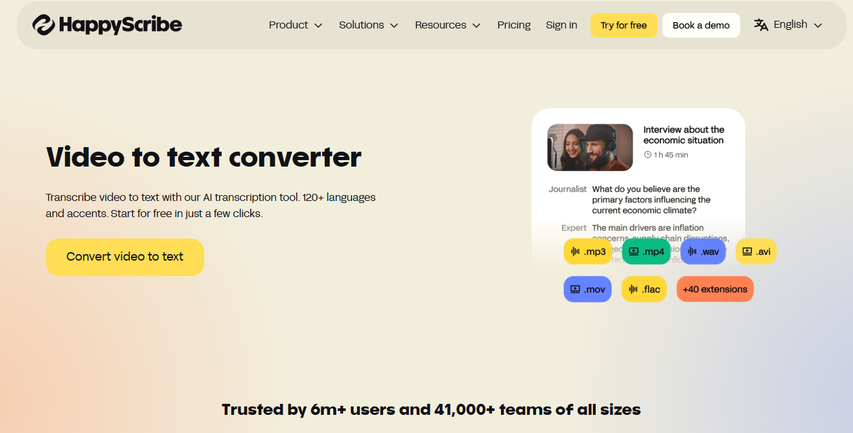
The software transcribes video files with up to 85% accuracy in over 120 languages, dialects, and accents. You can export transcripts in TXT, DOCX, PDF, and HTML formats, and also use translation and subtitling services. The transcription editor makes proofreading and editing simple. Happy Scribe supports 16+ video file formats, including AVI, M4V, MK3D, MOV, and MP4.
Price: A free forever plan, Basic at $17/mo ($10 per month when billed annually), Pro at $29 per month ($17 per month annually), and Business at $49 per month ($29 per month annually).
Pros
- Provides split-screen editing for faster corrections
- Allows collaborative proofreading
- Supports both academic and corporate transcription formats
- Includes built-in subtitle burning to videos
- Supports integrations with Dropbox and YouTube
Cons
- Manual transcription add-on costs extra
- The interface may be slow with large files
8. VEED
The last best free video to text converter in this list is VEED. It not only transcribes your audio and video files but also adds subtitles and translates them. Veed supports all the most popular audio and video file formats, such as M4V, MOV, MP3, MP4, MPE, and MPG4.
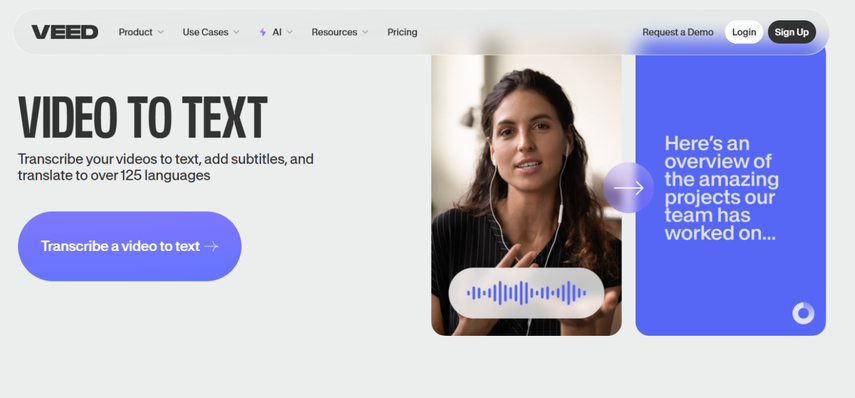
The platform transcribes in 125 languages and lets you remove any noise in the video with one click. You can download transcripts in VTT, SRT, or TXT formats and easily add subtitles to your videos. VEED also makes it easy to review and edit your transcripts.
Price: A free plan, Basic at $18/user/mo, Pro at $30/user/mo, Business at $70/user/mo, and custom Enterprise options.
Pros
- Supports emoji and icon overlays in subtitles
- Allows batch processing of multiple files
- Timeline makes syncing subtitles easier
- Includes basic video editing tools alongside transcription
Cons
- Export times can be slow with larger files
- A few advanced features are locked behind higher tiers
Part 4. Convert Text Back To Your Own Personalized Video In HiPaw AI Video Generator
After converting the video to text, you can make your own personalized clip with it using HitPaw Online AI Video Generator and can visually make a point to your audience. The best thing is you can do all of this on a browser without downloading anything. Here's how:
Step 1.Visit the HitPaw AI Video Generator website and click "Text to Video."

Step 2.Paste the transcribed text in the prompt box, then set resolution, video length, and other settings. Next, click "Generate."

Step 3.Wait for the video to be generated in the right pane, and then click "Download" at the bottom of it to save it to your device.
Part 5. FAQs of Best Video to Text Converter
Q1. What is the best free video to text converter?
A1. Some of the best free video to text converters are Flixier, VEED, and Happy Scribe. These tools offer free plans with essential transcription features, letting you transcribe, edit, and export text easily. They are great starting points if you want quality without an upfront cost.
Q2. Can ChatGPT transcribe video to text?
A2. No, ChatGPT cannot directly transcribe video or audio files to text. It can help you refine or edit transcripts once you provide the text. To turn video into text, you need to first use a dedicated transcription tool like Descript, Trint, or Flixier, then bring the text here if needed.
Conclusion on Best Video to Text Converter
Choosing the best video to text converter depends on your needs, such as language support, editing tools, or collaboration features. Each tool discussed in this guide offers a unique set of strengths to manage transcripts, subtitles, and content creation. With free options and a budget for every team size, these tools ensure your videos are always ready for wider audiences. Pick the one that fits your workflow and start transforming your content today.

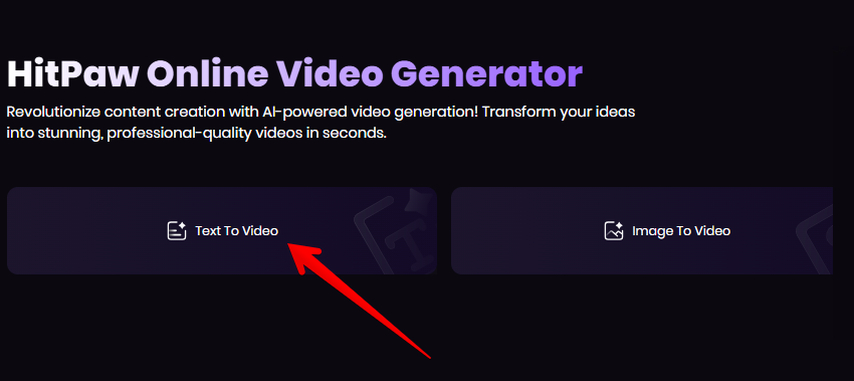
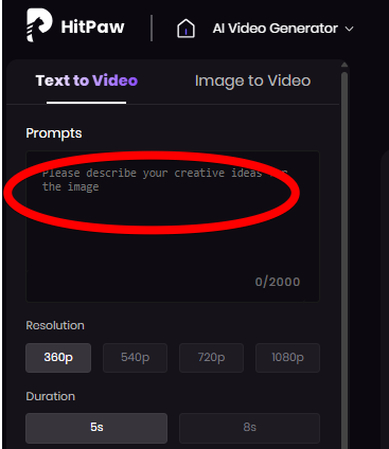




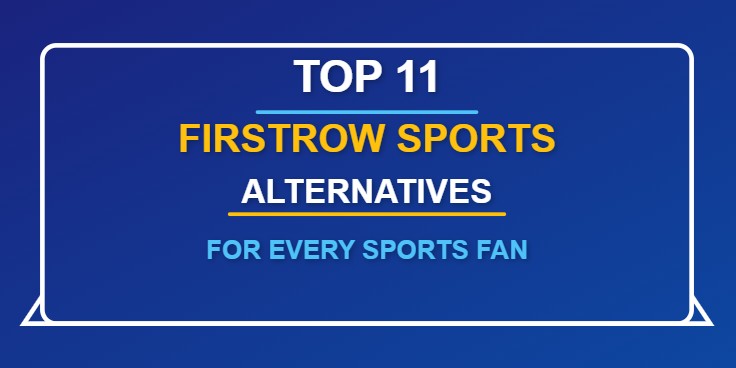

Home > Learn > 8 Best Video to Text Converters for Fast, Accurate Transcription (Free & Paid)
Select the product rating:
Natalie Carter
Editor-in-Chief
My goal is to make technology feel less intimidating and more empowering. I believe digital creativity should be accessible to everyone, and I'm passionate about turning complex tools into clear, actionable guidance.
View all ArticlesLeave a Comment
Create your review for HitPaw articles