Fix Choppy Video with AI Using These 11 Best Tools
You might have some videos that just don't play as smoothly as they are supposed to. Maybe there are pixel distortions in them, or the flow between frames isn't just right. Whatever the case, you don't have to start from scratch because you can now just use an AI to fix choppy video.
This complete guide will help you find the right AI tools to fix the choppiness of the video and will also show you how to use them.
Create Now!Part 1. What is Frame Interpolation and How It Fixes Choppy Video with AI
Frame interpolation is basically a video processing technique that is used to fix a choppy video. It makes your video run in a smooth, transitional way by generating more frames in between the two already existing frames. The best thing about it is that you don't have to manually decide or analyze the video for hours to add the frames. It does the hard work for you.
Let's say you have a video of 24 FPS, but it's shaky, and you want to fix it. You can simply use frame interpolation to increase the frame rate. Afterward, you'll witness that the choppiness of your video is completely gone at around 60FPS or more.
How Does Frame Interpolation Add Frames To Your Videos Automatically?
Frame interpolation uses a method known as motion estimation to analyze the pixels or movement in the video. This process uses three ways to improve the quality of your video by fixing the missing frames:
- Motion Compensation Interpolation: The system creates frames between the existing ones and moves the pixels to produce a smooth motion. There is a tiny bump in the road, as it doesn't handle or generate good results when it comes to fixing the choppiness in complex scenes.
- Frame Blending Interpolation: This method creates new in-between frames based on the average of the pixel values of the neighboring frames. It either increases the frame rate or slows down the video. The problem with this method is that it can create a blur or double-image effect in fast-moving scenes.
- AI-Based Frame Interpolation: AI does all the work for you. It processes the video, decides the frames, and adds the missing frames. It is the most advanced method to fix any kind of choppy video, even the ones with complex scenes or movements.
Part 2. AI Fix Choppy Video: Top 11 Tools to Make a Choppy Video Smooth with AI
If you prefer to use AI to fix a choppy video, there are tools available today that can do this within minutes and provide you with the best outcome. Let's explore each of them below:
1. Flowframes
Flowframes is a free and open-source AI video interpolation tool for Windows OS that can fix the choppy quality of your video. It does so with AI and increases the frame rate in the most natural way possible.
The tool supports GPU acceleration and automatically detects the best settings for your system during the install, so the editing process is quite fast afterward.
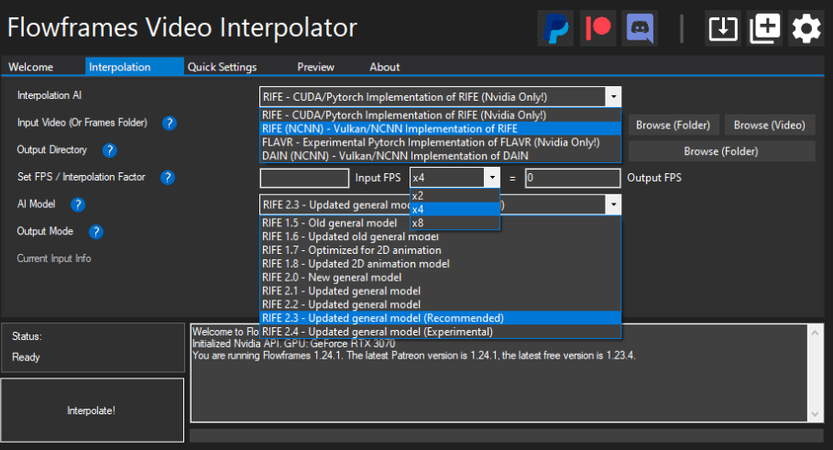
You can set the output frame manually and choose an AI model from the drop-down for that smooth quality of your video.
Key Features:
- Processes large projects, 2D animation videos, and other similar clips.
- Maintains the quality of the audio and subtitles the same as the original.
- Interpolate many videos at the same time and get the same high-quality result.
- Frame multiplier options to select the optimum framerate.
- Different output modes for the fixed choppy video.
2. Topaz Video AI
Topza Video AI gives you the best result for every chopped-up frame with free frame interpolation.
Topaz Labs has been in the video game for a long time, and their tool is the best for this kind of thing. It uses some smart technology to basically create new, in-between frames and insert relevant frames into your video. The result is a much smoother, more fluid video. You can try it out for free and even get some free credits just for signing up, so you can test it without any watermarks messing up your video.
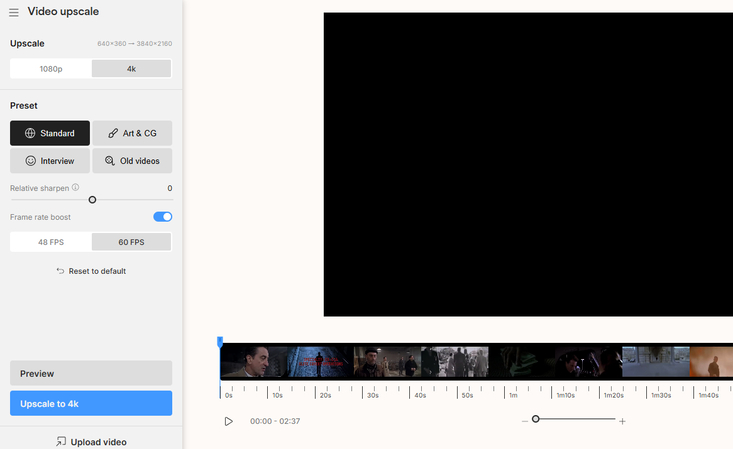
Key Features:
- 48 FPS, 60 FPS, and 120 FPS boost options to reduce the camera shakes.
- Generates a slow-motion video up to 16x slower than the original.
- Converts low-res videos into high resolution (1080p, 4K, or 8K) with low noise disturbances.
- 20 free credits.
3. Neural.love
Neural.love offers you a free FPS converter that can fix the choppy video quickly. It upgrades your video frame rate up to 120 FPS. You can change a video from 30 fps to 60 - 120 FPS for a smoother playback that is closer to real motion.
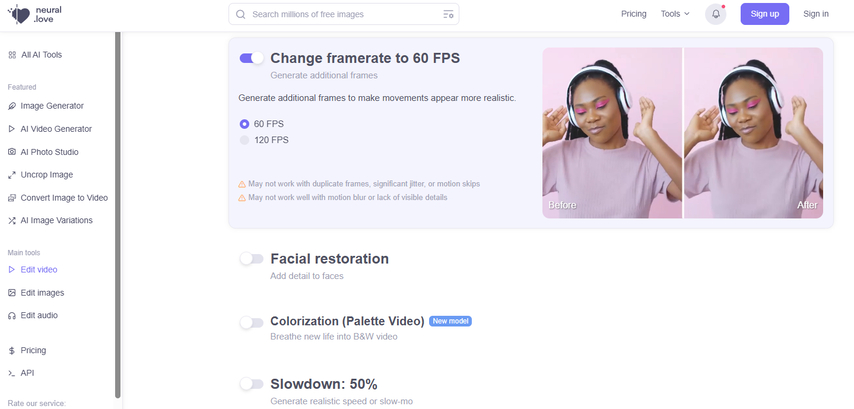
The service is cloud-based, so you do not install anything on your computer. It supports many video formats and works on mobile browsers, too.
Your videos remain secure with high-level protection, and the interface is simple enough for creators, developers, or casual users.
Key Features:
- You can convert videos in many formats, including MOV, MP4, MKV, AVI, WebM, and several others.
- The output is high quality, and you can generate videos in MP4, H.264, or MOV ProRes 422 format.
- The tool uses AI models that improve regularly, so the features always move forward with updates.
- It is allowed for commercial use, which means it fits both personal projects and professional work.
4. DaVinci Resolve
DaVinci Resolve is a powerful tool to fix a choppy video with AI because it supports all kinds of frame interpolation. Here, you can just blend frames instead of creating new ones, or maybe take some notches up and add advanced-level optical flow to your frames. This tool is what you need to do the heavy lifting, and that's just not it!
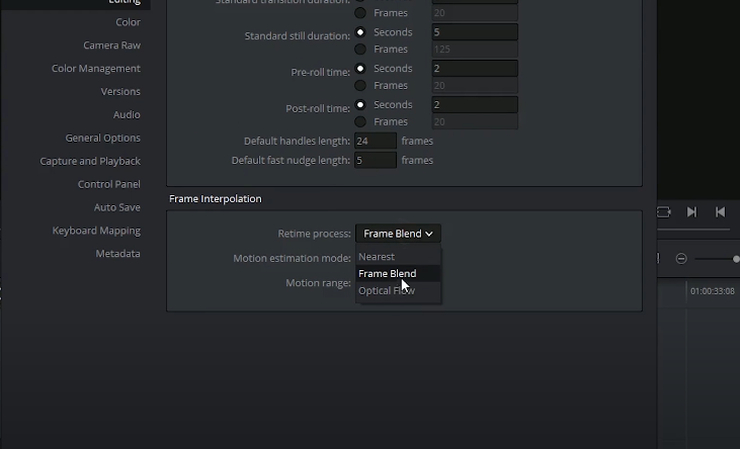
All the settings to add effects, like speed and time change, are placed in one place. This means you can add various effects to different clips of the same video.
Key Features:
- New frames can be added with AI and manually as well.
- Add any number of frames in your video for natural results.
- Get full control over the movement of the object in the frame.
- Links different aspects like audio, video, or subtitles and lets you edit them all at once.
5. SmoothVideo Project
Well, for those who can't compromise on quality even for a bit, SmoothVideo Project or SVP is your go-to AI to fix a choppy video. This tool provides some ultra-level smooth playback. It uses technology that is similar to the one used in the latest TV models these days.
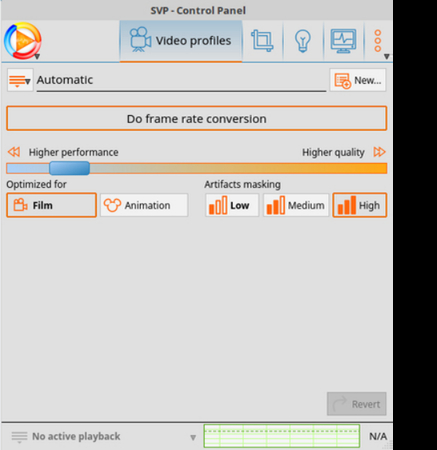
SVP removes the stutteriness in the video, improves the low frame rate, and makes it free of any other defects. The results are clearly visible when you convert a low frame rate with SVP. You can get a complete professional video in just a few minutes because it uses the GPU acceleration of your system to speed up the processing time.
Key Features:
- You can add up to 240 frames per second with preferred encoding modes.
- Doesn't slow down your system when you interpolate the video.
- Can enlarge and shrink frame rates accordingly.
- Works well with popular video players like VLC, MPV, or Plex.
6. Picwand AI-Video Enhancer
Picwand Studio is an online platform for video frame interpolation, which is quite easy to use for everyone. One of the best things about it is that it edits your video in a few clicks without the need for expensive software.
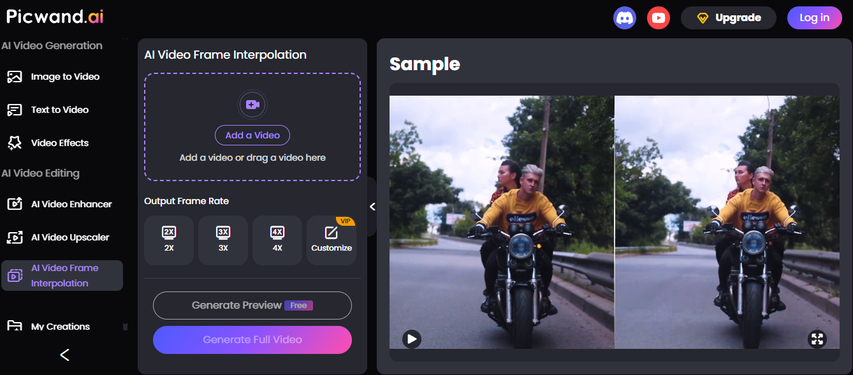
The tool uses a modern AI model that carefully analyzes your video and adds new frames in between. This removes all kinds of choppiness from the whole clip and gives you high-quality output, all while stabilizing your shaky video and removing any noise or grain.
Key Features:
- Options to adjust the frame per second with custom settings.
- Corrects each frame separately to remove any stutter or lag.
- Lets you compare the original and interpolated video before saving it.
- Improves the playback quality in a few minutes.
7. Filmora
In Filmora, you can get access to easy settings to get started with the video interpolation process. These are:
- Frame sampling to duplicate existing frames to fill the gap.
- Frame blending to add a transition between the added frames for a crossfade effect.
- Optical flow to create HD slow motion, in which the AI functions by analyzing the original frames in the video and then generates new frames to fill in the missing gaps between the original frames.
The combination of these three steps fixes your choppy video, which then looks close enough to be natural. The best bit is that the AI does all the work for you.
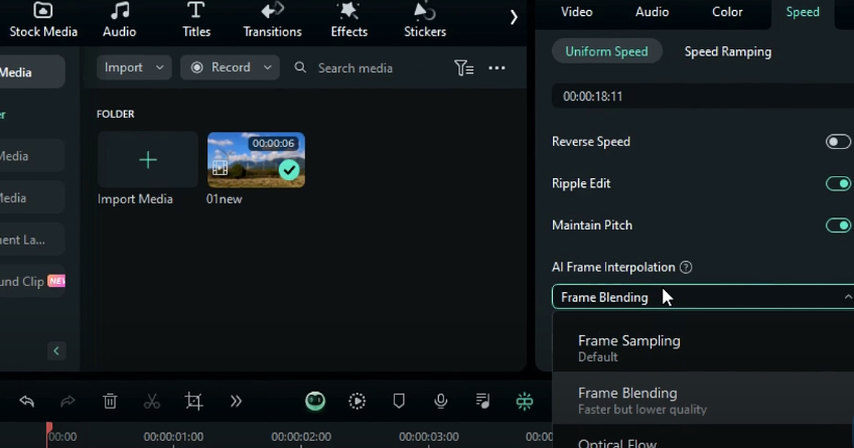
Key Features:
- Can increase the video frame rate up to 60 FPS and even more.
- Interpolates videos and GIFs with great speed.
- Maintains the quality of the video during export.
- Easily resize or enhance the video before or after interpolation.
8. Komiko AI
You might as well call Komiko AI a 'drag-and-drop' video frame interpolator.
This tool is best for content creators and videographers who don't wish to spend time fixing the shaky, blurry, or stuttery video.
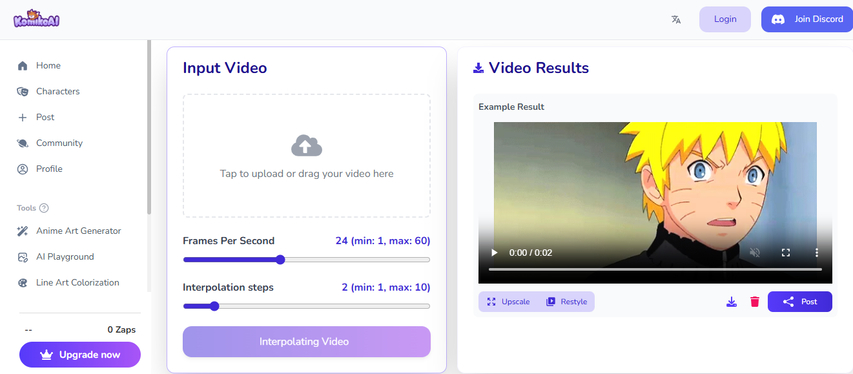
Key Features:
- You can choose your target FPS (Maximum 60 FPS) for advanced AI processing.
- Doesn't need complex tools or setup to generate and add frames.
- AI interpolates the entire video, and you don't need to edit it manually.
- With the customization option, you can select the interpolation steps and frames per second.
9. Adobe Premiere Pro
One tool that all filmmakers, editors, and YouTubers love to fix their choppy videos is Adobe Premiere Pro. Its frame interpolation feature is just amazing to generate extra frames between the existing ones.
Adobe Premiere Pro offers both manual editing options and full AI-control, whatever you want to fix the choppy footage or for a slow-motion shot. With frame interpolation, it also lets you correct color, edit sound, and add effects to your video.
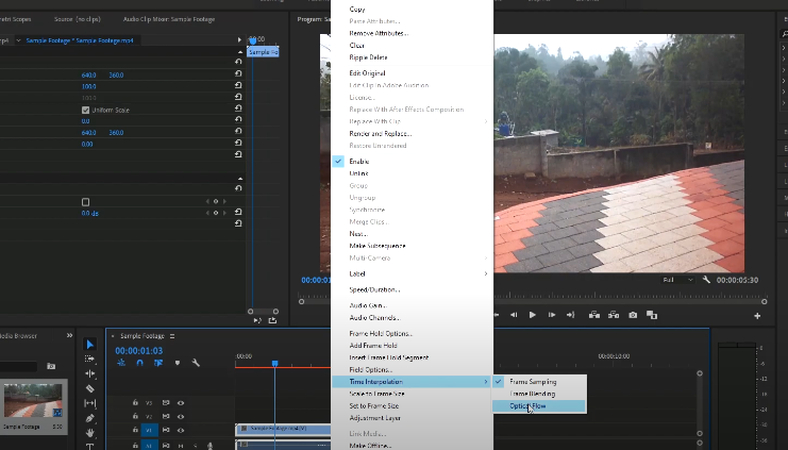
Key Features:
- Provides you with three different options to create new frames.
- You can trim, cut, merge, or adjust the video however you want.
- Lets you customize the video with manual editing and other features.
- Optical flow lets you increase frame rates significantly to create smoother videos.
10. TensorPix
TensorPix is an online platform that you use to improve both videos and images. One of the main features is called frame interpolation. What that means is the tool adds new frames between the ones already in your video. By filling those gaps, the motion looks smoother and more natural.
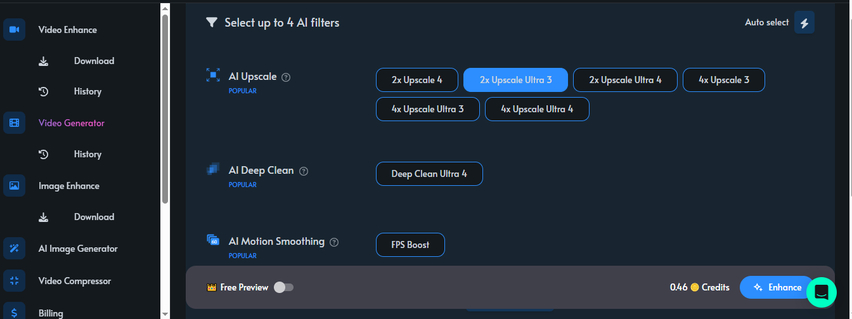
With this feature, you can take a video that has a low frame rate and turn it into 60 fps playback that flows better to the eye. You do not need to install any software to try it, and you can test the frame interpolation online for free.
Key Features:
- You can increase the frame rate to 2,4, and 8 times with AI.
- Improve the video with other tools like video stabilizing, color correction, noise removal, etc.
- Supports many video formats and generates professional results for each.
- Suitable for both small and large video clips for frame interpolation
11. DAIN-APP
DAIN-App is an open-source and free software for Windows that you can use to boost the frame rate of videos and animations. It can raise the playback up to 60 FPS and even higher, so the motion looks smoother without any choppiness. When it adds frames, it gives extra attention to the objects that are closer to the viewer, so they look sharper during movement.
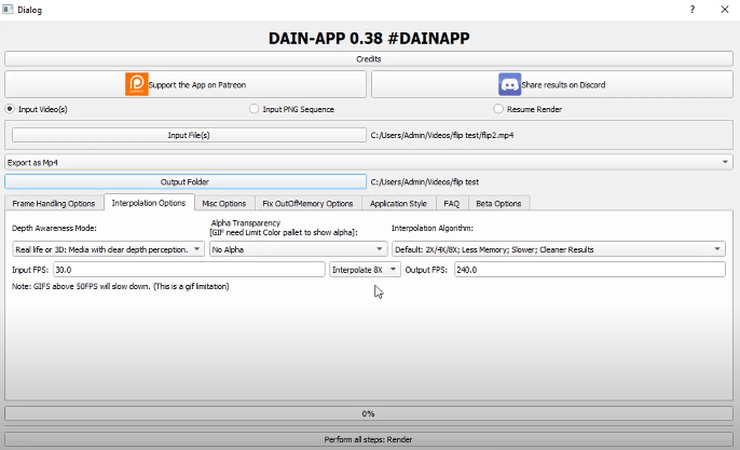
You can import MP4 and GIF files into the tool, and when you finish, you export the result as MP4, WebM, GIF, or APNG. The setup is simple to use, so you do not need advanced skills to handle it.
Key Features:
- Lets you increase the FPS multiple times up to 8x.
- Reduces the distortion and ghosting-like effects in the objects.
- Creates both slow-motion and high frame rate footage easily.
- Uses AI to predict the motion of the object and improve it.
Part 3. Generate Smooth Videos with HitPaw AI Video Generator
Capturing videos and fixing the distortions in them is one thing, but what if you could create videos that are free from these flaws? HitPaw AI Video Generator can create videos that are free from shakes, and the frames within frames are automatically inserted with AI for smoother playback. It does not matter if you generate from text or from the uploaded images; the results are spectacular.
How to Generate Choppy-free Videos with HitPaw AI Video Generator:
Step 1.Open any browser, head to the HitPaw AI Video Generator site, and select "Text to Video" or "Image to Video".

Step 2.In the Text to Video dashboard, select an AI mode, and type in your prompt.

Then, choose resolution, duration, and aspect ratio, enable auto sound (if needed), and include negative prompts.
Step 3.In the Image to Video dashboard, just upload an image and do the additional settings the same as Text to Video. You can add an AI effect as well, and add two pictures with an end frame.

Step 4.Finally, click Generate and download.

Part 4. FAQs of AI Fix Choppy Video
Q1. How to smooth out a choppy video?
A1. Today, you can smooth out a choppy video with AI tools. They can fix this by creating extra frames or adjusting playback. You can smooth video through frame rate increase, slowing playback, or techniques like frame sampling, frame blending, and optical flow, which generate the most natural movement.
Q2. How to fix grainy video AI?
A2. To fix a grainy video with AI, go to the HitPaw Online AI Video Enhancer website, upload your video, and then select the Denoise or General model to remove all the additional background noise.
Q3. Can AI unpixelate a video?
A3. AI can unpixelate a video up to some extent. It studies each frame and fills in missing areas to reduce blocky pixels. It improves sharpness, restores smoother edges, and makes faces or objects clearer. The result is not perfect, but it looks far better than the original.
Conclusion on AI Fix Choppy Video
Frame interpolation and frame rate adjustment have changed how you handle low-FPS clips. In this article, we've discussed frame interpolation and how you can use this technique to fix your choppy video with AI tools by adding frames or using advanced methods like optical flow.
No matter how you do it, whether you increase a video from 30 fps to 60 fps, slow it down, or apply frame blending, the goal is clear: better motion. Now, you can create magic without reshooting your clips.
For anyone who wants a simple solution, HitPaw AI Video Generator delivers. With text prompts or uploaded images, it produces smooth, sharp results and removes choppiness for a polished final video.


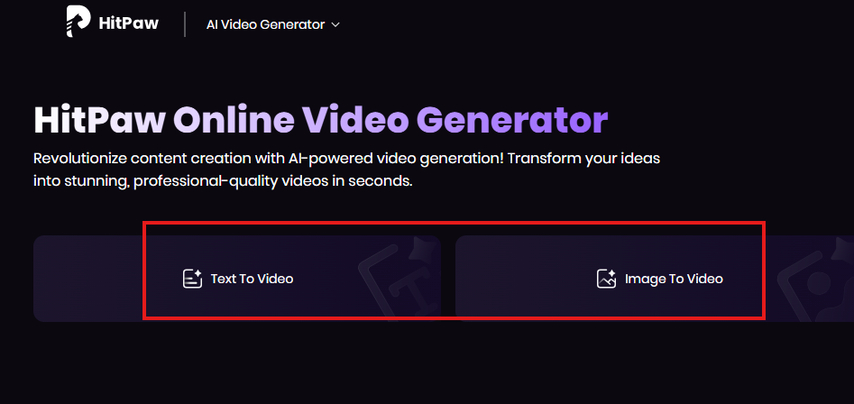
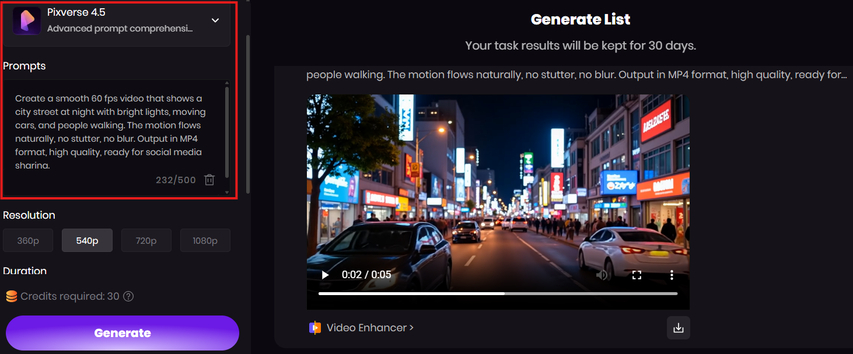
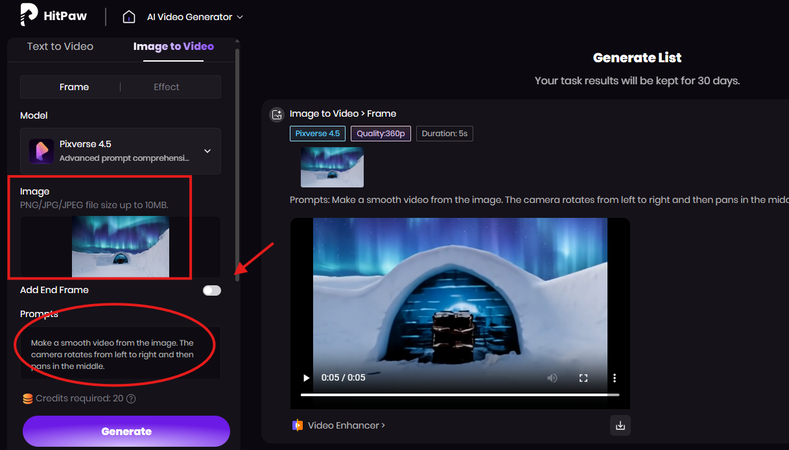
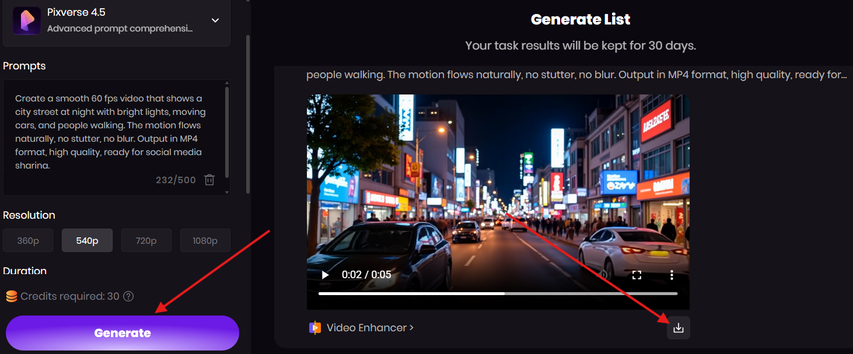


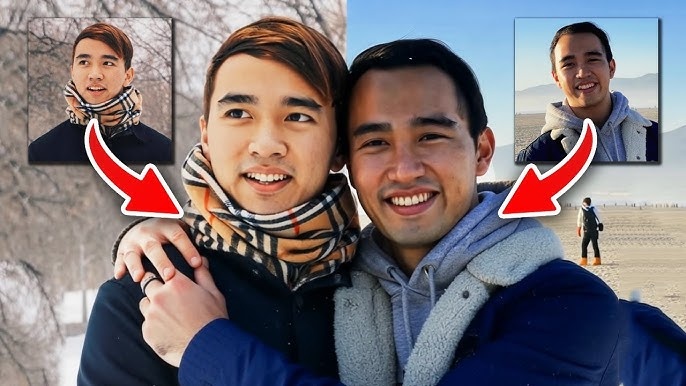

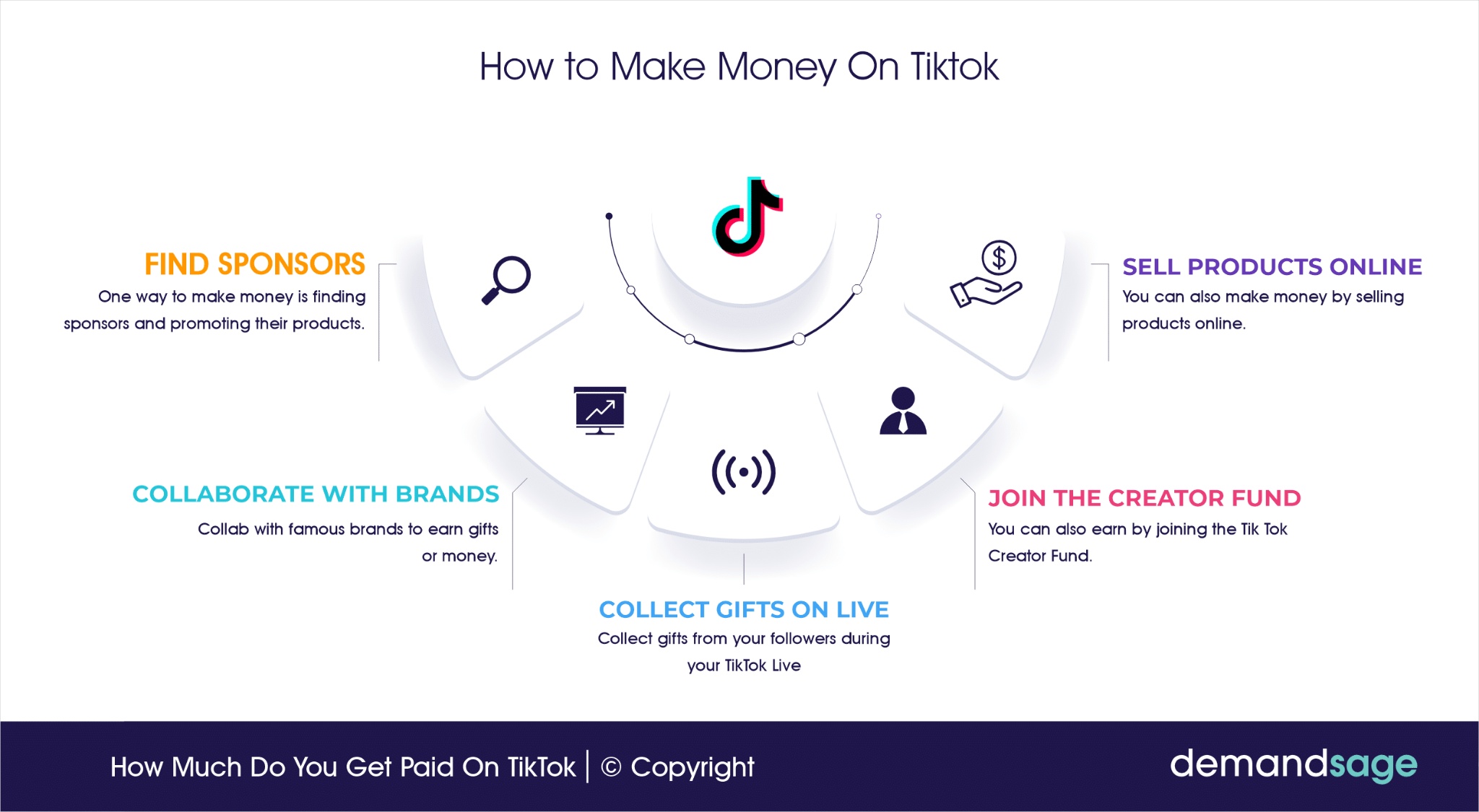

Home > Learn > Fix Choppy Video with AI Using These 11 Best Tools
Select the product rating:
Natalie Carter
Editor-in-Chief
My goal is to make technology feel less intimidating and more empowering. I believe digital creativity should be accessible to everyone, and I'm passionate about turning complex tools into clear, actionable guidance.
View all ArticlesLeave a Comment
Create your review for HitPaw articles