How to Remove Guitar from a Song: Top AI Tools for Customized Music Tracks
The Power of AI in Audio Editing
Many aspects of our daily lives have been altered by the use of artificial intelligence, including music editing and interaction. With the help of AI-powered tools, audio manipulation can now be replicated in ways that were only possible in top-tier studios. Among the most interesting features is stem separation, which lets users isolate individual instruments or vocals from a song. With AI, editing songs without manual effort is now a simpler and more manageable task for musicians, producers, and those seeking to create their own music.
>Why Remove Guitar from a Song?
Taking out the guitar from a composition is a trend that is being embraced by musicians, music scholars, and even ordinary people. For instance, musicians might want a guitar-less audio clip in order to add their guitar parts on top of a loved song or to be able to practice along with a ‘pro’ backing track. Other people might need to take out the guitar part of the original track for purposes of remixing, karaoke or learning. Thankfully, there is a wide variety of AI based tools available at the moment which make it possible to accomplish this task, thus giving users quality tracks that resemble those recorded at a high-end studio.
Create Now!Part 1. Understanding Stem Separation for Guitar Removal
What is Stem Separation, and How Does it Work?When we talk about stem separation, we are alluding to the isolating of certain components such as vocals, guitar, drums, or any other instrument from an audio recording. Within the framework of music production, every different unit of a song is designated as a ‘stem.’ The Tools for stem separation work on the basis of complex Al systems that can distinguish and isolate different sonic elements in a sample with high efficiency. By examining the frequency and tone of every instrument, AI is able to remove the guitar from the song, while other musical components remain intact.
How AI Technology Enables Guitar RemovalThe introduction of AI in audio processing has translated a previously complex task of guitar removal to the use of the internet by all, rather than highly trained audio engineers with expensive equipment. Within no time, there are tools that remove the guitar sound with ease. These programs use advanced machine learning algorithms that are trained on volumes of music in order to recognize and separate sounds of specific instruments such as guitars from other complex sounds.
Part 2. Using LALAL.AI to Remove Guitar from a Song
LALAL.AI Is the advanced audio stem separation and audio processing tool, making it perfect for which one will look for to remove guitar from a song. This platform is created to separate any components of audio or video whether the voice, the ambient sound or an instrument like a guitar. Easy to use along with its all encompassing features, this tool addresses the audio needs of professionals, musicians and even non-professional users.
Key Features of LALAL.AI
1. Stem Splitter: The Stem Splitter tool is one of the major features of LALAL.AI. It enables the user to separate voices from various instruments such as guitars, basses, drums, pianos, synthesizes, strings and more wind instruments. Therefore, it becomes easy simply to remove the guitar from any track making two fills of stem with one as guitar fill and second as non guitar fill stem.
2. Voice Cleaner: This tool is a great help to its users as it helps to remove, for example, any intrusive background music, microphone noise, or anything else that might obstruct clarity of recording, which is important particularly if you are dealing with field work recordings.
3. Voice Changer: In case users would like to adjust pitch, tone, or even timbre of one’s voice, the Voice Changer feature works well. Any audio or video file can have its voice altered to that of another singer.
4. Echo & Reverb Remover: This is a very useful tool especially for those who want clean audio, the echo and reverb are removed improving the quality of the vocals and instrumentals.
5. Lead/Back Splitter: This tool serves its purpose in that it separates the lead voice and those providing back up. This is an important feature for people who wish to remix songs or make renditions of songs without any instrumental accompaniment.
Step-by-Step Guide to Removing Guitar with LALAL.AI
To remove the guitar from a song using LALAL.AI, follow these steps:
- Proceed to LALAL.AI: To begin, go to the homepage of LALAL.AI.
- Then Click on the Option “Stem Splitter”: From the array of voice separating products, stem splitter is chosen, which enables users to extract each instrument from the file uploaded by the user.
- Select Guitar: In the section titled “Vocal and Instrumental,” which is located on the right, users may choose between Electric Guitar or Acoustic Guitar, depending on the particular track.
- Upload Your File: To upload an audio file or a video file together with an audio track, click “Select Files.” Note that LALAL.AI accommodates different file types including audio files in MP3, OGG, WAV, FLAC and video files in AVI, MP4, MKV, AIFF and AAC respectively.
- Preview Stems: After you upload your file, LALAL.AI creates two preview versions: the one where the guitar part is removed from the overall sound and the one where the guitar part and all the rest of the music with it are included. Feel free to listen to each of the previews to check if the splitting meets your expectations.
- Adjust Enhanced Processing (If Necessary): If the quality of the preview is low and there is bleed on one or more of the stems, that is the sound leakage from the respective stem where the bleed is not wanted, turn off the Enhanced Processing and change the settings. To do this, click the settings icon next to the previews, find the Enhanced Processing option in the list and turn it off, and make the previews again.
- Choose Output Format (for Premium Users): Premium users have the right to choose the output format. If you do not want to change anything about the formats, you may omit this step; otherwise, complete this format issue before clicking the continue button.
- Download Stems (for Premium Users): After you are pleased, press “Split in Full” then “Download All” to download both stems. You can also download a single stem at a time. For your ease, we will also send download links to your email.
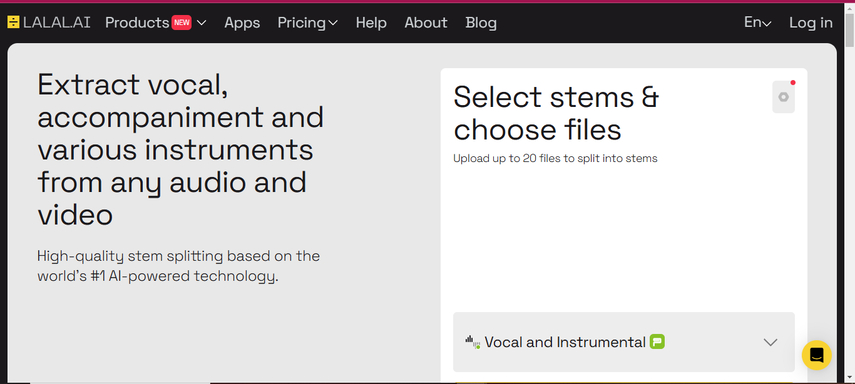
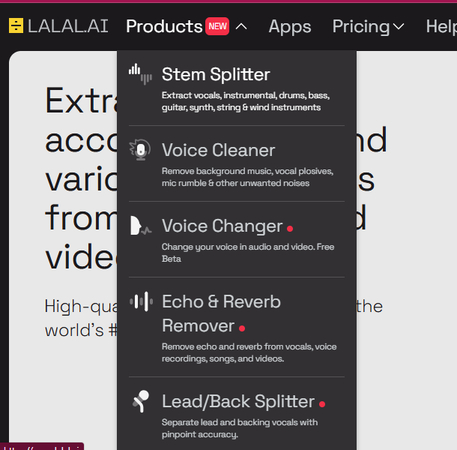
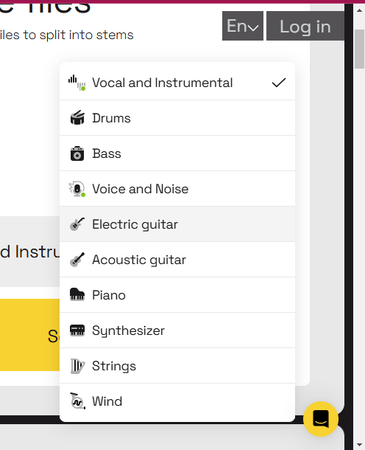
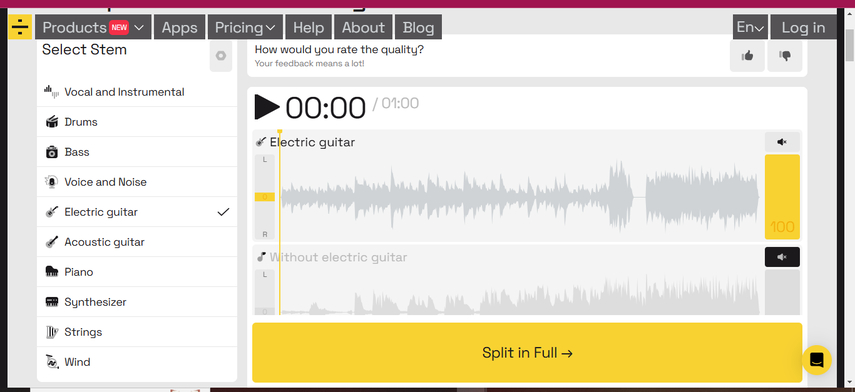
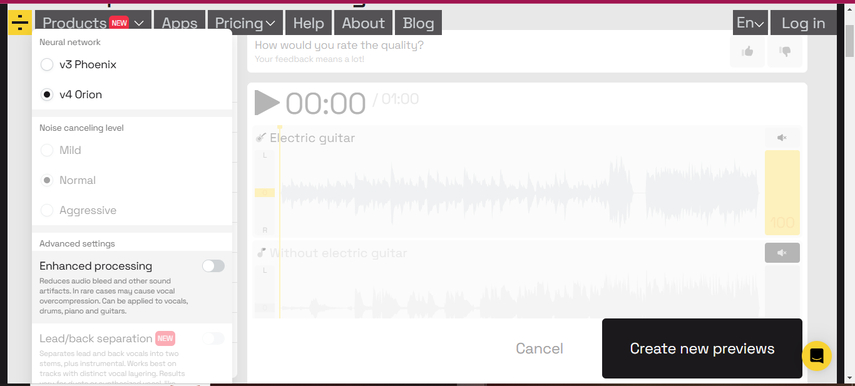
Important Note: Users of the free version of LALAL.AI are unable to download any file. For this functionality, it is necessary for users to subscribe.
Pricing Plans for LALAL.AI
LALAL.AI has different pricing options available for the customers:
- Pro Plan: One-time purchase of $35 (originally $70). Recommended for heavy data users, this plan comes with 500 minutes of separation, 2GB file size limit, quick processing, and batch upload. It allows files in both audio and video format.
- Plus Plan: One-time payment of $27 (originally $54). Contains 300 minutes of separation, 2GB file size limit, fast queue and batch upload service.
- Lite Plan: Charges a one-time fee of $20. It is meant for customers with average data requirements where users get 90 minutes of separation, a limit of 2GB file size, and batch upload.
- Starter Plan: Free of cost. Facilitates 10 minutes of audio processing with a ceiling of 200 megabytes for audio file size. However, this plan does not allow the user to download files, but only allows them to upload one file.
Part 3. Removing Guitar from a Song with Moises.ai
Moises.ai is a full-fledged audio application with advanced AI capabilities that allows the user to separate audio into sections, such as vocals, drums, bass, or guitar in a matter of a few clicks. Moises.ai came about to serve the needs of musicians, singers, and producers, as it allows the users to remove or extract the guitar from songs to make unique custom backing tracks, practice versions, or remixes. It has an easy-to-use interface, and advanced AI features, which makes it a very useful instrument for every musician regardless of where on the skill ladder they are.
Key Features of Moises.ai
1. AI Audio Separation: Moises.ai harnesses the power of artificial intelligence to extract or isolate any instrument, even the guitar, from a musical piece. Thus, it is easy to cut or remove parts of a song without breaking a sweat.
2. Pitch Changer: Just one click on Moises.ai, and you are able to change the tone of any song of your choice. It comes in handy when changing the keys for the singer or instrument.
3. Audio Speed Changer: Here, users can change the song’s tempo without changing the pitch. This allows for practicing at various speeds with the added advantage of retaining the original sound quality.
4. Chord Detection: Moises.ai is able to recognize chords for a track and can show them instantly, and it’s a great asset to have if you want to learn the song or perform it.
5. Hi-fi Stem Separation: This feature is part of the Pro Plan and enables robust stem separation high in quality, which is perfect for audio projects and mixes that are professional level.
Step-by-Step Guide to Remove Guitar with Moises.ai
Moises.ai provides users with a simple and quick way of removing the guitar from a song. Here is how to go about it.
- Go to Moises.ai: The first step is to go to Moises.ai and navigate to features and click on AI Audio Separation.
- Create an Account and Choose the Track Separation: If there’s no account, click “Start Free” to create one. After logging in, please pick the Track Separation menu option.
- Get your Audio Song Ready: Press the “Upload “button to attach the audio file. The audio file contains the following formats, among other accepted formats: MP3, WAV, FLAC, M4A, MP4, MOV and WMA.
- Select the Type of Track Separation: After the user uploads the material, a selection of the track separation types will be displayed. The most a user can do with the free version is to separate the basic tracks that include Vocals, Drums, Bass, and Other (4 tracks) or Vocal and Instrumental (2 tracks). Still can’t segregate guitar, as it has to come under custom multi-track separation with the payment plans.
- Choose Guitar in Custom Multi-Track Separation: In the custom separation, select ‘Guitar’ and go on to select any of the options Guitar (1 track), Acoustic Guitar, Electric Guitar (2 tracks) or Lead Guitar, Rhythm Guitar (2 tracks) based on how the particular track is assembled.
- Make the Guitar Track Inaudible: After tracks have been separated, locate the desired guitar track from the left panel, and click on “M” (Mute), so that the guitar can be removed out of the audio.
- Download Your Analyzed Track: Click Export > Export Mix to save the audio without guitars. Exported audio will be processed and made available for download in the specified format.
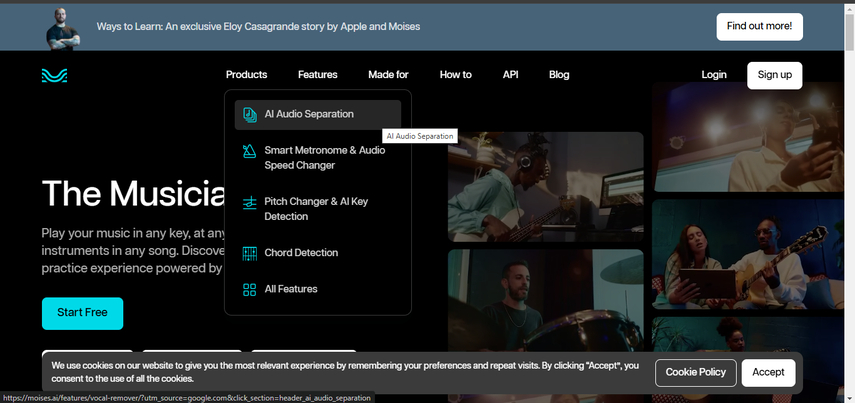
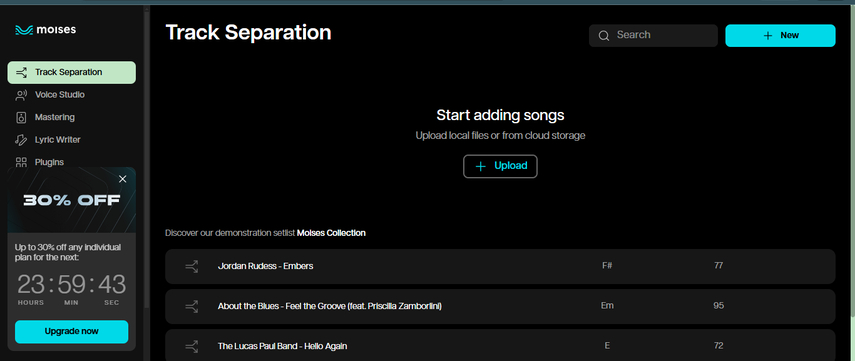
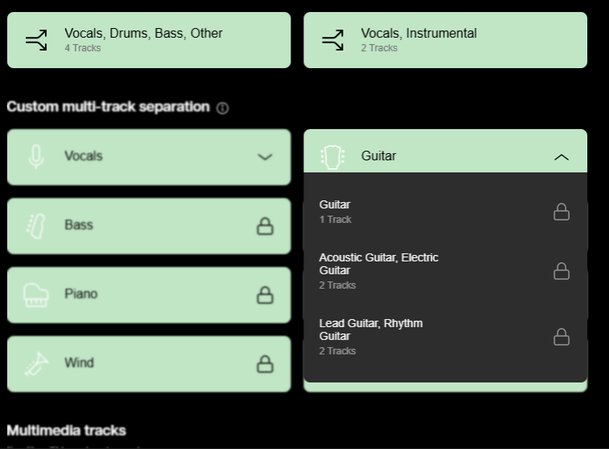
Please note: the free version Moises.ai has an allowance of five conversions in a month with limited capabilities. Full separation functions for the guitar and other instruments elimination are offered only on a paid subscription.
Pricing Plans for Moises.ai
Moises.ai offers a range of subscription plans for personal and group usage on monthly and yearly basis:
Individual Plans:
- Free: Provides up to 5 AI audio separation tasks in a calendar month period; comes with basic pitch & tempo changers, key and BPM finder only.
- Premium: Costing $3.99 on a monthly basis or $3.33 when taken on yearly subscription. Gives unlimited access to AI separations, audio separation length of 20 minutes, advanced chords and metronome capabilities.
- PRO: 29.99 dollars per month subscription (24.99 when paid annually). For intermediate to advance level users, this plan comes with Hi-FI AI bases separation, individual multi-track separation, 180 minutes separation duration, WAV 48khz/24bit exportation, comprehensible VST and mastering extras inclusions.
Group Plans:
- Premium: $2.99 per license, per month - $1.797 per license, per year. Covers all Premium details.
- PRO: $19.99 per license per month - $16.66 per license per year. Coverage includes all PRO details, which is perfect for groups and individual works or collaborations.
With Moises.ai’s robust features, musicians can easily customize tracks to suit their needs, whether for practice, remixing or live performance. For example, by deleting the guitar track, users can get a blank canvas, where they can overlay new guitars or any other musical experience improvement.
Part 4. Crafting Guitar-Free Backing Tracks with Jamorphosia
Jamorphosia is an unprecedented AI tool that concentrates on de-mixing audio into individual instruments, which is perfect for music enthusiasts who want to take out the guitar from a piece of work. With Jamorphosia, users may strip out instruments like the guitar, bass, drums or even vocals, which facilitates making customized backtracks or practice aids. Due to the straightforward interface of the application along with the AI-focused technology, it is extremely easy to create effective personalized audio tracks.
Key Features of Jamorphosia
1. Instrument Separation: In order to accomplish this, Jamorphosia provides several AI based tools that allow for the analysis and separation of different instruments within the audio files. This allows users to remove certain instruments such as guitar, bass, drums, piano and even voice from the clip making it easier for customization of the tracks.
2. Vocal Remover: Including instrumental separation, Jamorphosia provides vocal remover, which helps to remove the voice from the track. It is useful in making versions of the song that are purely instrumental or for used in a cappella performance.
3. Backing Tracks – Craft Backing Tracks: By isolating or eliminating certain instruments, Jamorphosia helps in making custom backing tracks tailored to the user’s utilization during practice or performance.
4. Personal Archives: A personal library allows users to upload, process and contain any audio track that has undergone treatment for easy retrieval or alteration at a later time.
Step-by-Step Guide to Removing Guitar with Jamorphosia
If you want to take out the guitar part in a song using Jamorphosia, here is what you need to do.
1. Use the Jamorphosia Platform: First things first, visit the Jamorphosia website.
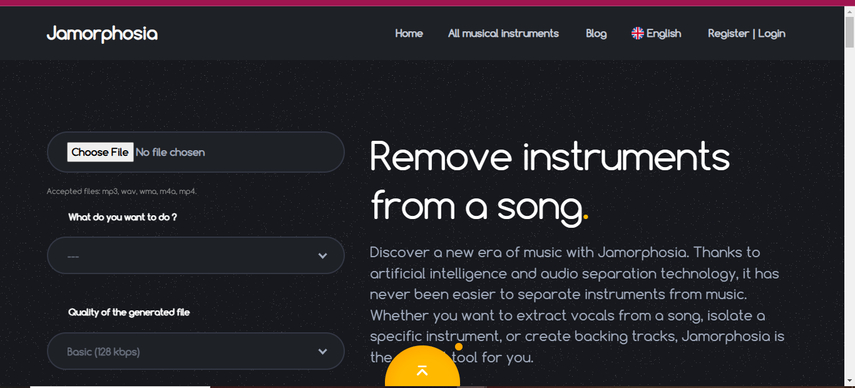
2. Upload an Audio File for Processing: Click on “Choose File” to upload your audio track. Jamorphosia allows MP3, WAV, WMA, M4A, and MP4 files.
3. Choose the option “Remove Guitar from a Song”: In the ‘What do you want to do’ drop down menu, select ‘Remove guitar from a song’ to remove the guitar track from the audio.
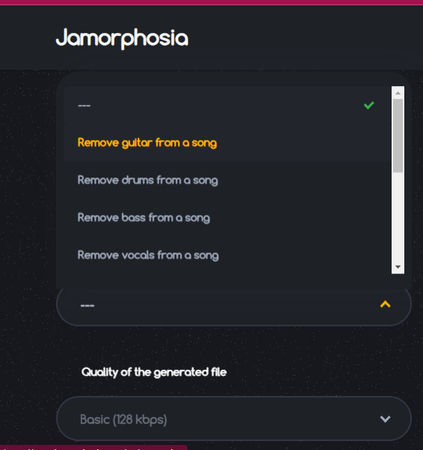
4. Select Output Quality: There are three quality options available for processed files at Jamorphosia. Choose the desired quality of the processed file.
- Basic: 128 kbps
- Superior: 192 kbps
- Maximum: 320 kbps
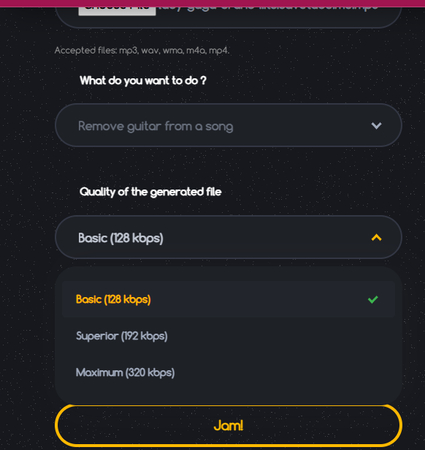
5. Finish the Captcha Steps and Consent: Tick on ‘I accept the conditions of use’ and complete the given captcha, then click ‘Jam’ to let the process begin.
6. Download Your Audio: The audio without the guitar will be automatically downloaded directly to your device.
Notice: Although in the free version of Jamorphosia, guitar removal is provided, its main drawback is that the maximum processing time per file is one minute. Upon creating a free account, users can extend this limit with up to 8 minutes of processing time, thus allowing for longer tracks.
Jamtime and Pricing Plans for Jamorphosia
Jamorphosia employs a credits system called “Jamtime” which is dependent on time utilization. Credit in Jamtime is subtracted every time users attempt to work on a track, depending on the song’s length. For example, if you were to delete the guitar from a 4-minute track, the remaining Jamtime balance from an initial 30 minutes will be 26 minutes. Jamtime does not come with an expiration period, hence, it can be utilized in a more relaxed manner over time.
This is how the packages offered by Jamorphosia look like for purchase:
- Starter: Available at 3.3 USD, provides 30 minutes of Jamtime, able to complete approximately 6 songs.
- Basic: Available at 6.5 USD, provides 90 minutes of Jamtime, able to complete about 18 songs.
- Premium: Available at 13 USD, provides 210 minutes of Jamtime, about 42 songs can be completed.
- Crazy Jammer: Avails at 23.90 Dollars, offers unlimited Jamtime up to a period of 4 months—suitable for users who have heavy processing requirements.
Owing to the various flexible Jamtime options that Jamorphosia puts at the disposal of musicians, it is possible for the musicians to select a plan that best meets their specifications, therefore they can remove guitar tracks from as many songs as they want without regard to time.
Part 5. Using HitPaw Online AI Vocal Remover for Track Customization
HitPaw Online AI Vocal Remover is simply a tool that exists on the web and that can let the users extract or remove vocals and instrumentals from any audio or video file by just clicking a button. It, however, does not come with the feature of isolating a certain instrument such as a guitar or a drum, but thanks to its vocal removal feature, users are able to make their own backing tracks that can be used in practice sessions, remix projects or even for live shows.
To a musician who wants to sing over a pre-recorded track and wants to make a unique mix, the separation of the vocals and instruments provided by HitPaw can be quite useful. After the vocals have been taken out, the users would be able to play their own guitar parts on top of the music minus the vocals cover track, creating a more personalized sound that is ideal for both rehearsal and performance.
Key Features of HitPaw Online AI Vocal Remover
1. Vocal and Instrumental Separation: HitPaw makes it easy to isolate vocal and instrumental components with a single click. By removing the vocals, users gain a clearer backing track, ideal for layering guitar riffs or solos.
2. High Capacity: HitPaw supports files up to 1 G in size and up to 90 minutes in duration, making it suitable for both short and extended tracks.
3. User-Friendly Interface: The tool’s simple drag-and-drop feature allows users to upload their audio or video files quickly, making it accessible for users of all skill levels.
Step-by-Step Guide to Using HitPaw Online AI Vocal Remover
To create an instrumental track that can serve as a backing track for guitar improvisation using HitPaw follow these steps:
1. Check Out HitPaw Online AI vocal Remover: Firstly, you should open Hitpaw Online AI Vocal Remover page.
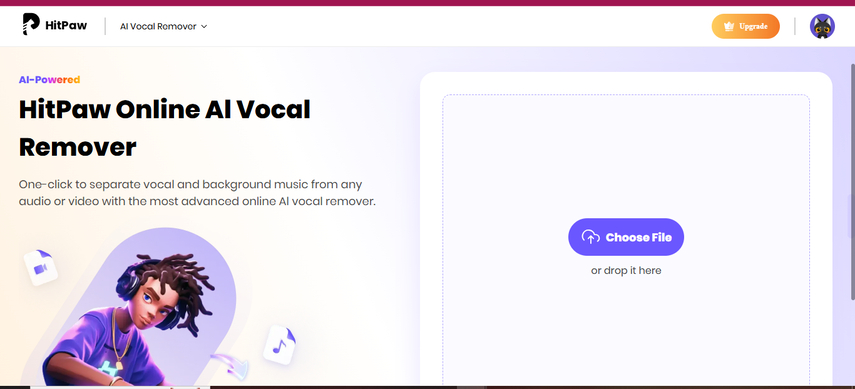
2. Add Your File: Drag and drop or click to choose your audio or video content. Hitpaw online supports 1G of maximum file size and 90 min of maximum file duration.
3. Generate Instrumental Track: HitPaw will automatically separate the track into two stems: vocal and instrumental. This instrumental track serves as a clean background, which is ideal for layering your guitar parts.
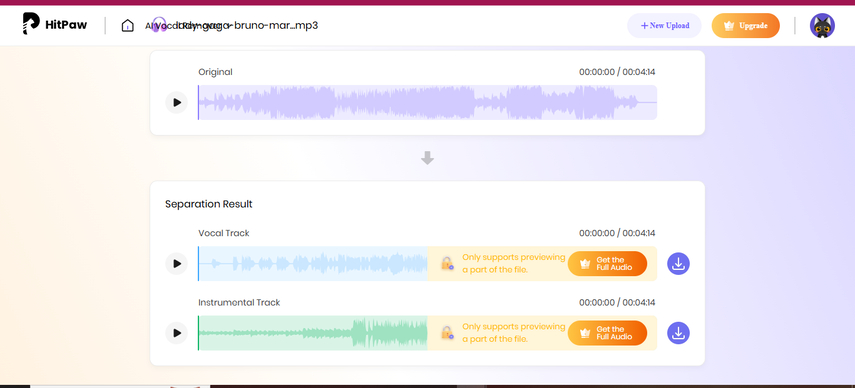
4. Download the Tracks: Once the separation is complete, download the instrumental stem in MP3 format. Alternatively, use the “Download All” option to download both vocal and instrumental stems.
Note: The free version of HitPaw allows previewing only one minute of audio separation. To preview complete vocal and instrumental tracks of the audio, users need to upgrade to a PRO account. Also, the free version allows using the tool only 3 times a day. To unlock an unlimited use, upgrade to a paid plan.
HitPaw Pricing Options
To meet various requirements, HitPaw provides different pricing schemes:
- Weekly Subscription- $4.95/week during which the AI Vocal Remover can be used an unlimited number of times.
- Monthly Subscription- $9.95/ month, ($2.49/week) for all customers who want to use the service on a de facto basis.
- Yearly Subscription- $59.95 per annum, (charged at $1.15 per week) allowing for savings for users who would want to stay for extended periods of time.
HitPaw also provides a sample track to demonstrate the effectiveness of its vocal removal process. By creating a clear instrumental track, users can adapt their favorite songs for personalized practice or performance, layering their own guitar parts over a professionally separated background.
Part 6. Comparison of Tools for Removing Guitar and Customizing Instrumental Tracks
| Feature | LALAL.AI | Moises.ai | Jamorphosia | HitPaw Online AI Vocal Remover |
|---|---|---|---|---|
| Instrument-Specific Isolation | Yes (Guitar and other instruments) | Yes (Guitar in paid version) | Yes (Guitar and other instruments) | No (Vocal/Instrumental only) |
| Vocal Removal | Yes | Yes | Yes | Yes |
| Custom Backing Track Creation | Yes | Yes | Yes | Yes (through vocal removal) |
| Supported File Formats | MP3, OGG, WAV, FLAC, AVI, MP4, MKV, AIFF, AAC | MP3, WAV, FLAC, M4A, MP4, MOV, WMA | MP3, WAV, WMA, M4A, MP4 | Multiple audio and video formats |
| Audio Quality Options | Original format with user choice for premium users | Standard and Hi-fi (PRO plan) | Basic (128 kbps), Superior (192 kbps), Maximum (320 kbps) | Standard quality for downloads |
| Free Version Capabilities | 10 minutes, no downloads | 5 separations per month | 1 minute per track, 8-minute cap with signup | 1 minute of preview available for the vocal and instrumental tracks |
| Premium Plans | One-time fees: $20, $27, $35 | Monthly: $3.99 (Premium), $29.99 (PRO) | Pay-as-you-go Jamtime credits (starting at $3.30) | Weekly: $4.95; Monthly: $9.95; Yearly: $59.95 |
| Platform Accessibility | Web, Desktop (Windows, macOS), Mobile (app available for both android and iPhones) | Web, Mobile (app available) | Web | Web |
| Ease of Use | Intuitive interface with step-by-step settings | User-friendly with advanced options for customizability | Simple and straightforward | Extremely easy, one-click vocal/instrumental separation |
Wrapping Up
In recent years, the advent of AI-enabled music editing solutions has greatly altered the way musicians and producers work with audio by making it possible to simply isolate or remove specific instruments. Whether it is to take out the guitar from a piece of music, customize the backing tracks, or include some new arrangements, every tool has some distinct elements that fulfill the purpose of the vision within reach.
Our tool, HitPaw Online AI Vocal Remover, is an easy and quick way of achieving vocal and instrumental segregation which is ideal for remixing or jamming along with tracks. Cheaper and easy to use, It’s a great option for all kinds of musicians who want to make their practice or performance set up unique at any price.
Are you prepared for the next level of audio editing? HitPaw Online AI Vocal Remover is available for free right now, go ahead and have fun making your music into another level!
FAQs
Q1. Can I remove only the guitar from a song with these tools?
A1. Indeed, there are dedicated tools available such as LALAL.AI, Moises.ai, and Jamorphosia that also focus on instrument separation, specifically guitar. On the other hand, HitPaw Online AI Vocal Remover is an instrument specifically designed to separate the vocals from the music, allowing for the generation of normal music instrumentals only.
Q2. Do I need to download software to use these tools?
A2. The majority of these attitudes can be found online, hence no software programs need to be downloaded. LALAL.AI and Moises.ai also come with desktop and mobile versions, allowing you flexibility.
Q3. Is there a free option available for guitar removal?
A3. Indeed, all the applications offer free subscription levels with restrictions. For instance, LALAL.AI offers a free 10-minute processing option for no downloads, Moises.ai offers 5 free separations a month. Jamorphosia also offers a free version but with 1 minute processing only.
Q4. What file formats do these tools support?
A4. These applications cover a variety of formats, such as MP3, WAV, FLAC and others, which means that they can handle almost any audio or video file.
Q5. Can I use these tools to practice guitar along with a backing track?
A5. For sure! Creating a backing track is easy by eliminating the voice or just taking out the guitar parts. This is vital, especially during the practice sessions or when playing along with desired audio tracks.



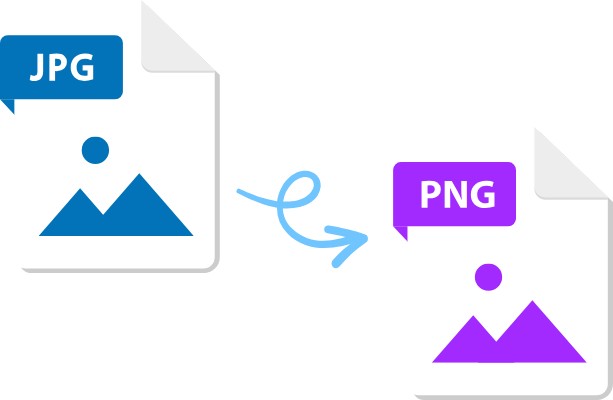



Home > Learn > How to Remove Guitar from a Song: Top AI Tools for Customized Music Tracks
Select the product rating:
Natalie Carter
Editor-in-Chief
My goal is to make technology feel less intimidating and more empowering. I believe digital creativity should be accessible to everyone, and I'm passionate about turning complex tools into clear, actionable guidance.
View all ArticlesLeave a Comment
Create your review for HitPaw articles