Step 01 The first step is to open the HitPaw Online Background Remover website on your browser and click “Choose File” to import an image from the system or use the sample picture.
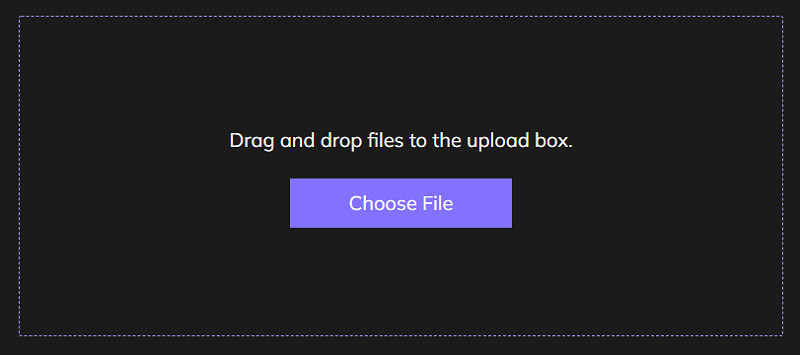

The information of a digital image is stored as metadata and in a format called Exchangeable Image File Format (EXIF). However, it is good and protects your copyrights, but not every time it’s required. You may want to delete it sometimes for several reasons, such as protecting this info from passing to the wrong hands.
Whatever the cause, below is everything to know about the Image Scrubber, how it works, and what are alternatives to use. Let’s dive deep into the details!
Image Scrubber is a valuable tool that assists you in removing the metadata of any image and provides you with a feature to blur some of its unnecessary parts. The purpose is to mask faces, delete sensitive data, and remove EXIF data easily. You can blur, paint, or undo the changes you have made already.
This technique proves efficient, whether you are anonymizing images for a protest or blurring the background people from your solo photograph. So the photographers can remove their camera info, capture time, location, and other technical information about an im
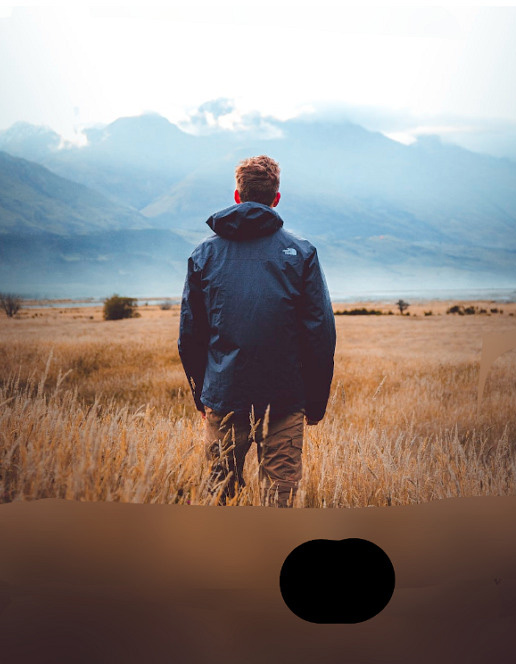
Image Scrubber app can be used on both mobile and PCs to blur an image in a few seconds. Though utilizing the Image Scrubber app is not challenging, you must follow proper steps to avoid any mistakes during the process. Therefore, the detailed procedure has been added here to guide you correctly in detail. Let’s have a look!
First of all, you have to click on the above-provided link and after getting on to the interface, click “Open Image” to browse and select the desired image from the system.
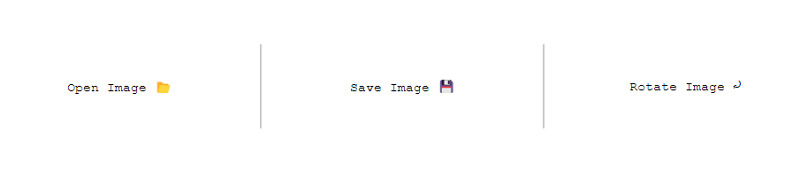
Once the image is uploaded, you will see the “EXIF” data on your screen, along with the option to “Scrub EXIF Data. You can press this button after easily selecting the brush function, type, size, and blur radius in this step.
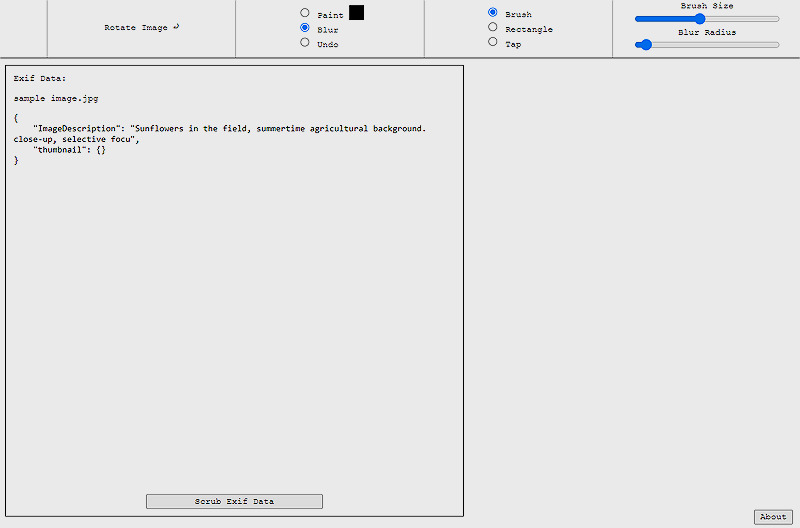
You will be notified that the image metadata is removed; hit the “OK” button. Now, it’s your turn to click “Rotate Image,” blur the image wherever required and then hit the “Save Image” tab. That’s all!
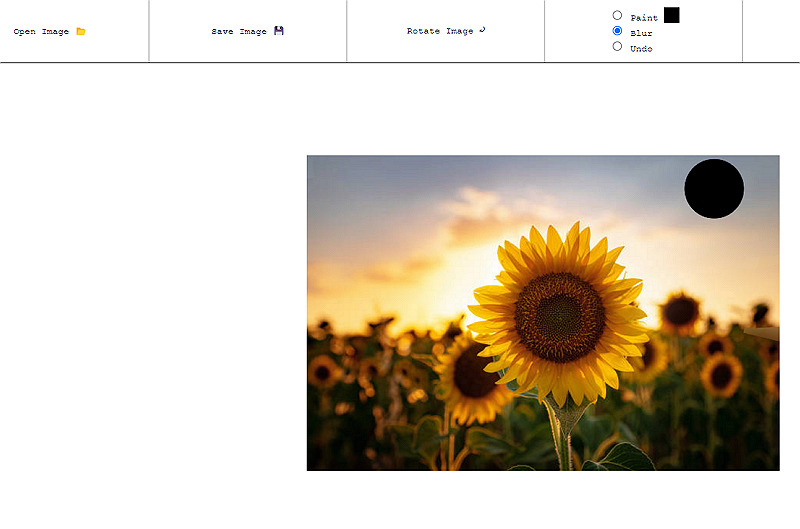
Undoubtedly, Image Scrubber is a great tool to aid you in blurring images and removing metadata; however, some alternatives can be used for using a wide range of features. The below-mentioned are the top three efficient tools for you!
ExifTool is an amazing Image Scrubber tool with a flexible, fast, and customizable interface with CLI support. It enables you to customize the themes according to your demands. Even it supports multiple metadata formats, including EXIF, XMP, GPS, AFCP, JFIG, and many more. So removing the technical information of the images captured by different cameras is straightforward, like Panasonic, Nikon, Samsung, Sony, Codak, Canon, etc.
In addition, you can remove the image metadata individually, in groups, or in bulk, whatever you like. Also, it allows you to arrange the output files in groups. Extracting thumbnail images, previewing images, generating tag logs, and renaming files are other functions of this tool. Using the USB, you can also use its portable version, which does not require installation.

Another alternative for Image Scrubber is the EXIF Tag Remover. Though its name implies only the EXIF removing function, it also supports 15+ tag formats like XMP, IPTC, etc. Along with that, it removes the thumbnails if required. Even you can perform these functions on any image effortlessly because the tool lets you upload images in 35+ formats.
Moreover, it gives you full control of what to remove from an image, even if you cannot change the image data. Plus, this tool is easy to use with an intuitive interface. Last but not least, it reduces the image size, thus saving the server bandwidth and disk space.
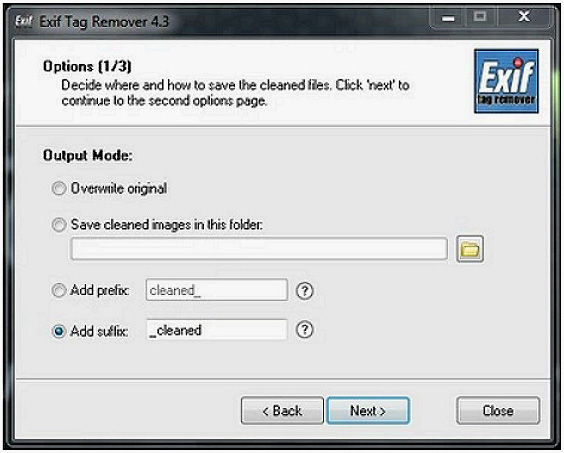
ExifCleaner is a popular, powerful, open-source, free desktop image scrubber app. It helps you remove the EXIF data from images and videos based on its GUI technology which makes the workflow simple and quick for daily use. The video & audio formats that it supports include GIF, PNG, JPG, TIFF, MOV, M4A, QT, MP4, etc. Even you can upload the PDF file if required.
Plus, this MIT-licensed app is faster than other similar tools because of its proven ExifTool library. Even processing multiple files simultaneously is not a headache since it offers the batch conversion feature. Not only this, but you can also take advantage of the drag & drop support, along with its dark mode. And the multi-language support is a bonus!
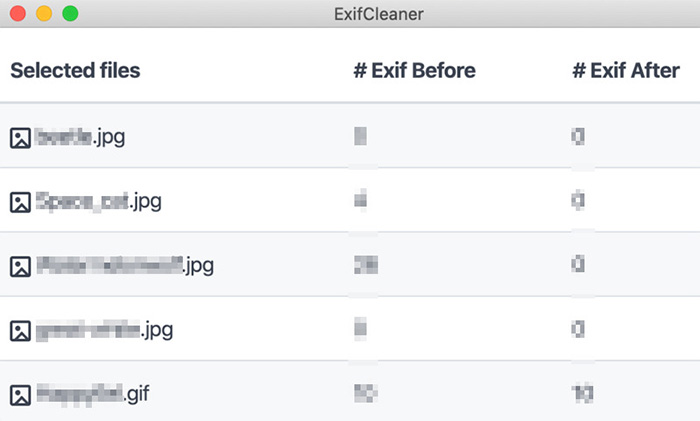
If there are any unnecessary people or things in the image background, you may want to delete them instead of blurring, which can be done using Image Scrubber. So in this process, HitPaw Online Background Remover is the best software for you. It is a secure, stable, and efficient software that can be used on any device because of its web-based services, which are entirely free and automatic.
It assists you in removing the image like magic but also comes up with high-quality results. You can efficiently perform this task in just three steps and upload the pictures using the drag and drop option. Also, it is possible to edit the image after background removal, such as adjusting, scaling, and resizing the background. Even you can choose the solid color or any available preset for the background.
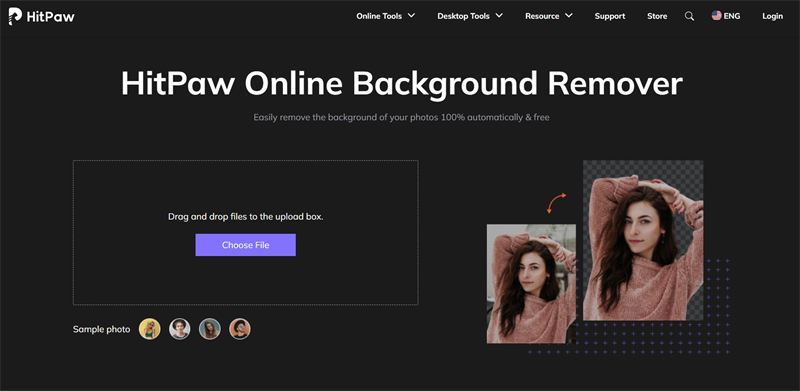
Features:
Step 01 The first step is to open the HitPaw Online Background Remover website on your browser and click “Choose File” to import an image from the system or use the sample picture.
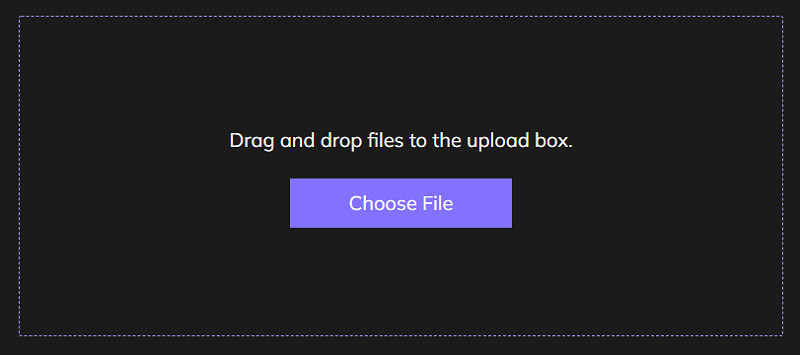
Step 02 The next step is to press the “Remove Background” button to start processing. It will browse for a few seconds. Now, you can click “Edit” to change the background or alter other settings and then click “Save.”
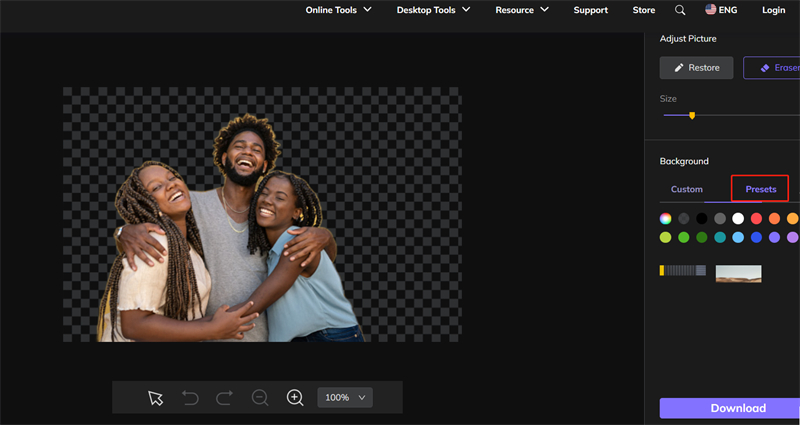
Step 03 Whether you go for editing or not, the last step is to hit the “Download” button, and the file will be accessible in your downloads folder. You are all done!
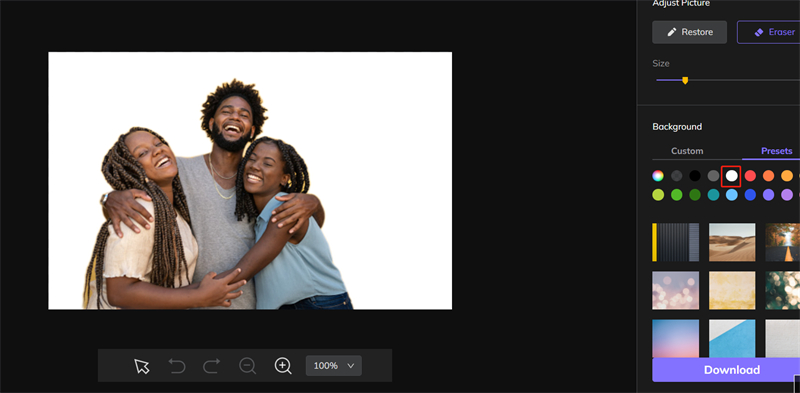
In case you don’t want to store the metadata of your captured photos, it is a must to open the camera and the option to disable the location feature in the first place. Also, you can turn off the GPS location of your smartphone if possible.
But if your images contain the metadata and you want to get it removed after capturing, Image Scrubber is a great choice. It can blur the faces or unnecessary things in the photo. In addition, you can go for HitPaw Online Background Remover if you prioritize removing the background instead of obscuring it.
Recommend Product



HitPaw Watermark Remover
One Click to Remove Video / Image Watermark.

HiPaw Photo AI
Fix blurry footage and clearer your photos.

Join the discussion and share your voice here
Leave a Comment
Create your review for HitPaw articles