The Complete Guide on How to Convert Songs to Karaoke: Best Online, Desktop, and Mobile Solutions
Part 1. Introduction to Karaoke Conversion
Making karaoke versions of people's favorite songs for them to sing along has become an entertaining activity that is as close as it can get. Whether it is for voice training, performance rehearsal, or simply for an entertaining evening with friends, there is always a high demand to produce karaoke renditions of songs. Simply, the fun is in the production of the track while removing the respective vocals while the track remains untouched – allowing a person to step up and sing over the instrumental track.
Create Now!Because of the evolution of audio technology and the introduction of AI tools, nowadays, a karaoke track of most of the songs can be prepared by anyone. The era when transforming a track into karaoke had to involve expensive equipment and professional studios is over. Today, there are various easier to use, free or paid, on and off the internet, a few tools that assist one in removing voice parts of a song in a matter of minutes irrespective of the user’s experience or background on karaoke machines.
In this guide, we will be looking at vocal removal tools available in the market, as well as the process of karaoke conversion. And you will learn what is worth using – online services, mobile, and desktop apps if you want quality work done fast, or cheap ways to get the job done. Let’s begin!
Part 2. Online Karaoke Converters
HitPaw Online AI Vocal Remover
Overview of HitPaw:
HitPaw’s Online AI Vocal Remover is a simplified tool where a user can remove the vocal part of an audio or video file using the click of a button due to the advanced technology in place. With HitPaw app, you are able to transform and convert songs into instrumental version within no minutes, which makes it very ideal for producing karaoke versions of songs. It is also very accommodating to users since it can allow processing files of as big as 1G and the length of 90 minutes, which is important for the users who have lengthy recordings to work with.
How to Use HitPaw for Karaoke Conversion:
The HitPaw platform is easy to navigate and use, requiring no advanced computer skills:
1. Uploading Your Content: To do this, click on the upload button or drag and drop the relevant audio or video file into the upload box.
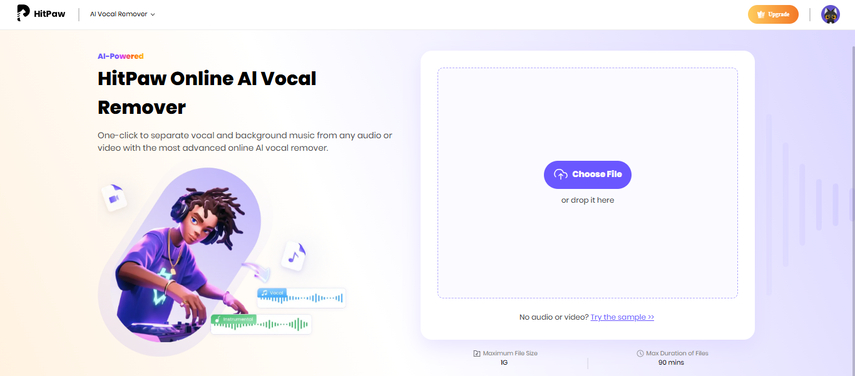
2. Working: After it is uploaded, the AI processing will begin, which will result in the separation of your music track into two audio files, vocals, and instrumentals.
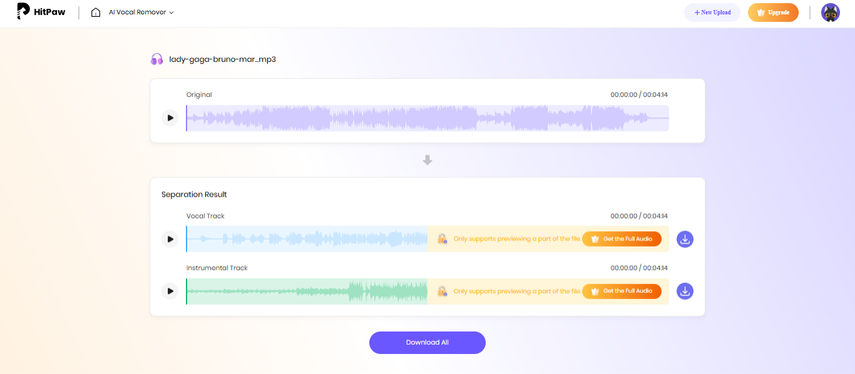
3. Get the Instrumental Version: After the processing, you can save the vocal track or the instrumental track, or even both, if you want. If you want to enjoy karaoke, download the instrumental track to begin with.
Free vs. Pro Features:
HitPaw's products are available as free versions and Pro versions. The free version lets you preview only one minute of the separated track, which may be disappointing for those who want to change a full song to karaoke. In addition, free users are limited to processing files three times per day. The Pro version, however, lifts these restrictions, allowing unlimited conversions with no preview restrictions and full access to all features.
Pricing:
HitPaw's Pro plan can be purchased on different payment terms.
- Weekly Plan: $4.95 per week -
- Monthly Plan: $9.95 per month (this is equal to $2.49 per week) -
- Yearly Plan: $59.95 per year (this is equal to $1.15 per week)
It is worth noting, that auto-renewal of each Pro plan is turned on, although cancellation is enabled at each user’s request.
Pros and Cons:
Pros
- User-friendly design with easy navigation.
- Ability to handle heavy files (up to 1 Giga Byte) and extended audio/video length (90 minutes long)
- Output quality is sharp with good separation in the Pro version
- Possibility to extract and download only certain parts from the track (vocal or instrumental)
Cons
- Free version is only a short preview and comes with daily limitations to how many times it can be used
- In order to utilize the complete potential of the application and to use it without any limitation, the user must pay for a subscription plan.
VocalRemover.org
Overview of VocalRemover.org:
VocalRemover.org is an AI-based online application that separates voices from different tracks and can be used to make quick karaoke tracks. It’s quick, convenient and most importantly free of charge. Advanced technology enables processing of audio tracks on this platform without any payment allowing making karaoke version, instrumental, and vocals only, acapella, version of any song available in a few seconds of time.
How to Use VocalRemover.org for Karaoke Conversion:
For those unfamiliar with audio processing, it won't take long to begin using VocalRemover.org:
1. Go to the site and click on the “Remover” option: Venturing into VocalRemover.org, head for the left side of the main page and click on the “Remover” option to get to the vocal remover tool.
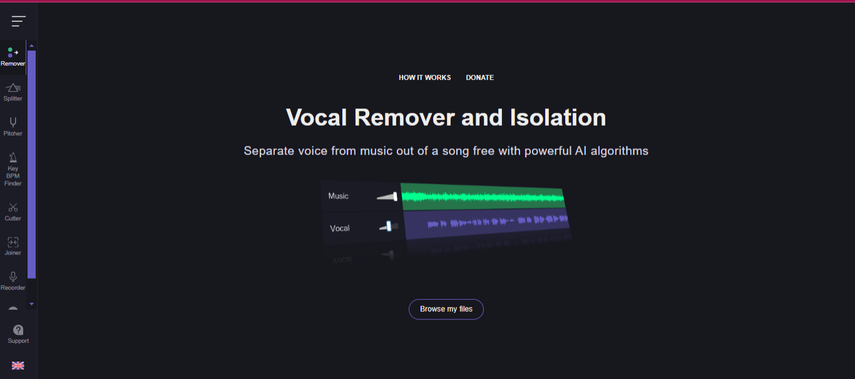
2. Upload Your File: Click “Browse my files” and upload your audio file.
3. Processing: The system will complete this step in approximately 10 seconds. Two tracks will be created - one titled Music (instrumental) and another titled Vocal.
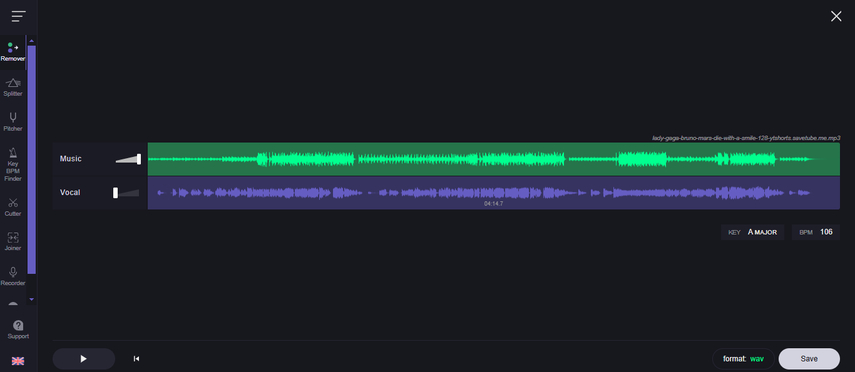
4. Preview and Download: You may turn off the vocals, so the instrumental can be played. Choose the desired format for the output file—MP3 or WAV—and export the background music for karaoke purposes.
Output and Quality Considerations:
VocalRemover.org allows you to download karaoke tracks in two selectable file formats: MP3 and WAV. Though it maintains good quality separation, regular users may face some restrictions from time to time, such as being asked to wait or pay $5 per month for a subscription in case of overuse.
Pros and Cons:
Pros
- Without any upfront fees or signing up for anything
- Quick and easy results thanks to the user-friendly AI application
- Ability to download both the music only and the voice only versions
Cons
- Occasional use restrictions in the event of overindulgence
- Little control over the quality of separations
LALAL.AI - Advanced AI-Powered Stem Separation Tool
Overview of LALAL.AI:
LALAL.AI is a cutting-edge audio stem separation tool that is powered by artificial intelligence, geared towards users aiming at producing professional karaoke tracks. It helps the user in not only singling out vocals but other components like drums, bass, guitars, and the like. Being available on a variety of platforms (online, desktop and mobile applications); LALAL.AI remains a strong option for both amateurs and professionals who enjoy karaoke.
Key Features for Karaoke Conversion:
1. Stem Splitter: The core feature of LALAL.AI, Stem Splitter, allows users to extract vocals, drums, bass guitars, synthesizers, strings, and wind instruments from any audio file and produce clear instrumentals ideal for karaoke purposes.
2. Voice Cleaner: Helps in removing any background sounds and music in order to help improve the quality of the audio whether it is singing or instrumental performances.
3. Echo & Reverb Remover: To add on to the cleaner results obtained, this feature is also able to remove any undesired echo and reverberation, resulting in an even better quality of the instrument only track.
How to Use LALAL.AI for Karaoke:
Using LALAL.AI to create a karaoke track involves a few straightforward steps:
1. Visit the Site: Open the page for LALAL.AI.
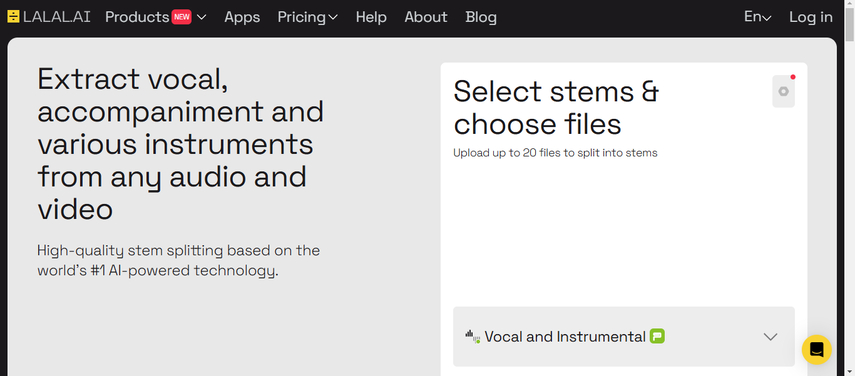
2. Select Mode of Separation: Select the Vocal and Instrumental option from the drop-down list for vocal removal configuration.
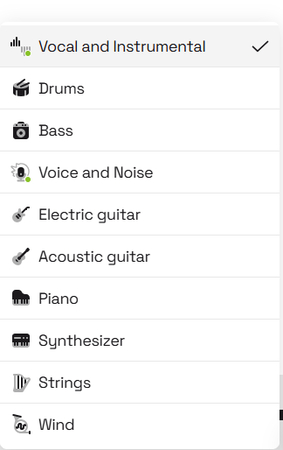
3. Add Your File: Press on “Select Files” to add the audio or video file. A number of file types are supported by LALAL.AI, among them: MP3, OGG, WAV, FLAC, AVI, MP4, MKV, AIFF, AAC, and many others.
4. Processing: The processing shall be automatic, and the audio shall be processed where it will display the vocals and instrumentals in separate tracks.
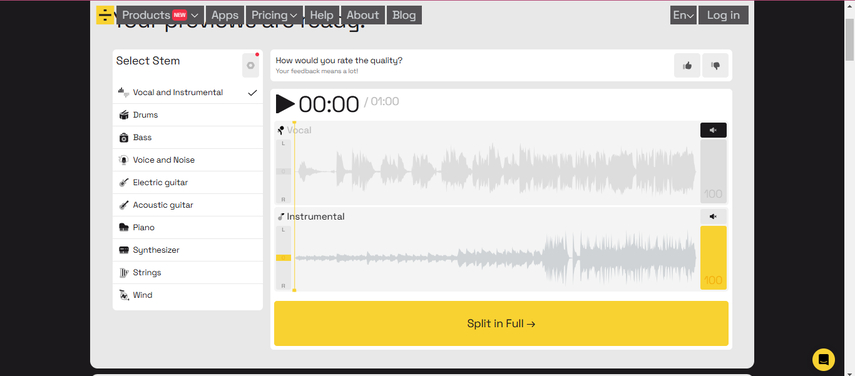
5. Preview and Adjust: If the preview of the audio sounds too much squeezed or there is some sound leakage, you can also try turning off the Enhanced Processing option in the settings for a better compromise.
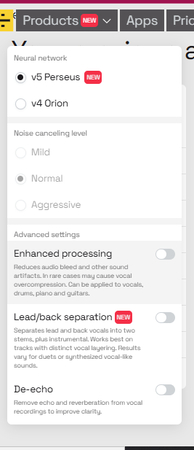
6. Export and Download (for Premium Users): When pleased, choose “Split in Full” and pick an output format of your choice, or just get the instrumental version in its original format.
Pricing and Plans:
LALAL.AI comes with free and paid subscription plans. The free service is ideal for testing purposes only but comes with restricted processing time. The charged packages begin from $20, thereby allowing 90 minutes of processing time and premium packages for users who would like more extensive access.
Pros and Cons:
Pros
- Separation without artifacts is easy using High quality components AI
- Everyone can use the interface regardless of experience
- Backend support including audio video files in multiple formats
Cons
- The trial version can only be used for a short amount of time.
- On the other hand, extended use of premium packages may be expensive.
PhonicMind - Premium AI Karaoke Converter
PhonicMind
PhonicMind is an up-market tool for online vocal removers driven by artificial intelligence with a focus on converting any given song into a rich and detailed karaoke version by eliminating distracting vocals and focusing on particular parts of the music. The music stems separating an audio file, containing vocals, drums, bass, and other instruments, all thanks to cutting-edge AI technologies, enabling users to create karaoke instrumental tracks with all the desired components excluded or added.
Key Features for Karaoke Creation:
1. AI Voice Extraction: Using the advanced AI by PhonicMind, you can easily extract vocals from songs and get high-quality instrumental versions, which can serve purposely for karaoke.
2. Stem Separation: With the aid of this option, you will be able to pick out certain components that are involved, like drums and bass, enabling you to enhance the instrumental track even more.
3. Ease of Use: The simplicity of the interface from PhonicMind is such that anyone can use it regardless of their age or technical knowledge without the need of training.
Compatible File Types:
Apart from allowing users to upload files of size not exceeding 100MB, PhonicMind is capable of processing several audio formats such as MP3, WAV, AAC, WMA, FLAC, and AIFF.
How to Convert with PhonicMind:
Using PhonicMind is a piece of cake:
1. Open the Website: Navigate to PhonicMind first page.
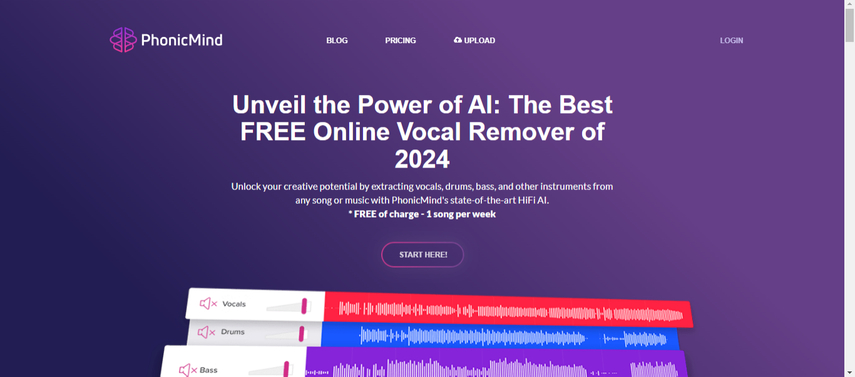
2. Upload Your Song: Press 'Upload your song' button to upload the audio file of your choice. PhonicMind allows for uploads of audio files which are not more than 100MB in sizes and in formats such as MP3, WAVE, AAC, WMA, FLAC and AIFF.
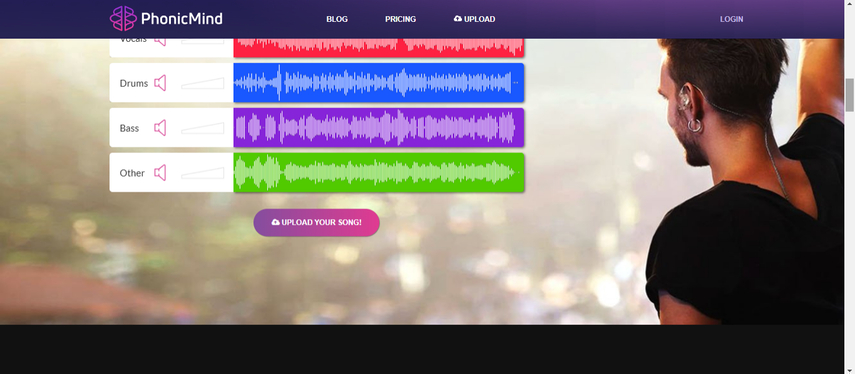
3. Processing: The AI is going to score your file and split it into vocals, drums, bass and more of the traces.
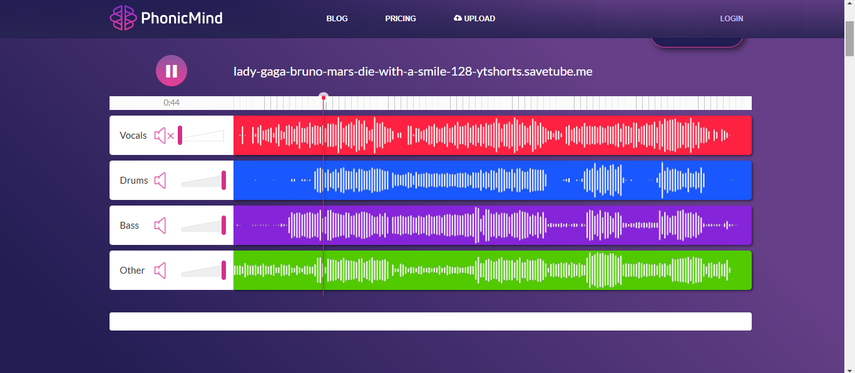
4. Vocal Removal: Turn the vocals control down all the way and the vocal track is silenced, thus the instrumental version suitable for karaoke is left.
5. Karaoke Track Downloading: In case you are the paid user, you can also save the extracted music part in the format you want.
Pricing:
PhonicMind has a free plan that enables the user to process one song every week. For extensions, the platform offers two types of subscription plans:
- Basic plan: $9.99 a month that offers unlimited uploads and conversions with downloads in MP3 format.
- Pro plan: $14.99 a month that allows unlimited uploads and conversions and downloading in several formats MP3, FLAC, ZIP, STEM.MP4.
Pros and Cons:
Pros
- Separation with high-level measures through the processing powered by artificial intelligence.
- User-friendly and yet very functional interface.
- Various formats for file types & download options (Pro plan only).
Cons
- The free plan permits only one song download in a week
- To download without limitations, one has to make payment for a subscription plan
Part 3. Desktop App For Karaoke Conversion
Audacity (Windows, macOS, Linux)
Overview of Audacity:
Audacity is a remarkable audio editing and recording software available to Windows, macOS, and Linux users for free. Being a multi-functional software, Audacity allows users to record live audio, edit different sound files, and incorporate numerous sound effects. In support of karaoke editing and conversion, since races are sung in specific tempos and rhythms, the voice of the singer can be edited out of the karaoke track using advanced plugin and features, hence audacity is important in the process of making karaoke versions of various songs.
Key Features:
1. Recording: With Audacity, users can record live audio using a microphone or mixer and can also transfer recordings made on other media sources into the computer.
2. Import and Export: Users are free to add, alter, combine different audio files and save them in different formats, even simultaneously in different files.
3. Editing: There are many ways Audacity – The audio manipulation tool – enables you as a user to edit and mix audio content. Some include the cut, copy, splice and mix audio tools and unlimited undo action.
4. Effects: In addition, Audacity features several built-in effects, which include changing speed and pitch and background noise eliminators.
5. Accessibility: The software has systems designed for the visually impaired users, such as use of shortcut keys and compatible with a screen reader.
How to Convert Songs into Karaoke with Audacity:
In order to extract vocals and create a karaoke version, the users of Audacity can add the OpenVino AI plugin, in development for Windows at the time of writing. This is how to accomplish this:
1. Download and Install Audacity: To begin with, download Audacity software and install it on your computer.
2. Install the OpenVino AI Plugin:
- Acquire the AI OpenVino plugin from the authorized Audacity website.
- Launch Audacity, navigate to the Menu bar and click on Edit > Preferences > Modules.
- Look for mod-openvino and change its status to Enabled.
- Close and Restart Audacity in order to use the plugin.
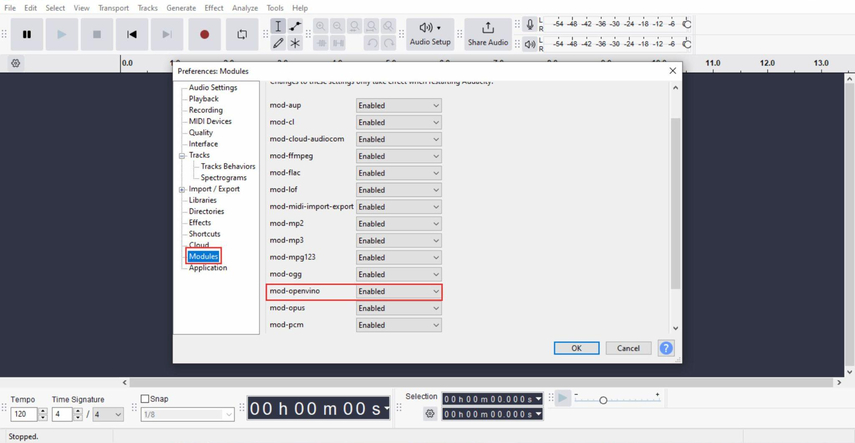
3. Upload Your Audio File: Open the song you want to convert in Audacity.
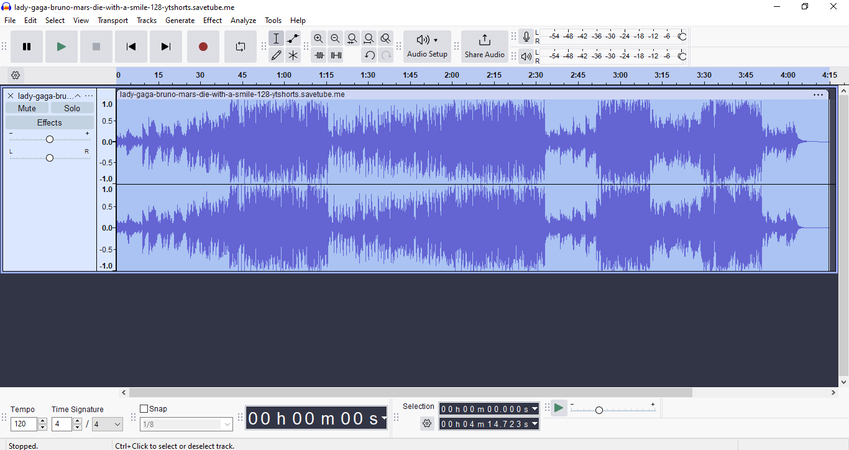
4.Select the Track and Apply Vocal Removal:
- Pick an audio track and go to Effects > OpenVino AI Effects > OpenVino Music Separation.
- Pick the Separation Mode which separates the file into “2 Stem” (Instrumental and Vocals) and hit Apply.
- After analyzing the audio, Audacity will provide separate tracks for the original audio, vocals, and instrumentals.
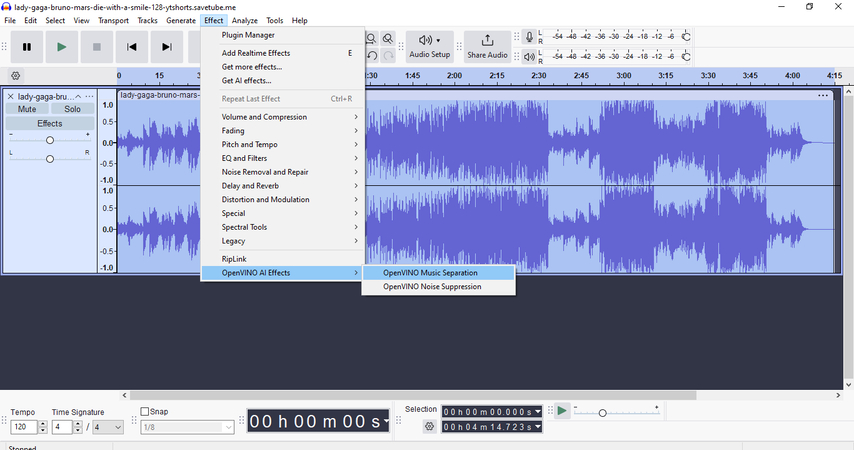
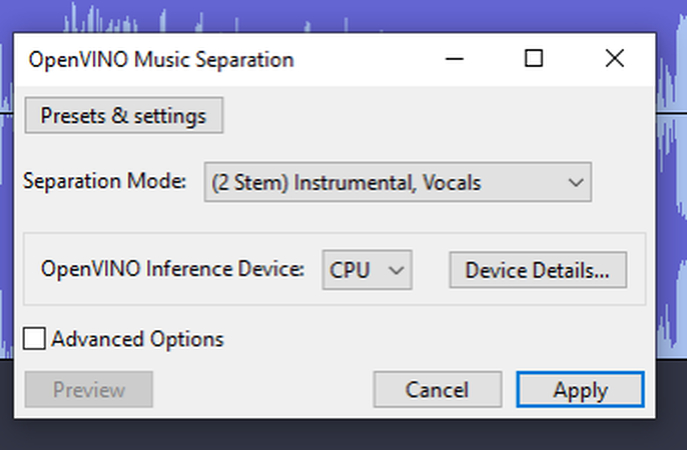
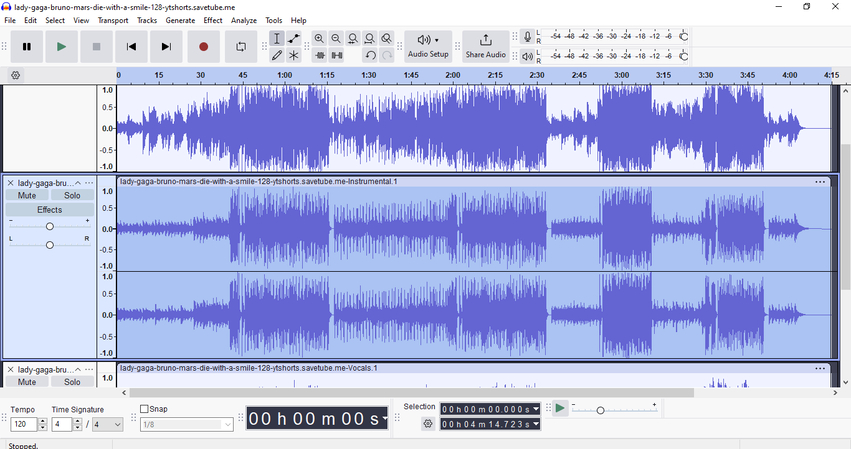
5. Export the Instrumental Track:
- To save the instrumental track only, use the menu option File > Export Audio.
- In the export window, select the file type of choice and select Current Selection to export only the instrumental track.
- Assure the instrumental track is in selection, then click Export.
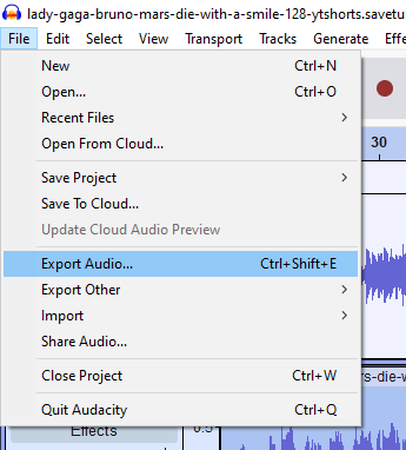
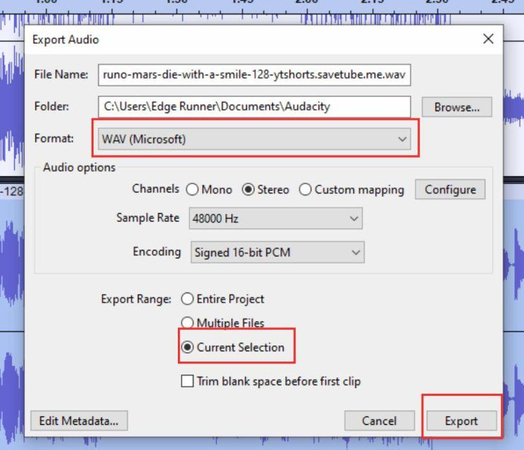
Pros and Cons:
Pros
- No subscription fees applied, useful features and tools available for everyone. Open-source software available for free.
- Adaptable and flexible, contains different types of editing and recording tools and options
- Does not rely on connectivity, therefore is dependable and efficient even when there is no internet.
Cons
- It's necessary to install plugins to remove vocals, and the OpenVino AI plug in works only on Windows operating system as of now.
- There is more technical configuration than basic web-based converters, which can be challenging for first timers.
Part 4. Mobile App For Karaoke Conversion
Moises.ai - Mobile App for Karaoke Conversion
Overview of Moises.ai (Web, Desktop, Android, iOS):
Moises.ai is a multifunctional mobile application that utilizes artificial intelligence to separate and customize audio, making it perfect for karaoke lovers. Using Moises, one is able to separate the voice from the songs and obtain unaccompanied instrumentals that are mostly used in comprehensible karaoke. The application doesn’t stop at mere separation but comes with additional tools such as pitch changers and smart metronomes to help perfect and enhance the karaoke experience, and it cuts across mobile, desktop and web availability.
Key Features for Karaoke Creation:
1. AI Audio Separation: Moises.ai offers splitting a music piece into vocal and instrumental tracks and even separating more components like drums, bass or any other elements.
2. Pitch Changer: Users can manipulate the pitch of a song to match their vocal tone, thus making it easier to sing along to any song without strain.
3. Smart Metronome: For a musician or a singer who wishes to go a step further and practice timing with the help of a metronome, the app features such an option which keeps everything in tune.
How to Use Moises.ai for Karaoke Conversion:
Below is a stepwise procedure on using the Moises.ai application to generate a karaoke track with your mobile device.
1. Download and Install Moises.ai: First download Moises: The Musician's AI App from the App Store or Google Play and open it on your device.
2. Upload your song: Tap the add button in order to upload a song from different sources.
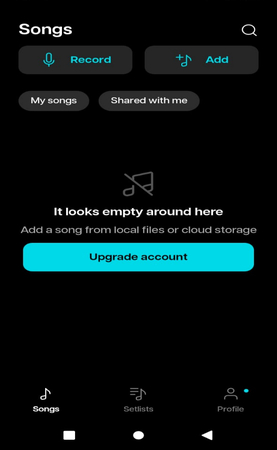
3. Select Track Separation Options: Select Vocals and Instrumental (2 tracks), and click on submit to start process. Allowing for five uploads a month for free users, the app has a five-month cap for uploading.
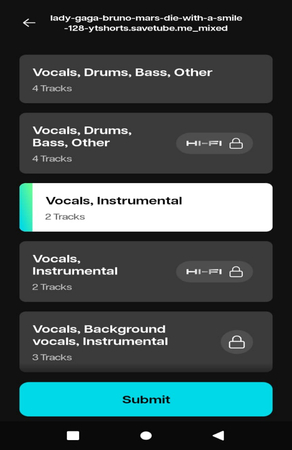
4. Remove vocals: After the processing, select the track and move the vocal slider all the way to the left to cut the vocals off and just leave the instrument (karaoke) track.
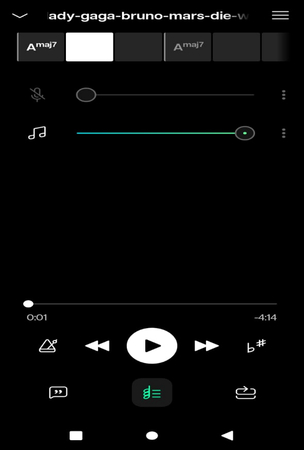
5. Export the karaoke track:
- Press the hamburger menu, navigate to Export and select Audio Mix if you have silenced the voices (this exports only the instrumental part).
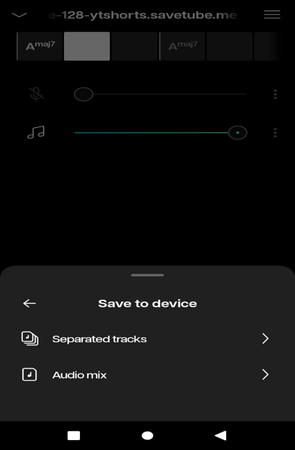
- Pick your format (MP3, or M4A) and download the instrumental track (karaoke version) onto your device.
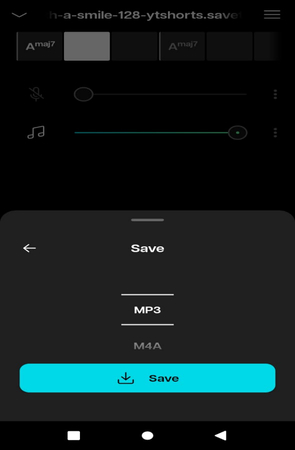
Pricing and Subscription:
Moises.ai is providing a basic plan for free, but it is limited (up to five uploads in a month). If you wish to use the service more often or in a more advanced manner, there are two plans available for subscription:
- The Premium Plan: They are charging $3.99 for the month, this contains better separation and the ability to upload without any limitation.
- The Pro Plan: Costs $29.99 for a month, which gives you access to high-end features and more ways to tailor the program to your liking.
Pros and Cons:
Pros
- Convenience of mobile with fast and portable access
- Additional features such as pitch adjustment and metronome which improve the karaoke experience
Cons
- In the free version, one can make only five uploads in a month.
- In order to enjoy limitless access, one has to pay a subscription fee.
Part 5. Comparing the Best Karaoke Converters
In order to assist you in finding the most appropriate karaoke converter for your needs, below is a comparison of the best tools we have covered. Each tool is different in some or the other way, its functionality, application complexity, sound quality, and its price.
| Karaoke Converter | Platform Compatibility | Cost & Pricing Plans | Ease of Use | Audio Quality |
|---|---|---|---|---|
| HitPaw Online AI Vocal Remover | Web (Online) | Free (Limited)Paid: Starting at $4.95 weekly | Easy to use, upload and process | High-quality output with Pro plan |
| VocalRemover.org | Web (Online) | FreeSubscription: $5/month | Very simple interface | Good quality, occasional artifacts |
| LALAL.AI | Web, Desktop, Mobile | Free (Limited)Paid: Starting at $20 | Intuitive, with advanced features for Pro users | High-quality, minimal artifacts |
| PhonicMind | Web (Online) | Free version (1 song/week)Basic: $9.99/monthPro: $14.99/month | Very user-friendly | Excellent quality with minimal loss |
| Audacity | Windows, macOS, Linux | Free | Moderate, requires plugin installation | Quality depends on settings and plugins used |
| Moises.ai | Web, Desktop, Android, iOS | Free (5 uploads/month)Premium: $3.99/monthPro: $29.99/month | Simple to use on mobile | High-quality AI separation |
Part 6. Tips for the Best Karaoke Conversion Results
Producing great karaoke remakes of songs is not a matter of just getting the right instruments; several tips and tricks must be considered to achieve optimal performance:
- Use High-quality Source Files: Quality of the final instrumental result is related to the first audio files used, which should be Mp3s 320kbps and above or flacs. The original audio which is used should be as clear as possible for best separation results.
- Use The Appropriate Software Relative To The Complexity Of The Song: Some songs have heavy vocal layers or background harmonies that simple tools may not be able to entirely separate. Whenever dealing with complex tracks, better AI quality separation tools such as LALAL.AI or PhonicMind are preferable.
- Try and Apply Other Audio Effects: Isolating the instrument may come first but if still, post-processing is required, for example using Audacity after the instrument has been isolated will be of great help. You will probably want to do away with some remaining echoes or to do some EQ settings to help with some last vestiges of vocals.
- Modify The Settings For Separation (If Provided): Moises. Ai and LALAL.AI tools to aid in superior separation have these features. Changing these may alter your final output dramatically.
- Update or Adjust Based on the Project Requirement: If you are able to save karaoke tracks without limit for practice reasons, then use the kind of program that allows saving in different output options, for example, MP3, WAV and so on so that you can play on any device. PhonicMind and other high-level tools allow high quality output and wide format usage.
Part 7. Conclusion: Finding Your Ideal Karaoke Tool
Thanks to the advances in technology, it is now easy to convert songs into karaoke tracks. Whether it is for a performance, for fun, or custom track sharing, every karaoke lover has a tool designed for their purposes. There are simple online converters such as VocalRemover.org and more advanced tools PhonicMind and LALAL.AI that come with different capabilities.
For those who want an easy, well-priced, high-quality online vocal remover, HitPaw Online AI Vocal Remover is popular for a reason. Its easy-to-use interface along with advanced AI allows access to many individuals, from novices to experts, and the low-paying month to month charges ensure cost-effectiveness over time.
Attention and Focus. What’s next? Scan it! HitPaw Online AI Vocal Remover is available online. Transform your song selection into karaoke tracks in minutes!
FAQs (Frequently Asked Questions)
Q1. What is the easiest way to convert a song into a karaoke track?
A1. The easiest way is to take advantage of some online services like HitPaw Online AI Vocal Remover and VocalRemover.org, where you can simply drop the song and extract vocals from the music in a matter of minutes. These are great tools for fast and simple karaoke transformations, without any serious skills in audio editing.
Q2. Can I customize my karaoke track after removing the vocals?
A2. Definitely, a number of applications permit additional modifications after the isolation of a voice track. In particular, record/editing programs such as Audacity and Moises.ai enable the user to modify the pitch and tempo and incorporate effects such as reverb. This enables one to modify the instrumental to match one’s vocal range or preferred style, thereby elevating the karaoke experience.
Q3. How do AI-powered karaoke converters improve the quality of instrumental tracks?
A3. Instruments like PhonicMind and LALAL.AI, developed using AI technology, apply special techniques to remove audio samples of voices and specific instruments without introducing artifacts into the developed instrumental soundtrack. This results in a more precise and cleaner separation, which is useful in the production of quality karaoke recordings.
Q4. Are mobile apps available for creating karaoke tracks on the go?
A4. Of course! Moises.ai is a widely used application on iOS and Android, where users can convert songs into karaoke tracks with extra features such as changing the pitch and a metronome, and does not require a computer.
Q5. What should I consider when choosing a karaoke converter tool?
A5. Some of the fundamental aspects to bear in mind are the quality of the separation in audio, usability, available formats of the files and restrictions if any in the free version. For intricate music compositions, services that can break down vocals LALAL.AI and PhonicMind are highly recommended, however, easier compositions can be effortlessly processed with the likes HitPaw or VocalRemover.org.





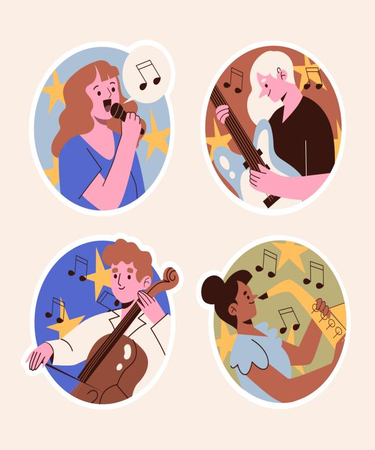


Home > Learn > The Complete Guide on How to Convert Songs to Karaoke: Best Online, Desktop, and Mobile Solutions
Select the product rating:
Natalie Carter
Editor-in-Chief
My goal is to make technology feel less intimidating and more empowering. I believe digital creativity should be accessible to everyone, and I'm passionate about turning complex tools into clear, actionable guidance.
View all ArticlesLeave a Comment
Create your review for HitPaw articles