Sepia Filter Tools: Top Picks for Stunning Photo Effects in 2026
Living in an age of social media apps means getting multiple filters now and then. Since each filter serves a specific purpose, the sepia filter helps you create moody images by adding a vintage feel. Though people usually use sepia filter tools for portraits, you can try on landscapes too.
What is Sepia Filter?
People love to apply various effects or filters on their normal photos because it makes their pictures look fantastic. Sepia filter is one of the famous filters that help you add a warm brown tone to your picture, thus giving it a vintage appearance. Sepia is a reddish-brown color, termed after the brown pigment containing melanin from the cuttlefish ink.
Though sepia became popular in film photography to add a brown look to your black & white images, it is used for effects. It works as an image enhancer to make your photos appear calmer to the eyes. The market offers multiple sepia filter tools, but you have to choose an efficient one for a flawless look.
Though Adobe Photoshop can also help you accomplish this function, it isn't easy to use, especially for beginners. So it's better to try other ways to generate curved text efficiently.

TOP 6 Sepia Filter Tools for Your Photo
Turning your basic snaps into vintage-inspired pictures became easier with the recommended 6 sepia filter tools below. Let’s get into their details one by one!
1. Photoshop
Platform: Windows, Mac
Adobe Photoshop is a comprehensive software for editing photographs professionally. From final touching and inserting filters to adding illustrations and 3D designing, it helps you a lot. Regarding a sepia filter, this tool saves your images from distortion by allowing you to add multiple layers.
However, you can apply a variety of filters, i.e., artistic, strokes, blur, etc. Even typography and making collages are possible. Simply, transforming photos becomes easier by following the proper steps.
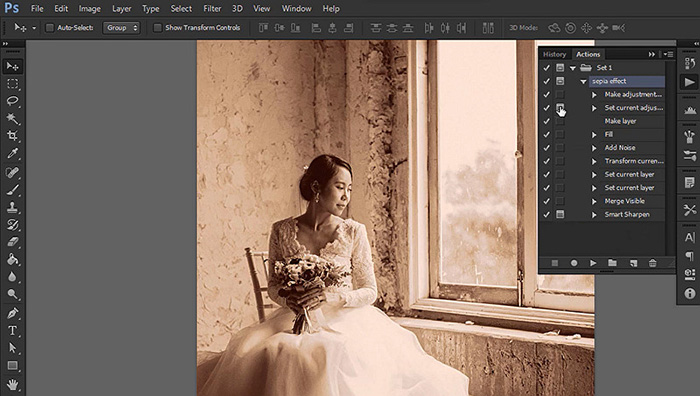
-
Step 1. Launch Adobe Photoshop and import the image that requires a sepia filter. Now, expand the “Layer” drop-down menu and choose “Layer” > “New Adjustment Layer.” You have to add a black & white adjustment layer at first.
-
Step 2. Now, insert another photo filter adjustment layer by choosing “Photo Filter” from the layers menu. Also, open the adjustment layer properties panel to choose the “Filter” option.
-
Step 3. Lastly, click the arrow to expand the drop-down menu and select “Sepia.” Adjust the density by keeping active the Preserve Luminosity option. After that, export and save your file.
Pros
- Help you effortlessly edit 3D objects
- Offer precise control over editing brushes
- Provide you with advanced editing tools
Cons
- Come up with a steep learning curve
- Work only on the high-capacity computer
2. Lightroom Classic CC
Platform: Windows, Mac
Lightroom is a desktop software that assists you in editing images to make them look appealing. Its adjustment tool lets you add attractive and vibrant colors, thus enhancing the photos effortlessly. Also, you can use adaptive presets for precise adjustment control.
Unlike Photoshop, you don’t have to greyscale or desaturate the image before applying the sepia tone. Some other features include straightening the skewed shots and removing distracting objects from your photos. Even you can share your images in multiple ways.
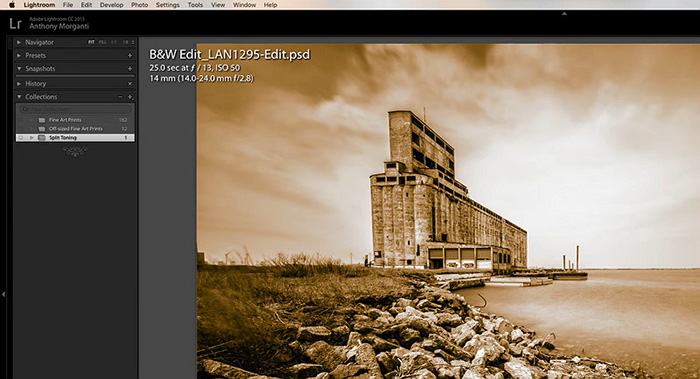
-
Step 1. First of all, open Lightroom and import your image. Now, check the option from the left-hand side of the “Develop” module.
-
Step 2. Next, open the “Presets” menu from the panel by tapping the arrow next to it.
-
Step 3. Finally, click the “B&W” section and select B& Sepia Tone. That’s all!
Pros
- Offer an extensive range of filters
- Provide you with a quick experience
- Let you organize your pictures easily
Cons
- Complicated to use by beginners
- Decline access to multiple features in free mode
3. Snapseed
Platform: Android, iOS
If you are looking for a mobile app to try the sepia filter at ease, Snapseed is the ultimate solution. Developed by Google, this professional photo editor provides you with a total of 29 tools, including a vintage/sepia filter, retrolux, double exposure, drama, healing, tune image, grainy film, etc.
Also, you can use the selective filter brush to apply the effects on a specific part of your photos. Even saving the desired looks is possible as a preset to apply later.
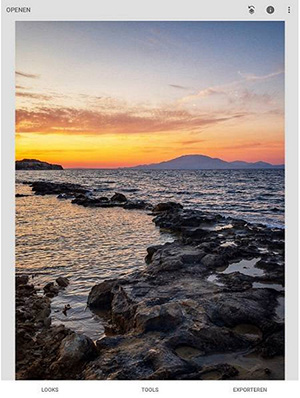
-
Step 1. After installing and launching Snapseed on your phone. Now, upload the required photo and click “Tools” from the lower menu.
-
Step 2. Choose the “Vintage” tool that offers multiple shades, but style three is preferred. Again select the “Tune Image” from “Tools” and adjust saturation and other options.
-
Step 3. Lastly, click “Grainy Film” and choose style Lo1. Next, adjust the strength, and save the picture. All done!
Pros
- Support JPG and raw files import
- Offer fine control over tweaking all styles
- Allow you to have a dark theme from settings
Cons
- It does not provide the desktop version
- Social media sharing options are obsolete
4. Fotor
Platform: Online
Fotor is an all-in-one online photo editing tool that aids you in applying a sepia filter on your photo for a retro-romantic appearance. You can adjust the filter intensity by moving a slider to control the warm tone for a vintage ambiance.
In addition, its exclusive library of photo effects, filters, and editing tools lets you create stunning pictures. Even you can fine-tune and beautify your portraits if required. Lastly, comparing the results of the filtered photos with the original ones is possible.
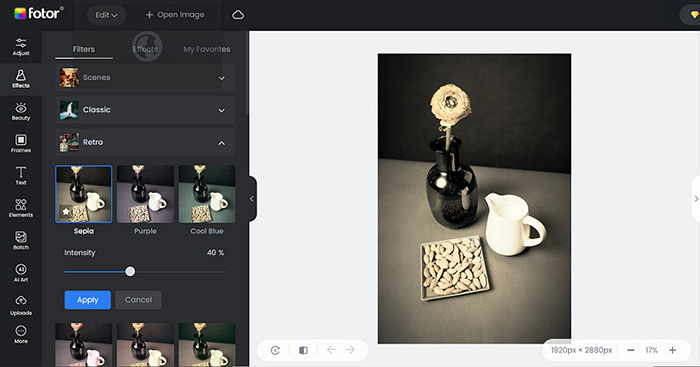
-
Step 1. Open the website of Fotor Sepia Filter on your browser and head to the main interface by clicking “Add Sepia Filter Now.”
-
Step 2. You will see the “Retro” opened under the “Effects tab. Next, upload the picture by tapping “Open Image” or using a sample photo.
-
Step 3. It’s time to click the “Sepia” filter under the “Retro” effects section. Hit the “Download” menu, choose the format, and download.
Pros
- Suitable for the beginners
- Support Dropbox to import images
- Let you save the filters & effects as favorites
Cons
- The interface is full of ads in the free version
- Complex learning for the advanced features
5. Pixelied
Platform: Online
Are you searching for a premium photo editor that can satisfy all your editing needs? If yes, here is Pixelied for you. Besides applying a sepia filter, it lets you pixelate, add templates, flip, crop, and more. Even it offers blend modes with customization options.
Also, you can enjoy the other features, such as blur effect, tint image, film grain, and basic adjustment. Lastly, changing opacity, adding borders, alignment, and inserting layers are in your control.
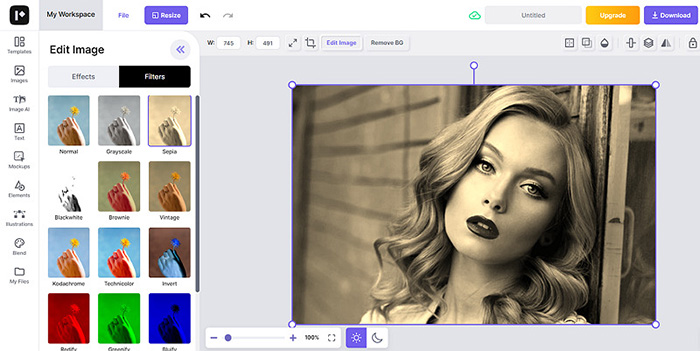
-
Step 1. After opening the Pixelied website, click “Start Designing,” sign up for an account, and create a workspace. Next, press the “Create a Design” > “New Design” > “Upload Image” buttons to import the photo.
-
Step 2. Secondly, you have to click the image and choose the “Edit Image” tab from the options above the image. Next, expand the “Filters” section by tapping it.
-
Step 3. The last step is to click “Sepia,” adjust options, go for the “Download” option, select format, and download.
Pros
- Offer over 4K social media templates
- Provide you with AI image editing features
- Help you edit the image in a variety of ways
Cons
- Require to upgrade plan for more features
- Its features load slowly sometimes
6. Colorcinch
Platform: Online
Colorcinch is another fantastic tool that does not only offer filters but also photo effects, masks, and overlays. Though the sepia filter is available as vintage, you can get a total of 23 shades. Settings the filter intensity is also in your control. Even it lets you save your favorite filter shade for later use.
Moreover, you can effortlessly write text, insert graphics, add frames, and draw something you like. The import and export are also easier since it supports Google Drive for images and Colorcinch-edited projects.
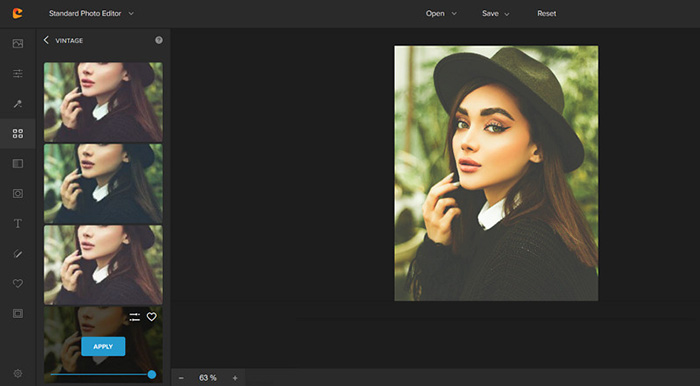
-
Step 1. Open the website of colorcinch and press the “Upload” button to import the picture or use one of the sample images.
-
Step 2. Once uploaded, navigate to the “Filters” section from the left-hand side column menu. Scroll down and choose “Vintage.”
-
Step 3. Next, choose any filter, expand the “Save” drop-down menu, and opt for the desired place. You are all done!
Pros
- Offer an extensive range of stock images
- Keep you updated with the tips to guide
- Help you enhance the photos in various aspects
Cons
- The interface is full of display ads
- Only five free vintage shades are available for free
Extra Tips: Remove Unwanted Objects from Photo within A Blink
At times, you need to remove some objects from your photo that are ruining your vintage photo. In such a scenario, HitPaw Online Object Remover is an ideal solution. It does not only help you erase your unwanted objects but also watermarks,etc. You can quickly wrap the object by choosing the brush size according to the object area. Also, it lets you drag and zoom in/out the image. You can either use your image or the available samples for practice. The processing will be quick and flawless since it doesn’t compromise the image quality. Even you can compare the input and output using the original image option.
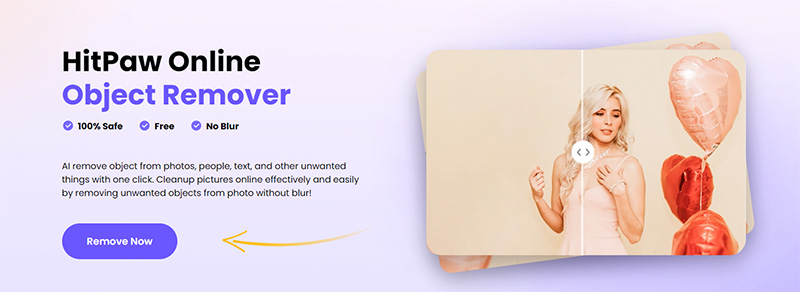
Features
- Clean the pictures easily and for free
- Erase unnecessary objects without the blur
- Support popular image formats, including WebP
- Allow you to undo or redo the selection anytime
- Provide you with the utterly secure processing
-
Step 1.The first step is to open the HitPaw Online Object Remover website on your browser. Tap the “Remove Now” button to get the main interface. Now, click “Choose Image” to upload the required photo.

-
Step 2.Once the image is opened on the interface, pick the “Brush Size” using the slider. Here, you have to cover the object you need to remove.

-
Step 3.The third and last step is about hitting the “Remove” button. After processing, press the “Download” tab. You are all done!

Conclusion
Sepia filter changes the overall tone and color of the image, making it appear vintage. The above writeup has listed down the 6 best sepia filter tools; all are secure enough to be used. You can pick up the one that suits you the best.
But if your picture has an unnecessary watermark, object, the HitPaw Online Object Remover is an excellent solution. It lets you complete the task flawlessly, bringing high-quality output. So why not give it a try?


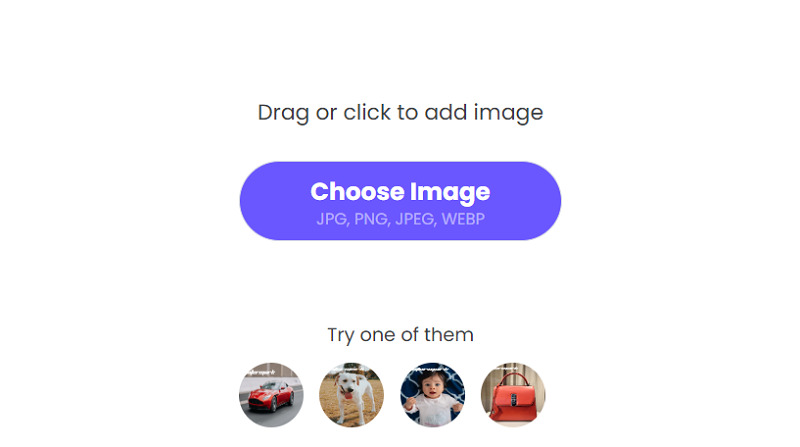





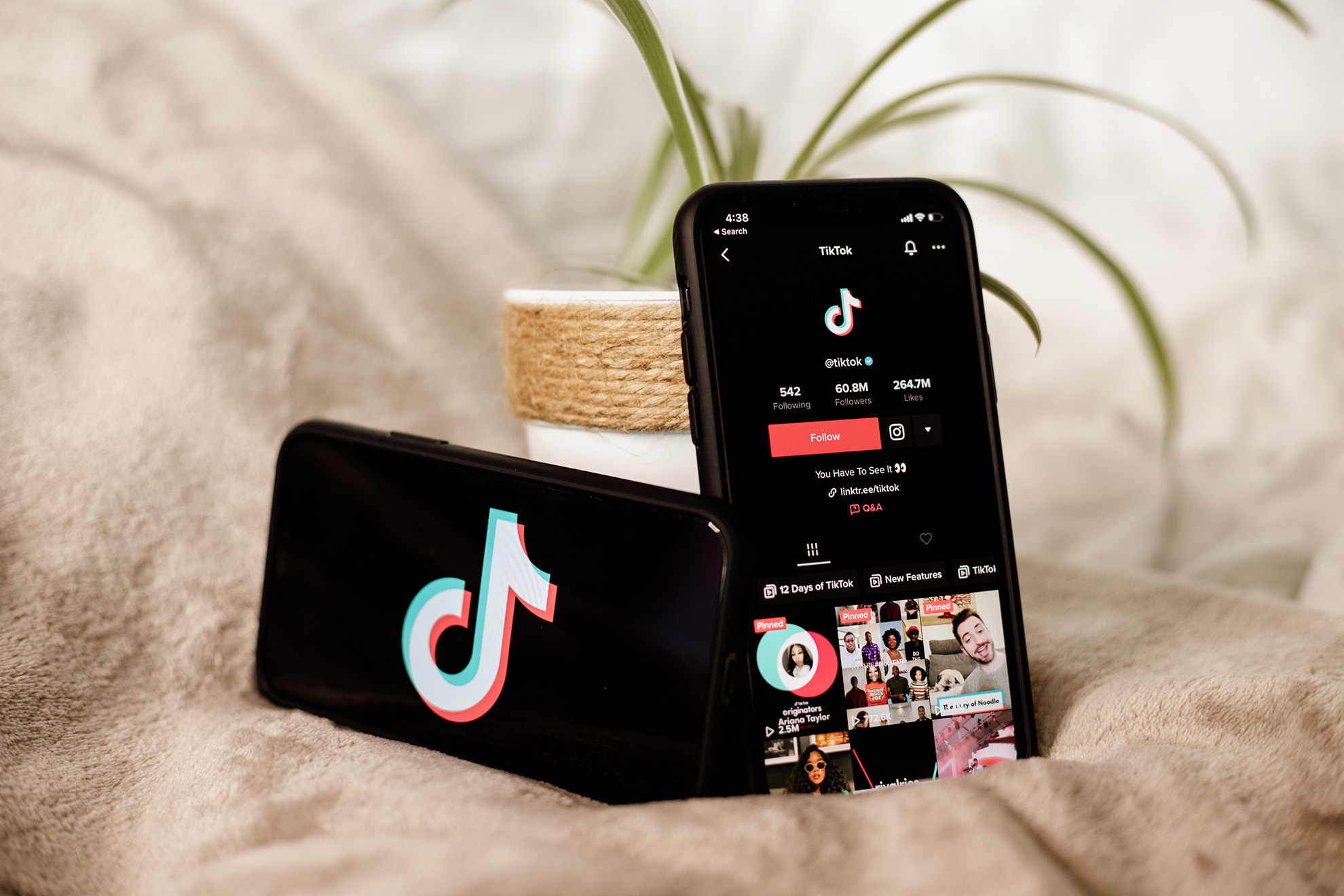
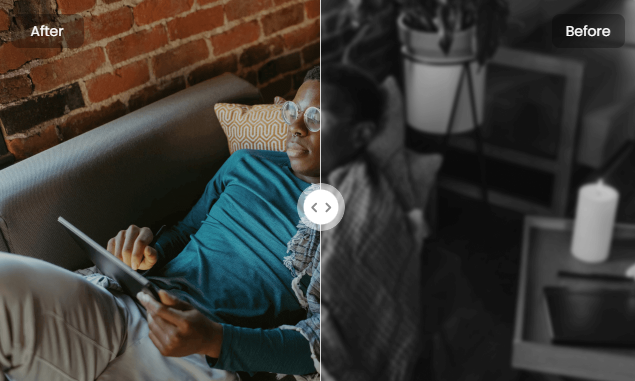

Home > Learn > Sepia Filter Tools: Top Picks for Stunning Photo Effects in 2026
Select the product rating:
Natalie Carter
Editor-in-Chief
My goal is to make technology feel less intimidating and more empowering. I believe digital creativity should be accessible to everyone, and I'm passionate about turning complex tools into clear, actionable guidance.
View all ArticlesLeave a Comment
Create your review for HitPaw articles