Step 01 Upload the image you want to edit by the drag and drop method.
Step 02 Click on the ‘Remove Background’ option. Edit the image and alter the size and scale accordingly.
Step 03 Click on ‘Download’ and save the image on your device.

If your profession demands you to format documents, or you have a school project that requires document designing. You must learn how to remove background from PDF.
In this article, we will tell you how to remove background from PDF in detail with an extra tip. Just click and see how to create a stunning document in a snap.
It is wise to learn how to remove background in PDF. It saves your time and eliminates pointless distractions from your document. Removing irrelevant images will help you accomplish your goal without any complicated editing.
Learn how to remove pdf background seamlessly using Adobe:
On the Edit toolbar or the Secondary toolbar, look for ‘More’.
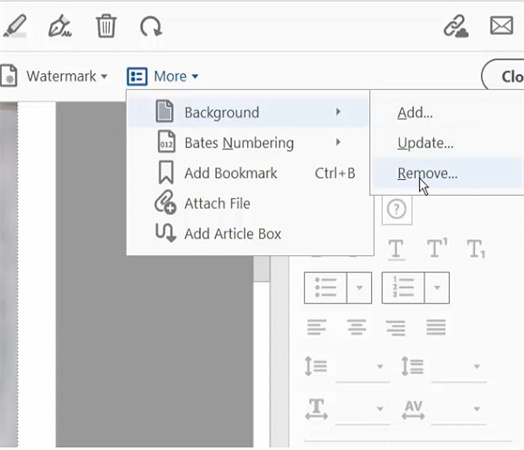
An efficient method to remove background from PDF is by using Google Drive. It is a free tool that will help you easily manipulate your documents and save substantial time and effort. Follow the steps listed below and learn how to remove background from PDF using Google Drive:
Upload PDF at hand to Google Drive.
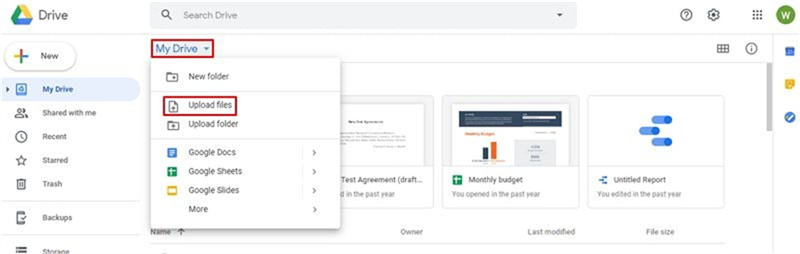
Right-click on the document to be formatted. Select ‘Open’ and then choose ‘Open with Google Docs’.
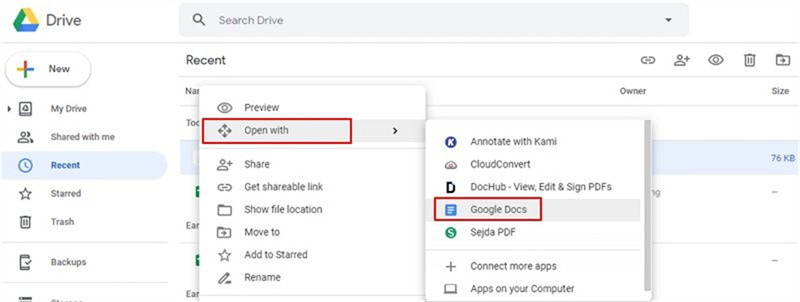
6.Go to ‘File’, then select ‘Download’. From the dropdown menu that comes after, select ‘PDF Document. The edited PDF file will download to your device.
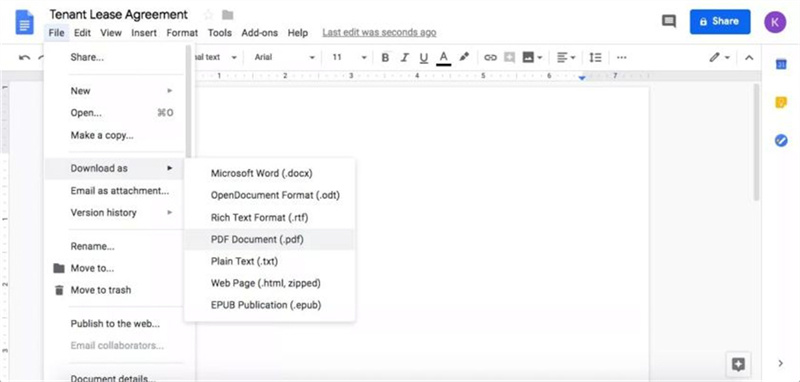
You can also remove background from PDFs online by directly using Google Docs. Google Docs is efficient for this task because it uses OCR technology, which converts a PDF file into editable text. Here are the steps to use Google Docs to remove background from PDF:
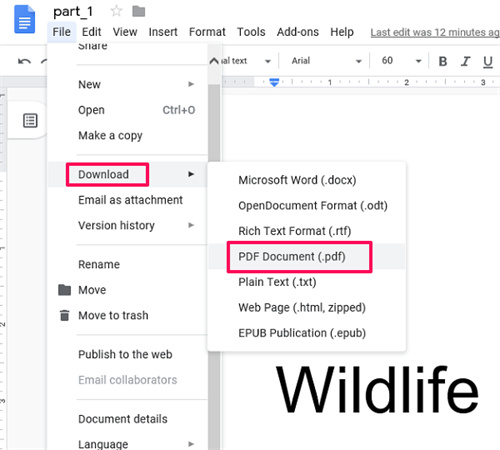
Both methods use the same technology but the first one is more compact and time-efficient.
The methods mentioned above on how to remove background in PDF are efficient and get the job done. However, it is only helpful to look for other methods that do the same job in lesser steps and save your time.
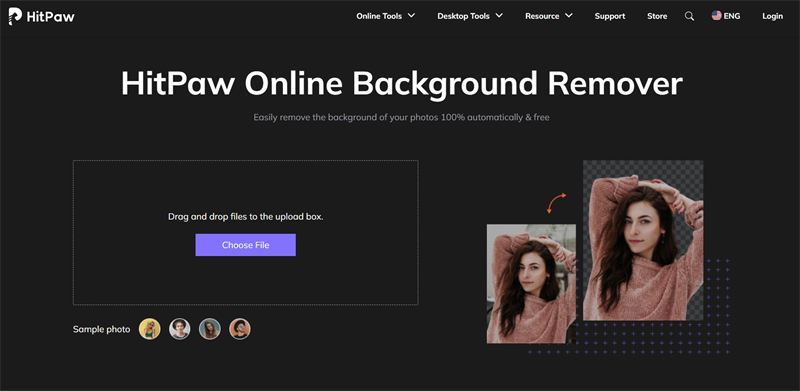
HitPaw Online Background Remover is a free tool available online that removes the background from your photos without converting any file or installing software on your device. It minimizes the usual lengthy process to just three simple steps:
Step 01 Upload the image you want to edit by the drag and drop method.
Step 02 Click on the ‘Remove Background’ option. Edit the image and alter the size and scale accordingly.
Step 03 Click on ‘Download’ and save the image on your device.
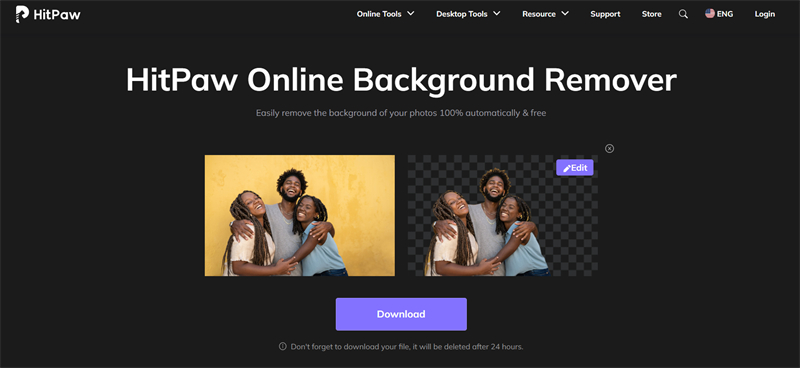
The above article covers how to remove background from PDF effortlessly, both online and offline. You can either use Adobe Acrobat or Google Drive to restructure your file content. Also, it is advisable to use HitPaw Online Background Remover. It is wise to use these free and user-friendly methods if you don’t need to remove background in PDF often.
Recommend Product




HitPaw Screen Recorder
The best solution to record in any situations.

Join the discussion and share your voice here
Leave a Comment
Create your review for HitPaw articles