A Guide to Curved Text: Introduction to Lightburn Text on Curve
You'll see curved text designs everywhere as millions of people intend to use curve text as logos, websites, ads, or social posts.
But finding a reliable curved text generator is difficult, but you don't have to worry about it, especially when you've got a Lightburn curved text generator.
This post will reveal the step-by-step guide to generating curved text using Lightburn.
Part 1. What Is Curved Text
A curved text allows you to generate an effect that attracts the attention of visitors visiting your website. It helps you incorporate the brand name, service offerings, brands, or tagline into the round logo's visual image.
Using curved text, creating the logo's unified image becomes effortless. If you also want to curve your text and are looking for a curved text generator, take notes from the information mentioned below.

Part 2. How to Use Lightburn to Generate Curve Text
When you talk about the curved text generator free, we can't ignore the massive software curved text generator, Lightburn. Its prolific editing and layout software allows you to generate curved text quickly.
On top of that, Lightburn helps you to import your artwork in various graphics and image formats, including BMP, GIF, PNG, PPT, DXF, and more.
Importantly, this 3D curved text generator comes up with a straightforward user interface, meaning creating the curved text for your brand's logo or website's front in only a few seconds.
Features of Lightburn
- Supports multiple images and graphics formats
- Create, edit, and arrange the curved text in a few clicks.
- Allows you to apply various settings like speed, power, cut order, number of passes, dithering mode, contrast, and more
- Allows you to share the results directly with the laser cutter
- Supports the Mac OS, Windows, and Linux
- It helps you generate curved text in various styles
How to use Lightburn to Generate Curved Text
Creating a curved text on Lightburn might require prior knowledge of the software, but once you acquire the basic knowledge of this curved text generator, generating the curved logo or circle will be easy.
Follow the step-by-step guide below to generate the curved text via Lightburn.
-
1.Suppose we want to generate a curved circle by cutting into the curved path. To do it, you'll need to create the circle by using the pencil icon.

-
2.Now, all you need to do is cut the circle into two paths, and when you zoom the circle, you'll be able to see various points on the circle's lines. You won't be able to find these lines of the circle when generating the curved text on other tools.

-
3.Now, you'll need to run the optimizer to adjust the different parameters of the curved circle. To run an optimizer, you'll need to tap on the third option appearing on the front of the screen. Increase the '' fit shapes to arcs'' icon to make the circle appropriately curved, and the best thing about Lightburn is that it balances all the lines of curves equally. Now, you can use that circle anywhere you'd like. You can also type words on this circle if you intend to use it on a logo or website.

Part 3. Other Online Curved Text Generators
With an online curve text generator, you can easily curve text without hassle. Therefore, we are going to recommend you 3 useful and popular online curved text maker.
Canva Curved Text
Canva is a mind-blowing online curve text generator with outstanding flexibility to help you adjust the curve text according to your expectations. Canva offers various applications, and curve text generation is one of the most prominent.
Since it is an online tool generating eye-catching curved text, it will be super easy to use this free curved text generator.
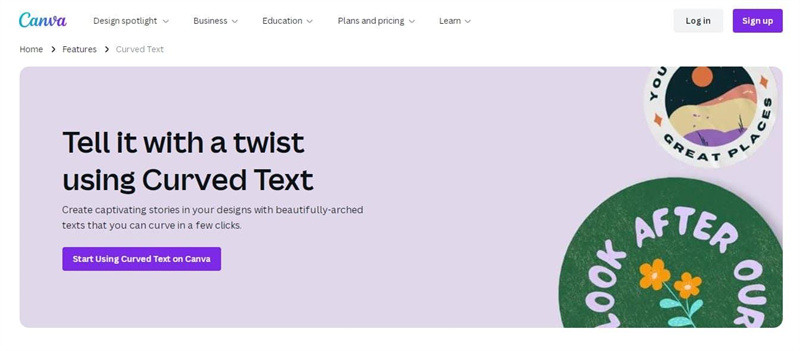
Features
- Comes up with a brilliant way to personalize the curve text.
- Allows you to get flawless curved text in a few seconds.
- Comes up with various curved text designs and styles.
PicMonkey Curved Text
If you ask for a curved text generator online that, despite offering free services, will ensure that you enjoy the professional, PicMonkey is a good option. It comes up with an effortless user interface, and the best thing about this tool is that it generates eye-catching curve text in a few moments.
Opting for this curve text online generator is a good decision if you create curved text for your logos.
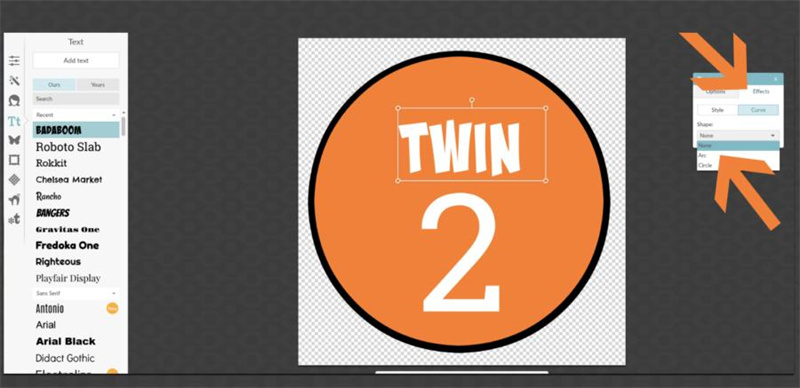
Features
- It comes up with an intuitive user interface.
- Explore the various curved designs.
- Generate mouthwatering curved text in a few seconds.
- Free to use
Adobe Express Curved Text
Another great and popular curve text generator free that makes it simple to come up with a mesmerizing curve is Adobe Express.
From helping you to generate curved texts for social media posts to helping you to take your brand's logo to the next level, Adobe Express will always be a fascinating curved text generator.
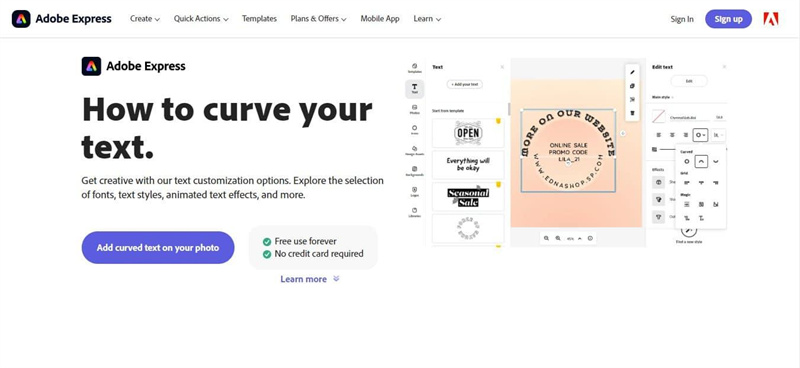
Features
- Allows you to customize the curved text appropriately
- It comes up with brilliant filters and animation options.
- It allows you to explore various styles and font colors.
FlamingText Curved Text
The last curved text generator online tool that also empowers you to produce eye-catching curved text logos or circles is FlamingText Curved text. It comes up with an eye-catching user interface and produces flawless curved text in less than a minute.
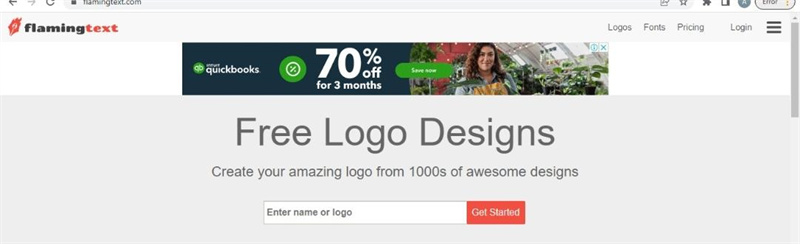
Features
- Comes up with various curve text styles and designs.
- Offers the intuitive user interface.
- Free to use.
- Adjust the parameters of curved text.
Extra Tip: How to Remove Watermark from Generated Curved Text
If, after generating a curved text image via a curve text generator, there is a watermark left in the image, you shouldn't be worried about it. HitPaw Online Image Watermark Remover helps you remove the watermark from any image. The good thing about HitPaw Online Image Watermark Remover is that it doesn't affect the overall quality of your photo when removing the watermark.
Features
- Allows you to remove the watermark of the generated curved text image
- Comes up with the intuitive user interface
- Supports the multiple-image format
- It doesn't affect the resolution of the photo
- Removes the watermark from an image automatically
How to remove a watermark from an image via HitPaw Online?
-
1.Navigate to the official website of HitPaw Online Watermark Remover. Then click on the ''Choose File'' icon to upload the image with the watermark.
-
3.Select the watermark you want to remove and click on the Remove icon.

-
4.HitPaw Online Watermark Remover tends to eliminate the watermark automatically. After removing the watermark, download the curved text without the watermark on your PC.

Conclusion
Opting for text on a curve Lightburn has become simple, and credit must be given to this post, where we've written the step-by-step guide to getting your job done. Besides mentioning Lightburn as the best-curved text generator, we've listed some excellent online curved text generator free tools.
You can also use the HitPaw Online Image Watermark Remover to remove the Lightburn text on the curve watermark from your photos. It allows you to remove the watermark from a curved text image without tinkering with the photo's resolution.

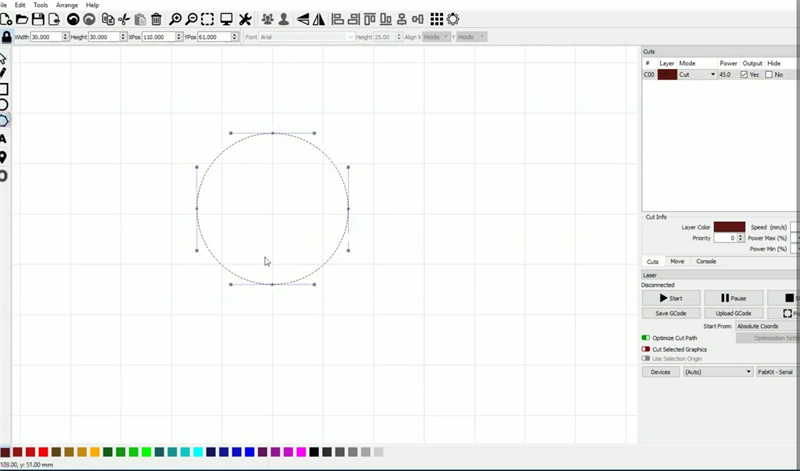
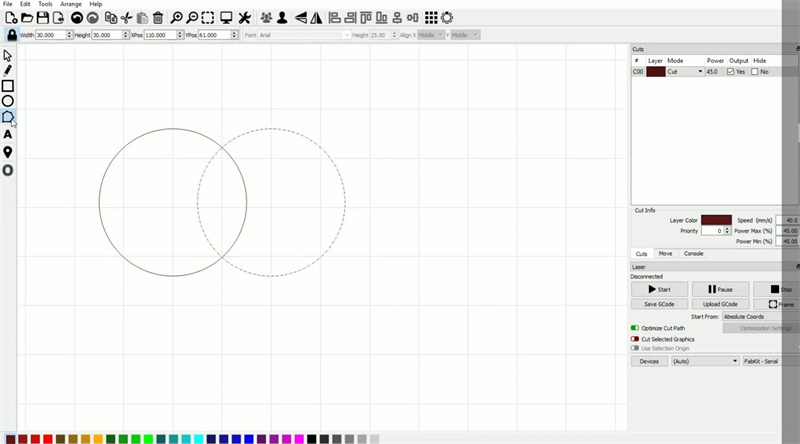
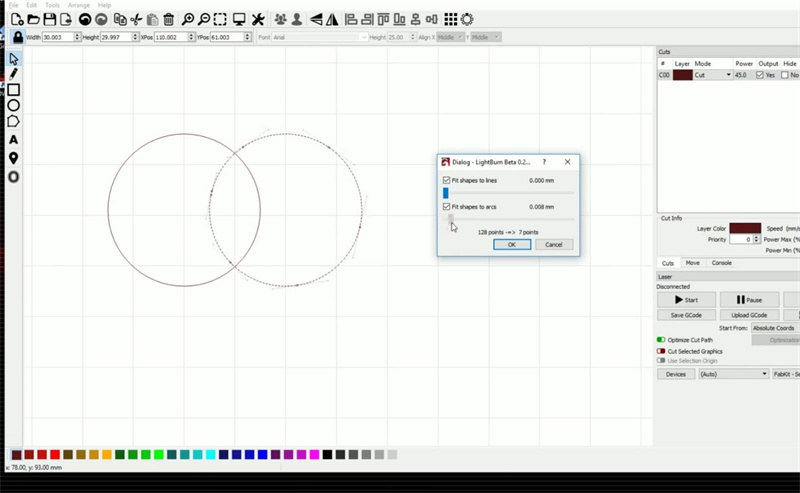
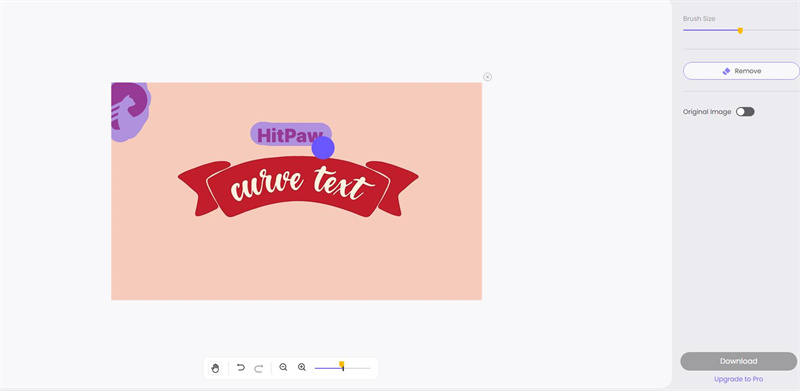
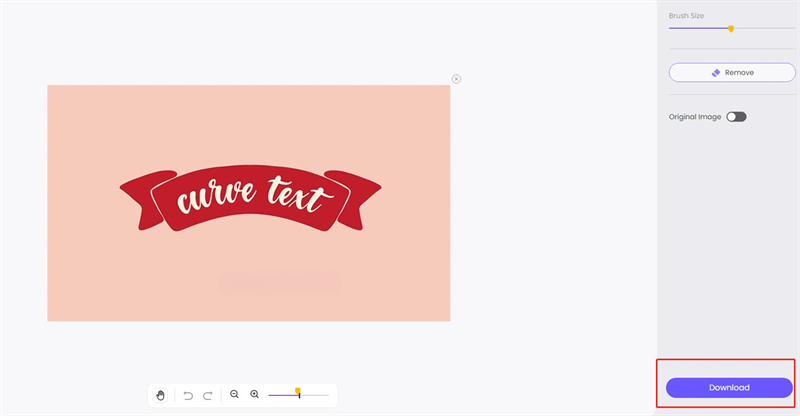






Home > Learn > A Guide to Curved Text: Introduction to Lightburn Text on Curve
Select the product rating:
Daniel Walker
Editor-in-Chief
My passion lies in bridging the gap between cutting-edge technology and everyday creativity. With years of hands-on experience, I create content that not only informs but inspires our audience to embrace digital tools confidently.
View all ArticlesLeave a Comment
Create your review for HitPaw articles