How to Split Video in iMovie: Full Guide for iPhone and Mac Beginners
If you need to cut a long video into smaller clips, then iMovie is one of the best apps for this purpose on your iPhone or Mac. In this guide, you'll learn how to split video in iMovie step by step on both devices. It also covers the differences between the two apps and what happens after the clip gets divided. So, here we go!
Part 1. What Does Splitting a Video Mean in iMovie?
Splitting a video in iMovie means dividing one long clip into smaller chunks. These chunks behave as separate clips but exist in the same timeline. Once split, you can delete, move, or modify each piece without affecting the rest of the footage.
People often confuse splitting with trimming. Trimming cuts off part of the beginning or end. Splitting, on the other hand, divides the video somewhere in the middle.
You can split a video in half, into three parts, or into as many sections as you need. There's no limit to how many times you can split one clip in iMovie.
Some people also confuse splitting with cropping. Cropping changes the frame size or shape. Splitting doesn't affect the dimensions at all-it only affects duration and placement in the timeline.
Splitting helps organize the story, remove mistakes, or highlight a particular moment. Once you split a video, you can apply different filters, speed changes, or sound effects to each segment. You don't need to create a new project every time. Everything stays in one file until export.
This is why splitting is often the first step before detailed editing, especially when you're working with raw footage that needs cleaning up.
Part 2. How to Split Video in iMovie Using Your iPhone
Editing on an iPhone is quicker when you only need to split a video on the go. iMovie for iPhone makes that possible with just a few taps. Before you proceed, make sure your video is already saved in the Photos app. Here is how to split video in iMovie with your iPhone:
Step 1.Open iMovie and start a new project. Tap "Movie" and select the video from your iPhone Photos app that you want to split.

Step 2.After importing the video to the timeline, you'll see a horizontal line below the preview screen. To find the spot you want to split, drag the line with your finger left or right on the timeline. Once the white vertical line (the playhead) is in position, tap the clip once, and tap Split at the bottom of the screen in the Actions toolbar.

Step 3.Now, a border should appear between the video that shows you that the video has been split, which means that the clip is active and editable.

You can repeat this step as many times as needed to create multiple splits. Tap a new point, then use the same Split function. This comes in handy when you need to remove unwanted clips, switch their order, or apply different edits.
iMovie also gives you preset sizes like 720p or 1080p when exporting. That's useful when you're sharing your edit on social media. The mobile version doesn't require much, so it's quick to split and share on the go.
Part 3. How to Split Video in iMovie on Your Mac
iMovie on Mac lets you split a video on a larger screen for better precision, especially for detailed edits. This version also responds faster to mouse controls and shortcut keys. You'll find that you can split clips with more control because you can zoom in and move frame by frame.
Step 1.Open iMovie and click "Create New." Then, Choose "Movie".

Step 2.Then, drag your video file into the timeline at the bottom. If your clip hasn't been imported yet, you can bring it in from the top-left media browser.

Step 3.Hover your mouse over the timeline and move the playhead to where you want to split the video. You can fine-tune this position using the left and right arrow keys on your keyboard.

Step 4.Right-click the clip and choose "Split Clip," or press "Command + B" to split it instantly. This adds a break at the playhead, creating two clips side by side.

Just like the iPhone version, you can keep splitting as many times as needed. Move the playhead, use the shortcut, and repeat the process.
Once split, each section of the video becomes independently editable. You can select one and delete it, move it to another part of the timeline, or adjust the audio levels for just that section.
If you want to undo the split clips again, simply press Command + Z.

Part 4. Can You Split a Video into More Than Two Parts in iMovie?
Yes, you can split your video into as many parts as you want in the iMovie app on your iPhone or Mac.
This gives you full control over how many segments your video has. Some people only split a video in half to delete a single portion. Others divide it into five or six parts for detailed edits.
To split into more than two, repeat the same steps each time: move the playhead, select the clip, then tap or click Split.
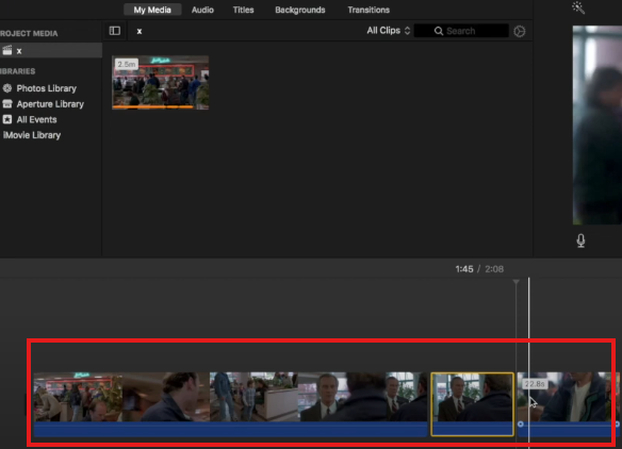
Then, every split part in the video becomes movable and editable, and you can even rearrange them to change the sequence of your video. This helps when editing long vlogs, tutorials, or scene-based stories.
On both iPhone and Mac, the steps are similar. What changes is how you navigate and the type of control you have. The results are the same-a timeline with separate, fully editable clips that came from one original file.
Part 5. Difference Between iMovie on iPhone and Mac for Splitting a Video
iMovie on iPhone and Mac uses the same concept for splitting, but the editing experience is different.
- On iPhone, you rely on touch gestures. On Mac, you use a mouse, trackpad, and keyboard shortcuts.
- The timeline on iPhone appears below the preview screen. It's compact, and you can scroll through it with finger swipes. On Mac, the timeline stretches across the screen and allows detailed frame-by-frame editing.
- When you split a video on your iPhone, it involves tapping a clip and selecting "Split" from the menu. On Mac, you use right-click or "Command + B." Both versions offer multiple splits, but Mac gives you more room to adjust each section afterward.
- Another difference is the audio controls. On Mac, you can lock or detach audio more easily. iPhone gives limited control unless you zoom in and use gestures carefully.
- Transitions also behave differently. iPhone inserts basic ones automatically, while Mac gives you access to a wider range and lets you adjust their length more freely.
- Exporting is simpler on iPhone, while Mac offers better control over quality, size, and format.
If you're working on short clips or social videos, iPhone works fine. But for longer or more technical edits, Mac offers better visibility and control over each step.
Part 6. Tips to Avoid Mistakes While Splitting Clips in iMovie
A lot of things can go wrong while you split a video in iMovie if you're not careful with the timeline. To avoid issues:
- 1.Make sure to zoom in when editing longer videos. That helps you see the exact frame where the playhead is placed.
- 2.Always back up the original project before you begin editing. This prevents losing footage if something gets deleted by mistake.
- 3.Don't split during transition effects or near crossfades. It can disrupt the flow or cause a jump in playback. Move the playhead slightly forward or backward to find a clean split point.
- 4.Watch the section before and after the cut before applying the split. This confirms that you're cutting at the right place.
- 5.Don't forget that clips may auto-adjust when moved. Be sure to check the full timeline once you've finished editing.
- 6.On Mac, use "Undo" (Command + Z) if something doesn't go as planned. On iPhone, you can use the back arrow at the top of the screen.
Finally, always preview your final project before exporting. Small mistakes like jump cuts or uneven transitions often show up in the final view, and you can fix them easily once spotted.
Part 7. Can You Add Transitions Between Split Clips in iMovie?
Once you split a video in iMovie, you can place transitions between the segments. These effects create smooth movement between one clip and the next. iMovie gives you basic transitions like cross-dissolve, slide, and fade.
On iPhone, the transitions section appears automatically when you split the video in the timeline. Tap the small icon between two clips to change or remove the transition. You can also adjust the duration.
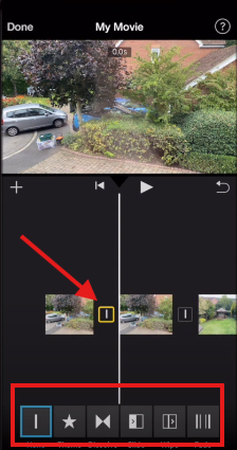
On Mac, click and drag over all the split clips you want to add transitions. Then, click Transitions on the top menu, click your desired one, and the same type of transition will be added between the clips.
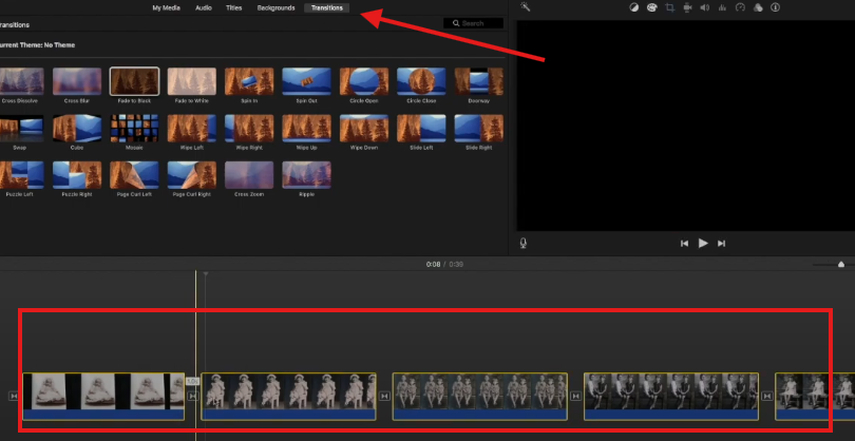
Transitions help your final video flow better. They're often used in travel vlogs, tutorials, and story-based projects. Instead of sharp cuts, transitions provide a smooth bridge from one moment to the next.
Keep in mind that using too many transitions can distract the viewer. Stick with one or two simple types to keep your video clean and easy to watch from start to finish.
Part 8. Other Things You Can Do After Splitting a Video in iMovie
Once you split your video into clips, you can treat each piece like its own scene. This opens up more editing possibilities beyond just trimming.
You can mute one clip while keeping sound in another. This works well for adding voice-over or background music only in certain parts. Use the volume slider or detach audio to manage this on both platforms. You can also add titles between split clips. On iPhone, tap the "T" icon and select your title style.
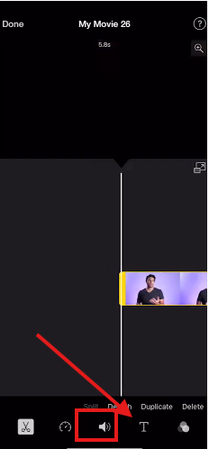
On Mac, drag a title into the timeline above the split section. This lets you label scenes or insert intros and outros.
Filters also work better after splitting. You can apply a color tone or effect to just one clip instead of the whole video. This is useful for flashbacks, emphasis, or visual contrast.
Changing the speed of the video is another feature that benefits from splitting. Slow motion or time-lapse edits apply more cleanly to isolated sections. Just select the clip and adjust the speed settings from the menu below.
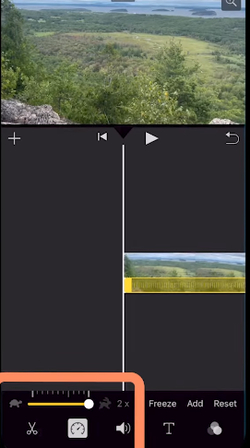
Each of these edits depends on accurate splitting first. Once the clips are separated, the rest of the editing tools become easier to apply and control throughout your project.
Part 9. FAQs of How to Split Video in iMovie
Q1. Why won't iMovie let me split a clip?
A1. iMovie won't let you split a clip if the playhead isn't directly on the clip in the timeline. If the playhead sits in an empty space or past the end of the clip, the split option stays unavailable. Make sure the clip is selected and the playhead is exactly where you want to cut. Only then does the split tool become active.
Q2. Does splitting lower video quality?
A2. No, splitting does not reduce quality. It only changes the timeline structure. The video stays in its original format unless you compress it while exporting.
Conclusion on How to Split Video in iMovie
Split clips give you better control over how your video plays, and iMovie does this well on both iPhone and Mac. In this guide, you've learned how to split video in iMovie with easy step-by-step instructions. Once you know how to move the playhead and apply the Split function, everything else becomes easier to manage and to prepare your project in exactly the way you planned it.


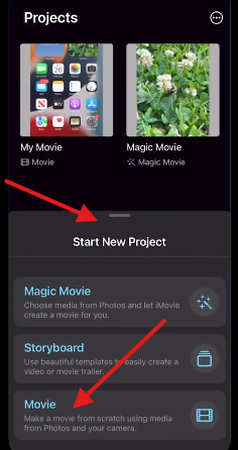
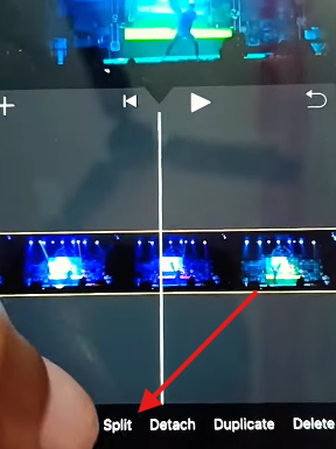
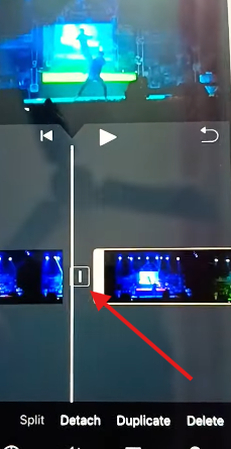
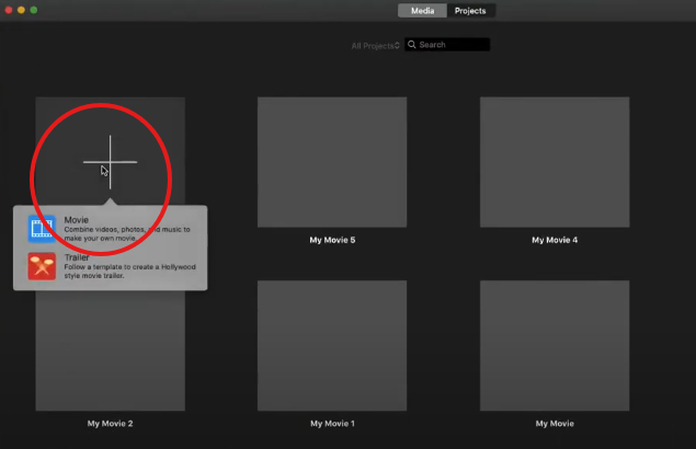
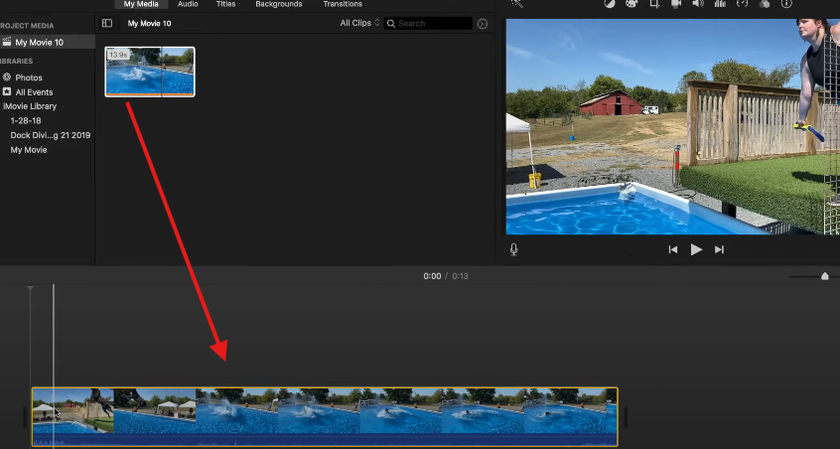

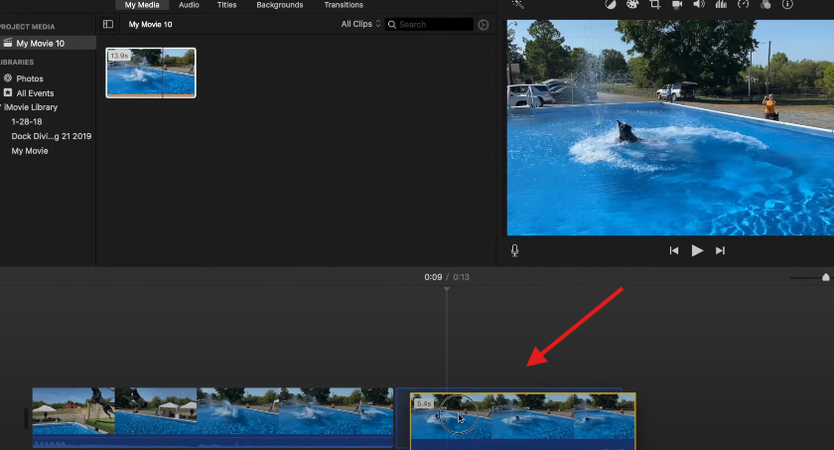
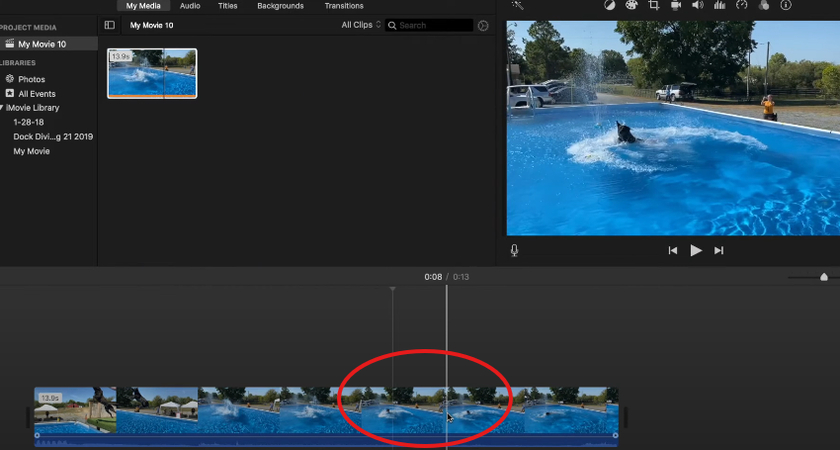


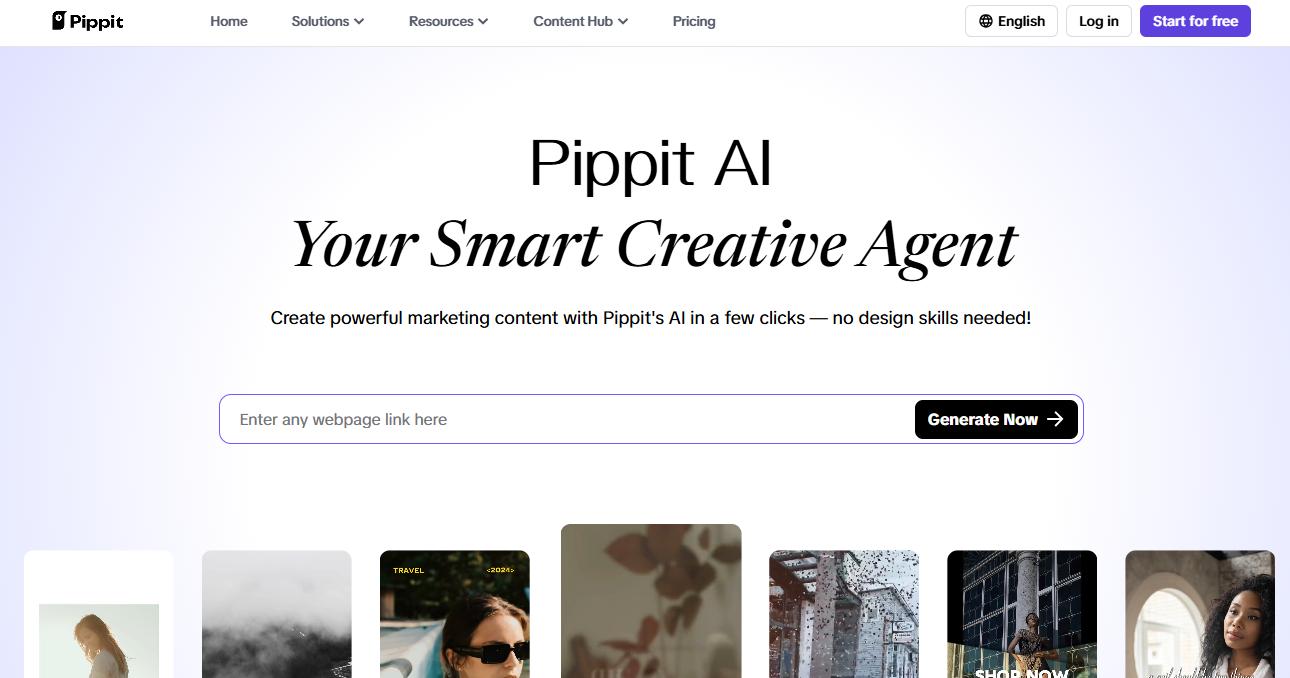
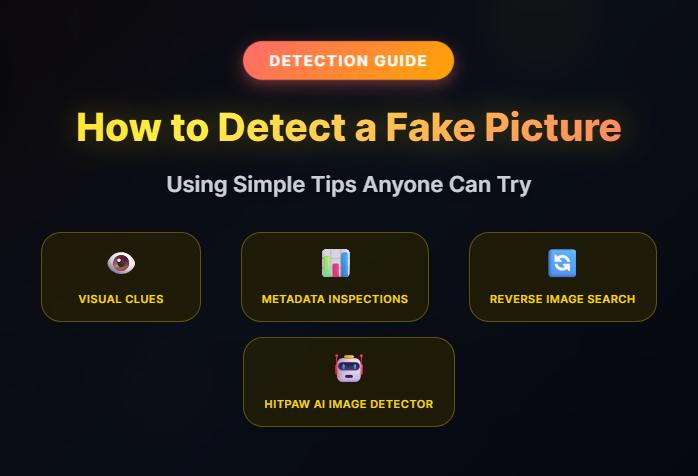

Home > Learn > How to Split Video in iMovie: Full Guide for iPhone and Mac Beginners
Select the product rating:
Natalie Carter
Editor-in-Chief
My goal is to make technology feel less intimidating and more empowering. I believe digital creativity should be accessible to everyone, and I'm passionate about turning complex tools into clear, actionable guidance.
View all ArticlesLeave a Comment
Create your review for HitPaw articles