Is Pippit AI Worth It? Full Review of Features, Price, and Guide
If you're into content creation, running a small business, or just sick of editing for hours to get your videos right, then you're going to want to check this out. It's called Pippit AI, and it's powered by CapCut, which already tells you it's not some half-baked tool. It's designed to speed things up and take the grunt work off your hands.
In this guide, you'll discover all about this rebranded AI product, what the tool offers, and how you can use it for your purpose. So, let's get on with it.
Create Now!Part 1. What is Pippit AI?
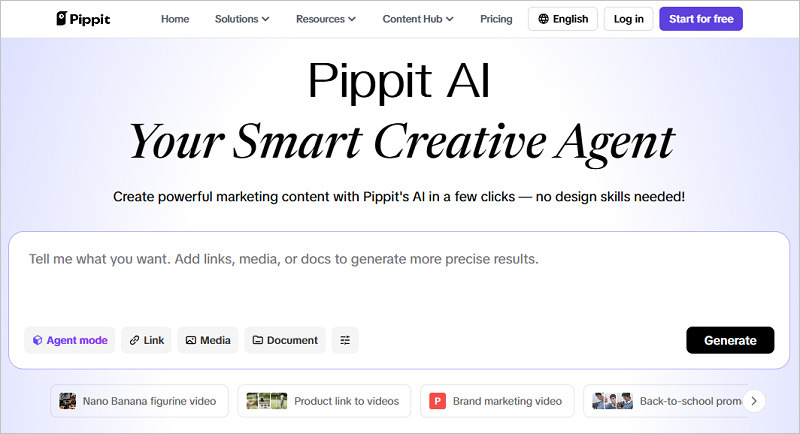
Pippit AI is a web-based video generator built into CapCut that lets you create full marketing videos using just a product link or basic content. You feed in the URL of your website or product page, add a few short descriptions or taglines, and build a video around it, complete with music, transitions, effects, voiceovers, and captions. You don't need to film anything or even touch a video editing timeline unless you want to.
This isn't just some slideshow builder. It actually combines visuals, audio, and motion graphics to put together full-on shoppable or promo videos you can upload to TikTok or Instagram or use in product campaigns. For small teams or solo creators who don't want to hire editors or spend hours inside the software, this tool can flip your output overnight. It's fast, runs online, and connects directly to CapCut's larger ecosystem for finishing touches if needed.
Part 2. What are the Main Features of Pippit AI?
Link-to-Video Creation
This is where Pippit does most of the heavy lifting. You paste your product or business website link, and it automatically pulls content to generate a short video. These videos come out styled for sales, launches, or seasonal updates, depending on the content you choose. Furthermore, you can tweak the messaging to match whatever campaign you're pushing on socials.
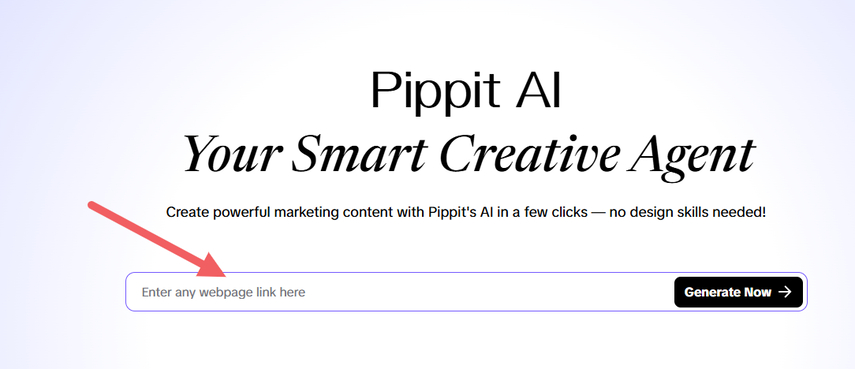
It can also add voiceovers to the generated videos in over 25 languages, which helps global sellers. If you're particular about effects or transitions, the built-in multitrack editor allows you to dive in and adjust every frame.
AI Digital Avatars
If you want to present something on screen but don't want to film yourself, Pippit AI avatars change the game. It lets you upload a single image or a short video, which is converted into a talking avatar. You write the script, and the avatar says it in your voice or one of the preset voices.
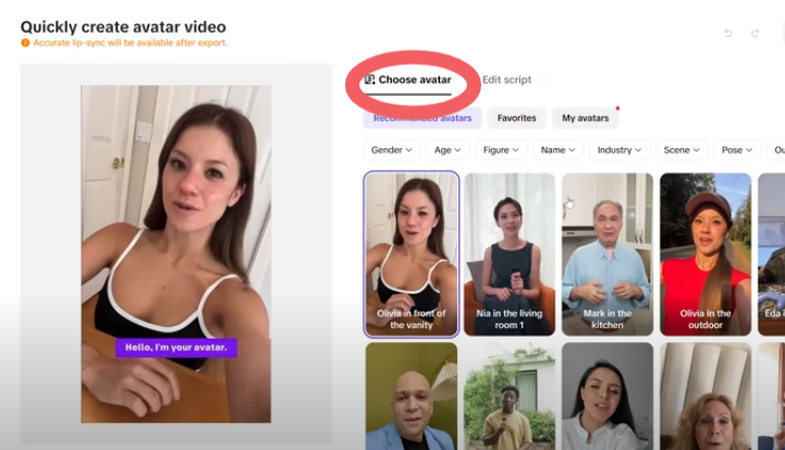
This way, there is no need for production costs. No lighting, no camera setup. It's useful for tutorials, brand updates, or short-form content where you need a face but don't want to step in front of the lens every time.
Smart Creation
Smart Creation is still in beta, but it's already doing something that saves hours of manual work. It runs in the background and builds new videos using your older uploads or brand assets. If you've posted reels, product images, or slides before, it pulls those and remixes them into new formats.
You don't even need to log in daily. It keeps making content behind the scenes, so when you're ready to post, you just open Pippit, review what's ready, and push it live.
Since it's still in beta, you may notice that some videos aren't entirely accurate. But for most users, it does enough to keep the page active with fresh uploads.
AI Talking Photo
Pippit AI Talking Photo can help you animate still images. You just need to upload a picture, no matter if it is real or animated, and then add a voice script. The tool then animates the face and adds facial expressions like mouth movements that sync with the voice. It supports pets, avatars, and even illustrations, which opens doors for explainer content, fun social posts, or client greetings.

The upcoming feature of Pippit is Layout to Poster. It will convert your mood boards and product shots into posters. You'll enter a few descriptive lines, upload the visuals, and Pippit will then design an awesome marketing poster for you.
This feature is being developed to cover visual needs outside of video, like social headers, Pinterest posts, or product catalogs.
Multiple AI Video Styles
The platform offers different stylistic templates to choose from, allowing users to match their brand or content tone. Popular styles include:
- Educational whiteboard or explainer style
- Social media vertical content
- Minimalist business-style videos
Although the variety isn't as wide as some competitors, the available styles are clean and modern.
Best Use Cases for Pipit AI
Pipit AI works best in categories where speed and automation matter more than deep customization.
Best For
- Explainer & educational videos
- TikTok, YouTube Shorts, and Reels content
- Quick business marketing messages
- Teachers and training video creators
- Creators who want low-effort content creation
Not Ideal For
- High-quality marketing ads
- Brand-heavy promotional videos needing custom design
- Cinematic or storytelling-driven content
- Creators who want full timeline editing
Part 3. Pipit AI Pricing Plans
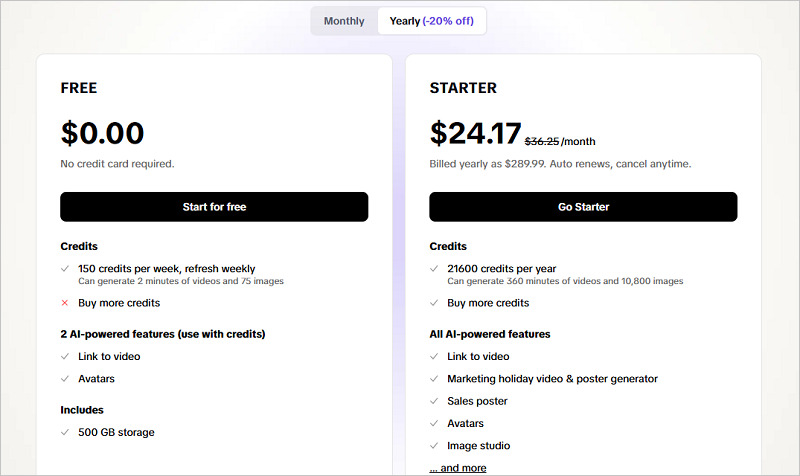
Pippit AI has a free version in which you can get 150 credits every week, and they are refreshed each week as well. You can create clips up to 2 minutes and 75 images with these limits. Also, you get two AI-powered features only, and those are Link to Video and Avatars. The free plan provides you with 500 GB of Cloud storage as well.
Pippit AI Pro Plan, which they refer to as a Starter plan, comes with a price tag of $24.17 per month, but it is billed annually at $289.99. At the end of the subscription, the plan automatically renews, and you can cancel it anytime as you see fit.
The Starter plan gives you 21,600 credits every year, and through them, you can create a total of 360 minutes of videos and up to 10,800 images. You get these features:
- Link to video
- Smart Creation
- Marketing holiday video & poster generator
- Sales poster
- Avatars
- Talking videos
- Image studio and more
The storage is really great, and that is 500 GB. Not only that, the tool can handle your 3 social media accounts with multi-platform publishing and scheduling support, along with a detailed performance overview and analytics. Every video or image you generate using Pippit AI is available for commercial use. You can manage your product and the content in one space.
Part 4. How to Use Pippit AI to Create Marketing Videos
Generating a Product Video
Step 1.Go to Pippit's dashboard, click "Video Generator," paste in a product link, and write a text prompt. If you don't have one, you can add a short product description and upload visuals manually. Pippit needs something to start building from, but the source can be flexible.

Step 2.Type in your product name, headline, and any short text blurbs you want to see in the final video. These could be taglines, call-to-action phrases, or feature highlights.

Step 3.Pick from over 25 voiceover options in different languages. You can preview how each one sounds before selecting. If you're using AI avatars, this is where you match the voice tone with your visuals.

Step 4.Set the video type and configure video settings to choose language, duration, and aspect ratio. Then, click Generate. The video usually takes a few minutes. Pippit combines everything into a single timeline, complete with transitions, music, captions, and effects. If you'd like, you can jump into the multitrack editor to rearrange elements or swap styles.

Step 5.Download the file or schedule it for later. Export quality is adjustable depending on the type of platform. For social posts, it's already trimmed to fit standard formats.

Generating a Talking Video using Pippit AI
Step 1.Click "AI Talking Photo" on the home page. Choose a face-forward image that's clear and centered. You can upload a real photo of a person, an avatar, a cartoon character, or even a pet. As long as it has visible facial features, Pippit can animate it.

Step 2.Type out what you want the animated face to say. This can be a product pitch, a fun message, a brand intro, or a casual line for social content. Keep it short and focused so it fits cleanly into the animation.

Step 3.Scroll through the voice options and preview a few until you find one that fits. The voices range from friendly and casual to more serious or professional. You can also go to the "Upload Audio Clip" tab to bring in your voiceover file or select one from the preset library.

Step 4.Set how the subtitles appear in the video. You can select a suitable caption style to match your content style. Captions automatically sync with the voice, so there's no need to time anything manually.

Step 5.Once everything's set, click Export. The rendering takes around 30 minutes, depending on traffic. You don't have to keep the tab open-just come back and download the video once it's ready.

Part 5. Pros and Cons of Using Pippit AI
Pros
- You don't need any video editing experience because Pipit AI handles the entire process from generating to styling, letting you create content even if you've never edited a video before.
- The built-in voiceover system supports more than 25 languages, which gives you the ability to create videos for an international audience without hiring translators or voice actors.
- Smart Creation works automatically in the background and uses your existing content to generate new videos, which helps you stay active online even when you're too busy to create something new manually.
- You can be regular with your posting schedule because Pipit allows you to create and export videos quickly without needing to record or edit them yourself.
- The talking photo and avatar features let you appear in videos without showing your real face or setting up a camera, which is useful for creators who want to stay behind the scenes.
Cons
- The Smart Creation feature is still in beta, so sometimes it may not produce the exact style or tone you're going for and might require a little adjustment afterward.
- Some of the newer features, such as Layout to Poster, aren't yet available to every user, which means you may need to wait before trying them out.
- The talking photo exports usually take around 30 minutes or more to process, depending on traffic, which could slow you down if you're working on a tight schedule.
Bonus Tips. Generate Marketing Videos with Best Pippit AI Alternatives
If you want to create videos using text prompts or by uploading an image, HitPaw AI Video Generator offers you the convenience to do so. The tool utilizes AI to analyze your prompts and generate a short, 5- to 8-second video that you can share on any social platform.
Here are the steps:
Step 1.Visit the HitPaw AI Video Generator site and click either the Text to Video option or the Image to Video option.

Step 2.In the Text to Video editor, choose an AI model and write your detailed prompt under 2000 characters. Select the resolution, video length, and the aspect ratio.

Step 3.If you’re in the Image to Video Editor section, upload a clear, high-quality image to get the best results.

Step 4.Then write the text prompt in the prompt field and choose the resolution and duration of the video. If there's anything you want to exclude from the final result, you can use the negative prompt feature to leave it out.Click Generate, and within seconds, your video will be ready to download.

Step 5.Click Generate, and within seconds, your video will be ready to download.

FAQs of Pippit AI
Q1. Is Pippit owned by CapCut?
A1. Yes, Pipit is owned by CapCut. It runs under the CapCut platform and may appear rebranded in some regions or tool menus, but it's still part of the same CapCut ecosystem and toolset.
Q2. Is Pippit AI free?
A2. Pipit AI offers a free version to create videos up to 2 minutes long. You get weekly refreshed credits and 500GB of cloud storage. The Pro plan unlocks avatars, smart creation, link-to-video, and more.
Conclusion on Pippit AI
In this guide, you learned all about the Pippit AI Video Generator, which you can use to create videos for your product or business website. You can do that by pasting a link, using AI digital avatars with your own script, or creating a talking video by uploading a picture or choosing one of the preset avatars. You also learned what it costs and how to use each feature step by step. In case you want to create videos directly from text or images, HitPaw AI Video Generator is still the better choice for many creators.



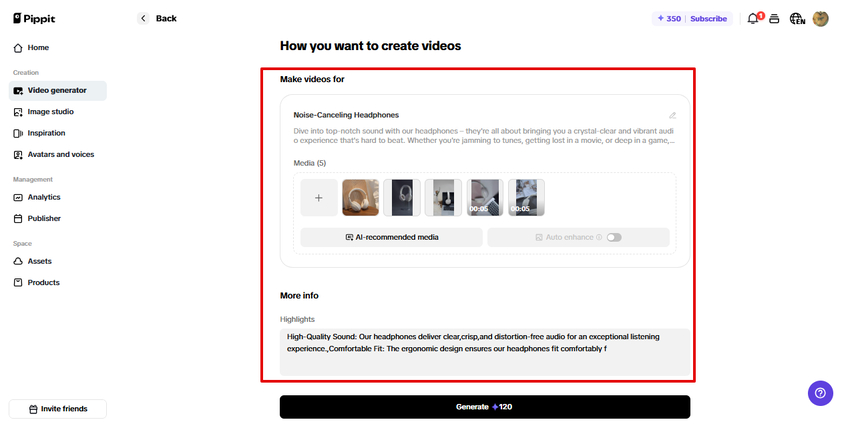
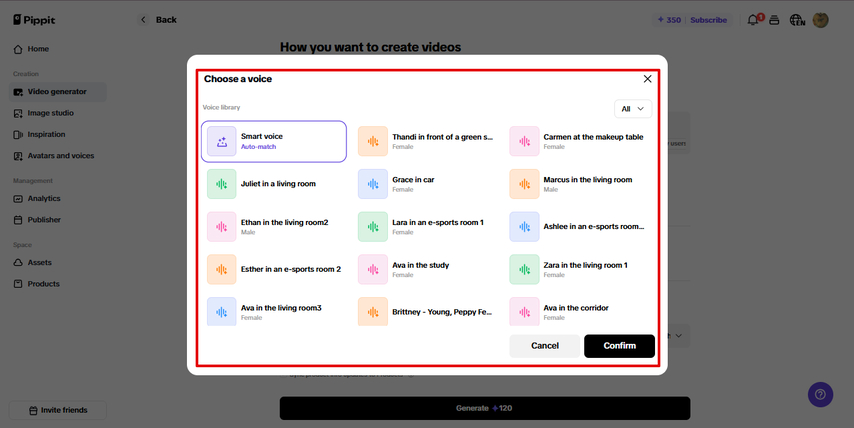
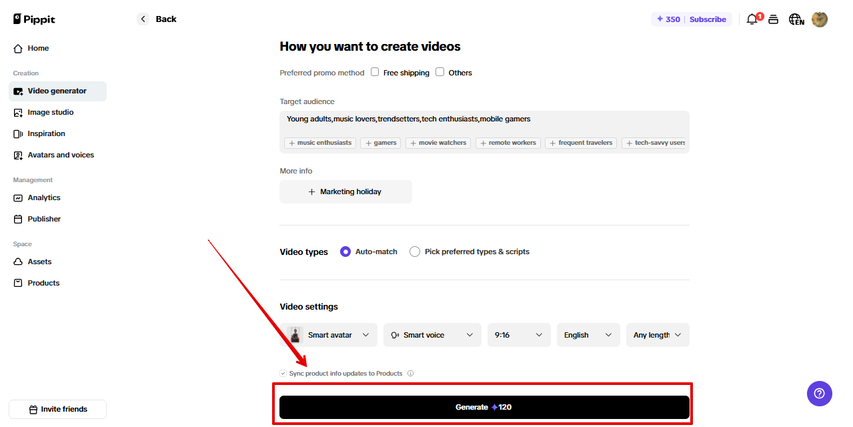
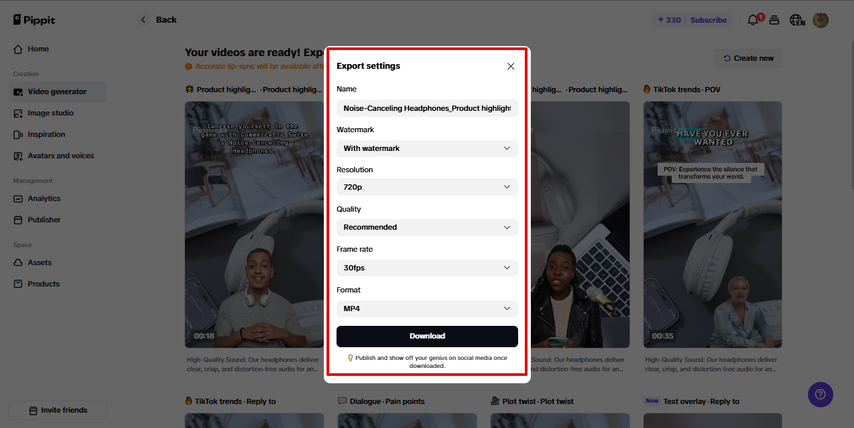
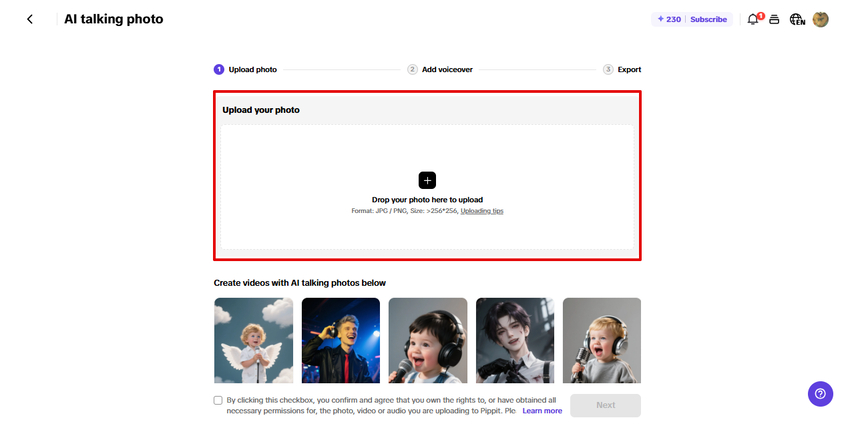
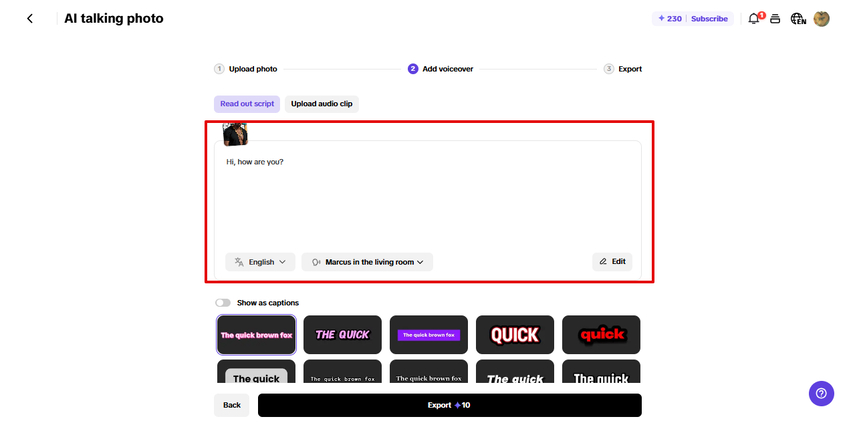
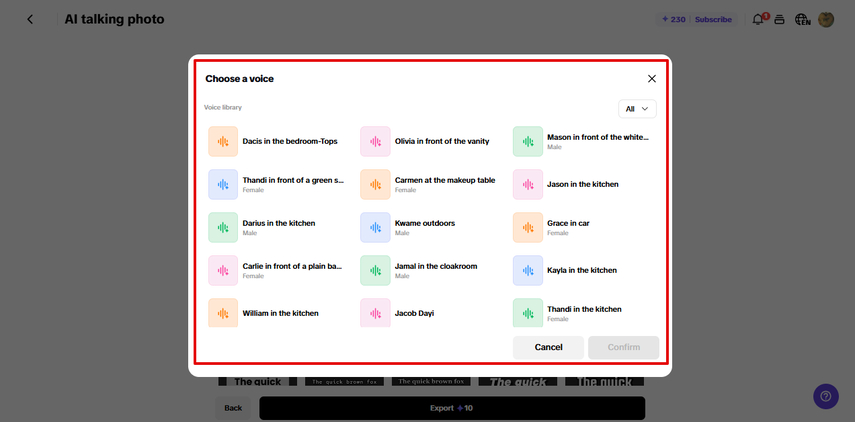
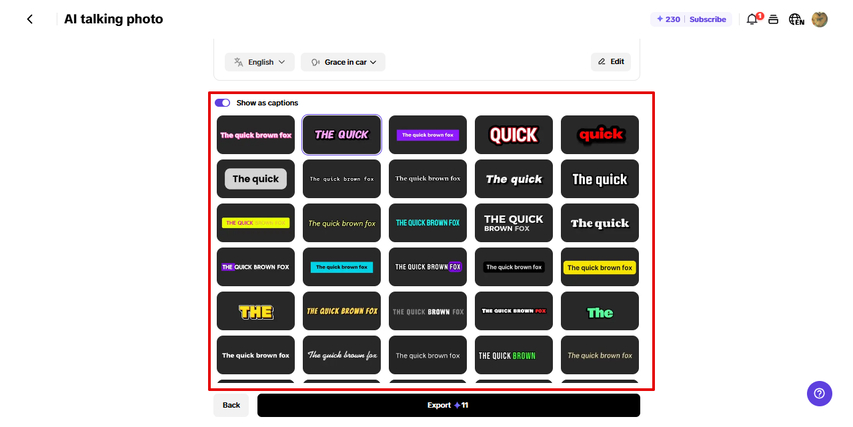
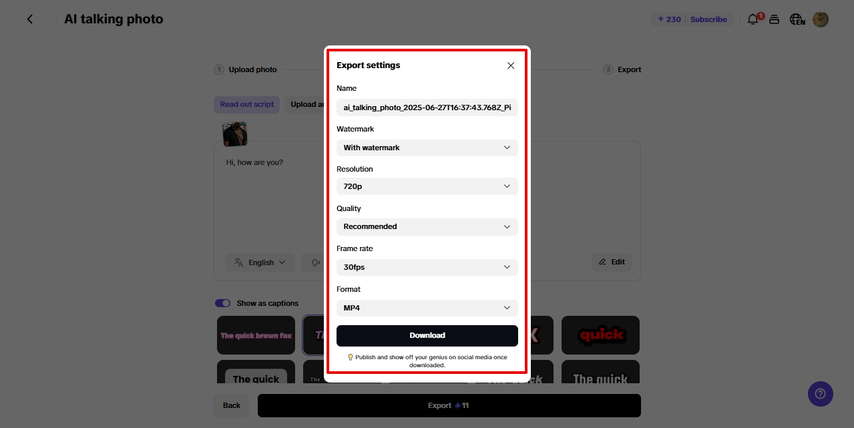
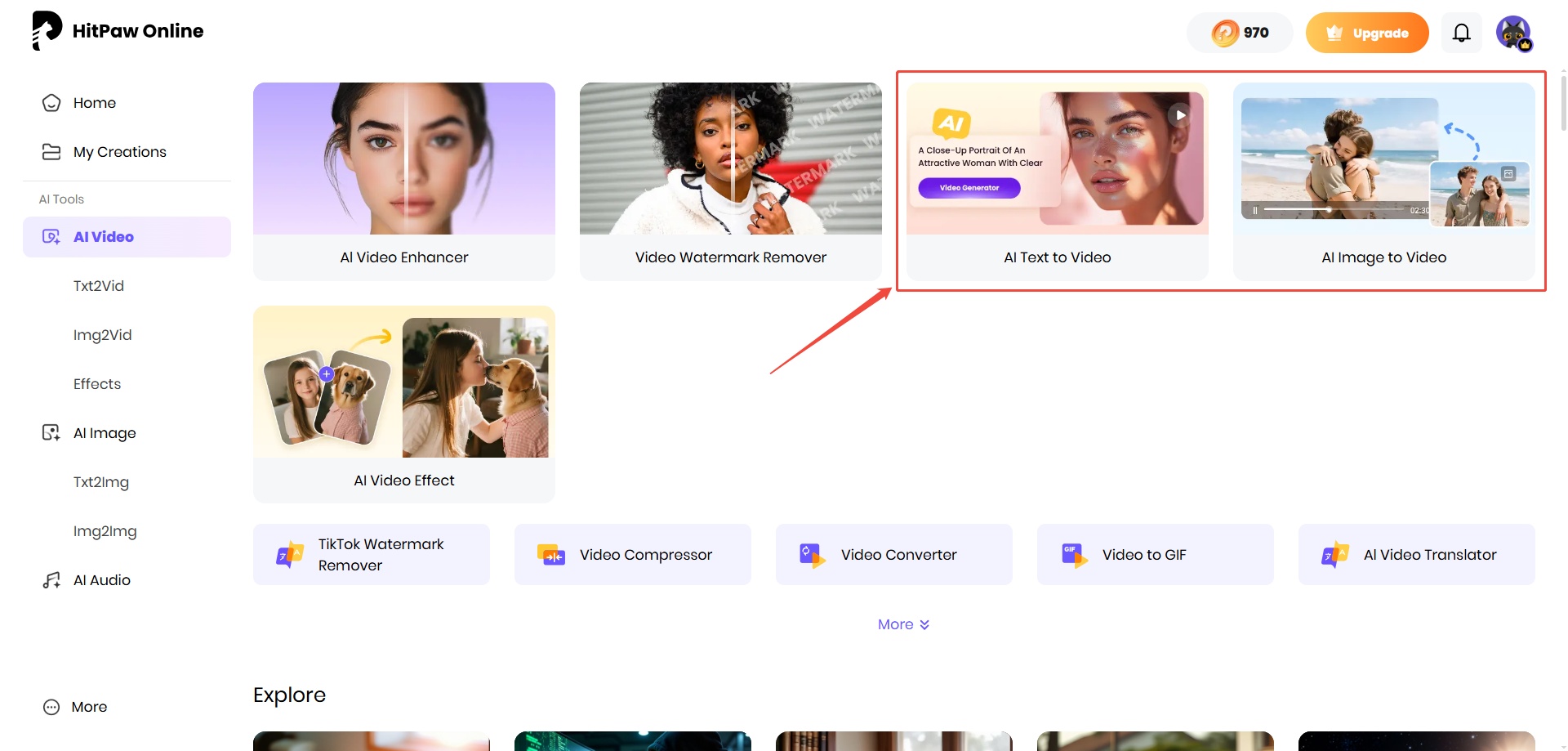
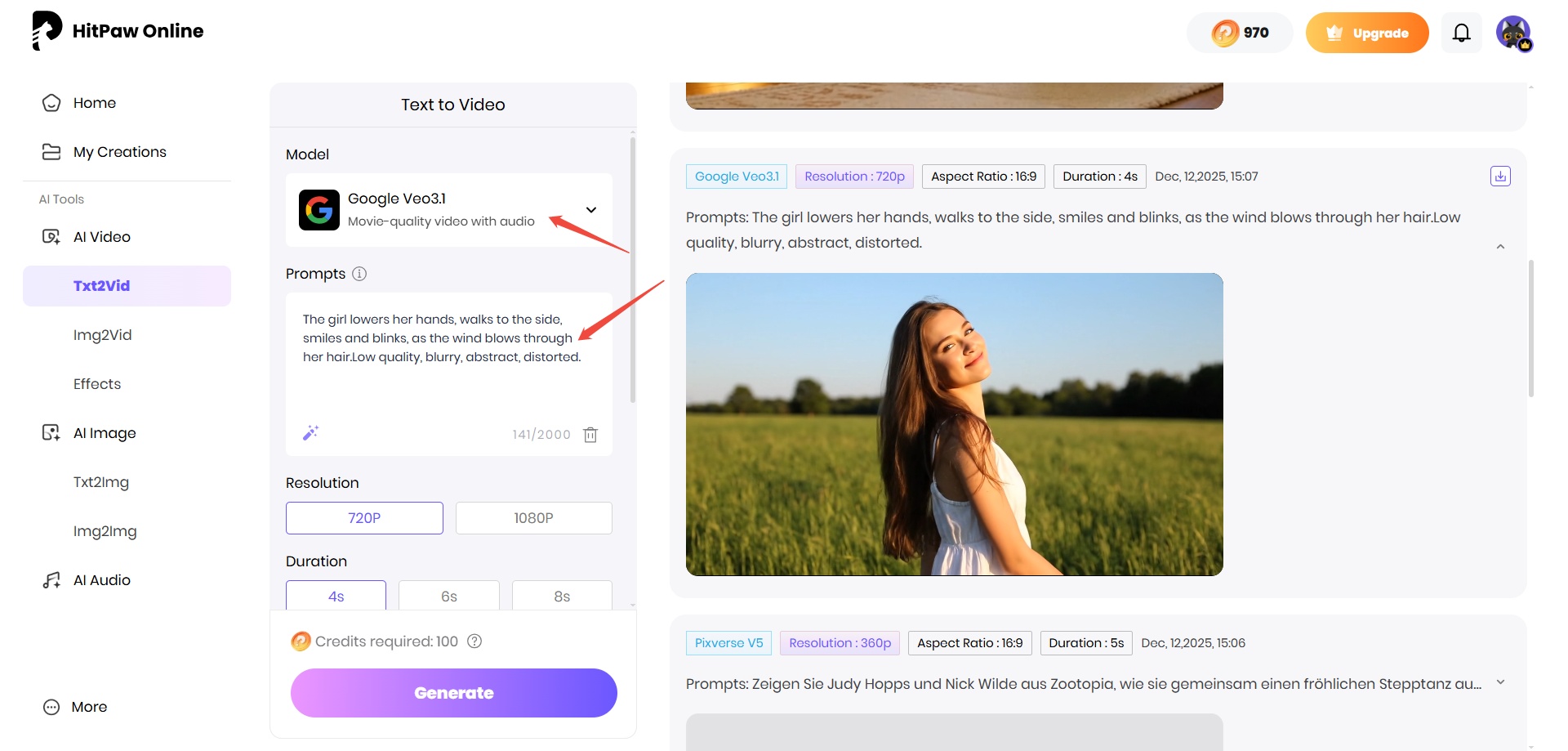

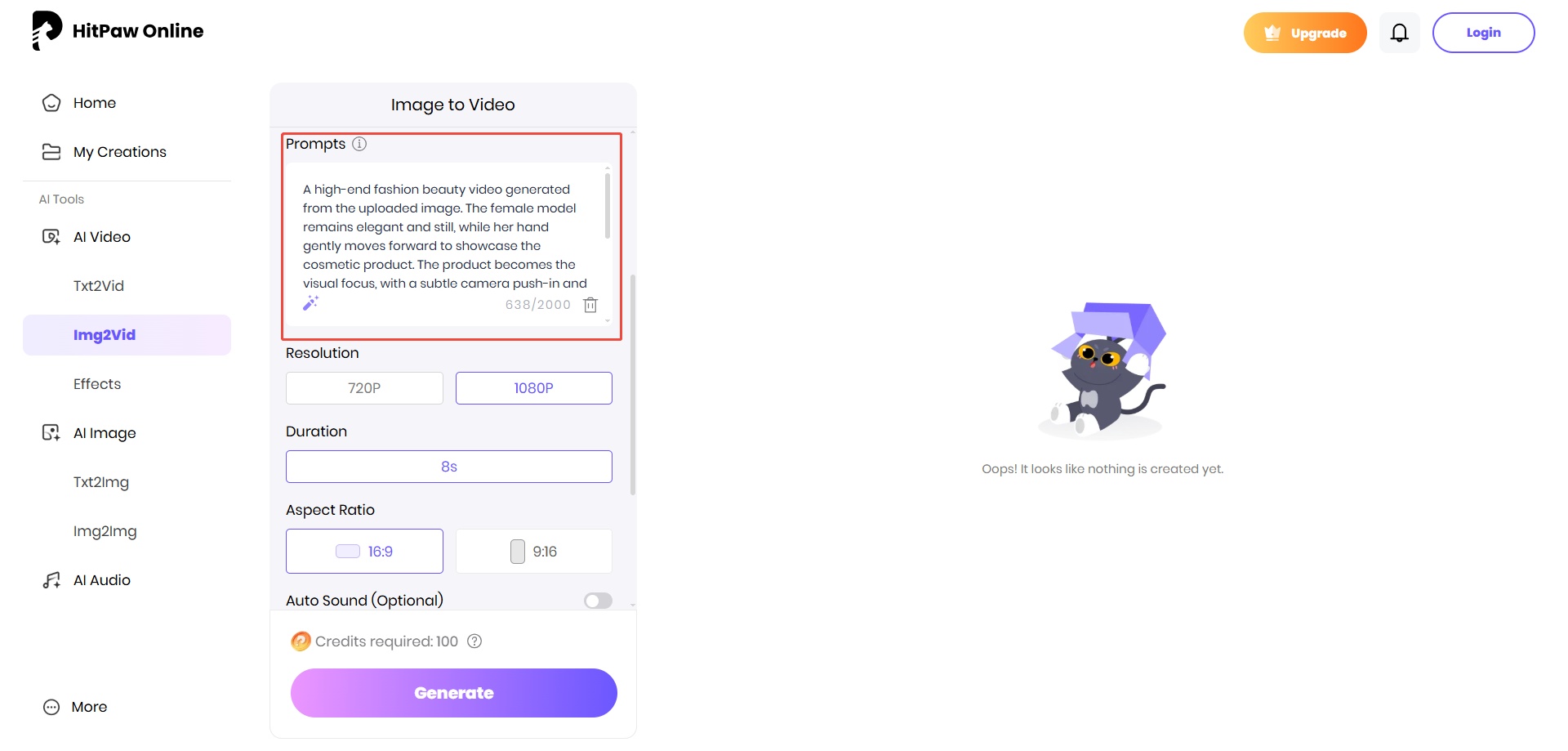
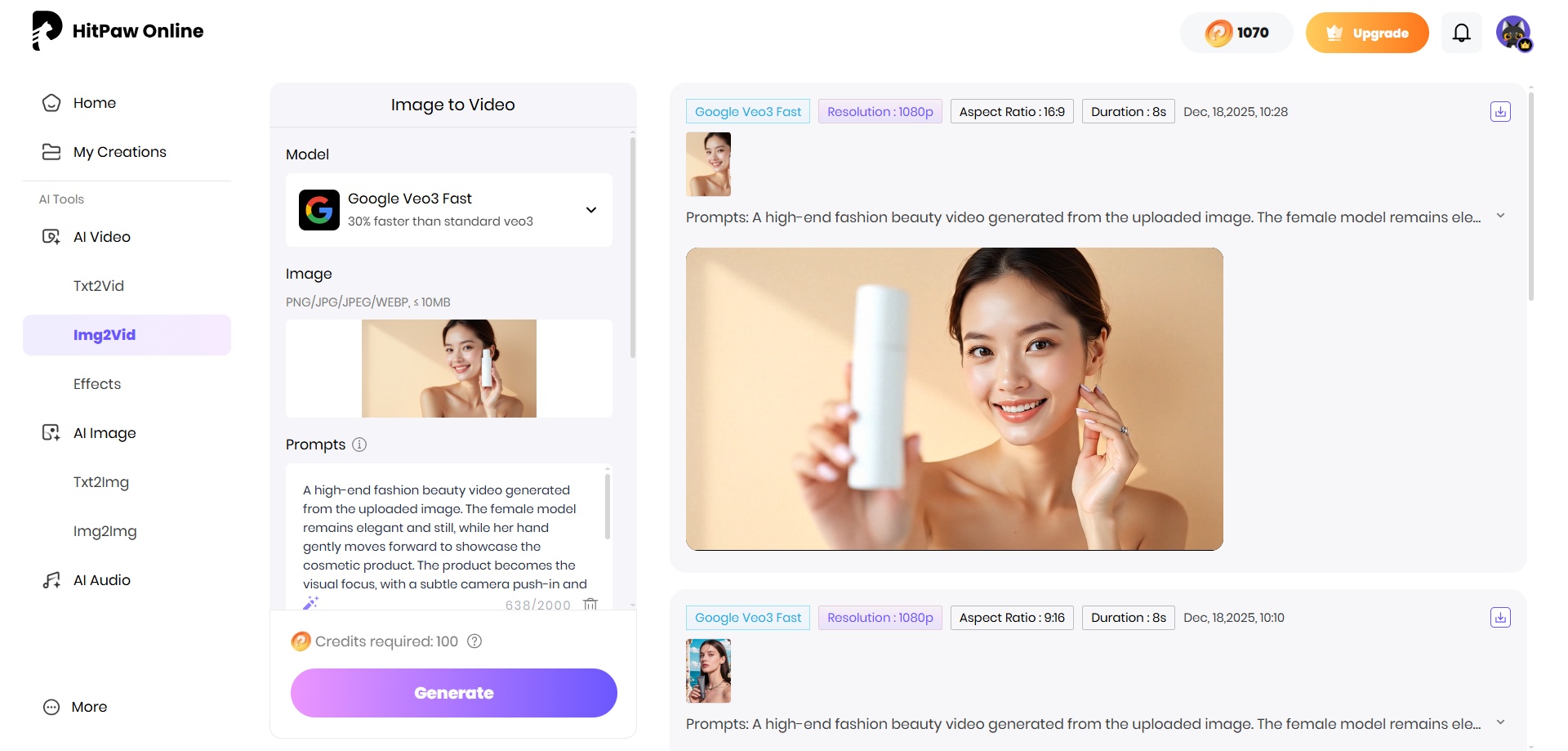


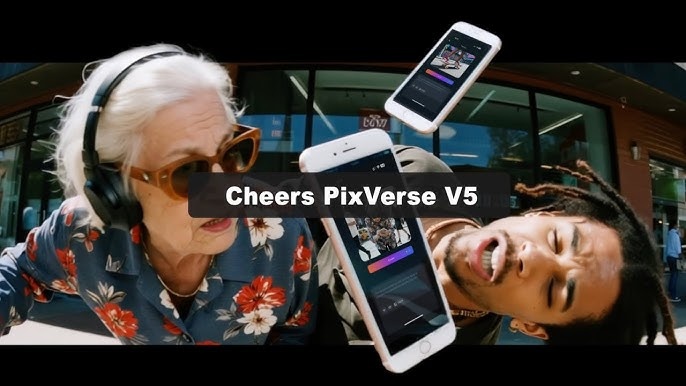
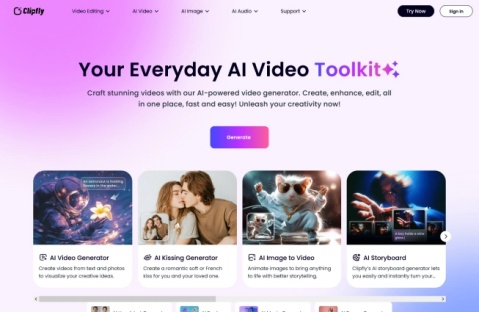


Home > Learn > Is Pippit AI Worth It? Full Review of Features, Price, and Guide
Select the product rating:
Natalie Carter
Editor-in-Chief
My goal is to make technology feel less intimidating and more empowering. I believe digital creativity should be accessible to everyone, and I'm passionate about turning complex tools into clear, actionable guidance.
View all ArticlesLeave a Comment
Create your review for HitPaw articles