How to Detect a Fake Picture In 4 Different Ways
When you're scrolling through posts, some pictures just don't seem right. Something looks off, or the story behind it doesn't match the image. That's where it helps to know how to detect a fake picture on social media. Not every post tells the truth, and learning how to spot the signs of manipulation in the images can save you from falling for something that isn't real.
Create Now!Part 1. How to Detect a Fake Picture with Visual Clues
Sometimes, a fake picture circling on social media gives itself away through minor visual flaws. These flaws usually show up when someone edits the photo too much or mixes different images together. In this section, you'll see the common things to check in the image itself before jumping to any tools.
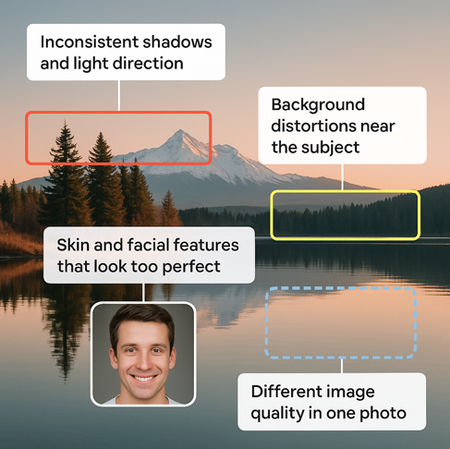
Inconsistent Shadows and Light Direction
You can spot a fake photo by checking how light hits different parts of the image. For example, if a person's face is lit from the right side, but their shadow falls on the same side, that's not how natural light behaves.
The same goes for reflections. A tree standing in sunlight should show a clear shadow falling away from it. If the shadow falls in the wrong direction, or there's no shadow at all, then someone likely added or changed parts of the image. This mistake usually happens when people crop in new elements or use lighting filters that don't match the original setup.
Background Distortions Near the Subject
Another way to detect a fake picture is by paying attention to the area around the subject. If you notice bent window frames, stretched bricks, or fences that curve strangely near someone's body, that usually means they used an editing app to resize or reshape something.
Most of these tools stretch the nearby background by accident, and that leaves behind warped lines or wavy patterns. Even something as simple as a floorboard that curves up slightly near someone's leg can tell you the photo was edited to change their body shape.
Skin and Facial Features that Look Too Perfect
If you zoom in on an image and see that someone's skin has no texture at all-no pores, no fine lines, no natural shadows-that's a red flag. The same goes for teeth that shine like white blocks or eyes that look glassy with no light reflection.
These signs usually come from beauty filters or heavy skin editing. When real cameras take photos, the skin always shows small details. So, if a face looks like it was painted or plastic-wrapped, you're probably not looking at the original image anymore.
Different Image Quality In One Photo
Sometimes, fake pictures combine multiple photos together. In those cases, the lighting or sharpness might change from one part of the image to another. A common example is when someone pastes a person into a new background. The person may look crisp and high-quality, but the background looks blurry or faded.
That contrast usually tells you that the elements didn't come from the same camera or lighting conditions. Always check if everything in the image has the same focus, sharpness, and color tone.
Part 2. How to Detect a Fake Picture with Metadata Inspection
Even when a picture looks normal on the surface, its hidden data can tell a completely different story. Let's explore how to check that behind-the-scenes info and what kind of clues you can find inside the image file itself.
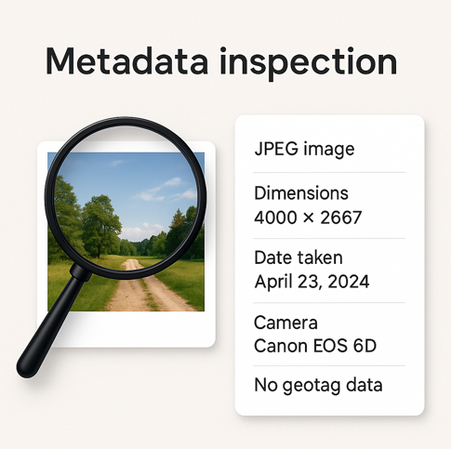
Missing or Edited EXIF Data
Every digital picture stores EXIF data, which includes details like the camera model, the time and date the photo was taken, GPS location, and sometimes even editing software used. If you open an image and all that information is gone, that's suspicious.
A genuine photo taken on a phone or camera usually includes those details. People often strip or overwrite this data when they're hiding the real source or trying to pass off a fake as original. You can check the EXIF data using simple tools online or through image viewers on your computer. If something's missing or inconsistent, it's worth questioning.
Inconsistent Timestamps and Camera Models
You can also compare the timestamp and camera model. Let's say someone posts an image saying they just took it today, but when you check the metadata, it shows a date from two years ago or lists a camera that didn't even exist back then.
This kind of mismatch doesn't always mean the picture is fake, but it does show that it's either reused, old, or tampered with. This kind of mismatch pops up a lot when people repost old images and pretend they're new.
Editing Software Tags
Some fake images leave behind the name of the editing software used. If a photo says it was edited in Photoshop, Snapseed, or another photo editor, and the poster claims it's raw or untouched, then that's a clear contradiction. These software tags get left in the metadata when someone saves the photo after editing it. You won't always see them unless you use a metadata reader, but when they show up, they give away what's really been done to the picture, even if the edits aren't visible at first glance.
GPS and Location Mismatches
Another way to detect a fake picture is by checking the GPS data inside it. A real photo taken on a phone usually includes location coordinates. So if someone says they took the photo in Paris, but the metadata shows a park in Florida, then you know something's off. Of course, some devices don't store location by default, but when GPS tags do exist, they can confirm whether the image really came from where the person claims.
Part 3. How to Detect a Fake Picture with Reverse Image Search
Quite often, the easiest way to figure out if a picture is fake is to see where else it shows up. A reverse image search lets you track where the photo came from, if it's been used before, and whether someone pulled it off a random site. These next few tricks help you trace the real source.
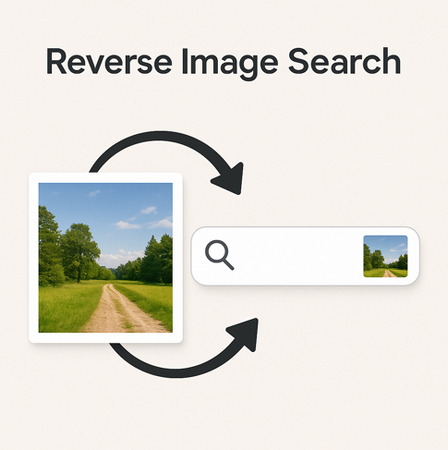
Finding the Original Upload
You can use TinEye, Google Images, or Yandex to upload a picture or paste its link and then scan the web for other appearances. If that same image pops up in older news articles, blog posts, or meme pages, then it wasn't taken by the person who posted it.
A common trick is when someone claims a photo as their own to gain attention or spread misinformation. But reverse searching can pull up the earliest upload, which usually reveals the truth. It also shows if the photo was first used in a completely different context than what's being claimed now.
Detecting Image Reuse In Fake News
Fake news often uses old or unrelated photos to create panic or stir up emotions. For example, someone might share a flood image from five years ago and say it just happened yesterday. A reverse image search shows if that same image has been used in past news coverage, which proves the story attached to it is misleading. These searches are especially useful during natural disasters or protests when false posts start spreading fast with old photos repurposed to look recent.
Catching AI-generated or Stock Images
You can also detect a fake picture by checking if it came from a stock image library or was generated by AI tools. If you run a reverse search and it leads to a stock photo website, then that image wasn't personal or original.
AI-generated images sometimes pop up across multiple posts with different fake names or made-up stories. Reverse search tools can often find similar-looking AI content uploaded by others, which helps spot fake accounts using these pictures as fake profile photos or content bait.
Comparing Cropped or Edited Versions
Some people try to hide the real origin of a photo by cropping out logos, faces, or key details. But reverse search engines are still able to detect visual matches based on patterns, colors, and shapes.
Even if someone cuts off the top or bottom part of a photo, or changes its aspect ratio, reverse image search often still finds the full version. That lets you compare what's been removed or changed and figure out what the original image looked like before it got edited or used for fake context.
Part 4. FAQs of How to Detect a Fake Picture
Q1. How can you tell if someone is using a fake profile picture?
A1. If the profile picture looks too perfect, almost like a stock photo or something from a modeling site, it's probably not real. On the flip side, if the image is extremely low-quality or pixelated, that could mean it's been saved and reuploaded too many times from different places. You can also check the lighting, shadows, and skin texture to spot heavy edits or AI use.
Q2. How can individuals detect fake photos?
A2. One way to detect fake photos is by using a reverse image search. You just upload the picture to a tool like Google Images or TinEye, and it shows where else that photo has appeared. If it shows up in older articles, blogs, or stock libraries, then it's not original.
Q3. How to check if a picture is real or AI generated?
A3. To check if a picture is real or AI-generated, you can use a tool like HitPaw AI Image Detector. Just upload the image, and it scans for signs of AI generation.
Conclusion on How to Detect a Fake Picture
In this guide, you've seen how to detect a fake picture on social media by checking visual clues, metadata details, and running a reverse image search. All of these steps can help, but they do take time. If you want a faster way, just upload your image to HitPaw AI Image Detector. It checks for edits and AI-generated content in seconds. You don't need any technical skills, and it handles everything automatically. So, whether the photo looks off or just feels suspicious, this tool gives you a quick and clear answer right when you need it.





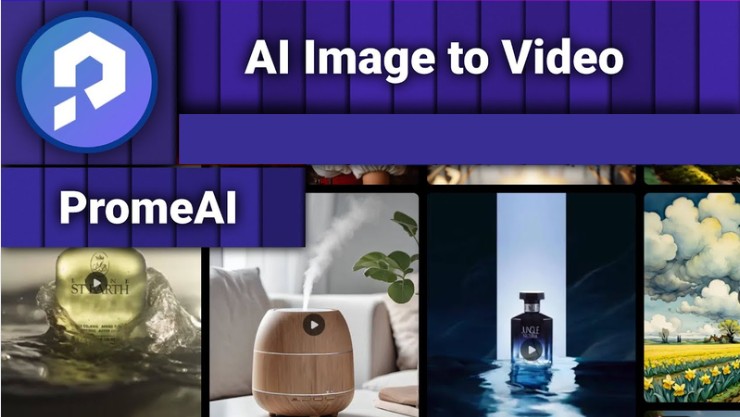


Home > Learn > How to Detect a Fake Picture In 4 Different Ways
Select the product rating:
Natalie Carter
Editor-in-Chief
My goal is to make technology feel less intimidating and more empowering. I believe digital creativity should be accessible to everyone, and I'm passionate about turning complex tools into clear, actionable guidance.
View all ArticlesLeave a Comment
Create your review for HitPaw articles