Step 01 Upload Image. Use the "drag and drop" approach to upload the image you wish to edit into the interface.


The easiest way to save artwork for printing is to use transparent PDF files. PDF files may be printed on any printing press, regardless of whether the file was prepared in Acrobat, Illustrator, or any other image-editing tool. Because of this, the files are lower in size than the applications used to make the art.
Now, how do you take another PDF file and turn it into one with a transparent background? If you intend to have your PDF printed on offset presses, how will you make the background transparent? If the background of your PDF document is interfering with your reading experience and you'd like to remove it, but you're unsure of how to do it, read on. Learn how to make PDF transparent by reading this article.

Your processor or program may be to blame for the white background you see in your PDF files. Versions of Photoshop in the past enabled you to erase the background by selecting a PDF clear background. You can now only choose from a small number of colors in Photoshop CC (creative cloud).
With a transparent background, a PDF is suitable for a wide range of printers. And it can let you print out the artworks in high quality. A strong PDF transparent background editor is required since some basic PDF editing tools do not have the ability to make the PDF background transparent. So, sometimes it is important to convert PDF to transparent background.
The following are the 3 ways to create a PDF with transparent background:
A transparent background may be easily created with Photoshop, and then the file can be saved in an appropriate web-ready format. In the tutorial below, we'll show you how to make a pdf transparent:
Open Photoshop and create a new file. Open a new document by selecting "File" from the top toolbar menu, and then selecting "New." Then, a pop-up will appear.
Under the "Contents" tab, select "Transparent." Hit "OK"
Open the file by clicking on the "File" option in the top toolbar. Click on the "Open" button when you've found the file you want to turn to PDF.
Press "File" , and then "Save As" to save the file. The "Photoshop PDF" option may be found in the Format drop-down menu. Check to see whether the file extension has changed to ".pdf"
Click on the "Save" button to finish. In the next step, a PDF Options dialog box will open. Click "OK" once you've finished configuring everything. A PDF with a transparent background will then be created.
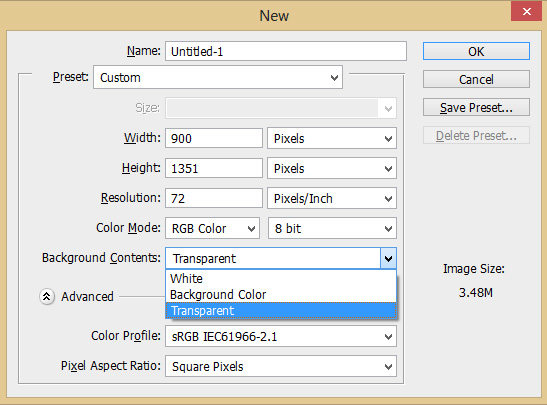
Adobe Acrobat Pro is the major program that users use to produce PDF files. Additionally, transparent backgrounds for PDF pictures may be generated using this software.
This is where the Portable Document Format (PDF) got its start, allowing files to be transferred to other machines regardless of the tools used to create them. As long as you have a PDF viewer, you can read all PDF documents.
It's possible to change the background of PDFs with Adobe Acrobat's background tool. Removing the background is possible if Acrobat is installed on your computer.
Open the PDF file in Acrobat with the background set to white. Then, select Tools > Edit PDF from the drop-down menu.
In the Edit toolbar, select More > Background and then click Yes to confirm the removal of the background. Then, the PDF page will have a transparent background.
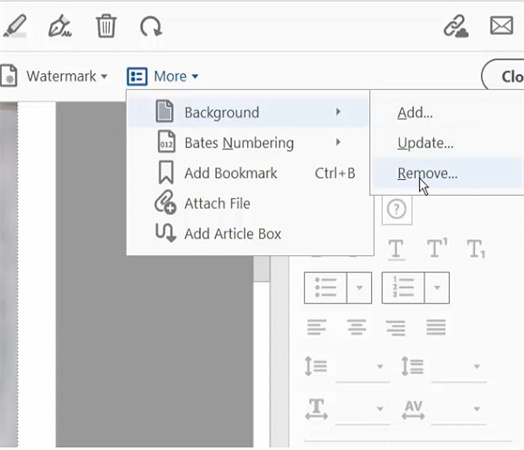
Adobe Illustrator can also help you to make PDF transparent background. So, here is how to do it using Illustrator:
Go to the "File" menu and select "Document Setup." All of the document's properties will now be visible to you.
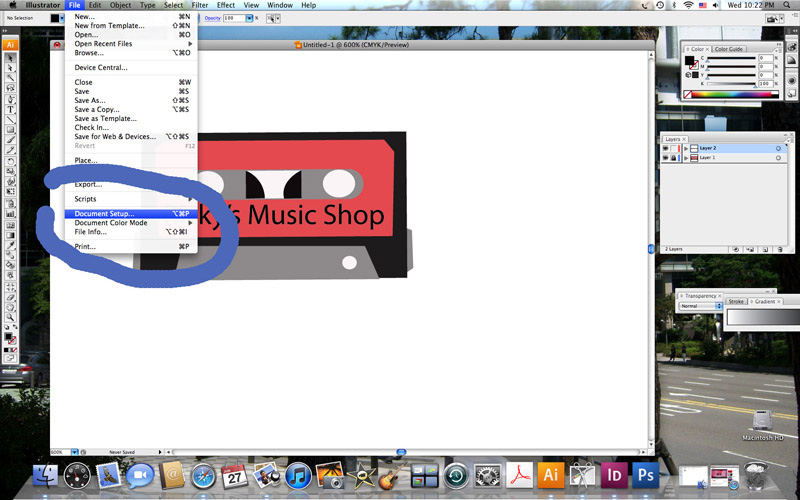
"Transparency," not "Artboard," should be selected as the background. You'll get a white background if you use Artboard. Then Make your own transparency choices. On this, I like to stick with the pre-installed alternatives.
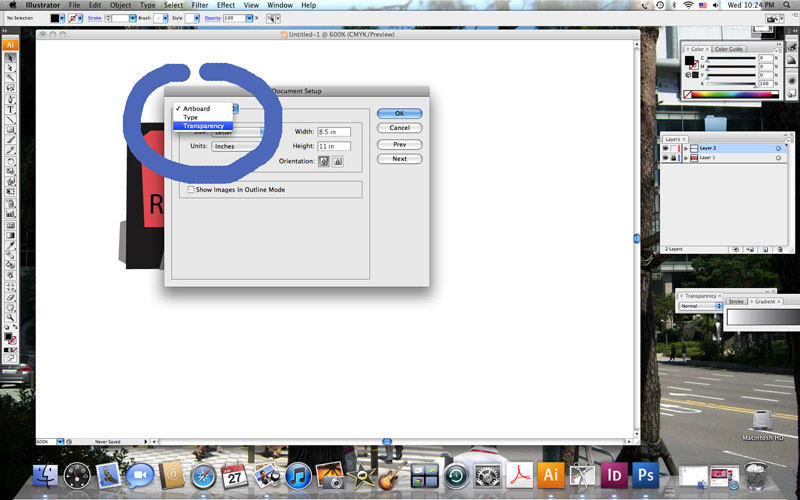
Select "Export" from the "File" drop-down menu. Then save it as the format you need. After complete them all, you will have a final image with a background that is completely transparent.
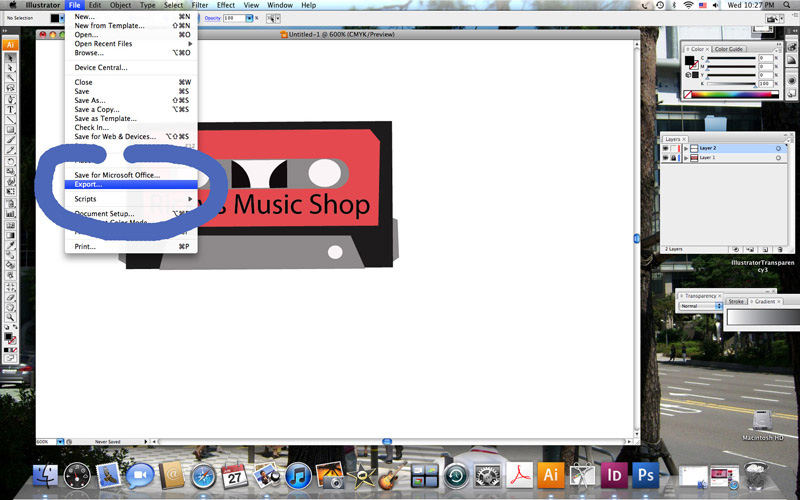
You've now used Adobe Illustrator to create a transparent background for your image! So, in this way you can make PDF transparent using Illustrator.
Considering the need to create transparent backgrounds for PDFs, you may want to create transparent backgrounds for your images, whether PNG or JPG, etc.
The HitPaw Online Background Remover is a free program that can be accessed online. It is the best way to PDF transparent background online. It can remove the background from your images without requiring the conversion of any file or the installation of software on your computer. It is easy to use and you won’t experience any quality loss from your image. It reduces the often lengthy procedure to just three easy stages.
Outstanding Features of HitPaw Online Background Remover
Here is how to make PDF background transparent:
Step 01 Upload Image. Use the "drag and drop" approach to upload the image you wish to edit into the interface.

Step 02 Remove Background. To get rid of the background, use the "Remove Background" option. Edit the image by changing its size and scaling to fit your needs.
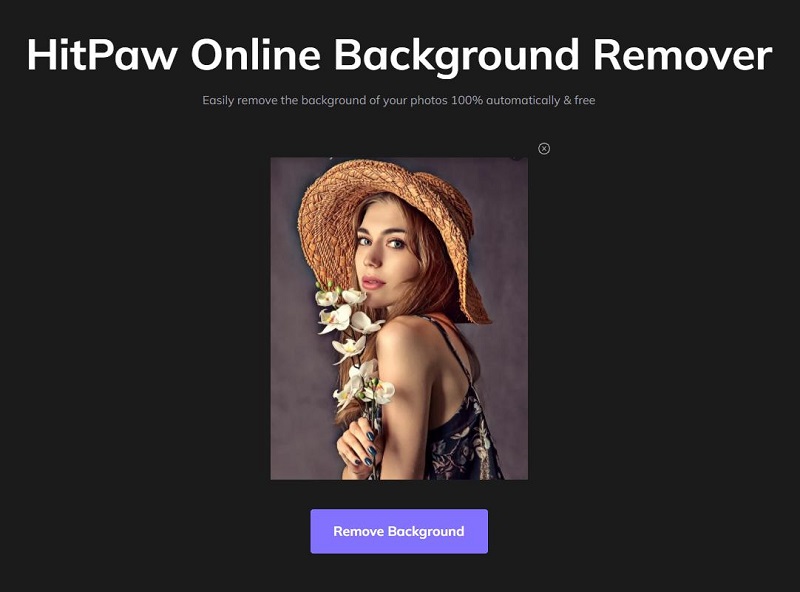
Step 03 Download your file. Simply select "Download", then download the picture to your device.
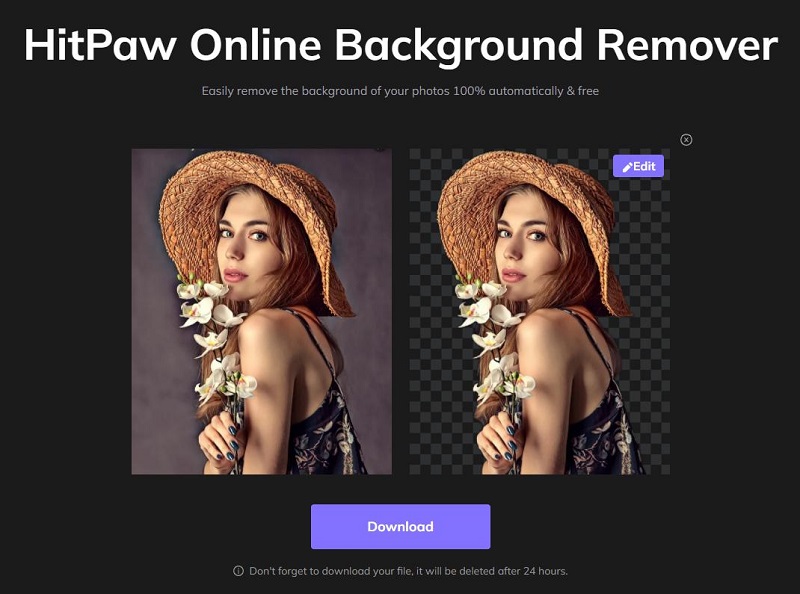
The above article explains, in both an online and an offline setting, how to quickly and easily remove backgrounds from PDF files. In order to reorganize the contents of your file, you can choose to utilize either Adobe Acrobat or Photoshop.
Additionally, if you have some images need to be created with transparent background, it is recommended that you make use of the HitPaw Online Background Remover. If you don't need to erase the background too often, it is smart to choose one of these ways because they are both free and easy to use.
Recommend Product



HitPaw Edimakor
Create standout videos with simple clicks.

HitPaw Screen Recorder
The best solution to record in any situations.

Join the discussion and share your voice here
Leave a Comment
Create your review for HitPaw articles