How to Change Your Bitmoji Gender? Solved!
The Bitmoji is your virtual representation; unlike several avatars, a Bitmoji looks like you. Bitmoji has integrated with various apps, but its integration with Snapchat has received more appreciation around the globe.
Luckily, you customize the Bitmoji style and gender from the Snapchat or Bitmoji app. From creating the Bitmoji of your choice to editing it appropriately, you can enjoy complete control over your Bitmoji Avatar.
In this post, we'll discuss how to change gender on Bitmoji.
Part 1: How to Change Your Gender on Bitmoji
If you want to know how to change Bitmoji gender, you should know that changing the Bitmoji gender means creating a new Bitmoji from scratch. Thus, you'll need to reset the previous Bitmoji Avatar to generate the new Bitmoji.
Here's how to change gender in Bitmoji.
-
1.To begin with, you'll need to launch the Bitmoji app and click on the gear-shaped option. Next, launch the Bitmoji Settings.

-
2.Navigate to the ''My Data'' icon and click on the '' Reset Avatar''. Doing so helps you to remove the current Avatar of Bitmoji.

-
3.A pop-up'' Are You Sure'' will appear, asking whether you want to remove the current avatar.

-
4.After removing the current Bitmoji gender, you can customize the new avatar's hair, face, and outfit with the gender of your preference.
Part 2: How to Change Bitmoji Gender on Snapchat
If knowing how to change the gender on Bitmoji via Bitmoji app doesn't come good, you can see the Bitmoji gender directly through Snapchat. Snapchat is a prolific social media app, and billions of users have been using the excellent platform.
This unique social media platform allows its users to explore various features, and creating Bitmoji is one of the most prominent features of Snapchat.
Here's the step-by-step guide to help you know how to change the gender of your Bitmoji.
-
1.Install the Snapchat app on your Android or iOS device and launch it afterward. Next, enter the Snapchat credentials to log in with the Snapchat ID. After entering the main interface of Snapchat, click on the '' Bitmoji'' icon at the upper left side of your screen.

-
2.Now, you'll see the ''Profile Page'' and tap on ''Settings''. Next, hit the '' Shaped Geared Icon'' icon.

-
3.After scrolling down, you'll need to find the Bitmoji option and click on it.

-
4.To know how to change your gender on Bitmoji, you'll need to tap on the '' Unlink my Bitmoji'' on the resulting page. If you're looking to alter the outfit or appearance of your avatar, all you need to do is press on the '' Edit my Bitmoji'' icon.

-
5.Once you tap on the ''Unlink My Bitmoji'', a confirmation pop-up will emerge, and all you need to do is hit the ''Confirm'' icon to confirm the action.

-
6.After completing the task, navigate to the profile page and press the '' Create my Bitmoji''. This way, you'll be able to change Bitmoji's gender on Snapchat.
Part 3: How to add A 3D Bitmoji Avatar to Snapchat Profile
Apart from knowing how to change your Bitmoji gender on Snapchat, it would help if you were looking to explore more ways to make the Bitmoji more exciting and eye-catching.
For instance, now you can use the 3D Bitmoji that has taken the world to storm. With the 3D Bitmoji Avatars, you can explore the combinations of poses, facial expressions, gestures, and backgrounds.
To get a 3D Bitmoji, you'll need to navigate to the My profile and alter your avatar style to Bitmoji Deluxe. You can customize the 3D Bitmoji header by either pulling on the profile card or clicking on the Bitmoji Header.
Moreover, changing the outfits and updating the background and pose are possible when creating the 3D Bitmoji.
Here's how to change your gender on Snapchat and convert it to 3D Bitmoji.
-
1.Launch the Snapchat app after getting it installed on your mobile device.
-
2.Navigate to the '' Profile'' icon after launching Snapchat.
-
3.Visit the Find Bitmoji and select Create My Avatar. Now, you can follow the on-screen instructions to get a 3D Bitmoji.

-

Note:
If you have a Bitmoji before and intend to link the 3D Bitmoji to Snapchat, follow the guide below to get a 3D Bitmoji:
-
1.Navigate to the profile screen after hitting the Profile icon on Snapchat.
-
2.Click on the'' Add Bitmoji'' icon and follow the screen written on the screen to add a 3D Bitmoji.

Extra Tip: How to Make An Attractive Avatar Online
If you're looking to create a brilliant Avatar and intend to make the background of your photo transparent, you can look at the mind-blowing services of HitPaw Online Background Remover. The best thing about this tool is that you don't have to install any software on your PC to get things going.
Instead, you must visit the official website of HitPaw Online Background Remover and import the avatar photo you'd like to remove from the background. After making the avatar background transparent, you can make it look attractive, and remember that HitPaw Online Background, despite being an online tool, doesn't tinker with the photo's resolution.
Features:
- Remove the background from a photo automatically
- Supports all the operating systems
- It doesn't cause the photo quality loss
- Allows you to edit the photo appropriately
- Doesn't come up with the unwanted ads
- No watermark
- 100% secure for your PC
- Flawless technical support
- Free to use
How to Make Avatar Using the Avatar Maker-HitPaw Online?
-
1.To begin with, you'll need to launch the web browser and visit the official website of HitPaw Online Background Remover. Next, click on the '' Choose Image'' icon and import the photo you want to remove the background from. You can remove the background by hitting the '' Remove'' icon.
-
2.You can perform various editing techniques on your photo. For instance, HitPaw Online Background Remover allows you to change the background with the several templates provided by this brilliant online tool. Since HitPaw Online Background Remover comes with AI technology, it automatically performs all the editing operations on your photo.

-
3.Click on Edit option to discover more background templates for avatar profile. Choose one template on the edit page. If satisfied with the results, you can click on the '' Download'' icon to download the edited photo to the desired location.

Final Thoughts
That's all we've had from this post, where you can learn about how to change the gender of your Bitmoji. Changing the Bitmoji gender from the Bitmoji app or Snapchat isn't difficult, and this guide has done your job much more than you anticipate by revealing the simple methods.
You can opt for HitPaw Online Background Remover to generate an ideal avatar online for various purposes. It is highly online, allowing you to remove the background from a photo without affecting its quality.


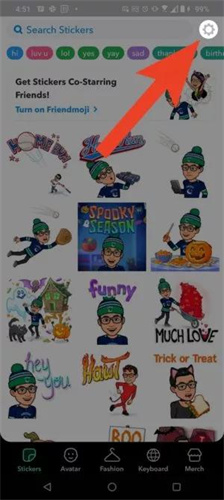
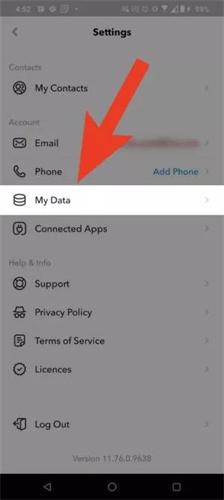
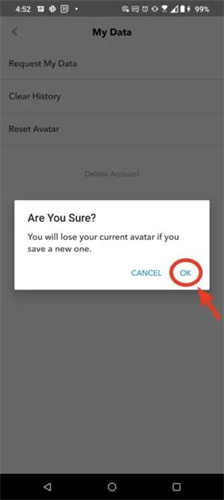
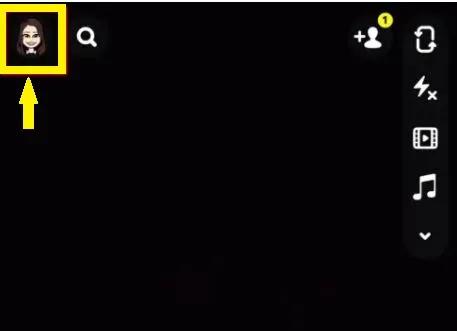
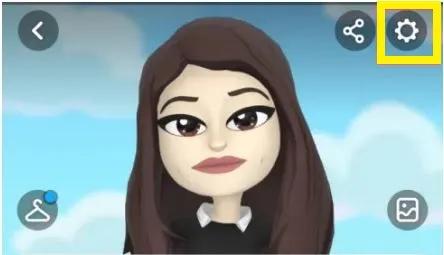
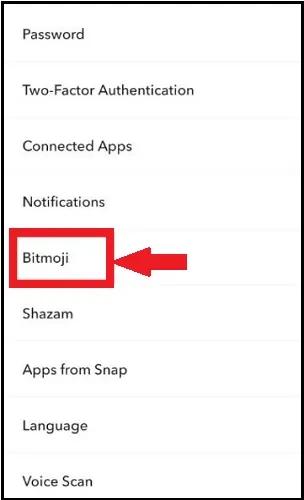
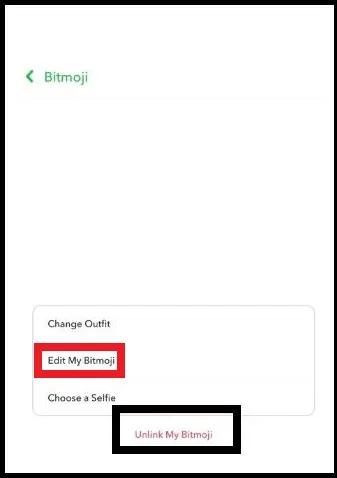

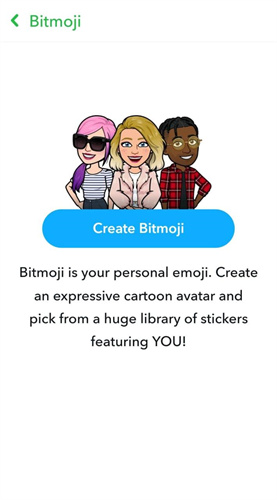
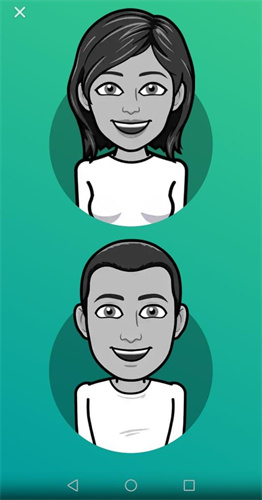
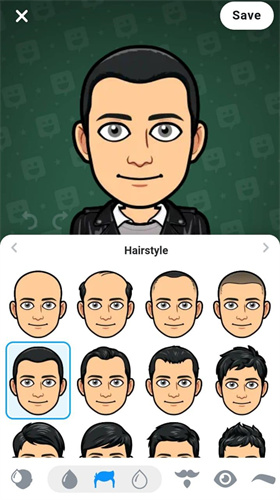
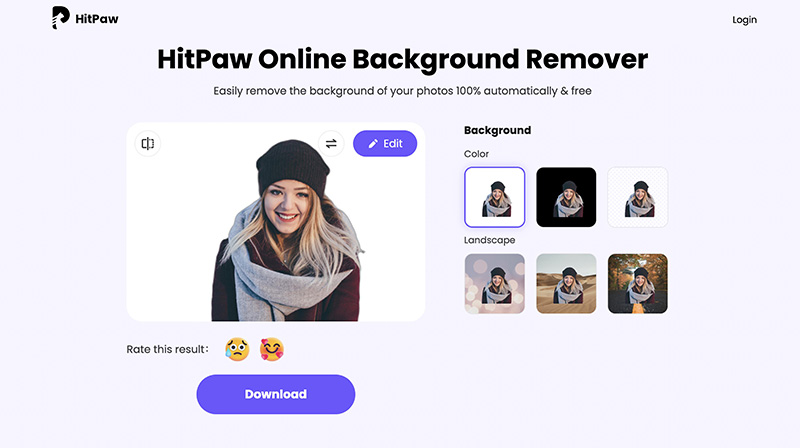
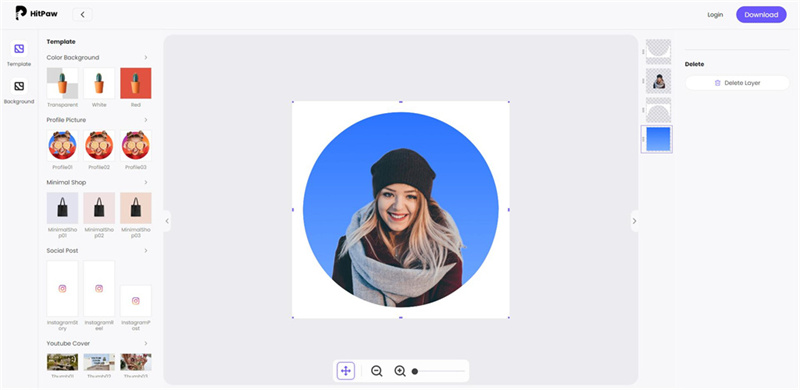




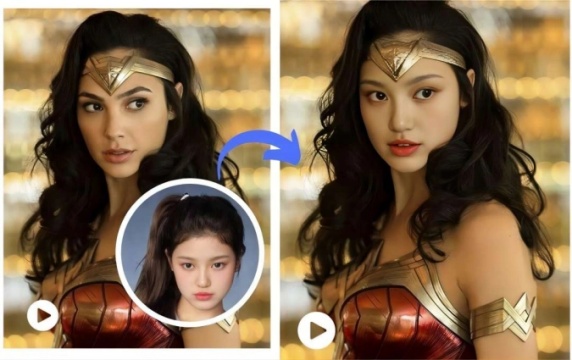

Home > Learn > How to Change Your Bitmoji Gender? Solved!
Select the product rating:
Natalie Carter
Editor-in-Chief
My goal is to make technology feel less intimidating and more empowering. I believe digital creativity should be accessible to everyone, and I'm passionate about turning complex tools into clear, actionable guidance.
View all ArticlesLeave a Comment
Create your review for HitPaw articles