How to Film a Product in 5 Simple Steps That Actually Work
A product video is one of the most effective ways to show an item clearly and attractively. Instead of using static photos, you can use a video to show texture, function, color, and size in motion of your product. This guide breaks down how to film a product and explains the process into easy steps, such as background, lighting, props, and movement, so you can film it correctly. Even with a small setup, you can get great, presentable results for your video marketing efforts.
Create Now!Part 1. Why Use Product Videos In Your Marketing?
Product videos are now essential in digital marketing because consumers expect more than just a single photo when they browse online. According to the latest surveys conducted by HubSpot and other credible sources, more than 70% of buyers want to know a product through video, and nearly half of online users search for product videos before they visit an online or physical store.

This trend directly affects social media marketing. Brands that switch to video ads on Facebook see an increase in sales. Tiger Fitness experienced improved conversions after it introduced product videos. These results show that video content influences customer decisions more than still images.
If a business or brand does not use video in its strategy, it likely misses out. Product videos connect better with viewers and show the item's use, features, or feel in a more convincing way. It gives the viewer more information in less time. Many small creators and brands have noticed this and started to create their own video content.
This list of product video tips shares four effective methods to present your products in a clearer and more visually appealing way.
Part 2. How to Film a Product: 5 Awesome Tips
When you start product videography, your goal is to show the item in the best light possible. It should highlight the kind of details that still photos might miss. The final result must look professional, even if your brand is relatively new. At the same time, the process should not take too long or cost too much. These next sections walk through the steps to help you set all of it up correctly.
1. Choose a Background
First, you want to consider what should be behind and under your product, which is your background and base. Think about the type of product you shoot. Is it something you want to present in a simple, clean manner? You may want to just shoot against a white seamless surface or a piece of bendable poster board from any craft store.

If it's the kind of product usually found on a table, a stained and sealed wooden board can match the setting. You can use any cheap round piece of wood that has a polished surface to reflect light slightly for items like glassware.
Cloth also works as a simple, budget-friendly option. Online fabric stores usually have plenty of plain-colored materials to choose from. Make sure to tape the fabric with painter's tape so it does not damage your wall when removed.
Interesting textures and colors that relate to your product always add a nice touch. If the product doesn't stand upright on its own, use Bluestick adhesive putty or any removable tack from a hardware store. To experiment with that, look around your home for items you already own.
For inspiration, search product videos online, find a background setup that fits your item, and gather similar props from a local store.
2. Add Props That Match the Product
Once the background and base are set, it's time to think about small props that add more interest to your shot. These should not distract from the product but give a bit of context or style to the frame.
You can try flower petals, leaves, rocks, or any object that relates to your product visually.

Decorative stones or mirrored surfaces can enhance the setup, too. If you need reflective elements, use a clean mirror from around the house and place it in the background for a bit of shine.
After you choose your props, place them around the main product and arrange them for a natural look. The thing to remember here is to never clutter the frame. Minimalism is the key, so aim for balance and visual direction.
Props guide the viewer's eye back to the item you present. With a combination of a well-matched background and a few subtle props, the product becomes the center of attention in your video.
3. Set Up Lighting That Flatters the Product
Most professional product videos use diffused artificial light. This is because diffusion helps reduce the appearance of small imperfections on the surface. You can diffuse light with tools such as umbrellas or soft boxes that spread it gently across the product.

If you don't use a light kit, stand near a bright window during the day. To soften the light, you can hang a sheer white curtain in front of it. Then, place white foam board on the opposite side of the product to bounce some of the light back. This balances both sides and creates a great lighting effect.
For those who plan to film product videos regularly, it's better to rely on indoor lights instead of sunlight. Get a video light kit and block outside light using blackout curtains or covered windows. This gives you more control.
Bright white light works in many situations, but sometimes the product calls for a darker or more dramatic style. In that case, you can try colored lights or reduce the main lighting strength to add shadows where needed.

Small RGB lights allow you to control color and temperature and to bring out a soft glow on the edges of the product or highlight certain areas in the background. If you want portable lights, you can use clip-on units that attach directly to the camera body.
In some setups, colored lights help highlight textures or product features. A red glow on a leather item, for example, can make it stand out. For this purpose, place a small red light at an angle and position it just outside the frame. Then, use dark backdrops like black velvet to make the colors pop more clearly.
You can also change what reflects under or around the product. A shiny material like foil or insulation can reflect a bit of colored light, creating an effect that brings more focus to the product edge.
4. Focus on Motion In Your Product Video
Humans naturally notice motion. It has always been part of our survival instincts, and video taps into that habit. You can create motion by either moving the camera, the product, or both.
If you have a video tripod, you can pan left or right or tilt up and down to reveal different sides of the product. Each movement gives a new perspective. Another option is to use a slider and push the camera forward slowly toward the subject. This technique shows more detail and helps guide the viewer's eye.
Motorized sliders are available online and can automate the shot.

These tools keep the motion steady, especially for close-up work. Avoid handheld camera movement, as it often causes shaky footage.
A tripod or slider ensures a cleaner result, but if you don't have either of them, you can still create movement by shifting the product itself. One way is to reposition it slightly between each frame and later assemble the images as a stop-motion sequence.
Another option is to use a basic turntable. These platforms rotate slowly and show off all sides of the product. You can combine the turntable with color lighting to introduce variety in the background or add highlights.
Try to place another object in the foreground and let the turntable reveal the main item behind it. This kind of reveal brings focus to the product without overwhelming the frame. To strengthen the separation, you can use a cloth backdrop such as black velvet, which absorbs light and helps isolate the shape of the item.
You can also suspend a small light above the product to create a glowing edge as the table spins. Movement in your shots makes the video more dynamic and helps showcase the shape, texture, and form in a way still images cannot.
5. Experiment with Different Camera Setups
You may need to test a few different setups using the techniques mentioned earlier. You might notice that the footage sometimes looks better when reviewed on the screen than it did during the shoot. Other times, it may be the opposite. To counter that, you often have to switch angles, use other camera settings, and shoot in multiple ways to see what captures the product best.
This seems like quite a hassle at first, but as you practice, all of this will come naturally after some time.
Part 3. Bonus Tip: Improve the Quality of Your Product Videos Using HitPaw AI Video Enhancer
Product videography doesn't always go as planned, especially in your first few shoots. The lighting might be off, or the video might not turn out the way you expected. That doesn't mean you need to reshoot the whole thing. You can fix many of these problems using HitPaw AI Video Enhancer. It comes with a set of enhancement models designed to improve clarity, motion, and overall video quality in your product shots.
- Face Model - Improves facial features if you appear in the video alongside the product.
- General Denoise Model - Enhances overall video quality by removing noise and balancing colors.
- Colorize Model - Converts black and white videos to color, or reverses them for a nostalgic effect.
- Color Enhancement Model - Deepens contrast and restores color balance for a richer visual.
- Low-Light Brightness Model - Brightens up dark product videos shot in low-light conditions.
- Video Upscaler - Upscales the resolution of your video up to 8K for sharper, cleaner visuals.
Here are the steps to use the HitPaw Online AI Video Enhancer for your product videos:
Step 1.Go to the HitPaw Online Video Enhancer website and upload your product video.

Step 2.Choose a model from the left menu, then select a resolution, and click Preview to apply it.

Step 3.Compare the output and download your product video.

Part 4. FAQs of How to Film a Product
Q1. How to shoot a product video at home?
A1. To make a video of a product, start by choosing a clean background that suits the item, then place props that match its style and purpose, use proper lighting to highlight the product from all sides, and add motion by slowly moving the camera or the product itself. Finally, test different setups to find the best shot.
Q2. How much does it cost to put a product in a movie?
A2. The cost to put a product in a movie depends on the size of the production and the type of exposure your product gets. It can range from low-cost placements in small projects to paid deals worth millions in big releases. Top production houses usually charge more based on screen time and brand visibility.
Q3. How to film reflective products?
A3. If you want to film a reflective product, first clean it to remove any dust or marks. Then use soft diffused lighting, such as a large softbox, to avoid harsh reflections on the surface. Place the camera at a slight angle so it does not show up in the reflection, and adjust the lights to avoid glare.
Conclusion on How to Film a Product
In this guide, we've discussed how to film a product using five practical techniques for beginners. You learned how to choose the right background, place objects around the product, adjust lighting for clarity or mood, add motion using the camera or product, and test different setups for better results. These steps help you create a professional product video without needing expensive tools.
If the footage still doesn't meet your expectations, you don't have to reshoot. HitPaw AI Video Enhancer gives you the tools to improve brightness, color, resolution, and overall video quality after the shoot is done.


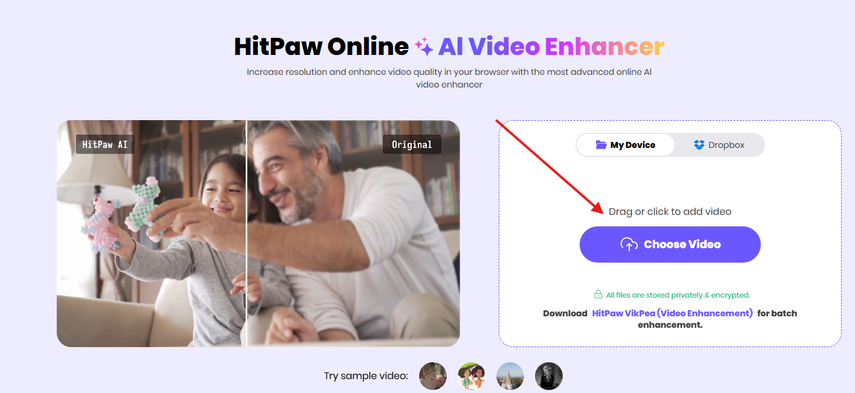
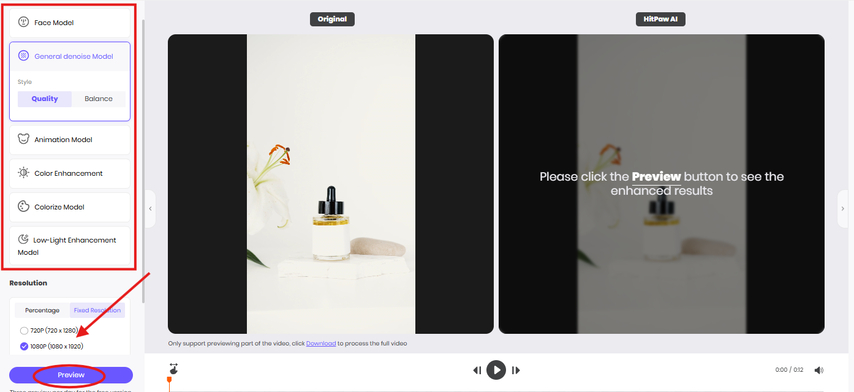
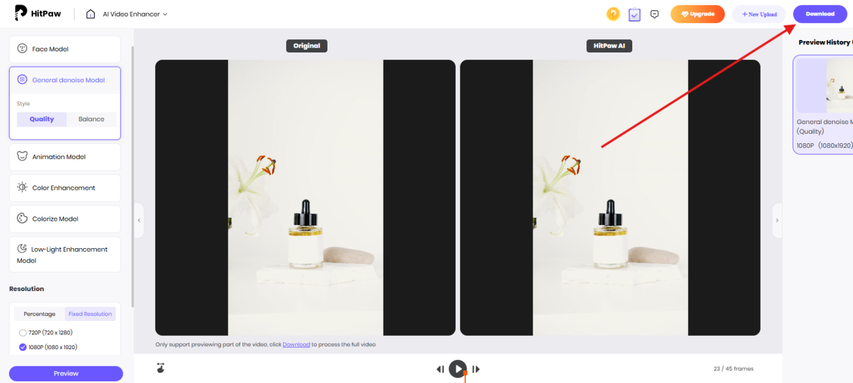


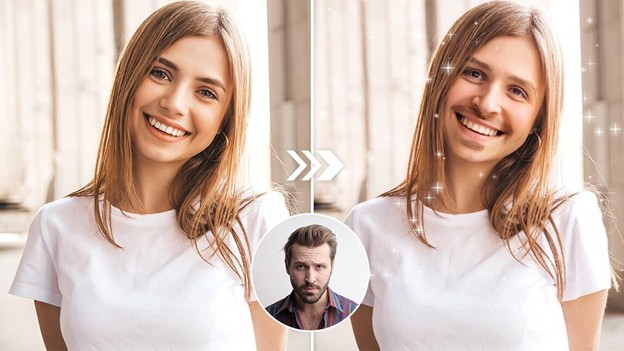
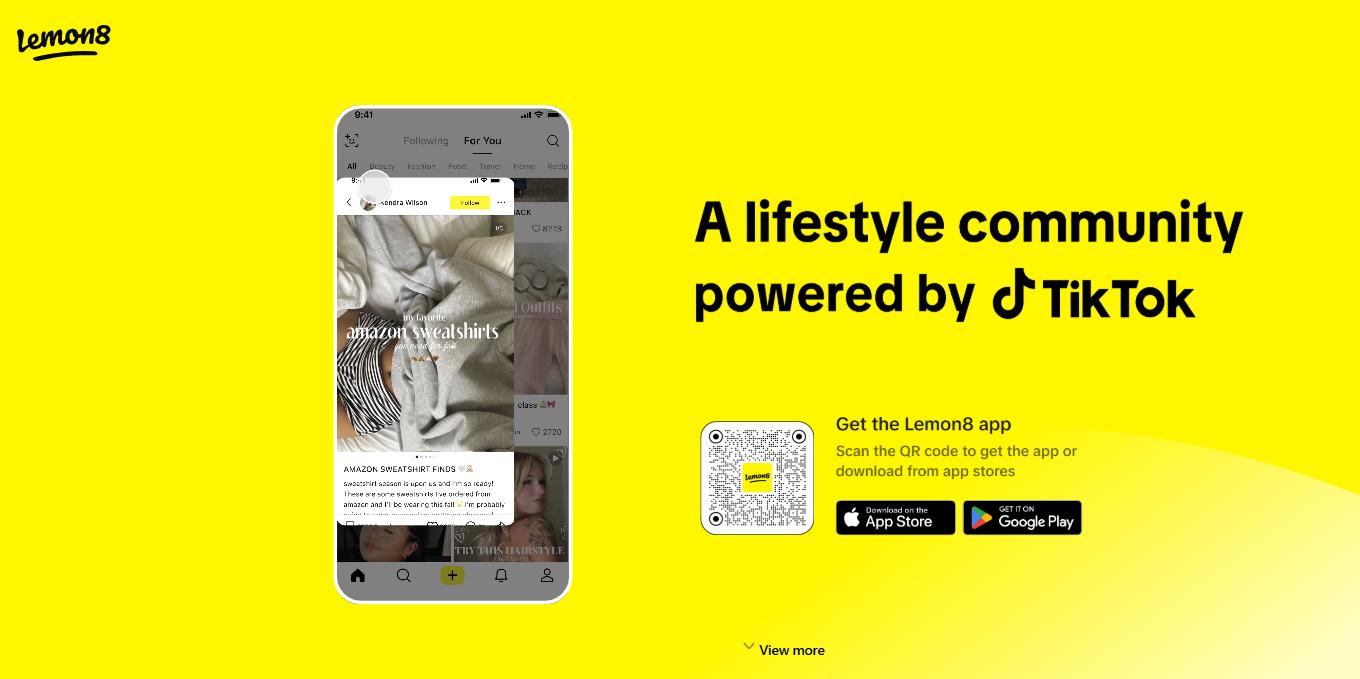


Home > Learn > How to Film a Product in 5 Simple Steps That Actually Work
Select the product rating:
Natalie Carter
Editor-in-Chief
My goal is to make technology feel less intimidating and more empowering. I believe digital creativity should be accessible to everyone, and I'm passionate about turning complex tools into clear, actionable guidance.
View all ArticlesLeave a Comment
Create your review for HitPaw articles