[Detailed Guide] How to Use Fakeyou Text to Speech
Since text-to-speech generators are a hot topic nowadays for various reasons, everyone seems to be looking for an appropriate option. Installing the text-to-speech generator Desktop app is one thing, but what about finding the online text-to-speech tool?
Despite being a free tool, the Fakeyou text-to-speech generator doesn't put anything back while offering remarkable text-to-speech features. Creep into this insightful guide to know everything about the Fakeyou text-to-speech generator, as we'll also reveal the best alternative to this tool.
Part 1. What Can We Do with Text to Speech?
Before explaining the attributes of the Fakeyou text-to-speech generator, it is paramount to explain the importance of the text-to-speech feature.
Scenario 1.
Producing the voiceovers for a university project is one of the most talked about things you've ever encountered.
Since you don't have a powerful voice to use in the voiceover, you can rely upon AI voice by producing the voiceover by text prompt. All you need to do is type in the required text into text-to-speech, and then that tool will assist you in converting the text into speech.

Scenario 2.
On special occasions, playful voice interactions can add unexpected laughter! You can use a text-to-speech generator to create customized voiceovers with unique or recognizable sound styles, turning ordinary messages into entertaining audio clips for friendly banter.

Scenario 3.
Generating gaming content for YouTube audiences has helped people make much money. You can make your video more attractive by using the voiceover, replicating the voice of a powerful speaker courtesy of the text-to-speech generator.

Part 2. How to Use Fakeyou Text to Speech
Fakeyou text-to-speech generator is a mind-blowing online tool that lets you turn the prompt text into exciting audio. With offering 2400 voices, Fakeyou text to speech empowers you to imitate the voice of as many characters as maintaining excellent sound quality.
The voice filter Fakeyou.AI text-to-speech generator comes up with will make you feel as if the real characters are speaking instead of a tool being used to replicate someone's voice.
Features:
- Offers the simple user interface
- Produces the natural sounding voices with minimal effort
- Offers the 2400 high-quality voice
- Allows you to save the audio
- Edit the audio files magnificently
Pros
- Supports multiple languages
- Compatible with various operating systems
- Blesses you with the 2400 high-quality voice filters
- Helps you to customize the audio brilliantly
- Share the generated audio to multiple audio files
Cons
- Doesn't support the voice recordings
Here's the step-by-step and the simple guide mentioned below to use the Fakeyou text-to-speech generator
1. Visit the official website of Fakeyou and register with your credentials. Press on the ''Text to Speech'' feature to proceed ahead.

2. Now, you can find the 2400 voice filters to select from, and all you need to do is select the preferred one before typing the desired text there. Press the ''Speak'' icon to turn the written text into mesmerizing audio.
Fakeyou also enables you to customize the pitch of generated audio, and before getting it downloaded, you can preview it if something needs to be done. You can also directly share the song on social media platforms.
Part 3. Best Alternative to Generate Text to Speech with HitPaw Edimakor
Replicating the voice of multiple voice characters courtesy of the Fakeyou text-to-speech is a terrific idea, but you won't get the sound quality you must have been looking for. Thus, a great choice is to explore HitPaw Edimakor, a versatile tool for creative voice synthesis and realistic voice customization.
It offers advanced text-to-speech capabilities suitable for content creation, dubbing, or entertainment, providing a professional alternative for users seeking high-quality voice generation solutions.
Here is how to use HitPaw Edimakor:
Step 1: Download and launch HitPaw Edimakor on your PC.
Step 2: Import videos with ease using the "Import" button or drag-and-drop functionality.

Step 3: Organize videos by arranging them on the timeline.

Step 4: Utilize various video editing tools such as trimming, splitting, merging, cropping & resizing options.
Step 5: Preview edits in real time before finalizing them.
Step 6: Save or export edited videos directly onto your device.
Pros
- Powerful text-to-sound AI technology expands creative possibilities.
- Wide range of additional video editing features for comprehensive customization.
- User-friendly interface ensures seamless navigation for users at all levels.
- Add sounds, stickers, and texts to videos.
- New upcoming text-to-speech feature.
Cons
- The text-to-speech feature is not available yet.
Conclusion
Trying out the Fakeyou text-to-speech to transform text into speech could be an excellent gig. You can read out this post to know about all the credentials of Fakeyou.
Since Fakeyou deep text-to-speech generator also prompts some shortcomings, we have recommended the HitPaw Edimakor to be the best alternative of HitPaw Edimakor stimulates producing natural-sounding voice filters at excellent sound quality.
(*Final Reminder: This guide is for informational purposes only and does not constitute legal advice. Before using the relevant features, please make sure to:
① Consult a qualified legal professional in your jurisdiction to evaluate any legal risks that may apply;
② Carefully read and fully understand the HitPaw Term of Service and HitPaw Privacy Policy;
③ Ensure that all generated content complies with applicable local, state, and federal laws and regulations, particularly those related to synthetic media and deepfake technologies.)


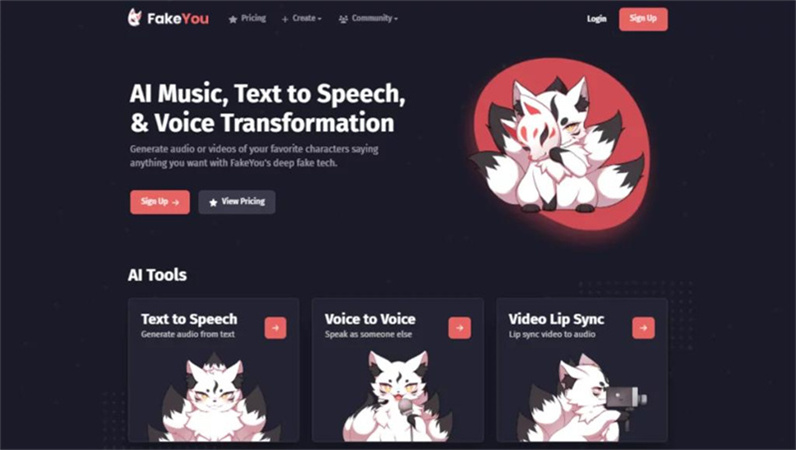
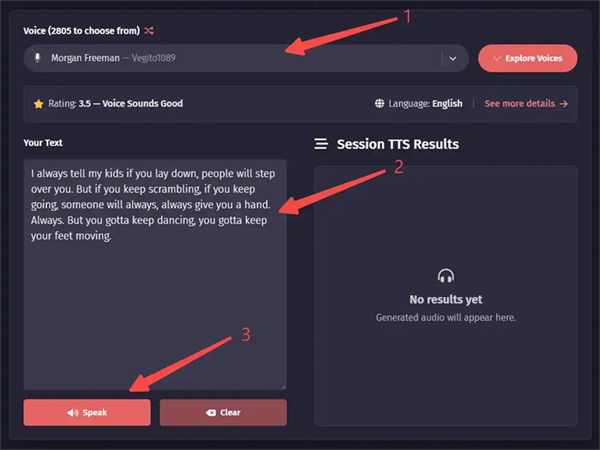




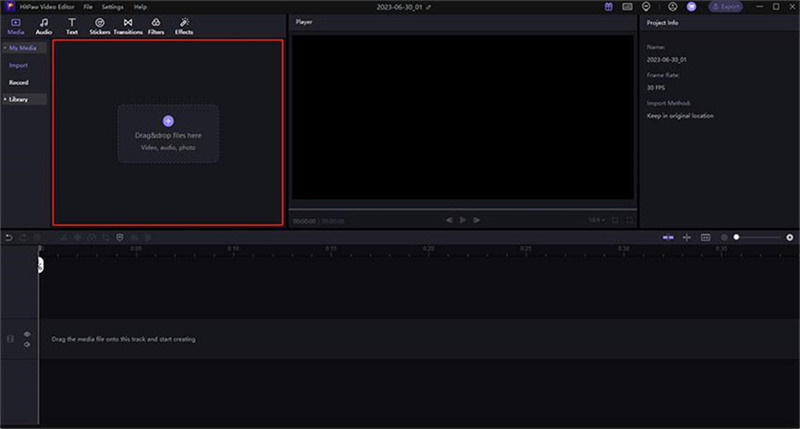
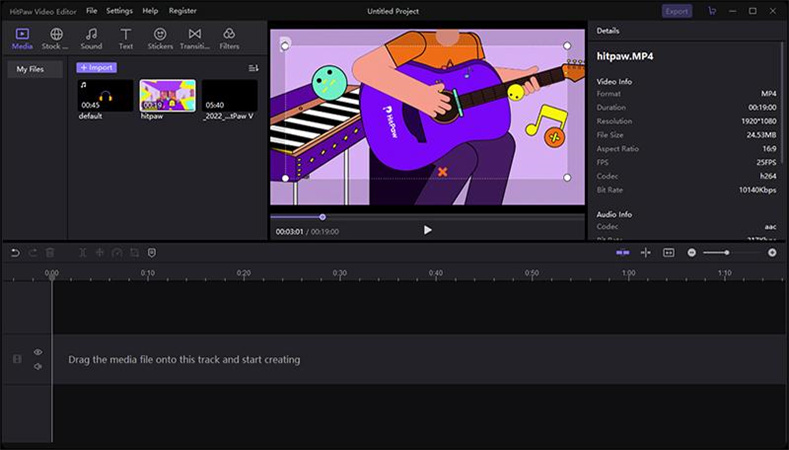






Home > Learn > [Detailed Guide] How to Use Fakeyou Text to Speech
Select the product rating:
Natalie Carter
Editor-in-Chief
My goal is to make technology feel less intimidating and more empowering. I believe digital creativity should be accessible to everyone, and I'm passionate about turning complex tools into clear, actionable guidance.
View all ArticlesLeave a Comment
Create your review for HitPaw articles