Unlocking Audio: How to Extract Audio from YouTube Videos Easily
Part 1: Introduction
In this tech-savvy world, YouTube is not only a platform used to watch videos but is rather an audio content gold mine For instance, one may want to listen to the latest music, news in the form of podcasts, or educational purposes. Hence, the need to fetch audio from YouTube videos has undoubtedly risen. It would be glorious, for example, if there was the availability of one's favorite album or inspirational talks one can listen to wherever and whenever without access to online resources. In this blog, we will discuss the different ways and instruments you can exploit to extract sound from YouTube videos easily and in the highest possible quality without any supply problems whatsoever.
Create Now!Looking over all possibilities can be tedious, especially taking into account worries about their legality and usability. This is why we have composed a detailed step-by-step guide suitable for all, from techies to average users. By the conclusion of this blog, you will understand all the right tools and the right way to scrape audio content from YouTube videos without violating any laws. On that note, let us get into audio extraction and make the most of the YouTube content!
Navigating Legal Boundaries: What You Need to Know
Understanding the blurry boundaries of the law is necessary, although the ability to easily download and convert videos from the site YouTube, including the extraction of the audio, is appealing. Per the policies laid down in YouTube’s terms of service, it is illegal to download, convert and share videos without the consent of the owner of the content. This implies that YouTube video and audio extraction is largely restricted, unless in very rare cases whereby permission is granted. Nevertheless, some types of content fall into the category of downloadable and usable with no legal threats:
- Public Domain Content:These videos are in the public domain or have had their copyright waived, meaning that they can be used by the end users without putting them in any legal trouble.
- Creative Commons Licensed Videos:Certain YouTube contributors originate their outputs under Creative Commons licenses that mainly enable redistribution, modification and in some situations even commercially exploiting the output as long as the original creator is acknowledged and also the licensing guidelines are adhered to.
- Copyleft Licensed Content:Copyleft licenses, like Creative Commons, grant free use, distribution, and modification of works but require that the same rights be preserved to all derivative versions of the work.
Grasping and following these principles will enable you to use your beloved YouTube audio content wisely and lawfully. In order to remain lawful, don’t forget to check the licensing regulations of the video you want to download or audio convert in-case law excludes such actions.
Part 2: Extracting Audio Using Online Tools
Flixier
Out of all the methods for extracting audio from YouTube videos, online video editing software such as Flixier provides the best possible reliability and ease of use. It allows you to Blast away and fetch YouTube clips in MP3 or any other desired audio format easy through simple clicks in the browser, without any editing skills beforehand.
An Overview
With Flixier, it becomes very simple to download audio from YouTube videos. It only takes a few clicks to save the separated audio from the video to the computer in an MP3 format or for other projects. The good news is that there is no need to download or install any application as everything is done on the internet. This implies that one can use Flixier on any type of device, be it a Mac, a Windows PC or a Chromebook.
Key Features of Flixier
- User-Friendly Interface: Even if you have no editing skills, audio extraction can be done effortlessly thanks to Flixier’s user-friendly editor. All one needs to do is find a YouTube video, copy the video’s URL, head to Flixier and paste the link and then choose the audio format one prefers to export to.
- Advanced Audio Enhancements: As a finishing touch, after audio extraction, one can always improve on the audio using advanced artificial intelligence tools such as noise-cancellation tools, volume adjusters, and enhancers.
- Versatile Functionality: Moreover, besides providing audio extraction services, Flixier is also equipped with functional capabilities which enable most of the audio formats to be converted to MP3. One can also enhance the audio itself by using equalizers, changing the speed to either faster or slower.
- Cloud-Based Processing: The application relies on its cloud server to do all the processing, which results in a pleasant and quicker experience that does not stress the user’s machine.
Step-by-Step Guide to Using Flixier
1. Add the Video: Access your Flixier account. Click on the button “Import” and then select the link option. Copy the YouTube video link and paste it into Flixier, and hit the “Import” once more to upload the video into the work space for editing.
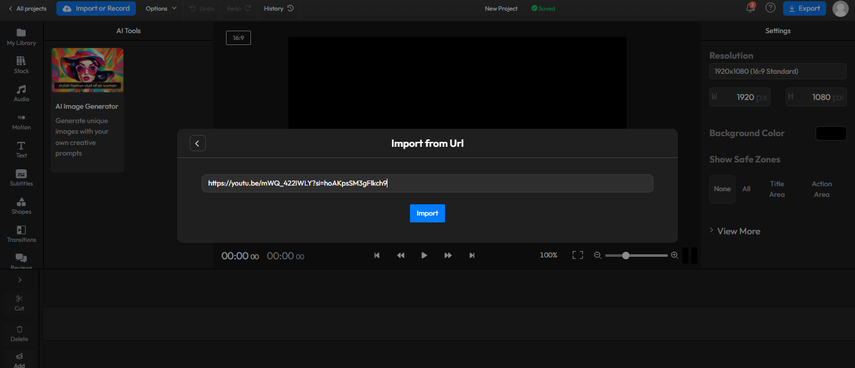
2. Adjust Your Audio: Select the provided video on the timeline. The beginning and end clips may be trimmed or cut using the “Cut” button, any unwanted segments in between. Equalizers, etc, may be applied as well for the improvements.
3. Extract the Audio: After making the necessary adjustments, click on "Export" located in the upper right corner. Then, in the "Export this As" section, select "Audio" and finally press the “export audio” button. Flixier will later proceed to download the audio content from your YouTube video and download it on your computer in mp3 format.
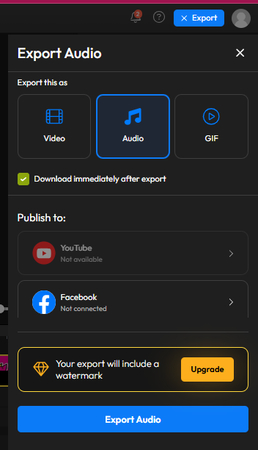
Flixier Pricing Plans
Flixier proposes multiple pricing options that fit different requirements:
- Free Plan:In the basic plan, one gets 10 minutes of video exports per month, 2 GB of cloud storage, and basic functionality.
- Pro Plan:. With a subscription price of $7.49/month, users get 300 minutes of video exports per month, full HD resolution video exports, 50 GB of cloud storage and lots more.
- Business Plan: For $14.99 a month, it comes with 600 minutes video export allowance, 4k video exports, 100 GB of cloud storage, and sophisticated tools among others.
Adhering to this guide and making use of Flixier’s powerful capabilities, the audio output of any YouTube video can be promptly and accurately obtained for any of your needs. Be it podcast production, music downloads for later listening or content creation using pre-existing audio, Flixier the savior is handy in every case.
Part 3: Listnr
If you are on the hunt for a premium and web-based solution that will go a long way in helping you extract audio from YouTube videos, Listnr AI – YouTube Audio Extractor is one of the solutions that you would not want to miss. By using this tool, it is easy to download and convert videos from YouTube without complications in the audio file obtained, which means there is no need for installing any other additional software.
An Overview
With the help of Listnr AI smart YouTube Audio Extractor, one can explore the option to download the desired YouTube video in any resolution of one’s choice; Full HD, 2K, and even 4K, directly to any device, be it a mobile, computer or a tablet. The fact that this tool can be accessed through the internet enables it to work effectively on both Android and iOS devices, which further enhances its ease of use for everyone.
Key Features of Listnr
- Seamless Audio Extraction: Listnr renders audio extraction in a completely lossless form, guaranteeing that the sound quality does not get compromised. This means that it is perfect for extracting any form of audio content, be it music, podcasts, or even voice-overs.
- No Software Required: Because it is 100 percent online, you will not have to download any other applications. This is a good feature since you can begin to extract audio immediately without caring about the type of appliance you have.
- High Compatibility: The versatility of Listnr lies in using it effectively across different devices, from smartphones to desktops.
Step-by-Step Guide to Using Listnr
1. Access the Tool: Open the YouTube audio extractor page of Listnr.
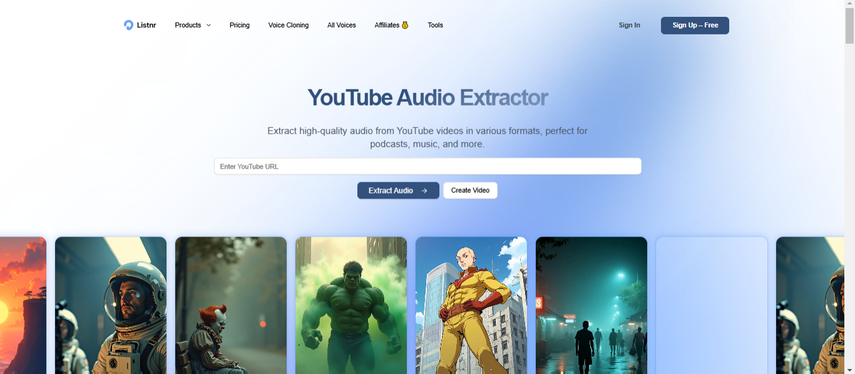
2. Add the Video Link: Type the URL of the YouTube video from which you need to extract audio.
3. Extract Audio: Hit “Extract Audio.” The application will present the video and give you the option of downloading the audio. Click on the download option.
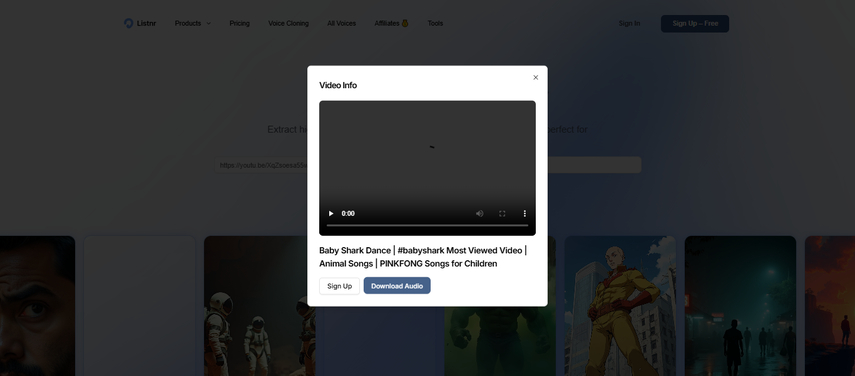
4. Download the Audio: After extraction is done, you’ll be redirected to another page, tap on the icon of three vertical dots on the audio bar and choose "Download." The audio file shall be downloaded to your device.
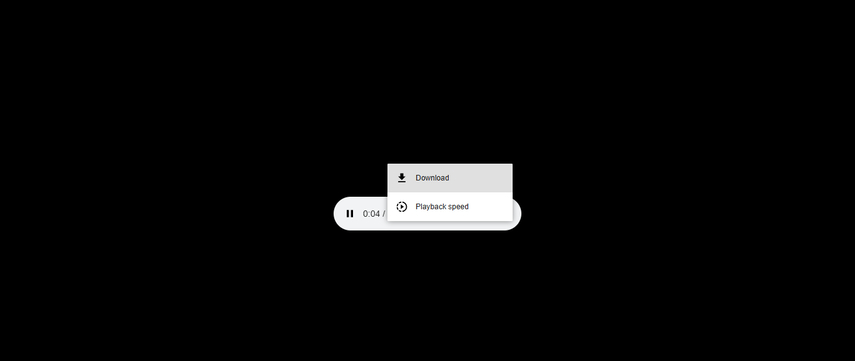
Listnr Pricing Plans
Listnr provides a range of subscription options to suit individual requirements:
- Individual Plan: $19 a month for 50 videos and 20,000 words a month with 50GB of space.
- Solo Plan: $39 a month for 150 videos and 50,000 words a month with 100GB of space.
- Agency Plan: $99 a month for 250 videos and 500,000 words a month with 250GB of space.
Every subscription package offers unlimited download/export, access to thousands of voice profiles (more than 1000) and unlimited audio embedding, which makes it suitable for anyone who wants to convert YouTube videos to audio files of high quality.
Utilizing Features from Listnr and its user-friendly platform made it possible to Download Audio From YouTube Videos. Hence, you get to enjoy every audio content that you like without limitations.
Part 4: Extracting Audio Using Desktop Tools
Audacity
Audacity is a hands-on application that many audio enthusiasts would appreciate. It is free to use, open-source and offers powerful capabilities. Compatibly, it is effective on Windows, MacOS and Linux operating systems. It provides a full range of tools for recording, course editing and mixing audio materials.
Audacity: An Overview
Audacity is an audio editor and recorder that works on multiple computer operating systems, making it suitable for even the most inexperienced users to experienced audiophiles. It allows you to edit more than one audio layer all at once by offering multi-track editing. Such flexibility calls for the use of this application in producing quality audio projects.
Key Features of Audacity
- Multi-Track Editing: The users can stack or combine different audio tracks; this feature is important when it comes to editing especially complicated materials.
- Plugin Support: Audacity has the ability to support different types of plug ins VST3, Nyquist, and therefore the user can override the software with additional effects and tools. .
- Real-Time Effects: For instance, you can record with a multiband compression effect to improve the sound quality in the recording.
- Deep Audio Analysis: The spectrogram view offers a different variation of the sound, where the focus is on visualizing the frequencies for more refined audio analysis.
Step-by-Step Guide to Using Audacity
1. Download and Install: To begin with, visit the official website to acquire Audacity and proceed to install the application on your machine.
2. Audio Setup:Open the Audacity software and navigate to the audio setup icon. From the options provided, select ‘Host’ and choose ‘Windows WASAPI’ in order to facilitate the recording of the system audio.
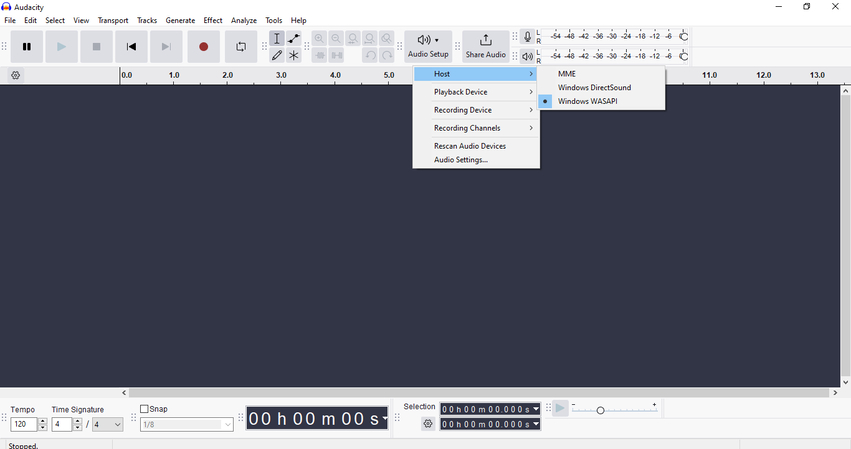
3. Select Recording Device: Choose the recording device, usually the speakers of your system, from the audio setup's drop-down menu and set the recording channels to ‘2 (stereo)’.
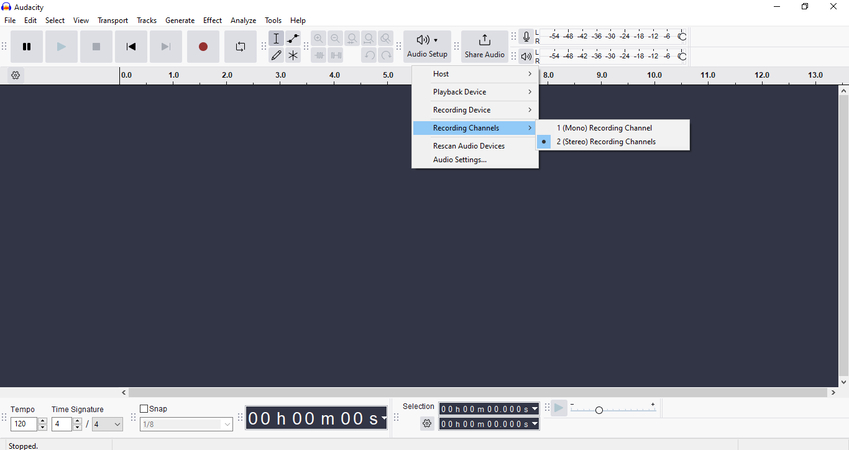
4. Start Recording:To initiate the recording, just click the red point. Now, turn on the particular YouTube video whose sound effects you wish to record. The sound will be recorded with Audacity.
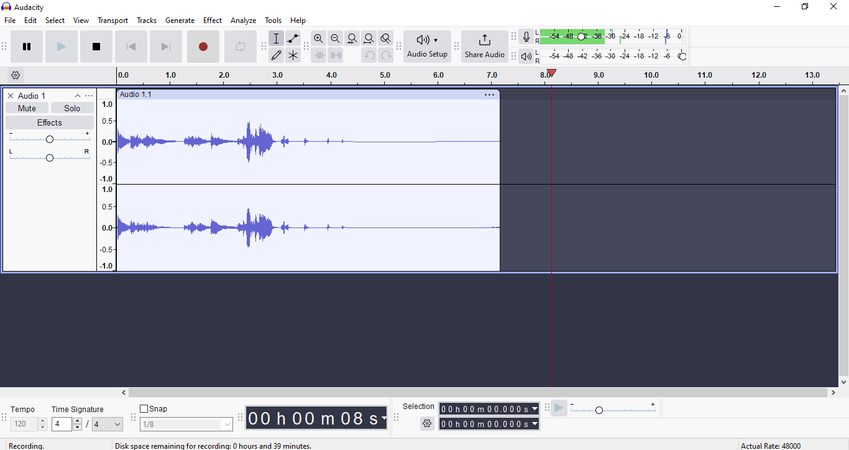
5. Stop and Review: Upon completing the recording, press the stop button (icon depicted as a square). To review the audio that you have just recorded, click on the play icon.
6. Export the Audio: Once you feel the recording is perfect, proceed to file menu on the toolbar and select Export Audio. Specify the name of the file, the location where the audio will be saved, and the format in which you want to save the audio (MP3, WAV or any other format). Under the Export Range, choose ‘Entire Project’ and thereafter, click on ‘Export’. The extracted audio will be available at the location selected by you.
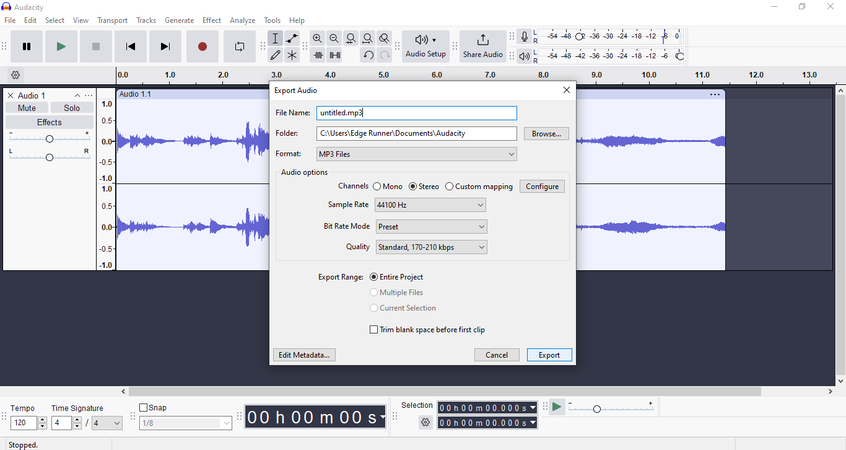
Customizing Your Audio with Audacity
- Import and Export: Audacity enables the user to import and export audio files in multiple formats, which facilitates the use of various media.
- Editing Tools: One can also edit sounds by cutting, copying or splicing them as well as mixing any number of sounds together and the application is equipped with endless undo options.
- Built-In Effects: Use the available effects to alter the tempo or pitch of the recordings, eliminate background or unwanted sounds and much more.
- Accessibility:Audacity is designed to be used even by the blind, as it has a good number of keyboard shortcuts, and it supports screen readers.
Thanks to the numerous capabilities of Audacity, it is possible to quickly remove, modify and improve the sound from any clip available on YouTube, making it a stand-alone sound file and of a high quality. In the instance of producing a sound, be it a podcast, a musical composition or any other context, Audacity is reliable and aids in achieving the all-encompassing professionalism.
Part 5: HitPaw Online Audio Extractor and Screen Recorder
When it comes to audio extraction from YouTube videos, HitPaw Online Audio Extractor Screen Recorder Tool proves to be helpful with the task and makes it much easier. No experience is required or even if you are an advanced content creator, HitPaw provides an effortless way to make a web recording and extract sound in a short time.
HitPaw Screen Recorder: An Overview
To begin with, you will need to capture the necessary YouTube video for extracting audio using HitPaw. What is worth mentioning the screen recording feature of HitPaw is that it works entirely on the internet, thus no downloads are necessary. All that is needed is to access the Online Screen Recorder of HitPaw, and do the following:
1. Select Audio Mode:Opt for either a microphone or system sound. In the case of recording for YouTube videos, you should select system audio.
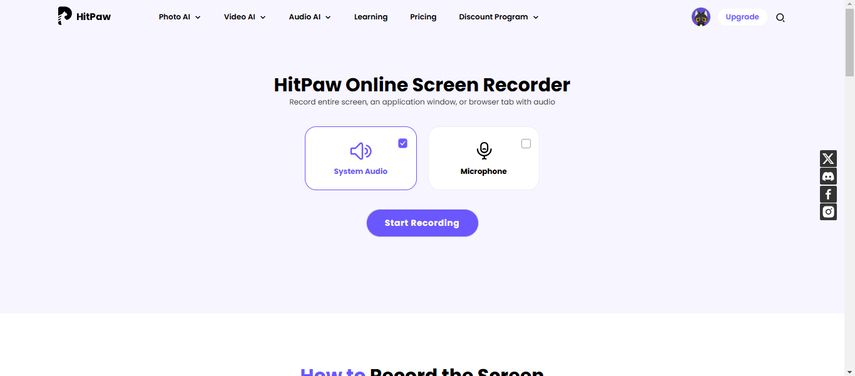
2. Grant Permissions: Give the site permission to use your microphone/system audio and browser if you wish to record screen.
3. Start Recording:Press the start recording button. Options with recording any tab, windows, or full screen will be given. Choose the YouTube tab and make sure it is open in your browser and the option ‘share tab audio’ is checked.
4. Record and Download: Start the sharing and in a while, the recording will commence. When you are finished, just click the red square to end the recording.
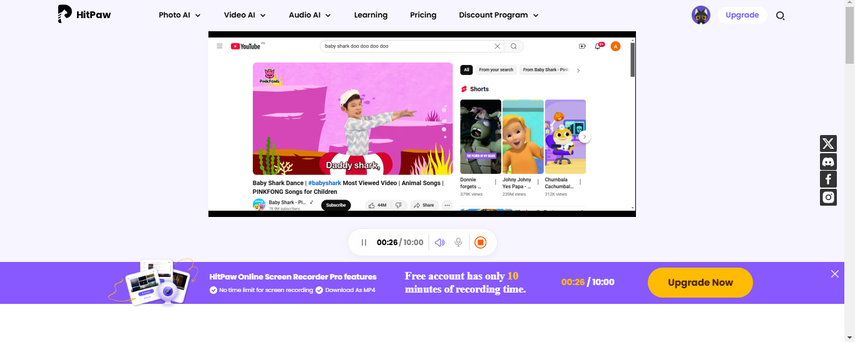
5. To save the video that has been recorded, click on the download button.
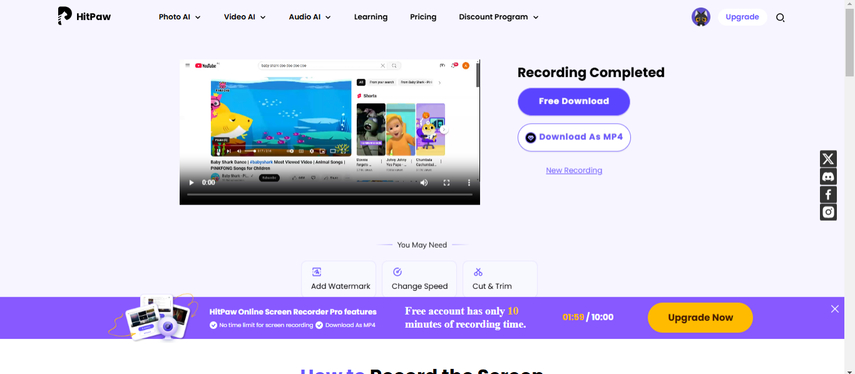
HitPaw Audio Extractor: An Overview
Once you have finished recording the video, open the HitPaw Online Audio Extractor. Below are the steps you need to follow to extract the audio from the video:
1. Upload the Video: Here, there is a “choose file” option or the recorded video can be simply dragged and dropped in the box shown.
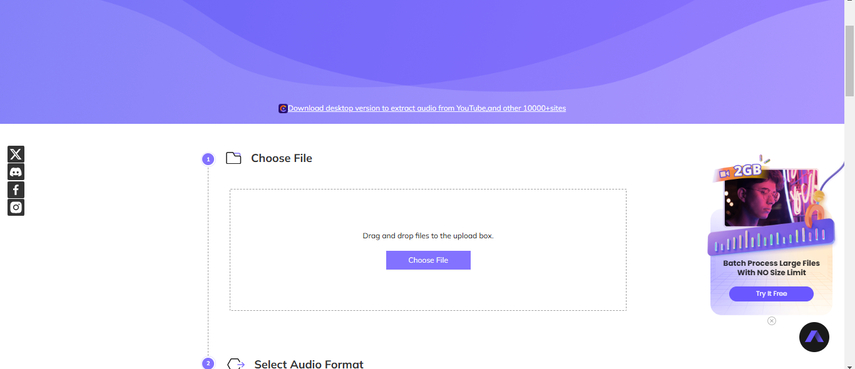
2. Choose Audio Format: After this, select the audio format which is needed from the list.
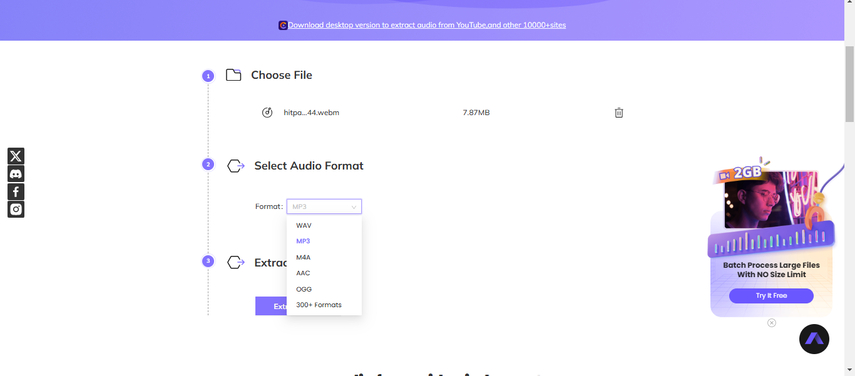
3. Extract Audio: To proceed, press the “extract audio” button. When ready, you will be given the option to download your extracted audio to your computer.
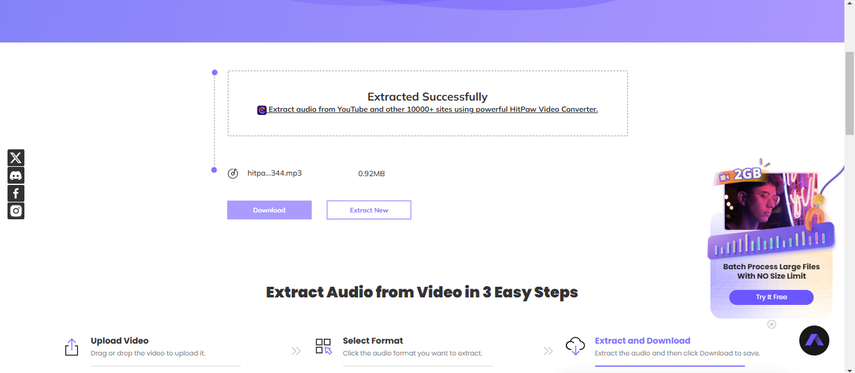
Why Users Love HitPaw Online Audio Extractor
- Completely Free: Remove audio for free and as many times as you wish without any watermarks or commercials.
- No Limits: There are no limitations when using the web based service.
- Device Compatibility: Works perfectly on Windows, Mac, IPhone, Android and other devices.
- User-Friendly: No need for technical knowledge. The extraction is easy and friendly to use.
- High-Level Security: Guarantees a safe connection, where the uploaded files are available only to the respective user.
- Constant Updates: The HitPaw team is never idle, always working toward making the user experience better by improving existing features and adding new ones.
HitPaw Pricing Plans for Screen Recorder (Pro)
HitPaw further extends its offerings with Pro versions that come with the following plans to access more sophisticated features:
- Weekly Plan: $3.99 per week
- Monthly Plan: $1.99 per week (60% off)
- Yearly Plan: $0.99 per week (80% off)
Screen Recorder’s Pro Version Features:
- Endless sound capture
- There is no restriction on the time duration when screen recording
- Possibility of saving the recorded video in the form of mp4 file
With the help of HitPaw, one can easily capture and tear off audio from any podcast or YouTube video in the best quality possible without having to burden oneself with complicated software or technical skills. Hence, this is a perfect device for a person who wishes to keep some audio content for offline listening or editing.
Comparison of Audio Extraction Tools
| Feature | Flixier | Listnr | Audacity | HitPaw |
|---|---|---|---|---|
| Type | Online Tool | Online Tool | Desktop Tool | Online Tool |
| Platform Compatibility | Web-based (Mac, Windows, Chromebook) | Web-based (Android, iOS, PC, Mac) | Windows, macOS, Linux | Web-based (Windows, Mac, iPhone, Android) |
| Ease of Use | Very Easy (No editing experience required) | Very Easy (No software installation needed) | Moderate (Requires some technical knowledge) | Very Easy (No software installation needed) |
| Audio Enhancements | AI-powered enhancements | Lossless audio extraction | Built-in effects, plugins, real-time effects | No built-in enhancements, screen recording needed |
| Format Support | MP3, various audio formats | MP3, various audio formats | WAV, MP3, FLAC, Ogg, and more | MP3, various audio formats |
| Recording Capabilities | No recording, extraction only | No recording, extraction only | Yes (Live audio recording) | Yes (Screen recording before extraction) |
| Price | Free Plan, Pro Plan ($7.49/month), Business Plan ($14.99/month) | Individual ($19/month), Solo ($39/month), Agency ($99/month) | Free | (Screen recorder) Free, Pro Version (Weekly $3.99, Monthly $1.99/week, Yearly $0.99/week) |
Such a comparison would help you assess the tools according to their capabilities and the general ease of working with them.
Advanced Tips and Best Practices for Audio Extraction
Having mastered the fundamental skills of extracting sound from YouTube videos, it is only wise at this point to take the game a notch higher. This subsection is aimed at increasing the quality of the audio which has been extracted as well as put into the best usage of the available tools.
Choosing the Right Audio Format
Several audio file formats exist for various reasons. This is a short description of each one:
- MP3: Due to its small file dimensions and existence in virtually every device, it is most ideal for daily use.
- WAV: Assures good quality sound, but the files are larger. Ideal for applications that deal with professional sound editing.
- AAC: Offers improved quality over MP3 at equal bit rates. Commonly used in Apple products and on YouTube.
Improving the Sound Quality
- Noise Reduction: There are plenty of applications such as Audacity that can assist in eradicating any additional sounds in the recordings. This is even more so if the original video is posted in a noisy environment.
- Equalization (EQ): Control the ratio of the various frequency elements. Taking for instance the case where bass ranges are boosted, the music is made fuller, whereas boosting of the treble ranges makes spoken words easier to interpret.
- Compression: Make use of compression to reduce the dynamic range of the audio recording. It also makes quiet portions louder and loud portions softer, giving a balanced sound effect.
Editing Tips
- Trimming: Shorten the audio by taking away the unnecessary parts from the beginning and the end in order to remain on point and relevant.
- Cutting and Splicing: Merge audio from several YouTube clips or cut and take specific segments to come up with a different audio composition.
- Layering: In multi-track editors such as the Audacity program, adding layers of various soundtracks enables the creativity of complex sound experiences or even music creations.
Adhering to these advanced tips and best practices, you will be able to improve the quality and usefulness of the YouTube audio that you capture and make it easy for you to put together professional and clean projects.
Part 6: Conclusion
Given the rapid changes in the current technological environment, the ability to extract audio from YouTube videos has become beneficial, irrespective of whether it is for leisure or business purposes. This detailed coverage has alerted you to several means to smoothly turn YouTube videos into audio files of the desired quality. From simplistic web applications such as Flixier and Listnr, to the more complex desktop software such as Audacity, and the all-around capable HitPaw Online Audio Extractor, you have learned about the options and how to best utilize them.
As much as technology has made some things possible, one has to remember the law and the individuals behind the content. Make sure to always obtain permission or use downloadable content that is allowed.
Elevate your audio extraction skills on a different scale with HitPaw Online Audio Extractor. As unmatched combination of convenience and high quality, it is the number one solution to meet all your audio requirements. Stop hesitating and feel the comfort and efficiency of HitPaw already!
Part 7: FAQs
Q1. Is it legal to extract audio from YouTube videos?
A1. Unless you have approval from the owner of the content, downloading clips from YouTube or extracting the audio in most cases is a violation of YouTube’s Terms of Service. However, it is legal to download and convert videos which are in the public domain, which have a Creative Commons license or those which are Copyleft.
Q2. What are the best tools to extract audio from YouTube videos?
A2.
Included among the best tools are:
Q3. Do I need to install software to extract audio from YouTube videos?
A3. Not necessarily. Flixier, Listnr and HitPaw for instance are all browser-based tools that allow you to use their services online without downloading any software. On the other hand, Audacity is a desktop application that must be installed into a computer.
Q4. Can I enhance the audio quality after extracting it?
A4. Most applications, it is evident, come with an audio enhancement functionality. For instance, Flixier uses AI based techniques in order to prevent the interference of background noise and enhances a clear sounding voice. A variety of effects and even some specialized plugs for purpose of editing exists in Audacity.
Q5. Which audio formats can I extract to?
A5. Audio files are typically MP3, WAV, FLAC, or Ogg encoders. It is entirely up to you to choose: Although MP3 has a smaller size and can be played on almost all devices, for practical purposes, WAV can offer better audio quality but takes a larger space.







Home > Learn > Unlocking Audio: How to Extract Audio from YouTube Videos Easily
Select the product rating:
Daniel Walker
Editor-in-Chief
My passion lies in bridging the gap between cutting-edge technology and everyday creativity. With years of hands-on experience, I create content that not only informs but inspires our audience to embrace digital tools confidently.
View all ArticlesLeave a Comment
Create your review for HitPaw articles