[Updated!] Top 5 Background Blur Apps on iPhone
Blurring the background of your photos helps put the viewers' attention on the aspect you want them to see.
It also helps you generate a specific mood and add depth to your photos, helping you to enhance the relevancy of photos.
If you're looking to blur the background of a photo and want to know how to blur background on iPhone, we'll reveal the 5 brilliant apps to blur background.
Part 1: Top 5 iPhone Apps to Blur Photo Background
If you intend to go for the blurred background from your photos, the following are the 5 spectacular apps for iPhone.
Blur Photo Editor
If you want to blur background of photo on an iPhone, Blur Photo Editor is the best app you can consider. It works tremendously to add bokeh, blue background images, faces, and texts. Blur Photo Editor comes up with the '' Blur BG'' tool that enables you to blur background of your photos automatically.
This blur background app also has various blurring effects, including glass, mosaic, hexa pixel, pixelate, basic blur, and many more.
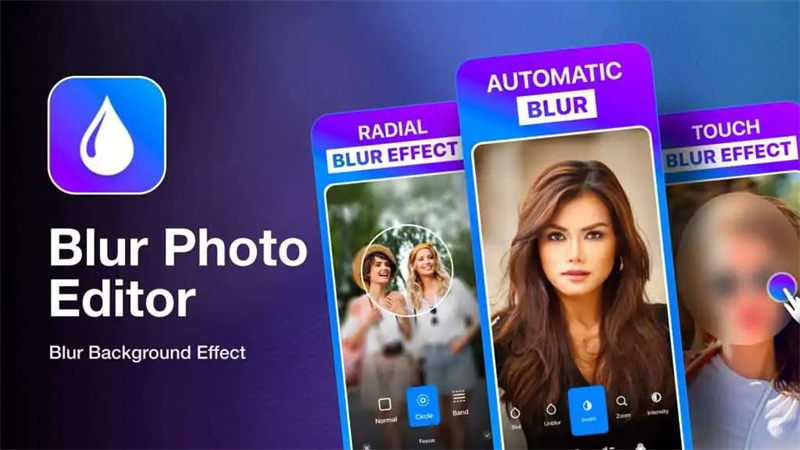
Pros
- Easy photo sharing
- Save on Cloud spaces
- Removes the background automatically
- Accurate manual blur effects
Cons
- Can't do anything without a subscription
- Too expensive
Blur Photo Background
Blur Photo Background is another commendable background blur app that empowers you to use the basic blur after effects.
Using the blur effects, you can easily make your photos relevant and eliminate the irrelevant stuff from the background. Apart from adding the blur effects to the photo background, you can also apply the blur effects to your face and other parts.
Since Blur Photo Background comes up with a simple user interface, you can only learn how to blur the background of a picture.
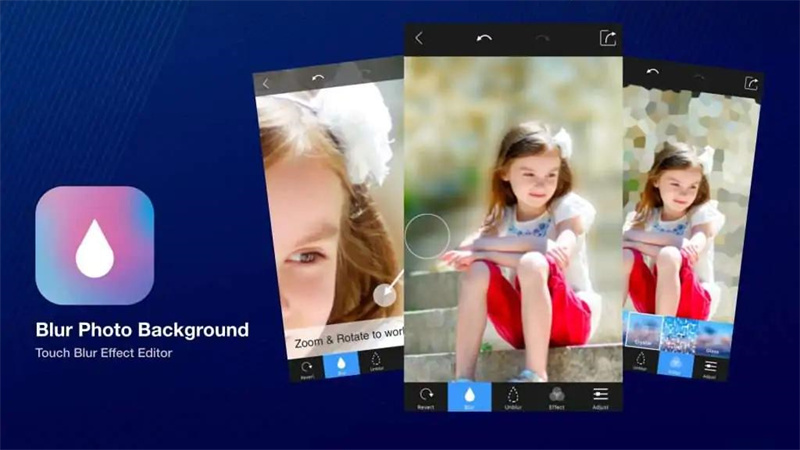
Pros
- Unique blur effect
- Accurate blurring tool
- Simple user interface
- Allows you to blur the images automatically
Cons
- Limited blurred background options
Blur Photo Plus
Despite trying out various apps for the iPhone, if you're still struggling to know how to blur background in iPhone, Blur Photo Plus might be a brilliant idea.
Using this app, you can blur photos using brilliant blur filters. Blue Photo Plus also uses photo enhancement tools, including balance, saturation, and other effects.
Many people complain that this blur photo background doesn't have an automatic feature to blur the photos, but still, it is worthy of your attention.
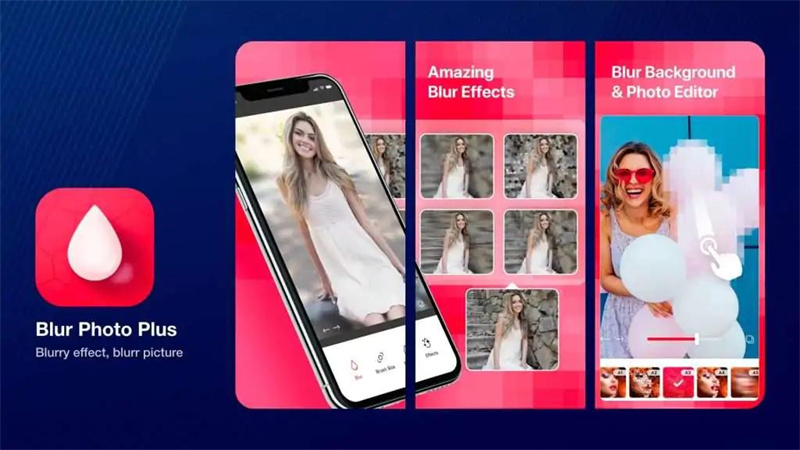
Pros
- Unique blur filters
- Simple user interface
- Excellent customization, including the typographies and stickers
Cons
- Limited choice to do with blur
- Slider to change to size of brush often unresponsive
Blur Photo Editor Background
Blur Photo Editor Background has brilliant blur functions to help you pixelate backgrounds, images, credit card numbers, and more. It offers a simple user interface but sometimes lacks various customization options, including motion blur effects and mosaic effects.
Despite lacking some effects, taking the services of Blur Photo Editor Background will be a brilliant idea. The noticeable thing about this blur background app is that it doesn't affect the photo quality while blurring the background.
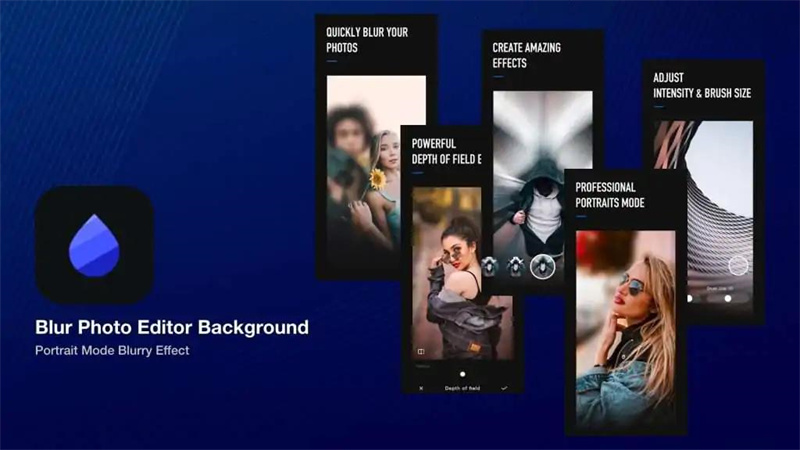
Pros
- Allows you to customize the intensity and size of your brush
- Share the edited photos on social media platforms
- Simple user interface
Cons
- Minor bugs might irritate you while blurring the image background
QuickBlur
Apart from allowing you to blur photos, the QuickBlur app enables you to perform various photo editing operations on the photos.
Since this excellent background blur app offers an effortless user interface, you can easily blur background quickly.
However, this app doesn't have various features, including proper edge detection; this app could be a reliable way to add blur effects for newcomers.
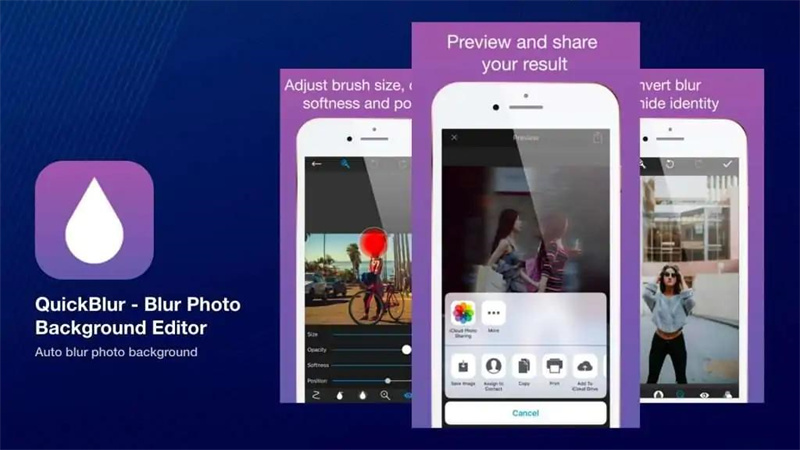
Pros
- Professional filters, including the Vignette, Linear, Pixelate, and Instant
- Polar pixelate, crystal, glass, and point filters
- Easy user experience
Cons
- It doesn't have proper image enhancement functions
Part 2: How to Blur Background in Zoom
You can easily opt for the blur Zoom background courtesy of the brilliant features of Zoom. It allows you to hide anything appearing in your background while conducting a Zoom meeting.
Here's how to blur background on Zoom.
-
1.Launch the Zoom app after getting it installed from the App Store. Next, you'll need to create a new Zoom meeting.

-
2.After starting the Zoom meeting, you must click on the screen to make the Controls appear.

-
3.Click on the More icon and select background & filters.

-
4.Tap on the ''Blur'' icon; this process will help you opt for the Zoom blur background.

Part 3: How to Blur Background in Teams
Like the blurring background on Zoom, you can also blur background Teams.
Here's how to blur background on Teams.
-
1.After installing Microsoft Teams on the iPhone, you'll need to launch it.
-
2.Find the Meet icon and navigate to the Meet Now icon. Next, tap on the '' Start meeting'' icon.

-
3.Click on the '' three dots'' icon and choose the 'Start video with blur'' icon.

-
4.Hit the '' Join now'' icon to start the Teams meeting with a blurred background.
Extra Tip: How to Remove Blurred Background Online
After knowing how to blur background in iPhone, if you want to remove the blurred background from your photos, HitPaw Online Background Remover can help your cause. It is a brilliant online background remover that empowers you to erase the background from a photo without affecting the quality of photos.
Key Features:
- Comes up with the simple user interface
- It allows you to remove the blurred background
- AI-powered background remover
- Allows you to remove the background of multiple images simultaneously
- Doesn't come up with the watermark
- Free to use
- 100% safe for your PC
- It doesn't affect the resolution of your photo.
How to remove blurred background via HitPaw Online?
-
1.Navigate to the official website of HitPaw Online Background Remover and click on the '' Choose Image'' icon.
Remove Now! -
2. Next, import the photo you'd like to remove the background from.

-
3.Tap on the '' Edit'' icon to remove the background through templates. You can also edit the photo appropriately.

-
4.After removing the background from an image, you'll need to tap on ''Download'' to get the image downloaded on your PC.
Final Thoughts
If blurring a photo background on an iPhone becomes difficult, you can take notes from this post where we've listed the 5 apps to blur background iPhone.
Apart from helping you to blur background on Team and Zooms, we've also recommended the HitPaw Online Background Remover. This remarkable tool lets you quickly remove an image's blurred background.
Remove Now!

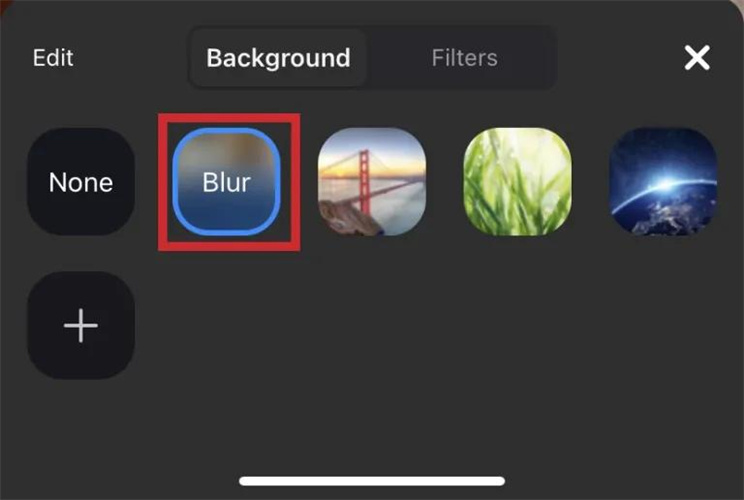
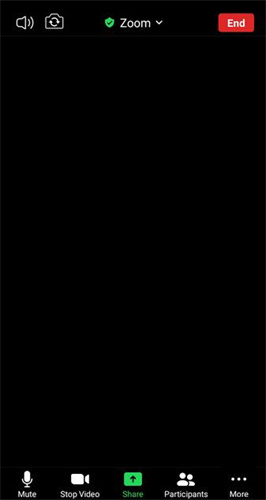
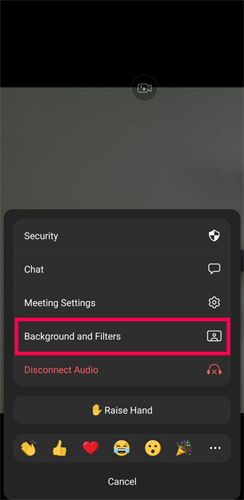
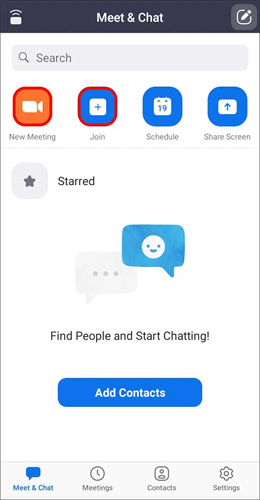
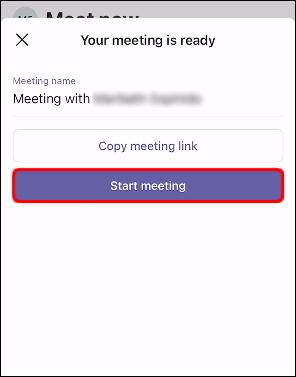
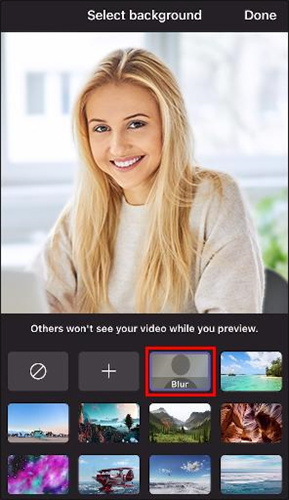
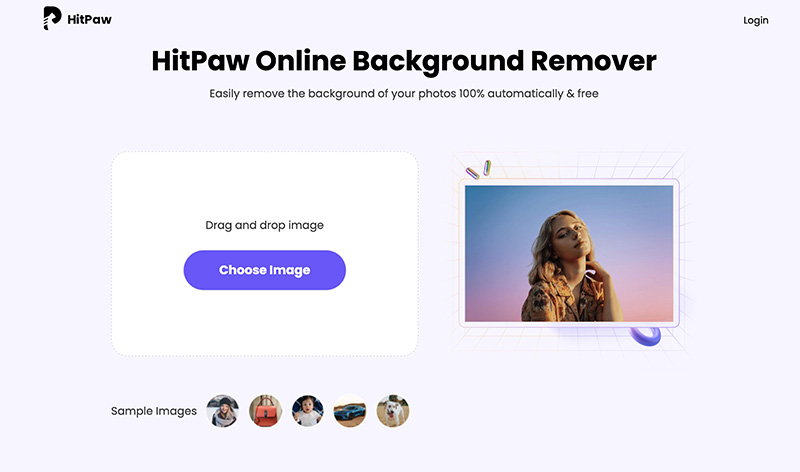
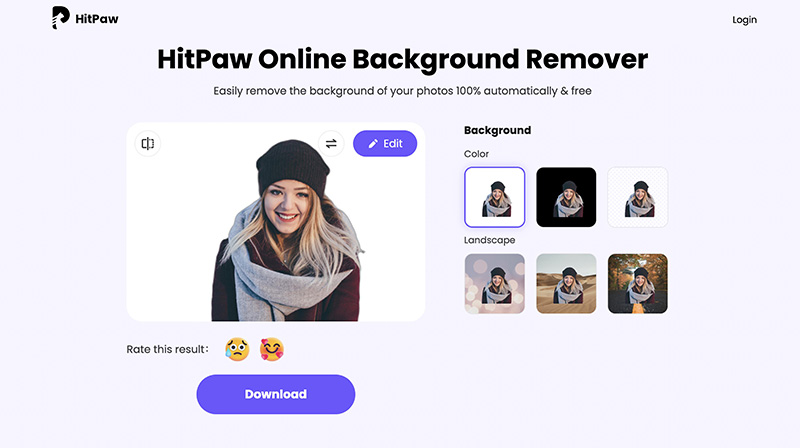






Home > Learn > [Updated!] Top 5 Background Blur Apps on iPhone
Select the product rating:
Natalie Carter
Editor-in-Chief
My goal is to make technology feel less intimidating and more empowering. I believe digital creativity should be accessible to everyone, and I'm passionate about turning complex tools into clear, actionable guidance.
View all ArticlesLeave a Comment
Create your review for HitPaw articles