AI Video Prompts Explained with 7 Tips, Structures, and Real Examples
Writing down what you see in your head and turning it into a video is no longer a distant idea. You can now describe a setting, moment, or scene and watch it turn into a short film or animation with AI.
The real trick lies in the way you describe it. That's where AI video prompts from text and images come in. These prompts act as your voice behind the visuals. In this guide, you'll learn how to shape your words into videos that match your ideas, mood, and overall creative direction.
Create Now!Part 1. 7 Tips for Writing AI Video Prompts to Generate Amazing Visual Content
Before using any AI tool to create videos, it's important to write the kind of prompt that leaves no room for confusion. Below are seven detailed and practical tips that will help you get better video results every single time.
1. Set Clear Objectives for the Video
Always begin by defining the purpose of your video. Whether it's for social media, education, or a product launch, write down exactly what message you want to send. If it's a product showcase, explain the key features, use cases, and what kind of feeling the viewer should walk away with.
Let's say you're promoting a new sports drink. The prompt should say it refreshes athletes after intense training and should include close-ups of sweating athletes, cold droplets on the bottle, and a vibrant stadium setting. Knowing this in advance allows the tool to follow your storytelling needs more effectively.
2. Create Detailed Script Prompts
A good prompt doesn't just say what happens-it explains how and why. Write down the script along with instructions for voice tone, pacing, and duration.
For example, while creating a 20-second clip explaining eco-friendly packaging, mention how the narrator should sound calm and confident, and show visuals of recycled material and happy customers. Including these layers delivers your message to the type of viewer you're targeting.
3. Add Strong Visual Descriptions
You should be able to paint the scene with words. To do this, describe the style, colors, mood, and atmosphere in detail so the video looks how you imagined it.
Instead of saying "a forest," write "a misty forest at dawn with beams of sunlight breaking through tall pine trees." If you're aiming for a surreal tone, mention dream-like color palettes, floating objects, or vintage textures. This level of detail pushes the AI video generator to create something closer to your intent.
4. Use Storyboard-Based Text to Visuals
If your video idea is complex, break it into storyboards. Think of each scene as a frame in a comic strip. In your prompt, include transitions and pacing between shots. For instance, write: "Start with a wide-angle shot of a desert highway at sunset, then cut to a close-up of a woman's eyes in the rearview mirror."
This storyboard approach helps your prompt flow better and gives the tool direction to build a more natural storyline, instead of random, disconnected visuals.
5. Build a Shot List from Your Script
After writing your script, convert it into a detailed shot list. Mention camera angles, movement, and what happens in each scene. If you're showcasing a product, you can write "slow pan across the bottle label, then zoom out to reveal it on a kitchen counter."
You can even break this into timestamps. This method gives the tool a step-by-step direction for every frame. A fashion promo, for example, might include "mid-shot of model walking on the street," followed by "low-angle shot of shoes hitting the pavement." Clear, shot-by-shot breakdowns reduce confusion and improve output quality.
6. Improve Using Feedback
Once you see the first version of your video, take note of what didn't work. Is the mood off? Is the action unclear? Tweak your prompt based on what needs to be fixed. If the lighting is too dull, change the prompt to include "bright morning light with strong contrast." If the movement feels stiff, say "smooth tracking shot of the subject walking through a market."
Iterating like this refines the prompt, and each adjustment brings the next output closer to what you're trying to achieve. After a few tweaks, the final result usually looks so much better.
7. Try Creative Styles and Filters
Prompts don't have to stick to reality, so explore surreal or experimental styles too. AI video generators have built-in styles, effects, and filters you can use to create content that you want.
Filmmakers like Paul Trillo often experiment with styles like this to push storytelling in new directions. These descriptions not only define how the scene looks, but also guide the emotional tone. Using filters and visual tones in your prompts opens up storytelling options for generated videos that are fresh, stylized, and full of personality.
Part 2. How to Write Great AI Video Prompts
AI video generators can only perform up to your expectations when the prompt gives them clear instructions. Let's break down the structure for both text-based and image-based prompts.
Text to Video Prompts
Writing text-based prompts for videos means you have to cover every important detail in one short sentence. The structure goes like this:
Subject + Action + Scene + (Camera Language + Lighting + Style).
Start by choosing a subject and describing it fully. Mention physical features, clothing, emotions, or gestures. For example: "A teenage girl with a ponytail, wearing a denim jacket, smiling softly." Next, explain what the subject is doing. Say: "She's standing on a quiet street, blowing soap bubbles into the wind."
Then, define the scene clearly. Instead of just "street," write "a narrow alley lined with ivy-covered brick walls under soft twilight." Follow this with camera language, like "close-up of her face, slowly zooming out," or "drone shot circling above." Mention lighting-natural morning light, soft indoor glow, or dramatic spotlight. Add a style note like "dreamy," "cinematic," or "gritty urban."
Here's a full example: "A boy with messy hair, barefoot, runs across a muddy field while rain pours. The camera follows him from a low angle, with overcast skies and grayscale filters. A slow piano track is playing in the background as he looks over his shoulder."

This kind of detailed prompt tells the tool everything it needs to build a moving scene from scratch.
Image to Video Prompts
Image-to-video prompts work slightly differently because they start with a visual reference. But the structure still follows this outline:
Subject + Action + Background + Background Movement.
First, describe the subject you want the tool to animate. If you've uploaded a picture of a dancer, mention posture, mood, and clothing. Say: "A ballet dancer in mid-air with arms spread, wearing a red dress with flowing fabric." Then describe what action should take place. This could be "rotates gracefully mid-air and lands softly."
Now move to the background. Instead of "stage," describe it better: "a grand theater hall with velvet curtains, golden chandeliers, and a dimly lit wooden floor."

Adding this much detail helps the tool frame the shot better.
Don't forget the motion in the background, even if it's subtle. Say "slow-moving spotlight scanning across the stage," or "dust particles floating through the air with beams of stage light."
All of these pieces come together to tell the tool not just what you want, but how everything in the scene should behave and feel. If you just say "ballet dancer on stage," you might get an overly basic output. But with rich details, the tool builds something closer to what you imagined.
Part 3. Creating Videos with Prompts Using AI Video Generators: Benefits and Use Cases
When you're short on time or resources but still need high-quality content, AI video generators that convert text or images into videos can save the day. These tools simplify the process without taking away too much creative control that you need. You can describe a scene, pick your preferred mood, and get a video draft in minutes.
One of the biggest benefits is how flexible the tools are. You don't need to learn video editing software or operate a camera. A few lines of text or a single image can be enough to create promotional videos, product teasers, animated clips, or viral content for social media.
They also remove the need for a production team. Instead of hiring a videographer, editor, and animator, one person can do it all with just an idea and a keyboard. This opens the door for small business owners, educators, and content creators who want quick and clear storytelling without waiting on a team.
Another advantage is how quickly you can test different video ideas. If one version doesn't match your vision, you can make small changes to your prompt and try again. This helps you learn faster and fine-tune your message with less effort.
AI video generators provide a way to explain, promote, or entertain using nothing but their imagination and a few clear instructions. It's not about replacing storytelling-it's about making the process more accessible, especially when time or budget is limited.
Part 4. What are Some Good AI Video Prompt Examples for Generating Videos?
Prompting AI video generators effectively takes a bit of planning, but it pays off with results that look and feel much closer to what you pictured. You don't need to write long paragraphs, but you do need to be specific, clear, and a little descriptive when shaping the visual setting.
The first thing is to imagine what you want to see, the action that takes place, and the setting in which it happens. Also, think about light, movement, and how the overall mood should feel to the viewer.
Here are some great AI video prompts you can use as a starting point or build on with your own ideas:
1.A child walks through a sunflower field under golden sunset light. The petals sway gently in the breeze while distant hills glow in soft orange tones. A close-up shot captures the child's smile as they pick a flower and hold it to the sky.

2.A sleek and beautiful sports car in red color races through a mountain road surrounded by tall pine trees. Leaves scatter as tires screech, and the camera cuts between close-up tire shots and aerial views showing the winding path. Fog builds slowly over the peaks in the background.

3.Two elderly men play chess in a park under falling cherry blossoms. The shot opens wide with benches, fountains, and a soft blue sky. Then, it zooms in on a hand moving a piece with a slight tremble, capturing a quiet but intense moment.

4.An astronaut floats gently above Earth with city lights visible far below. The reflection of stars and satellites flickers across their helmet as they turn slowly, looking back toward the planet. Silence fills the scene while soft ambient music plays.

AI video prompts like these balance detail, action, and emotion in just a few lines and give you an output that you'll love to share.
Part 5. Use AI Video Prompts to Create Amazing Videos in HitPaw Online AI Video Generator
If you want a fast and reliable way to make a video from your prompts, HitPaw Online AI Video Generator is a great tool to try. It lets you use your imagination to create short videos directly from text and images, and even gives you control over scene mood, style, and motion.
Here's how to use your video prompt in HitPaw Online AI Text to Video generator:
Step 1.Open HitPaw Online AI Video Generator in your browser, and select the "Text to Video" feature from the homepage.

Step 2.Type in your video prompt with full details, including scene, action, camera movement, and mood.

Step 3.Choose the video resolution, duration, and aspect ratio from the available options, then add any negative prompts, and click on "Generate" to start processing your video.

Step 4.Wait a few moments for the video to render, review the results, and download.

Part 6. FAQs of AI Video Prompts
Q1. How to prompt AI to make a video?
A1. Start by deciding on your scene. Describe the subject, action, setting, and mood. Add camera movement and lighting details. Use short, clear sentences. Break complex stories into parts. Give a structure. Adjust after the first result.
Q2. Is there an AI that can create videos?
A2. Yes. HitPaw Online AI Video Generator can make short videos from your text and image prompts quickly and clearly.
Q3. Can ChatGPT create videos?
A3. No, ChatGPT doesn't generate videos. But it can help you write clear, structured prompts for video generators. You can use those prompts in tools like HitPaw to create video content.
Q4. How are people making AI videos?
A4. Most people are making AI videos by describing their ideas using written prompts in video generator tools. Tools like HitPaw Online AI Video Generator take those prompts and turn them into animated, cinematic, or stylized videos automatically.
Conclusion on AI Video Prompts
Writing the right words to match what you want to see is the key to unlocking great results. With well-crafted AI video prompts, you can bring ideas to life using only a few lines of description. Every detail counts in shaping your final output, and when paired with a trusted tool like HitPaw Online AI Video Generator, the process becomes smooth and enjoyable.
Use the tips, structures, and examples shared in this guide to start creating meaningful videos that reflect your vision, all through a prompt that speaks clearly.






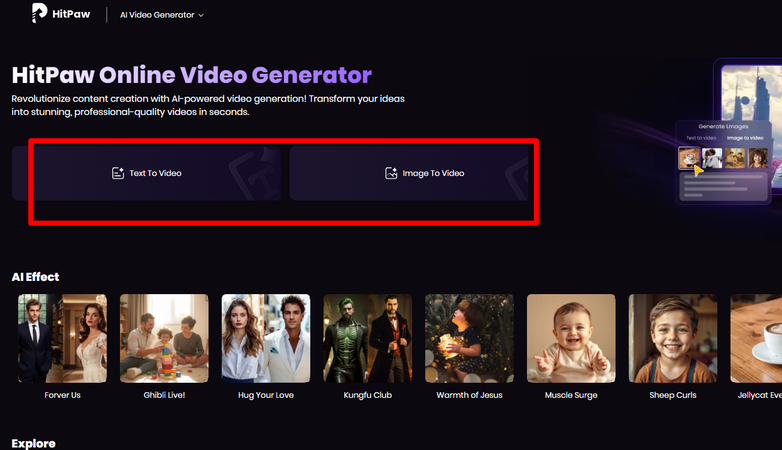

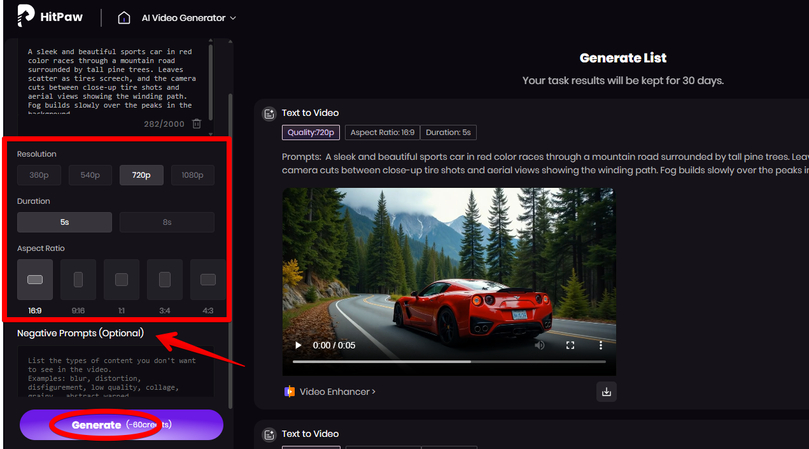
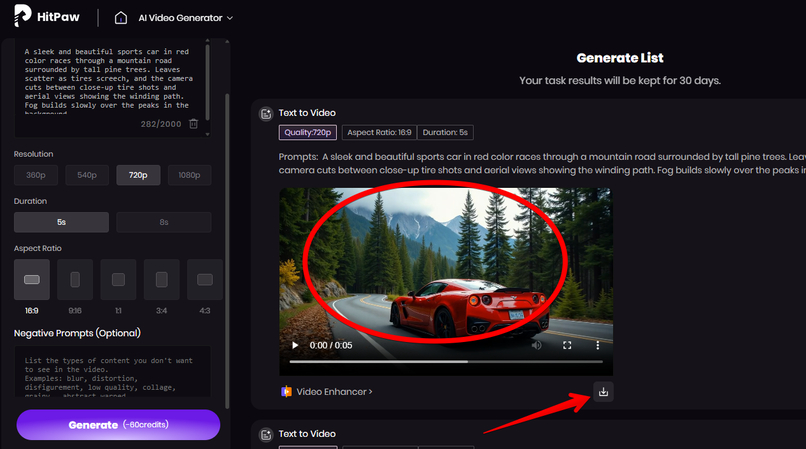


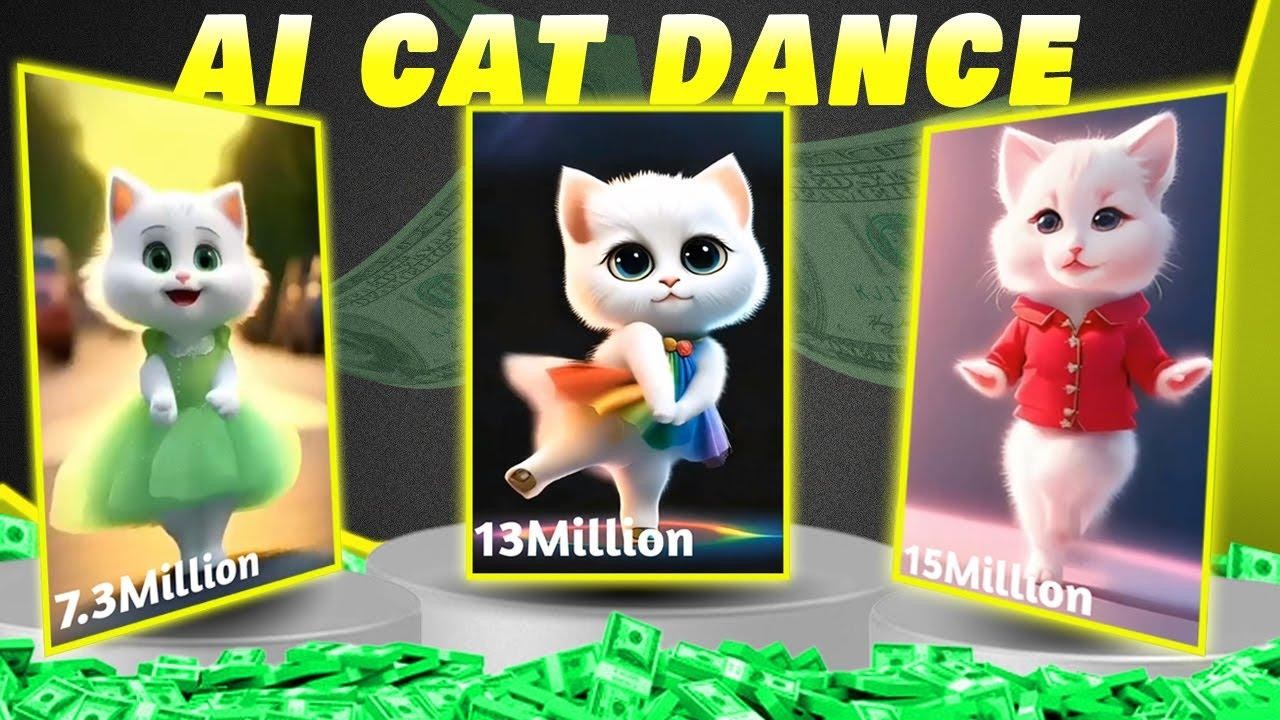
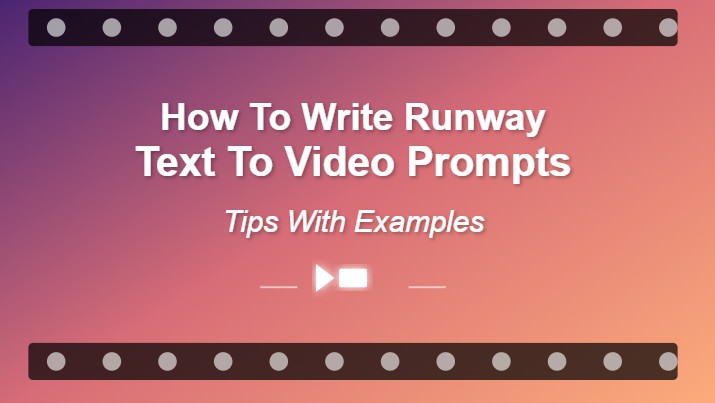


Home > Learn > AI Video Prompts Explained with 7 Tips, Structures, and Real Examples
Select the product rating:
Natalie Carter
Editor-in-Chief
My goal is to make technology feel less intimidating and more empowering. I believe digital creativity should be accessible to everyone, and I'm passionate about turning complex tools into clear, actionable guidance.
View all ArticlesLeave a Comment
Create your review for HitPaw articles