How To Create Videos In WanX AI Using WAN 2.1 Model from Text and Images
WanX AI has become a popular model in video generation from text prompts and image uploads, and many creators are using it. You might have heard its name in different content threads. But the real story behind this tool isn't just in the buzz. In this guide, you will explore what this model actually is, what features it offers, and how to use it for your creative projects.
Create Now!Part 1. What is WanX AI and Its WAN 2.1 Model?
WanX AI is a video generator model powered by its latest WAN 2.1 engine. You can use it for both text-to-video and image-to-video generation. It ranks at the top of the VBench leaderboard and pushes your prompts into cinematic output with minimal input.
Bilingual Prompt Compatibility
WanX AI supports both Chinese and English prompts side by side, which gives it an edge for creators who use global content platforms. You don't just type in your script and hope it fits one language. This model recognizes both inputs directly and pairs them with embedded text effects. That way, you guide the tone or style of a scene, no matter which language you start from.

Faster HD Video Output
With the WanX AI Text to Video engine, you generate a full one-minute HD video in just 15 seconds. That's not a stretch either-it's four times faster than older models that run the same tasks. The output still runs at 1080p and holds steady at 30fps, so you don't trade speed for quality. That setup gives you faster content cycles and locks in the visuals with the same pacing.
Realistic Physical Movement Accuracy
The WAN 2.1 model uses a VAE+DiT architecture to handle physical movement in your scenes. So, when you simulate things such as figure skating, diving, or any motion-heavy activity, this engine doesn't cut corners.

It follows a 98.7% physical rule adherence rate, which means it delivers realistic physics for on-point visuals according to your demand.
Motion-Based Video Generation from Images
If you use still images instead of prompts, the Image to Video option applies full motion handling. WanX AI uses space-time attention here, which reads both object position and timing to animate things naturally. You don't see random motion thrown on your image. It sticks to the original composition and holds everything steady. Then, it turns the shot into something fully animated and in motion.
Built-In Creative Style Presets
The WanX AI Video Generator lets you choose from over 100 visual styles. You get themes that range from cyberpunk to oil painting, and each one loads instantly. There's no lag between selections, so you don't wait for the video to render before you get to preview it.

These presets give you more to test compared to most other models in this space.
API Support for Studio-Grade Control
As a studio or a company that manages high-volume output, you can integrate the WanX AI WAN 2.0 model into your workflow with an API and offer video generation services. You can queue multiple files, adjust scenes frame by frame, or assign movement to different objects.
Part 2. How to Use the WanX AI WAN 2.1 Model to Generate Videos
You can generate videos in two ways with WanX AI: enter a prompt or upload an image. Both options run through the WAN 2.1 model. You need to first create an account on the WanX AI site and then start creating short clips in the following two ways:
1. WanX AI Text to Video Generation
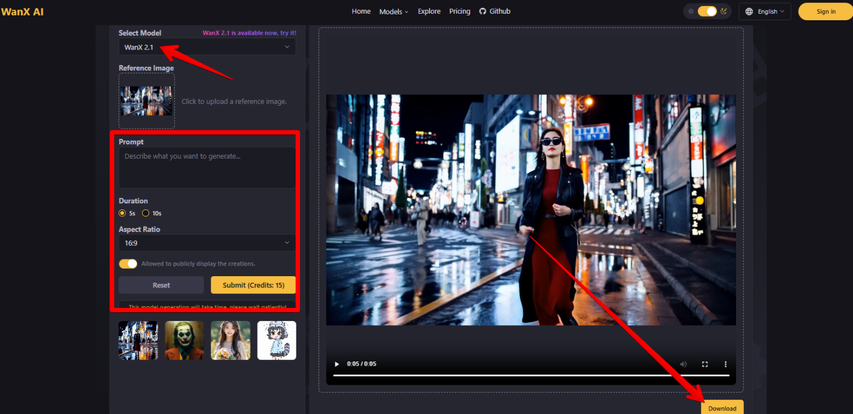
- 1.Open the WanX AI web tool and then choose WanX 2.1 from the dropdown menu labeled "Select Model." This ensures the video generation runs using the latest model version. As this is text-to-video, there is no need to upload an image, and the tool uses its own for video generation.
- 2.In the "Prompt" box, write a description of what you want to generate. The model uses this input to guide the visual and motion output.
- 3.Next up, choose the video length by selecting either 5 seconds or 10 seconds. This sets how long the generated clip will run.
- 4.Then, set your aspect ratio by selecting from the dropdown. This can be 16:9 or 9:16, which are standard formats.
- 5.Now, toggle the switch if you allow WanX AI to display your generated content publicly. You can leave this off if you want to keep it private.
- 6.Press the yellow Submit button. This costs 15 credits per generation.
- 7.Wait for the model to generate your video. A message appears that says: "This model generation will take time, please wait patiently!"
- 8.Once it's done, your video appears in the viewer panel on the right. You can watch it directly there or press the Download button to save it.
2. WanX AI Image to Video Generation
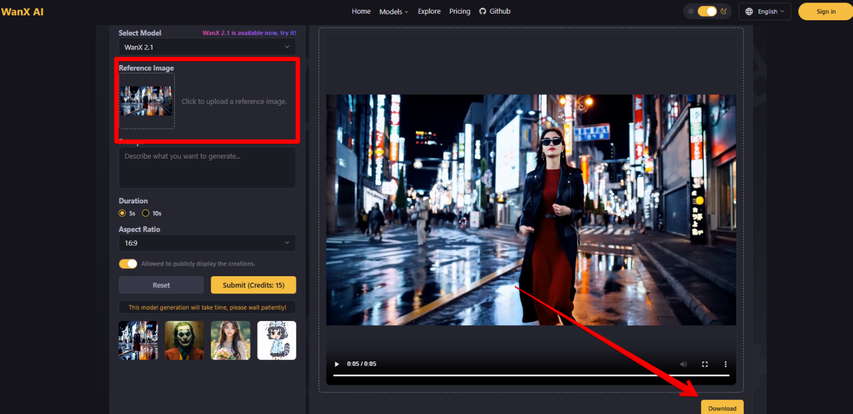
- 1.Again, pick the WanX 2.1 model from the dropdown just like in the text-to-video process.
- 2.Upload your own image into the "Reference Image" slot. This step is necessary because if you skip it, the model uses its own default image to generate the video.
- 3.Enter your prompt in the description box. This still guides the mood, style, or elements in your final video, even when using an image.
- 4.Choose the video duration and aspect ratio, set your public sharing preference, and then press the Submit button. Once processed, the video appears for viewing or download on the right.
Part 3. Core Advancements in the WanX 2.1 Model
WanX AI's Latest 2.1 model ranks first on VBench with an 84.7% overall score, which combines three major breakthroughs. The model also produces 1080p video four times faster than previous versions. Unlike many alternatives, it holds together body movement and scene realism and supports both text-to-video and image-to-video flows. This balance of speed and accuracy is what separates WanX 2.1 from most commercial-grade tools.
Part 4. Performance, Setup, and Compatibility of WanX AI
No external hardware is required to generate videos through WanX 2.1 on the cloud platform. You only need a web browser. For self-hosted use after open-sourcing, you'll need NVIDIA RTX 4090 or equivalent GPUs. The image-to-video tool specifically needs 16GB of VRAM for proper output at 1080p resolution.
WanX 2.1 performs better than Sora and other similar tools in spatial relationships and motion accuracy. It scores 92.1 on spatial structure and 89.4 in motion output, while Sora stays at 88.3 and 84.7, respectively. WanX AI also plans to offer both SaaS and self-hosted deployment formats, so it becomes easier to integrate across teams.
The platform supports videos that are 3 seconds to 10 minutes in duration. You get 9:16, 16:9, and 1:1 aspect ratios. For Text to Video outputs, you can set emotional tone, camera behavior like pan or zoom, and movement direction. These customizations rely on prompt control, not post-edit steps.
Part 5. WanX AI Editing, Style Control, and Output Formats
The full version of WanX 2.1 includes video editing tools through Model Studio. You can modify individual frames inside both text and image-based sequences. It also allows motion adjustments, resyncs frame timing, and adds transitions across scenes. On top of that, professional users get automatic voiceover sync, which provides more control in commercial formats.
The tool comes in two speed variants: Pro and Fast. The Pro version runs at 1280×720 resolution at 30fps, which delivers cinematic quality and physics-detailed movement. The Fast version runs at 832×1088 at 30fps and is more useful for test runs or early drafts. Both formats work for Text to Video and Image to Video generation, though Pro includes extra simulation for camera setups.
Part 6. Prompt Handling, Commercial Use, and Open-Source Plan for WanX AI
The model understands complex prompts with full space-time attention and long-term token memory. Its system processes multi-part descriptions like "a figure skater performs a backward spin with outstretched arms" and reads 78 spatial-temporal variables to adjust for pose, light, and camera angle. Based on tests, WanX outperforms others by 23% in multi-object scene tracking.
Commercial licensing runs through Alibaba Cloud Model Studio. Over a thousand professional teams already use it for films, brand promotion, and educational media. Copyright clearance for each WanX Text to Video output is included by default under the commercial license.
The open version is scheduled for release in Q2 2025. The package includes a lightweight SDK, trainable data, and local tools to run the core model. You retain 85% of the current performance under the open version, with full compatibility for image-to-video generation. This also allows local adjustments and broader research expansion in prompt-to-video workflows.
Part 7. The Best Alternative to WanX AI to Create Videos: HitPaw AI Video Generator
If you're looking for an alternative to WanX AI, the HitPaw AI Video Generator is an obvious choice for many users. This model doesn't just support text-to-video and image-to-video conversion-it also comes with a ton of AI effects and templates that let you jump straight into creating scenes, transitions, and visuals with almost no delay. Everything is already laid out for quick selection, so you can start building your content right away.
Here is how you can use HitPaw AI Video Generator to make videos from text prompts or through uploaded images:
Step 1.Start by visiting the HITPA Online AI Video Generator website. Once the page loads, look at the top navigation bar and choose either Text to Video or Image to Video.

Step 2.If you pick the Text to Video option, you'll be taken to a screen where you can enter your full video prompt within 2,000 characters. Below that, you can choose your preferred aspect ratio, set your video length, and select a resolution for output. There's also a Negative Prompt field that lets you clearly describe what you don't want to appear in the final result.

Step 3.If you go with the Image to Video tool, upload your images and select one of the available AI effects to apply over your video for added animation, texture, or motion style. In case you want to create a video using two images, toggle on End Frame to make the video out of two images. Then, add a text prompt and set all the additional video settings for optimal results.

Step 4.Finally, just hit the Generate button, and click Download to save the finished video to your device and use it however you like.

Part 8. FAQs of WanX AI
Q1. What makes WanX AI different from tools like Runway or Pika?
A1. WanX AI focuses more on motion realism and accuracy in physics. It sticks close to real-world body mechanics and holds output quality steady at high frame rates. Tools like Runway lean more on stylization, while WanX AI puts detail first in both text and image inputs.
Q2. Does WanX AI support long video prompts?
A2. Yes. You can enter long prompts in Wanx AI, but if you want more control and add more direction to your generated clip, HitPaw AI Video Generator lets you type in up to 2000 characters for Text to Video and Image to Video generation.
Q3. Can you train WanX AI using your own data?
A3. Not yet. The current version runs through a closed model hosted on the cloud. An open-source release is scheduled, which includes SDK access and tools for local setup. It may support small-scale model changes once released, but nothing has been confirmed yet.
Conclusion on WanX AI
In this guide, you've explored all about WanX AI, how it works, and what the core features of the latest WAN 2.1 AI model bring to the table. You also get to see how you can generate short clips using both the text-to-video and image-to-video tools inside the platform. However, if you want to make things easier, the HitPaw Online AI Video Generator gives you quicker results with more control, especially when you need content ready for social media or any other use.


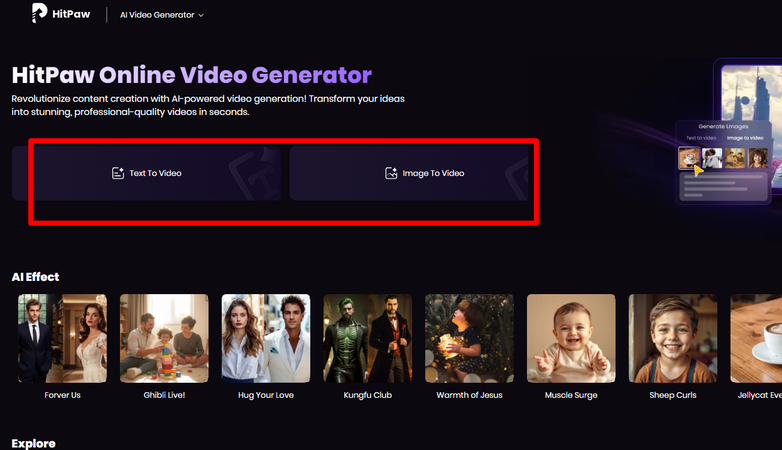
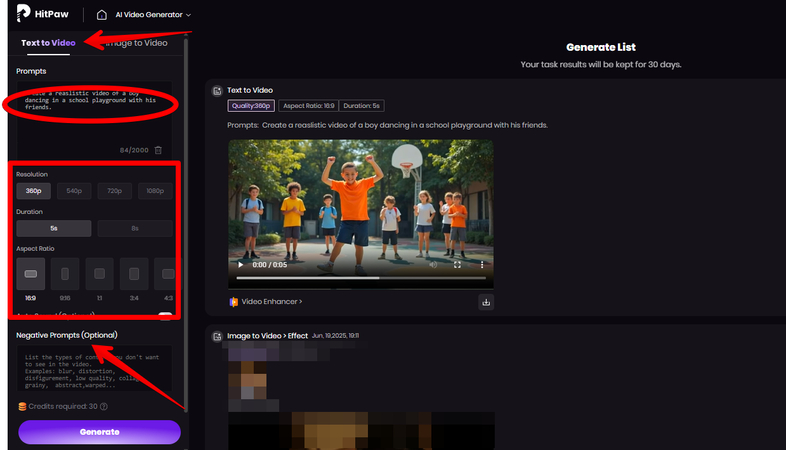
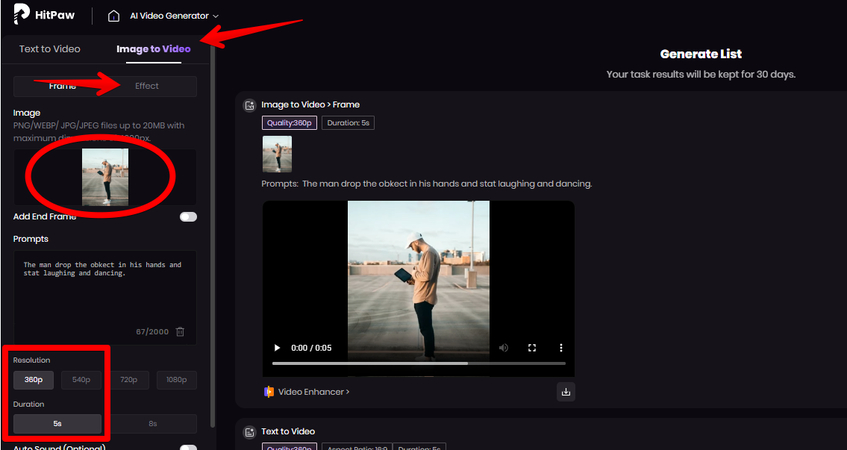
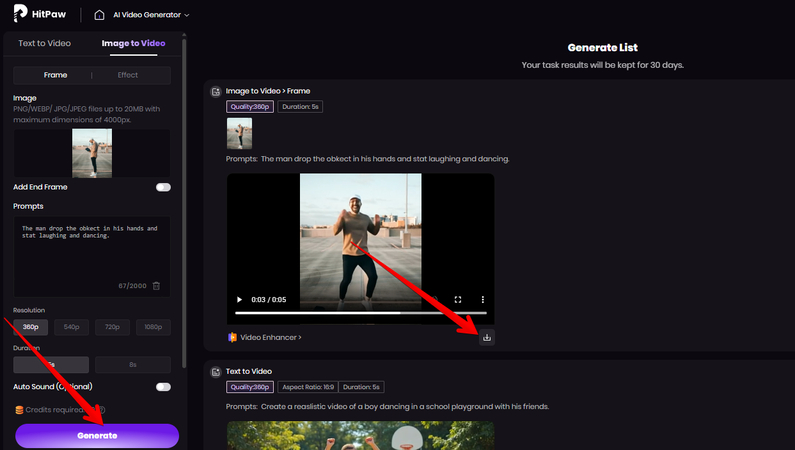



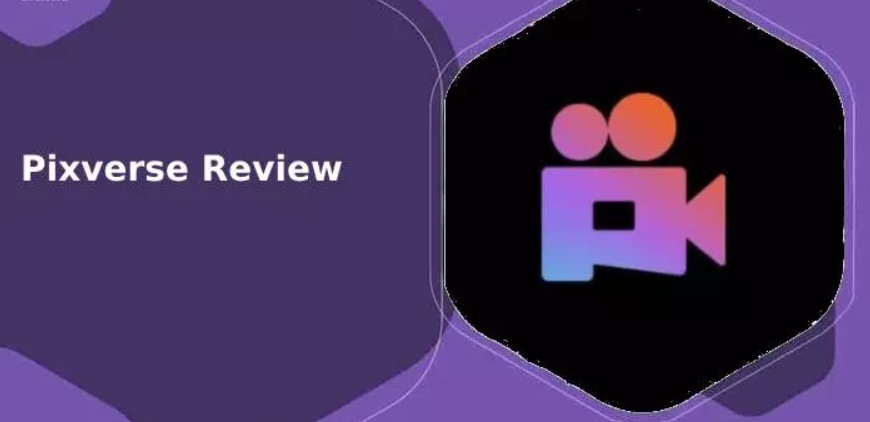
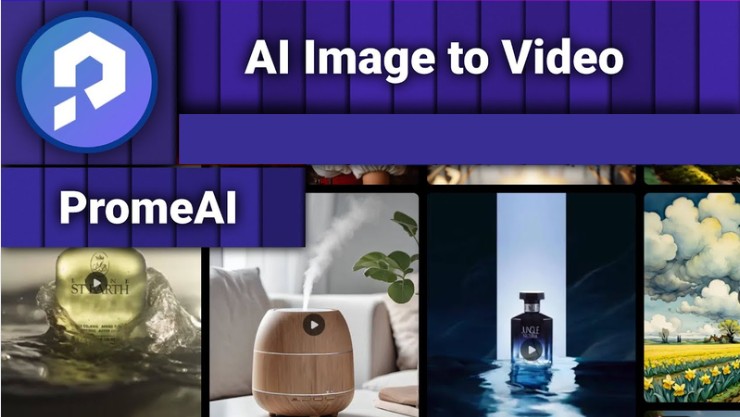

Home > Learn > How To Create Videos In WanX AI Using WAN 2.1 Model from Text and Images
Select the product rating:
Natalie Carter
Editor-in-Chief
My goal is to make technology feel less intimidating and more empowering. I believe digital creativity should be accessible to everyone, and I'm passionate about turning complex tools into clear, actionable guidance.
View all ArticlesLeave a Comment
Create your review for HitPaw articles