Is Vidqu AI Worth Trying for AI Face Swaps and Video Generation from Images?
Vidqu AI is a visual generation tool designed to work with both images and videos. If you are interested in finding out more about Vidqu AI, this guide explains what it is and what features it offers for different types of creators. Is the face swap and image-to-video feature worth it, and is the price justified? You'll find out all about it and what else it can do once you upload your own media.
Create Now!Part 1. What Is Vidqu AI?
Vidqu AI is an online platform where you can create and interact with original characters in your own way. It gives you full control over appearance, outfits, and expressions, and you can direct their poses as well.
This AI tool lets you start with three creation options-Create Image, Image to Video, and Face Swap. The image creation allows text prompts, while the Image to Video and FaceSwap require you to upload a reference photo to produce a different kind of output based on what you want to generate.
Also, there are many templates available to remix. You can simply choose any template and infuse it with your uploaded photo to generate AI videos.
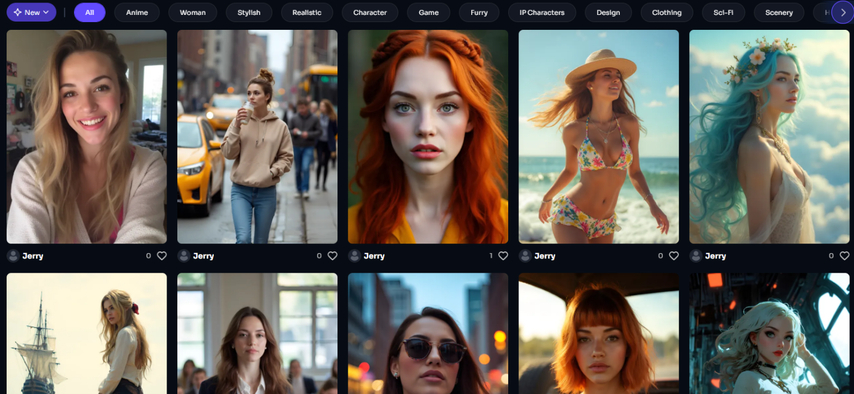
These include categories like anime characters, stylish portraits, fantasy edits, realistic outdoor clips, game, IP characters, clothing, and scenery. The presets preview shows how different creators can use the platform for storytelling, character edits, or quick visual drafts.
Part 2. What are the Key Features of Vidqu AI?
Here are the details of all three features you get with Vidqui AI:
Vidqu AI Image Generator
The image generator in Vidqu AI converts the text into a styled image. The text box lets you describe what you want, up to 2000 characters. You can use different models to generate visual content, and each model applies its own creative tone and appearance to the output.
There is an option to adjust the image quantity to choose how many variations you want in one go, and a private mode, which hides your results from the public feed. This helps if you want to create drafts or test ideas before showing them.
Not only that, it includes features like 768 x 1024 in 3:4, 1024 x 1024 in 1:1, and portrait-style vertical formats like 576 x 1024. For image quality, you can switch between standard and ultra-high quality.
Vidqu AI also offers you negative prompts. This means you can filter out unwanted styles or elements in your generated image. It guides the AI to create the image by subtracting specific looks or formats from the final render.
There's a massive selection of visual styles in the template grid as well. You can apply models like Celestial Dream, Glass Lamp Art, Cyber Graphic, Retro, or Fantasy Illust, depending on the tone you want. These aren't just overlays-they change how the prompt is interpreted. Whether you want something cartoonish, realistic, or surreal, you can start with any of these style templates and then build the image from there.
How to use Vidqu AI to generate images:
Step 1.Type in your prompt.

Step 2.Pick the default Flux switch to another one.

Step 3.Adjust settings such as image quantity, size, and quality, and add optional negative prompts.

Step 4.Click Generate to create your image with Vidqu AI and then download it.

Vidqu AI Image to Video
The image-to-video feature in Vidqu AI transforms your uploaded photo into an animated video. It supports formats like JPG, PNG, and WEBP, and the entire video is based on how the AI interprets your input image using preset models. These models apply character motion and bring the photo to life through short cinematic visuals.
You can choose between two different models for this process-Vidqu and Kling. Both have different rendering styles and handle motion in their own way. This lets you experiment with which ones create the video you're going for based on your uploaded content.
There's also a private mode setting (for premium users) that lets you control the visibility of your generated videos. This is useful when testing new inputs or refining outputs that aren't meant for the public gallery.
How to use Vidqu AI Image to Video:
Step 1.Upload your image to the Vidqu AI Image to Video dashboard in JPG, PNG, or WEBP format.

Step 2.Choose either Vidqu or Kling as the video generation model.

Step 3.Enable private mode if needed, and then choose from the recent images if you have created them with Vidqu AI.

Step 4.Click Generate to turn your image into a video and to download it afterward.

Vidqu AI Face Swap
The face swap feature in Vidqu AI lets you replace faces in both photos and videos using uploaded media. There are separate options for Photo Face Swap, Video Face Swap, and Multiple Face Swap. All of these modes work differently depending on the format, but the core idea is to blend your input face into another subject with clean facial alignment and natural lighting.
To swap a face in an image, you can upload an original image and a separate target face photo. The swapped face keeps the original background, hairstyle, and lighting, while only changing the facial identity. This gives the output a clean look where the new face fits the scene naturally, without distortion or awkward lines.
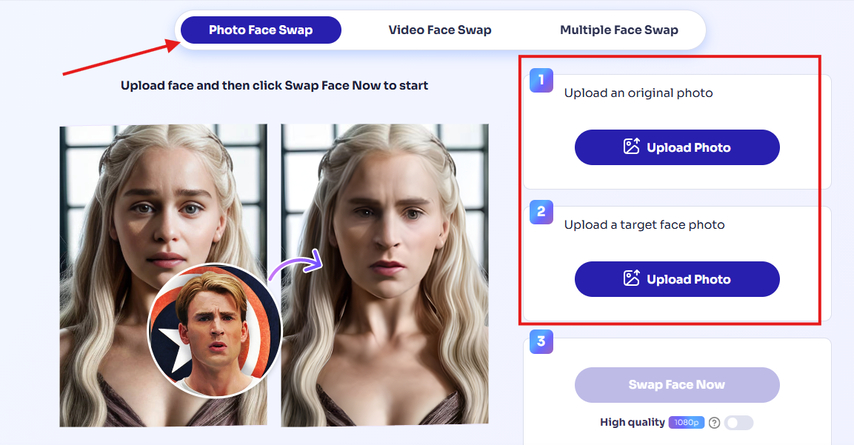
Video Face Swap targets a frame from your uploaded video and applies a new face using your chosen photo. It blends the expression and face shape with the video subject while keeping motion and angle intact. This works well for reels, character edits, or creating stylized selfie clips. High-resolution support allows for cleaner rendering on large-screen formats.
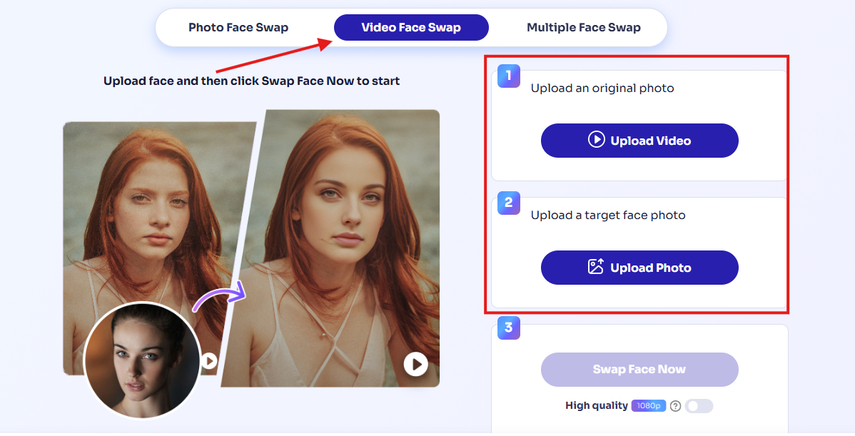
Multiple Face Swap is amazing for group photos where you want to change more than one person in the same image. Once you upload your group photo, you can assign different faces to individual people. Vidqu AI processes each target face separately and blends the new identities into the same frame. This works for family pictures, party shots, or fictional edits involving several characters. For video-based swaps, the same concept applies across frames, allowing you to target multiple subjects in motion clips by uploading a group photo.
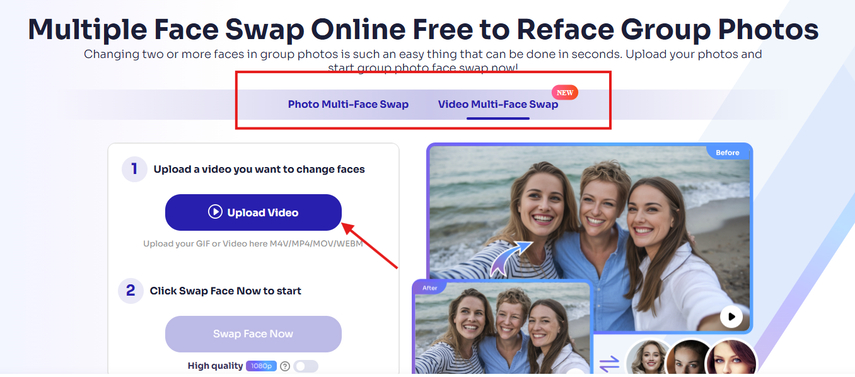
Vidqu AI also offers 1080p quality as a toggle for sharper results across all face swap modes. You can use this setting to improve clarity when working with close-up frames, portraits, or high-definition clips.
Part 3. Vidqu AI Pricing and Credit Packs
Vidqu AI uses a credit-based system for generating content, and these credits apply across features like Photo Face Swap, Video Face Swap, Multi-Face Swap, AI Video Translation, and more. There are three main credit packs: 150 credits for $14.99, 500 credits for $39.99, and 1,500 credits for $99.99. The cost per credit drops as the pack size increases, with the largest one offering the best value at $0.07 per credit.
For AI Face Swap tools, photo swaps allow up to 150, 500, or 1,500 photos, depending on the credit pack. Video swaps run up to 7.5, 25, or 750 minutes across the three tiers. The maximum supported length is 120 minutes per video file, and this limit applies to both regular and multi-face modes.
Each credit pack also unlocks extra features like HD images and videos, removal of watermarks, access to the PRO model, and priority processing. These bonuses are bundled in with the credits and do not require a separate upgrade or add-on.
Vidqu AI's plans also cover tools outside of face swaps. Under the AI Video Translator section, translation is available for up to 2.5, 15, or 30 minutes, depending on the plan. All plans support 180 minutes per video as the upper limit, with unlimited cloud storage. Supported languages go beyond 130, and the platform includes early access to new features, faster video rendering, and watermark-free exports on all paid packs.
Each subscription also includes access to the AI Girlfriend feature with role customization, AI character access, voice and text messages, and chat priority. The message limits go up to 7,500 texts and 3,000 voice clips based on the tier.
Part 4. What are the Use Cases of Vidqu AI?
Vidqu AI image generator, video generator, and face swap feature are ideal for many creators:
- Content creators can use it to generate static and dynamic content, and to swap faces in short videos and image clips that show up in social feeds. This brings variety to personal content and builds a more customized look for public posts.
- In entertainment, the tool is used to create fun or playful results. It can replace faces in personal videos, memes, or movie scenes to give the output a creative spin that's worth sharing.
- Marketing teams rely on it to generate promotional content from product images and change faces in them. They can use the same clip and switch identities to match local markets or different regions.
- Businesses use it in training videos or customer content that needs to be adapted for internal teams or multilingual users. Swapping faces lets them reuse the same message while targeting different departments or groups.
Part 5. Generate Better Videos from Text and Images Using HitPaw AI Video Generator
If you want to create videos from text prompts or images, HitPaw AI Video Generator offers more features compared to Vidqu AI. It gives you two options-Text to Video and Image to Video.
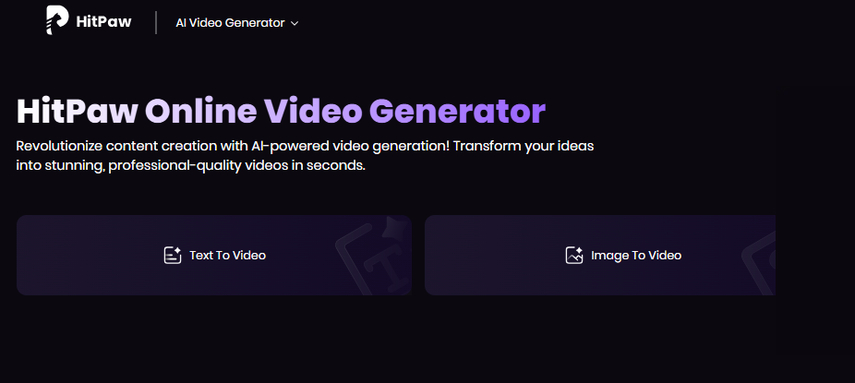
Both models let you write up to 2000 characters to describe what the video should look like. There are many AI Effects and preset templates you can apply to your video. You also get resolution selection options ranging from 360p to 1080p, so you can choose how sharp or smooth you want the video to appear.
Aspect ratio settings range from 16:9, 9:16, 1:1, 3:4, to 4:3. The generator includes an optional sound toggle that adds background audio automatically. It also offers Negative Prompts, where you can remove specific styles or flaws such as blur, distortion, or unwanted effects. The Image to Video mode lets you upload PNG, WEBP, JPG, or JPEG files and supports up to 20MB with 4000px max dimensions. There's also an end-frame toggle that adds a visual outro to your clip.
How to use HitPaw AI Video Generator
Step 1.First, choose between the Text to Video or Image to Video mode directly from the homepage.
Step 2.In the Text to Video section, you can write a prompt of up to 2000 characters, then pick a resolution, select either 5 or 8 seconds for the video length, adjust the aspect ratio, and toggle the auto sound and add negative prompts as needed.

Step 3.If you pick the Image to Video option, you can upload a PNG, JPG, JPEG, or WEBP file up to 20MB, optionally choose an AI effect or add an end frame to appear after the main image, then follow the same steps for prompt input, resolution, duration, and audio toggle.

Step 4.Once all your inputs are set, just hit Generate and download.

Part 6. FAQs of Vidqu AI
Q1. Does Vidqu AI support real-time editing after generation?
A1. No, Vidqu AI doesn't let you tweak or fine-tune the image or video after it's created. If the result isn't what you expected, you need to adjust your prompt for the image or upload a new photo for the video to generate it again.
Q2. Can I use Vidqu AI for commercial content?
A2. Vidqu AI allows users to generate media for personal or experimental use. For commercial projects, it's better to check their licensing terms or choose a tool like HitPaw AI Video Generator that clearly supports content use in professional environments.
Conclusion on Vidqu AI
In this article, you discovered all about Vidqu AI and the features it offers for creators. You learned how it handles image, image-to-video, and face swap generation.
If you're looking for a better alternative for video generation with more flexible options than Vidqu AI, HitPaw AI Video Generator is worth a try. It gives you more control, higher resolution outputs, and ready-made templates to generate from your photos or text prompts.

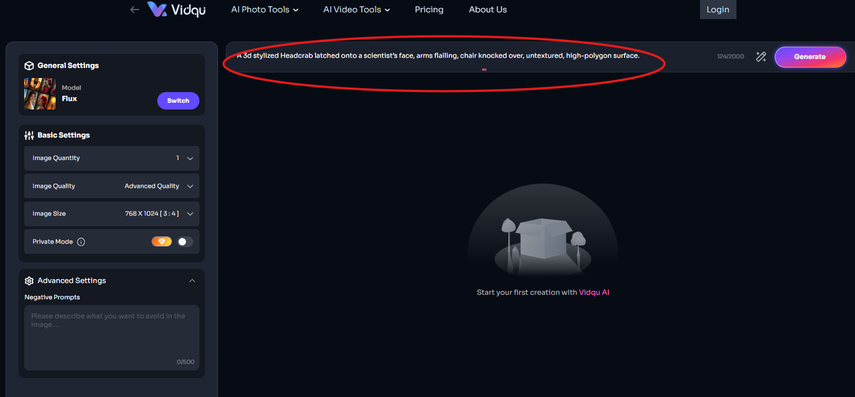
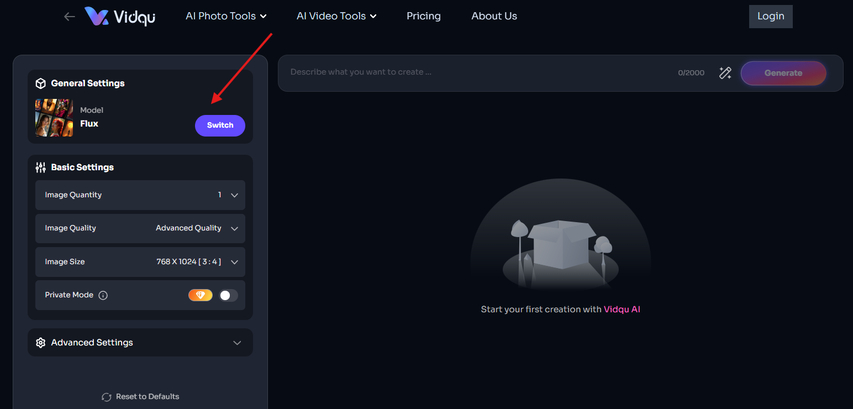
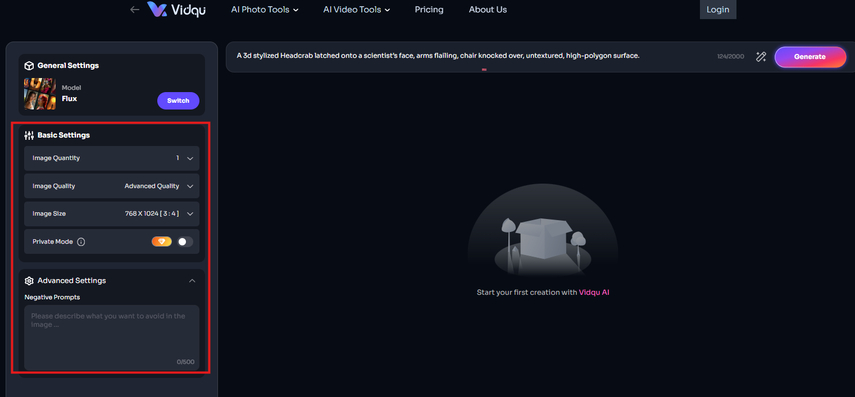
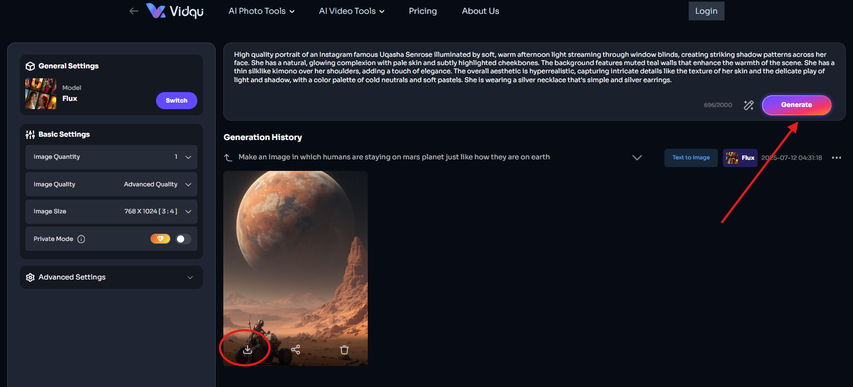
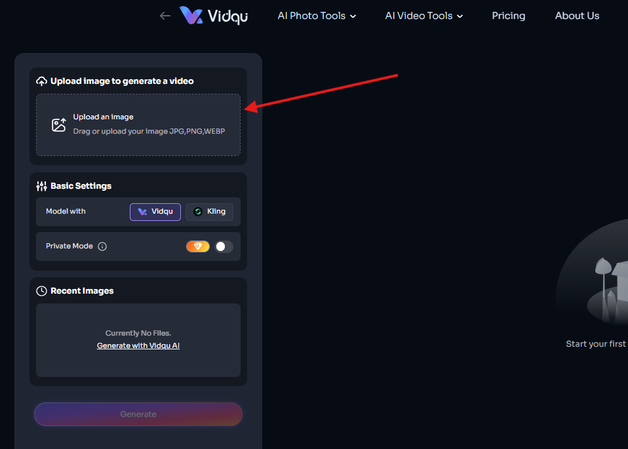
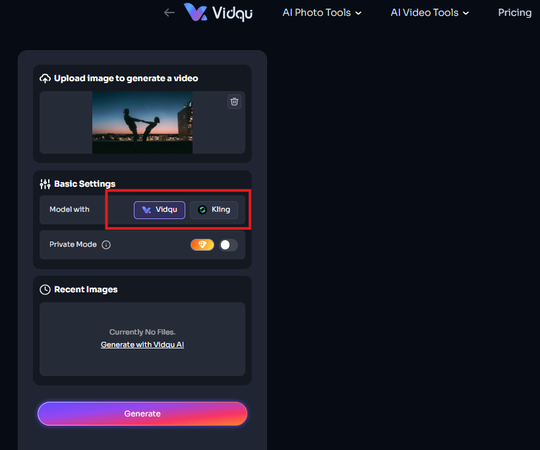
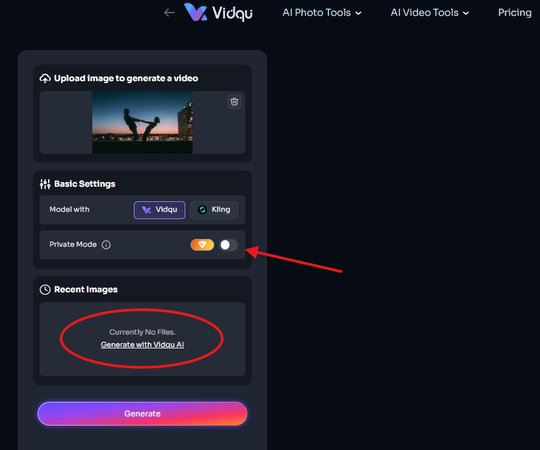
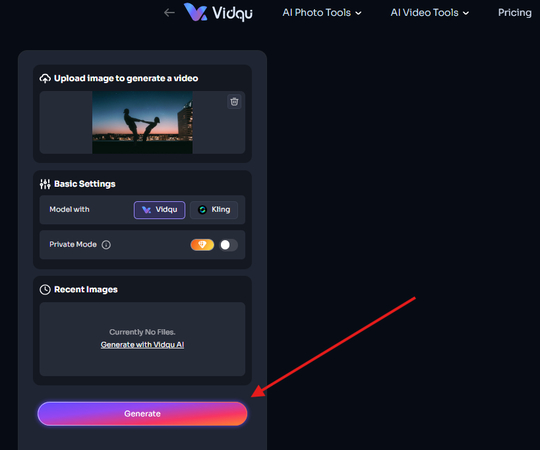
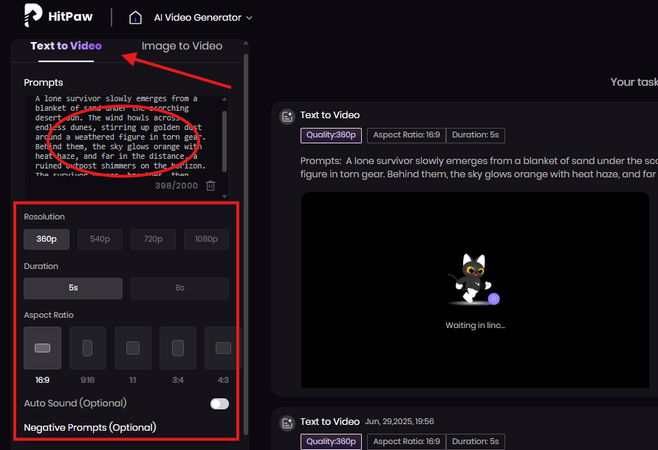
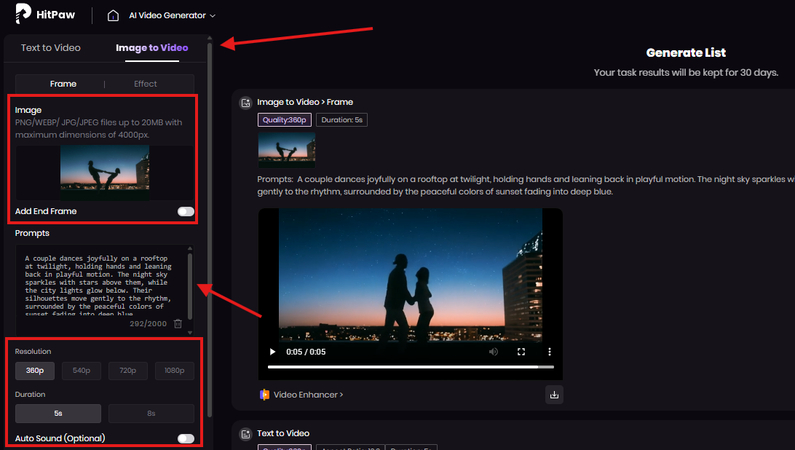
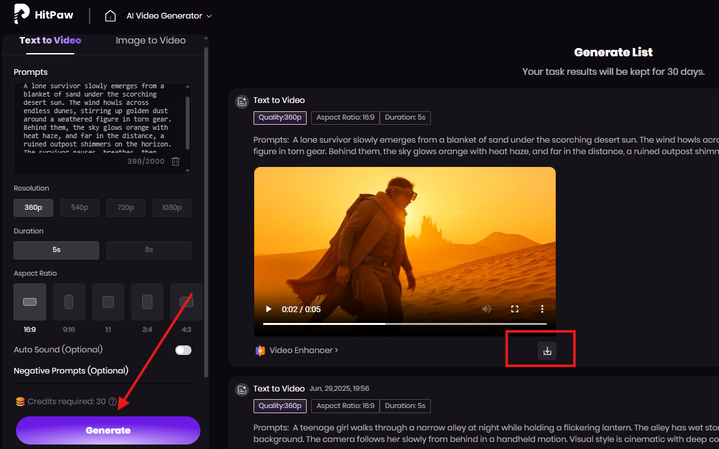


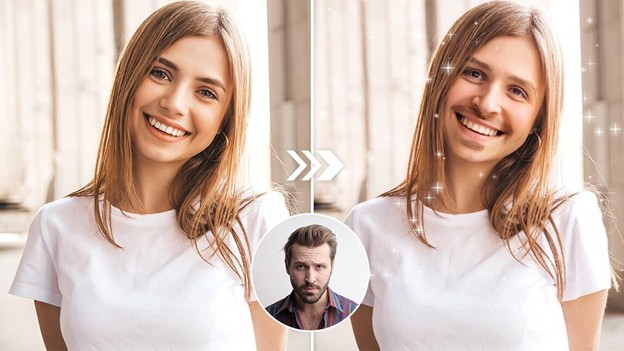

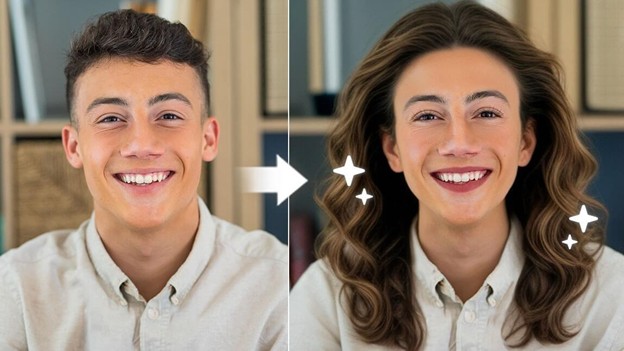

Home > Learn > Is Vidqu AI Worth Trying for AI Face Swaps and Video Generation from Images?
Select the product rating:
Natalie Carter
Editor-in-Chief
My goal is to make technology feel less intimidating and more empowering. I believe digital creativity should be accessible to everyone, and I'm passionate about turning complex tools into clear, actionable guidance.
View all ArticlesLeave a Comment
Create your review for HitPaw articles