How Slow and Fast Motion Play Out in Video Clips
When you press play on any video, some things appear fast, and others seem to move at a much slower pace. That difference comes from how quickly or slowly an object changes its position as the video runs. The speed of that shift tells you whether the motion is fast or slow.
But before getting into how speed affects motion in video, it helps to first break down the kinds of motion an object can show. These types are common in nearly every scene. You often notice rectilinear motion when something moves in a straight path, circular motion when it follows a round track, and periodic motion when the movement repeats at fixed intervals. Let's explain slow and fast motion related to these moving patterns in the videos below.
Create Now!Part 1. How to Tell Slow and Fast Motion in Video Scenes
In video scenes that involve bullock carts, scooters, or cars, you can figure out which one moves faster just by checking how far each one travels during the same time. If the video places all of them in the same direction, it becomes easier to compare them side by side.

That's how you start noticing which one moves faster or slower across the clip. Motion in a video depends not just on how something shifts its position, but also on its speed, direction, and acceleration. Any object that changes position from a fixed point counts as being in motion.
Even when something looks still, like a book sitting on a table, it still shifts if you look at it from a broader view. Since the Earth keeps rotating and revolving, that same book actually changes position when you compare it to the sun. So, when you watch any video, you always need to consider what frame of reference defines the motion.
In video clips, you often see motion in scenes such as:
- A person on a skateboard rolling across a sidewalk
- Children running during a school race
- Drone passing over buildings
- A cyclist riding through traffic
- A dog chasing a ball across a yard

Part 2. The Three Basic Types of Motion Seen in Video
Whenever you view a movie, TV show, or any dynamic content on a video streaming platform, there are 3 types of motion in it:
- Rectilinear Motion: When you see an object move along a straight path in a video, it follows rectilinear motion. A car drives down a straight road, or a person walks across a hallway in a fixed direction. You can follow the motion clearly as the position changes without any curve.
- Periodic Motion: In video footage where an action repeats after fixed intervals, that reflects periodic motion. One example is a clock's pendulum swinging from one side to the other and returning to its starting point. You might also notice an athlete who lifts their arms and lowers them rhythmically during a workout scene.

- Circular Motion: If a video captures an object that travels along a curved loop, it reflects circular motion. A child sits on a merry-go-round that spins in a fixed circle, or a camera drone circles around a monument. The object stays at the same distance from a center point as it completes the path through each frame.
Part 3. What Speed Tells You in a Video?
Speed in a video helps you figure out how fast something changes its position in a set time. If two people appear in the same shot and one reaches the end of the road before the other, then the one who covers more distance moves faster. The other one moves more slowly. An object that doesn't shift its position at all has zero speed.
In earlier times, people described only slow and fast motion. This changed when Galileo introduced a way to calculate speed using distance and time to compare motion between objects in a video.
The formula is: Speed = Distance ÷ Time
This formula shows you that the speed doesn't include direction. It only tells you how far something travels in a certain period. That's why speed counts as a scalar quantity. You can find it measured in units such as:
- Miles per hour (mi/h)
- Kilometers per hour (km/h)
- Centimeters per day
- Light years per century
One example is that in animal footage, a cheetah reaches up to 100 km/h in short bursts. When compared to others in a clip, its movement easily outpaces everything else for that range.
What Velocity Adds to a Video Scene
Velocity explains how fast something moves along with the direction it follows. It's different from speed because speed only tells you the rate of movement. In a video, if someone walks one step forward and then steps right back, they may look active, but they return to the same position. That means their velocity stays at zero, even though they appear to be in motion.
To fully describe velocity in a video, you need to include both the speed and the direction. If a car travels at 90 km/h, that number alone isn't enough. But if you say it moves at 90 km/h heading north, then the velocity becomes fully defined. That's what separates it from plain speed.
Acceleration and Its Effect in a Video Clip
Acceleration tells you how fast the velocity of an object changes during the clip. It happens when something gains speed, slows down sharply, or shifts its direction. In video scenes with a race car, if it suddenly picks up pace between two frames, that shows acceleration. On the other hand, if it suddenly drops speed just before a turn, that shows a drop in velocity, which also counts as acceleration.
You can calculate it with this formula:
Acceleration = Change in Velocity ÷ Time
This applies when motion either increases or decreases. Since acceleration includes direction, it counts as a vector quantity. Even a change in direction alone causes acceleration, even if the speed stays steady. Its unit always connects velocity and time. For example, if a jet moves with a rate of 18 m/s², that means its speed changes by 18 meters per second for every second that passes in the video.
Different Kinds of Speed in Video
Speed doesn't always behave in the same way. In different video scenes, you might notice steady movement, sudden shifts, or uneven pacing. That's where the types of speed come in:
- Uniform Speed: If a video shows an object that covers equal distances during equal time gaps, such as a train crossing each frame with the same timing, it has uniform speed. Each second reflects the same shift in position.
- Non-uniform Speed: In some videos, you'll notice a car or a person covering different distances during equal time splits. One moment it moves slower, then speeds up in the next. That's how non-uniform speed appears in clips.
- Average Speed: When movement changes from one scene to another, average speed helps simplify what's shown. It measures how far the object travels across the total time captured in the video.
So that explains that the average speed is equivalent to the total distance divided by the total time it took to cover it, which can be slow and fast motion, you see in movies and videos.
No matter at what speed you've captured the video, you can always increase or decrease it with the tools that are available today.
Part 4. How to Increase the Speed of a Video Using Hitpaw Edimakor
You might have captured a video at a slow pace or with a slow-mo filter. But you can still increase the speed after recording with editing software. One such tool is HitPaw Edimakor. If the footage runs too long or loses pace, you can use Hitpaw Edimakor to change that in a few steps. The whole process is a breeze, and you still stay in control of what you export.
Step 1.First, download and install Hitpaw Edimakor on your system. Once the software opens, click New Project.

Step 2.Then, import the video you want to change, and drag it to the timeline. Once the clip appears on the player, click on it and look at the top-right corner of the screen. A button named Speed is there on the menu, so click it.

Step 3.The Speed menu shows a slider to raise the playback rate. To speed up the video, shift the slider toward the right. Choose a level between 1.1x and 2x based on how fast you want the action to play. After the change, the setting updates the clip right on the player.

Step 4.Finally, click Export at the top-right, configure the resolution, format, encoding, bit rate, and frame rate settings, name your new video file, and click Export again to download it to your PC.

Part 5. How to Slow Down a Video Using Hitpaw Edimakor
At times, a slower video captures more detail. It could be a product scene, a gesture, or any motion that needs more focus. In this case, too, Hitpaw Edimakor gives you that control with a simple slider.
Step 1.Open Hitpaw Edimakor and import your clip into the timeline. Once the video appears, click the Speed button in the top right.

Step 2.Now, shift the slider toward the left. You can set it lower than the default 0.5x, which slows the video enough to stretch out the motion without ruining the playback. Each action becomes easier to watch and track in that format.

Step 3.After the change, preview the clip. If the timing does not match the original audio, you can detach or replace it with something new. Once the video looks clean, export it with your chosen settings.
Hitpaw Edimakor holds every edit inside the same timeline. That way, you view, adjust, and save everything from one place. Another great feature you can use is Speed Ramping, which can make the sections of a video faster or slower with the help of customizable speed templates.

Part 6. FAQs of Slow and Fast Motion
Q1. What is a slow and fast motion?
A1. Slow and fast motion refer to how quickly or slowly an object changes its position in a video. Fast motion means the object covers more distance in less time, while slow motion stretches out the movement. The difference depends on the speed, which is measured by the rate of position change.
Q2. How to make video slow and fast?
A2. To make a video slow or fast after recording, you need the help of editing software like Hitpaw Edimakor. After importing your clip, you can adjust the playback speed using the Speed option. Move the slider left to slow it down or right to increase the pace, then export your updated video.
Q3. What is an example of a slow and fast movement?
A3. A slow movement can be seen in the motion of a clock's hour hand. A fast movement appears when a bird darts across the sky in seconds. Both examples reflect changes in position over time, with the difference in how quickly the motion takes place.
Conclusion on Slow and Fast Motion
In this guide, you've explored slow and fast motion in videos, how speed affects movement, and the different types of motions you see in different scenes. You also learned the key terms like velocity and acceleration, and in which way the motion varies in different video examples. The article also breaks down the kinds of speed with simple comparisons.
If you want to change the speed of your video to make it slow or fast, you can use Hitpaw Edimakor for quick adjustments and full control.



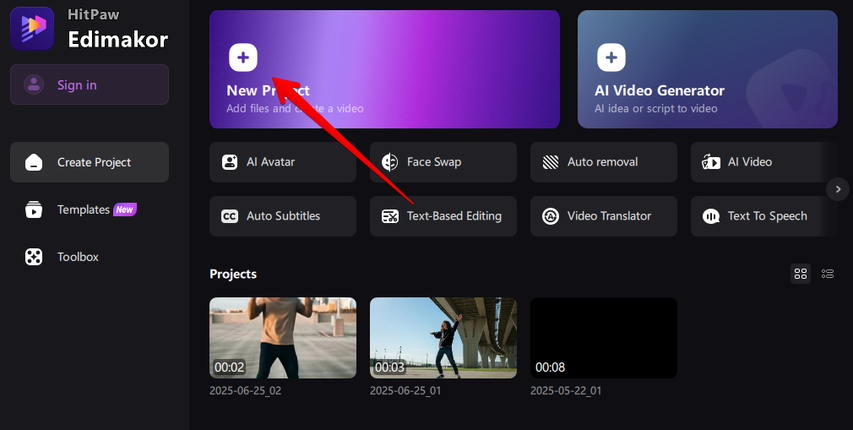
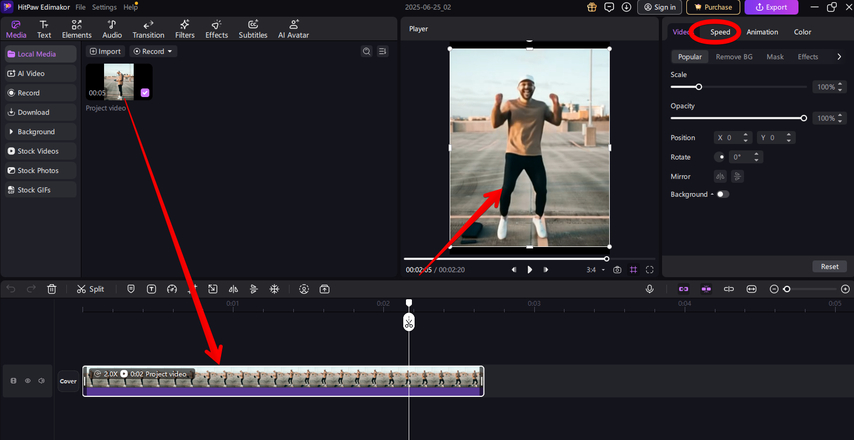
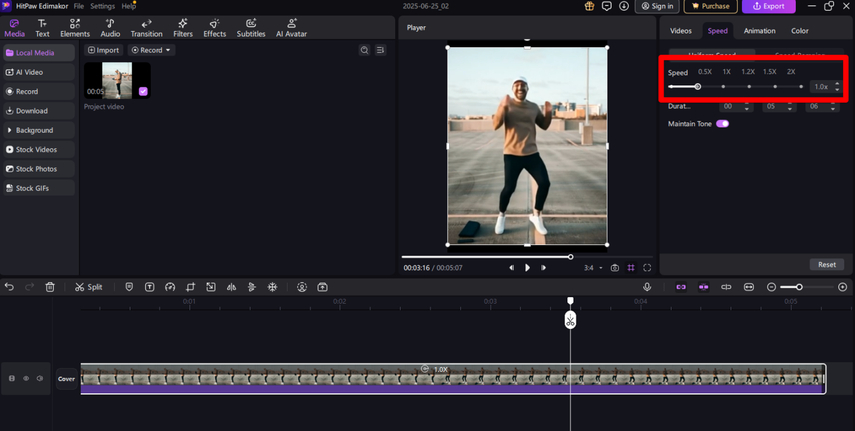
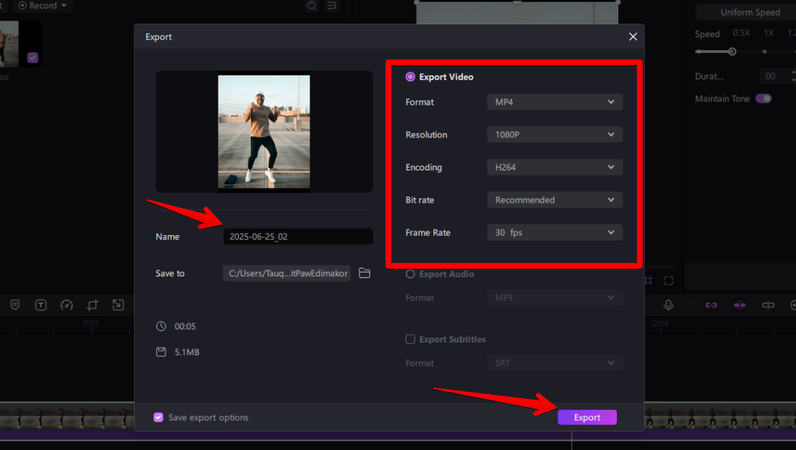
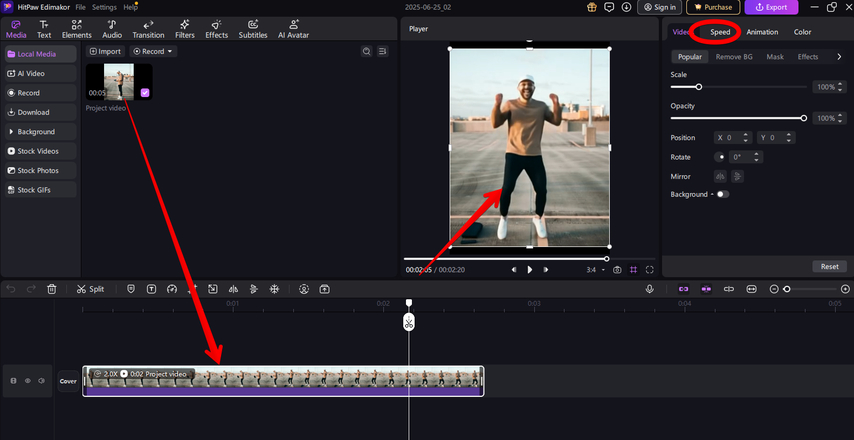
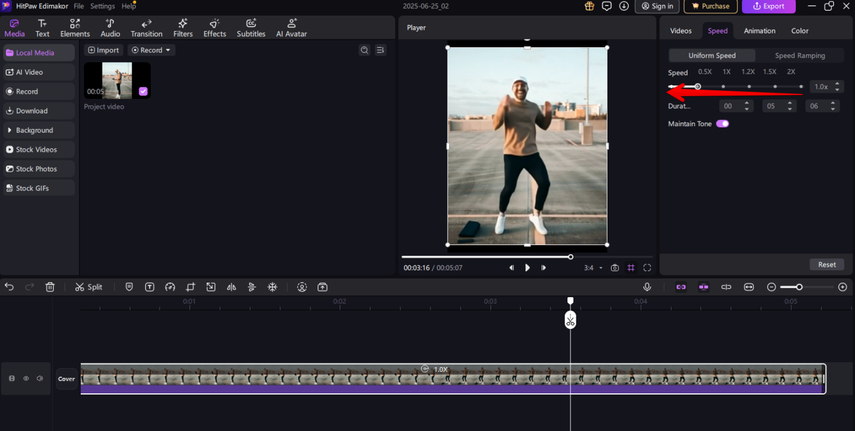
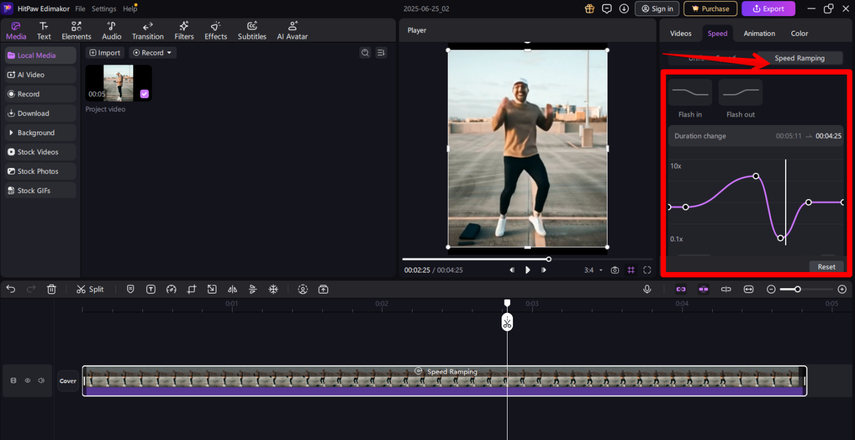




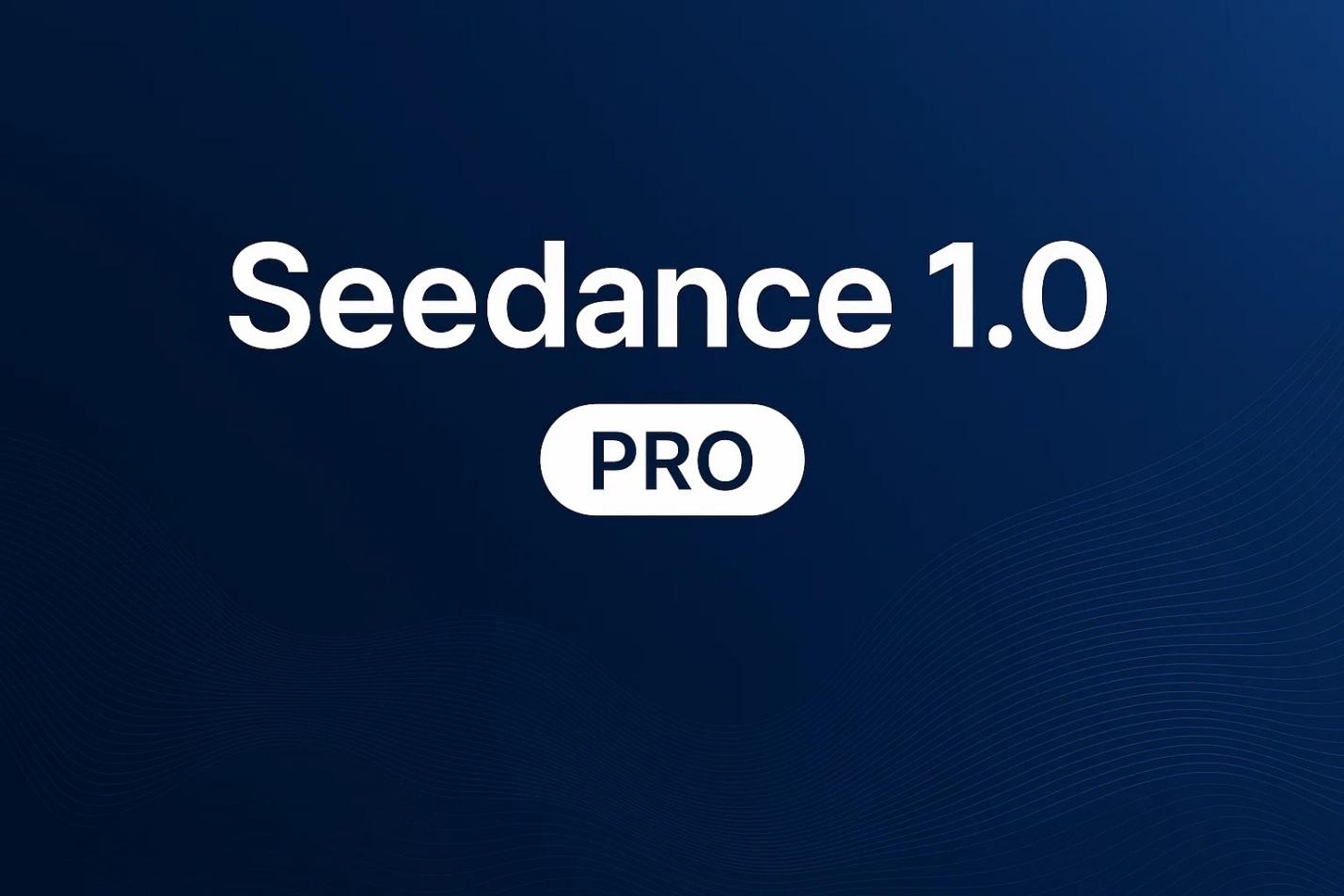

Home > Learn > How Slow and Fast Motion Play Out in Video Clips
Select the product rating:
Natalie Carter
Editor-in-Chief
My goal is to make technology feel less intimidating and more empowering. I believe digital creativity should be accessible to everyone, and I'm passionate about turning complex tools into clear, actionable guidance.
View all ArticlesLeave a Comment
Create your review for HitPaw articles