Perchance AI Video Generator: Features, Results, and the Best Alternative
Perchance AI video generator gives you a way to turn text into a moving scene with detailed control over quality, frame rate, and storytelling. Instead of writing code or handling complex settings, you just describe the scene you want to see. The platform takes your description and shapes it into a video preview. It is simple enough to start with, yet it also offers detailed options for those who want precision. Although it is an excellent option for image generation, video is another story.
Create Now!Part 1. What is Perchance AI Video Generator?
Perchance AI video generator is a free platform where you type your video prompt and get a video out of it. The tool comes in two versions. The first version is the simple AI video generator, and the second version is the HyperReal AI video generator. Both versions start with the same base step, where you write what you want in a text box.
In the simple AI video generator, you do not get much control.
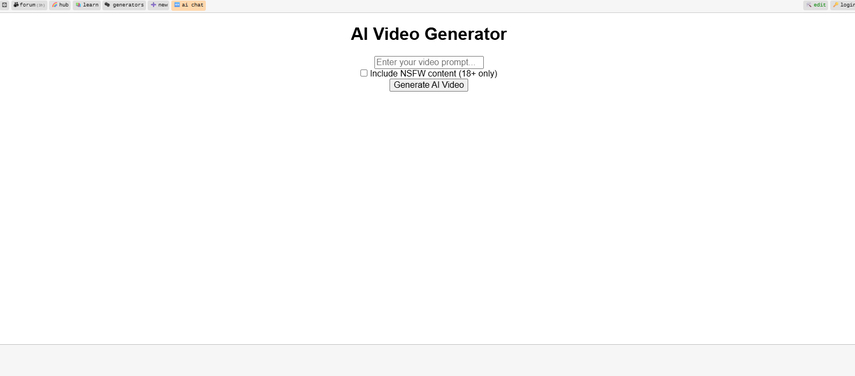
You type your prompt in the box, and that is it. There is also an option where you can check the box to include NSFW content if that is part of your prompt. Once you hit generate, the video comes out directly based on the words you wrote. It is quick, clear, and direct.
The HyperReal AI video generator is where you find more control. This version gives you multiple settings that let you shape the video to match your idea. You can set the length, choose how detailed you want the render, and adjust other aspects to fine-tune the final result. It is not just about writing text; it is about guiding the tool to create a video closer to what you imagine.
So, in short, Perchance gives you two paths. One is for simple, quick video prompts where you just type and see the result. The other is HyperReal, which is for more detailed projects where you want to adjust and refine the outcome with added options. Both are free to use, and both serve different needs depending on how much control you want over the final video.
Part 2. Key Features of Perchance AI Video Generator HyperReal Model
The HyperReal model is where all the magic happens in Perchance AI Video Generator. Let's discuss some of its cool features.
1. Scene Description
The first thing you notice in the HyperReal Prechance AI video generator is the Scene Description box. This is where you type exactly what you want to see in your video. Instead of keeping it short, you can expand the description with details. For example, you can write about a person's appearance, the setting around them, the time of day, and even the mood you want to capture.
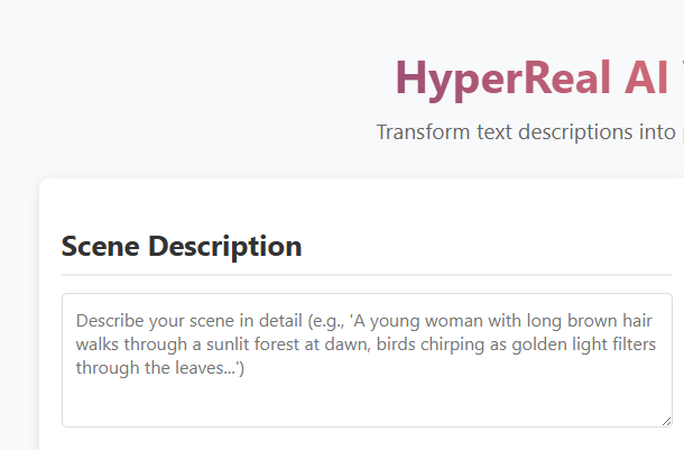
The more detail you put in here, the clearer the outcome becomes. You can write about the way the light falls, how the background should look, or what kind of action happens in the scene. It is not about just a single line-it is about guiding the tool with a full idea. This step sets the stage for the rest of the features, because the scene description is the base of what HyperReal will generate.
2. Character & Environment
The Character & Environment section is where your scene starts to gain personality. The first thing you'll spot is the Emotional Expression slider. Move it toward neutral if you want your character to appear calm, or push it toward expressive if you want stronger reactions that stand out on screen. It is a simple control, but it changes the mood of your video right away.
Then comes Time of Day. You can choose Dawn, Morning, Noon, Sunset, or Night. Each one changes how your entire scene turns out. Take this as an example: dawn adds a soft start with gentle light, noon delivers bright energy, sunset paints the scene with warm tones, and night casts everything in darker shades. Just by switching this option, you change the whole atmosphere of your video.
The last setting here is Weather. You get six choices: Clear, Cloudy, Rainy, Stormy, Snowy, and Foggy. Every option shapes the background in its own way. For example, a clear sky gives a clean background, while foggy or stormy choices create a heavier mood. These options let you define how open or intense the world around your character turns out.
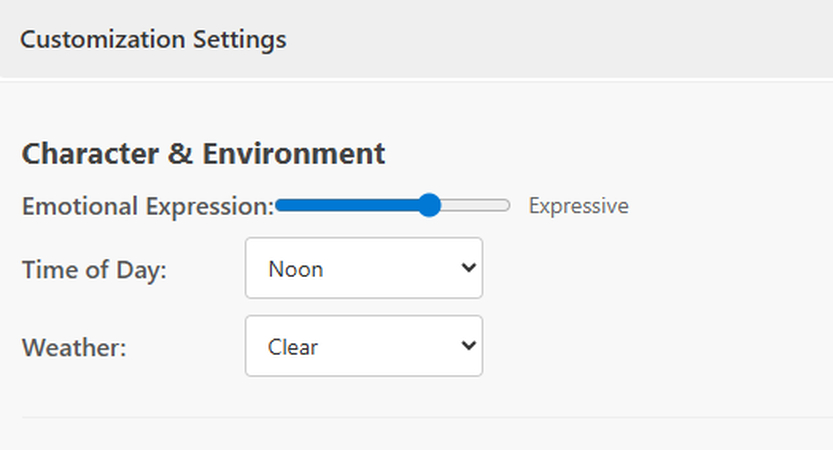
3. Cinematography Settings
The Cinematography settings section in Perchance AI Video Generator lets you decide how your video appears on screen. Under Camera Movement, you find options such as Static, Panning, Tracking, Aerial, and Handheld.
When you choose static, the camera angle holds the frame steady and sets a stable viewpoint, while panning shifts the frame sideways to follow the scene. Tracking goes further by locking onto a subject and following its path. If you select aerial, the camera rises above the scene to show scale. On the other hand, handheld introduces natural motion that creates a raw perspective. Together, these options give you different ways to guide the viewer's eye through the story.
The second part of Cinematography is Visual Style. Here, you can switch between modes such as Photorealistic, Film Noir, Vintage, Cinematic, and Documentary. Photorealistic shows detail close to natural vision, and then Film Noir changes the look with sharp shadows and strong contrast. After that, Vintage adds tones that resemble an older era, while Cinematic adjusts color and depth so the image carries a film-like quality. If you go with Documentary, the video turns toward realism with a narrative-driven tone. Together, these choices give your project a distinct direction and set the mood for the viewer.

4. Video Quality Settings
When you set up a video in Perchance AI video generator, you also get the video quality settings. The Resolution menu gives you three choices: HD (1280x720), Full HD (1920x1080), and 4K (3840x2160). Each option changes how sharp and detailed your final video looks. If you want a lighter file size, HD is fine. For most projects, Full HD is the sweet spot, and if you want the highest clarity, you can select 4K.
Next, you'll see the Frame Rate setting. You get three options here: 24 fps (Film), 30 fps (Standard), and 60 fps (Smooth). If you go with 24 fps, it gives you that classic film motion. At 30 fps, the video has a steady flow that's common in everyday content. At 60 fps, the movement becomes smoother, which is great when you want fluid motion or detailed playback.
Then there's the Duration box. This is where you enter how long you want your video to run, measured in seconds. For example, if you type in 15, the video will come out exactly 15 seconds long. You can set it higher or lower, but that depends on your project needs.
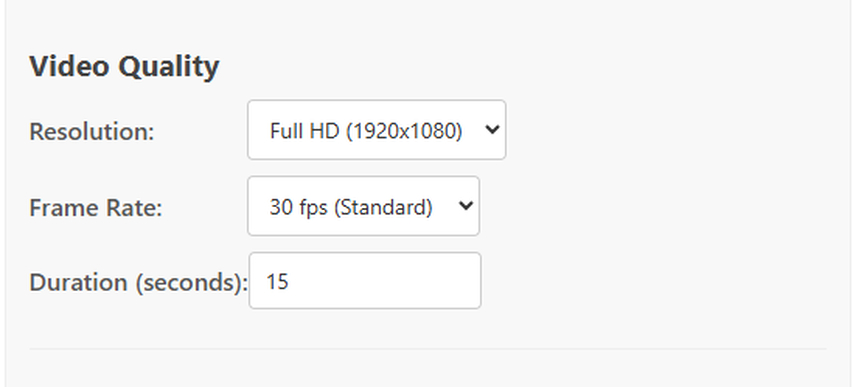
5. AI Processing
The AI Processing menu gives you control over how detailed the generated video feels. The first option here is Physics Simulation, which has three levels: Basic, Advanced, and Ultra-Realistic. If you choose Basic, you get simple motion handling. Advanced brings in more depth for natural movements. Ultra-Realistic goes all in, giving you more precise motion detail when you want scenes to look sharper in terms of interaction and response.
Right under that, you'll notice the Lip Syncing option. By ticking this box, you enable automatic lip-syncing to dialogue. That means whenever you input spoken lines, the characters' mouths will match those words in the video. It takes away the need to adjust speech movements yourself and makes the scene play out smoothly.
Another feature is Adaptive Storytelling. When you check this option, the AI helps with narrative flow. It adjusts transitions and context so the story plays in a way that feels connected from start to finish. This feature is useful if you want your video to maintain a steady sense of progression without breaking flow.
At the bottom, you'll find the Seed setting. Here, you can either type in a number manually or just leave it on Random. If you pick a specific number, the AI uses that seed to create consistent results whenever you regenerate the same prompt. If you set it to Random, each output comes out differently, giving you a new variation every time.
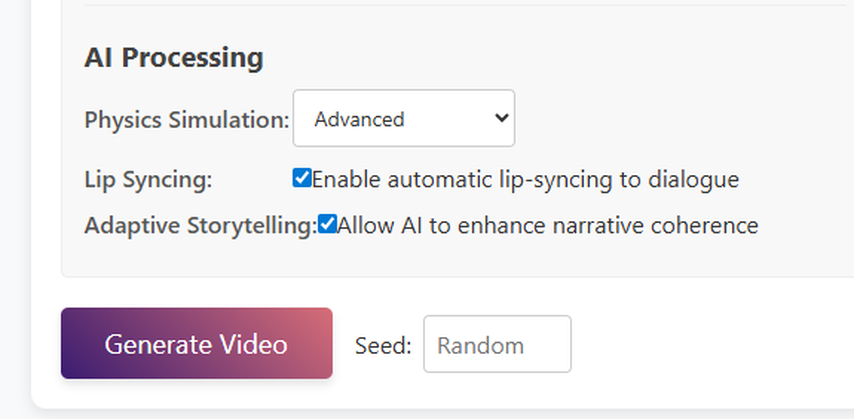
6. Preview, Editing, and Sharing
Once you've set up all your options and generated a video, you'll see it show up in the Video Preview window. This is where you can play back the result and check how everything turned out before doing anything else. It gives you a direct look at what the AI produced based on your inputs.
Right under the preview, you have three buttons: Download, Share, and Edit & Refine.
- Download saves the video straight to your device so you can keep a copy.
- Share lets you send the video out to others or post it on your platforms.
- Edit & Refine takes you back into the settings so you can tweak details and generate an improved version if you want changes.
Below that, there's the Generation History section. This area stores all the videos you've made in the session. You'll see each one listed, so you don't have to start from scratch if you want to revisit an earlier version.
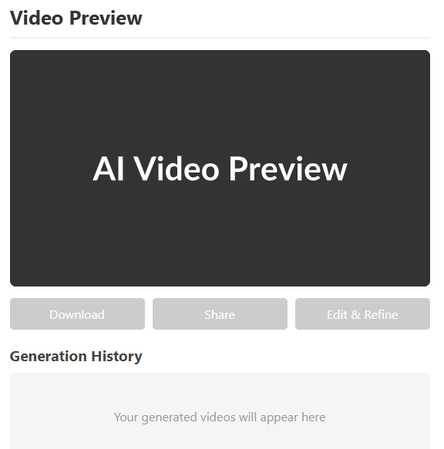
Part 3. Testing Prechance AI Video Generator Result
Now that you know all the key features that the Prechance AI Video Generator offers, let's test it out with a prompt and see what kind of result it generates.
The prompt you can use is this:
"A young woman with long brown hair walks through a sunlit forest at dawn. Golden light filters through the trees while birds chirp in the background. She pauses, looks ahead, and begins speaking a short line of dialogue with her lips in sync. Leaves rustle on the ground as the wind passes, and her movements follow natural physics. The sequence lasts fifteen seconds and flows as one coherent scene".
Then, do these settings:
- Select sunset in the time of the Day and weather as rainy.
- Choose aerial and cinematic in cinematography settings.
- Pick Full HD, 60 FPS, and a video duration of 10 seconds.
- In physics, choose ultra-realistic and enable lip syncing and adaptive storytelling.
- Finally, leave the Seed as random.
Once you click Generate, here is what you get after the processing is done in a couple of minutes.
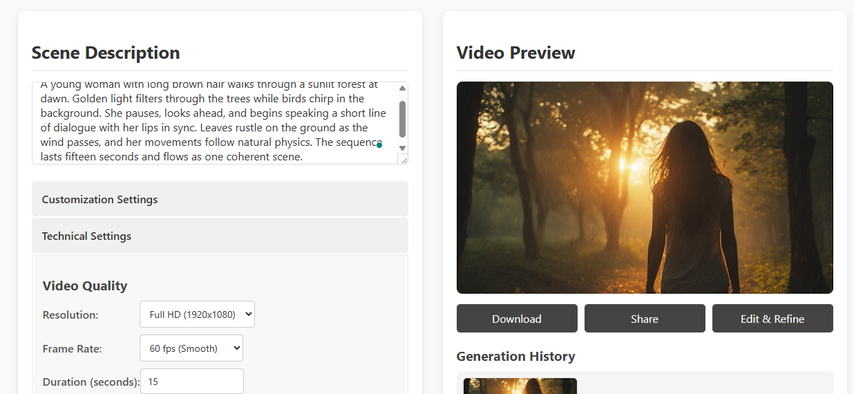
Verdict After Testing Perchance AI Video Generator
Once the prompt and other settings are processed, you can't preview the video, download it, or share it because as soon as you do this, you get an error that "In full implementation, this would preview or download the video." Then, we tested the simple Prechance AI Video Generator, but it kept on analyzing the same prompt for more than 5 minutes, and then only the audio played.
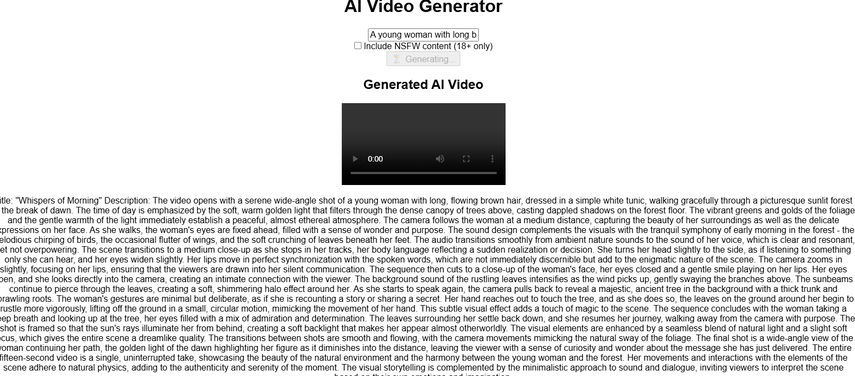
Part 4. The Best Alternative to Perchance AI Video Generator
So when you get so many errors after a video is generated in Perchance AI Video Generator, you might be looking for an alternative. Well, the search is over!
HitPaw Online AI Video Generator can quickly make videos for you from not only your text prompts but with images as well. The tool comes loaded with features that can generate results better than Perchance.
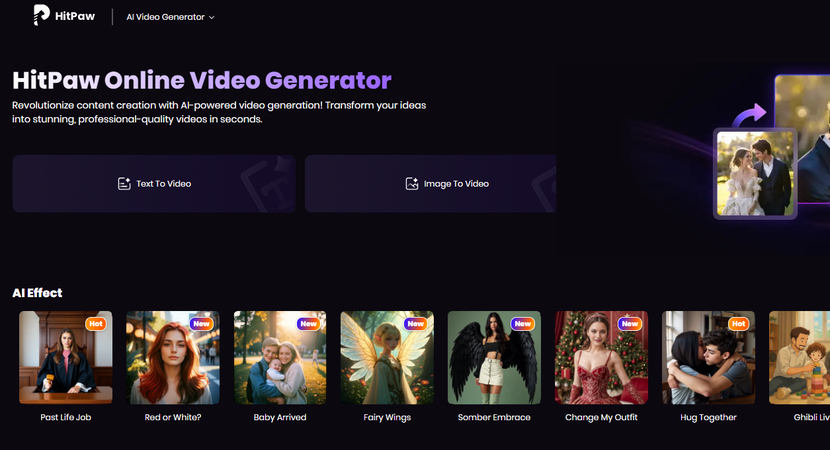
How to Generate a Video with Text Prompts In HitPaw AI Video Generator
Step 1.On the text-to-video dashboard, you start by selecting an AI model. HitPaw AI video generator gives you options such as Hailuo AI, Kling AI, or other available models. The model you pick determines the overall style and interpretation of your video, so it's worth matching it to the tone of what you want to create.

Step 2.Next, you enter a detailed text prompt to describe your scene in depth. This is where you can include cinematic effects, specific details, and even camera movements through prompts. For example, you might describe a wide-angle shot, a slow pan, or how the subject should appear within the frame.

Step 3.Now it's time to choose your resolution. HitPaw allows you to select between 360p, 540p, 720p, or 1080p. After that, set the duration for your video. The options here are 5 seconds or 8 seconds, which are designed for short, focused clips. These two settings give you control over clarity and how long your final scene will play.

Step 4.You can then select the aspect ratio that best fits your intended display. Whether it's for widescreen or a vertical format, you can match it to the platform where the video will be shown. Alongside this, you can enable Auto Sound. This feature can add background audio automatically, or you can describe the sound in your prompt. For example, you might add waves crashing, wind blowing, or footsteps across stone.

Step 5.The last step is setting negative prompts. These let you exclude anything you don't want appearing in your video, such as unwanted objects or visual styles. Once you have all your inputs ready, click Generate and download your video.

Part 5. FAQs of Perchance AI Video Generator
Q1. What's better than Perchance AI?
A1. HitPaw AI video generator is a stronger alternative to Perchance AI. It gives you multiple AI models to choose from, supports long text prompts, and lets you describe effects such as camera angles and cinematic details. You can set the resolution from 360p to 1080p, adjust video length, and add sound through automatic audio or custom prompts. With negative prompts, you also control what does not appear in your video.
Q2. Is Perchance AI censored?
A2. Perchance AI video generator is not fully censored. It can handle normal prompts that produce safe content, but it also allows prompts that lead to NSFW results. This means videos can include material not suitable for minors. While this flexibility gives users freedom, it also raises concerns for younger audiences. Anyone using the tool should keep in mind that the output depends directly on the type of prompts entered.
Conclusion on the Perchance AI Video Generator
Perchance AI video generator brings your written prompts to life by combining scene description with technical controls. You can also use extra features like lip syncing and adaptive storytelling for better results. However, this tool is all about endless glitches. As an alternative, HitPaw AI video generator also provides a flexible text-to-video setup with added models, sound control, and negative prompts. Try it out and you won't regret it!.

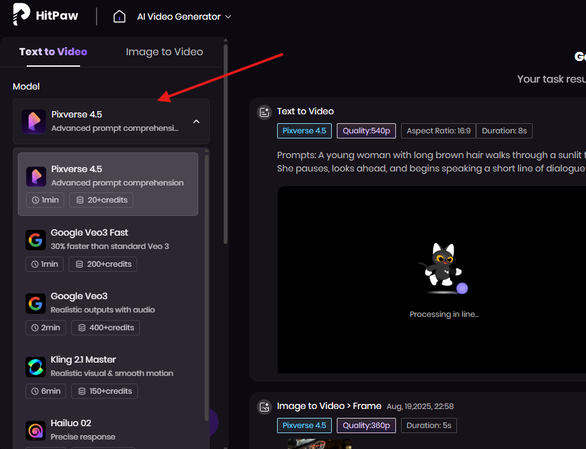
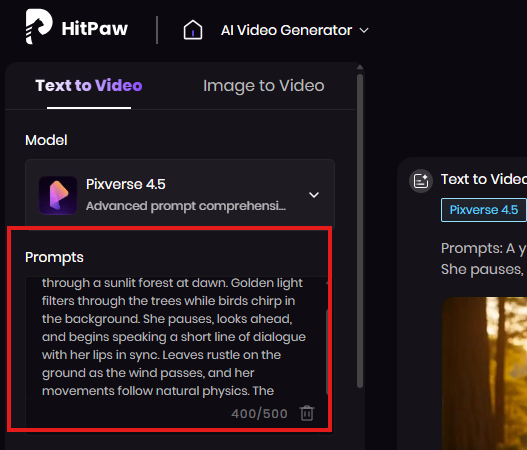
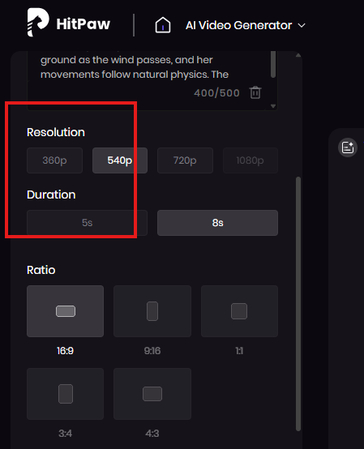
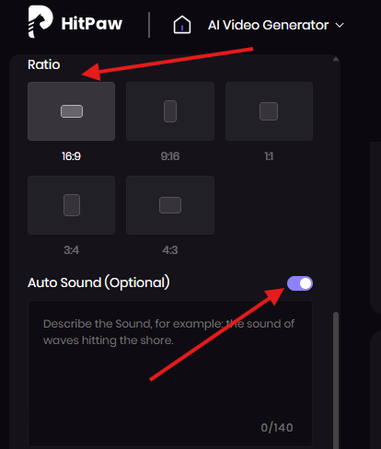
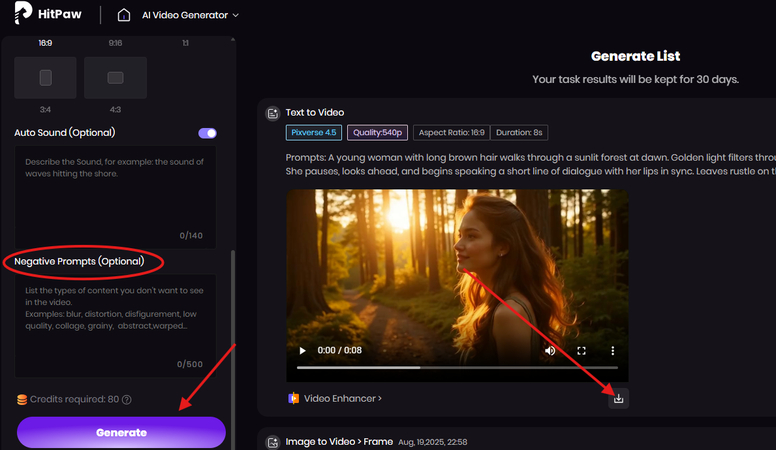


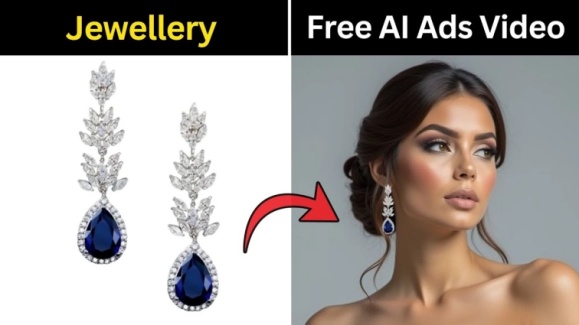

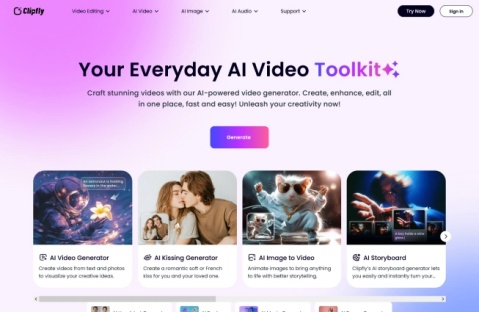

Home > Learn > Perchance AI Video Generator: Features, Results, and the Best Alternative
Select the product rating:
Natalie Carter
Editor-in-Chief
My goal is to make technology feel less intimidating and more empowering. I believe digital creativity should be accessible to everyone, and I'm passionate about turning complex tools into clear, actionable guidance.
View all ArticlesLeave a Comment
Create your review for HitPaw articles