Learn How To Use OBS Studio & HitPaw For Video & Screen Recording In 2025
The content creators industry is on the boom, and it's going to be huge throughout the year 2025. Content is king and the only factor that can boost your online engagement in this cluttered market. That’s why every creator is working hard to create stunning reals or videos to amplify their followers and earn more sponsorships or business through influencer marketing channels.
Users across the globe are using open broadcast software (OBS) and HitPaw to record or edit their videos to present the best face or moments to their audience, and a lot of users are using it for live video streaming as well by connecting it with YouTube, Instagram, TikTok, and other platforms as well.
If you are new to both platforms and have heard good reviews from your fellow creators or users but don’t know how to use OBS studio platform for editing or recording your visuals for free. Then you are in the right place because we have formed a comprehensive guide for users like you to learn using these platforms with easy to understand steps.
Create Now!Part 1: Why Streamers Use Video Editing Platforms?
Online video streamers share gameplays, health tips, twerks, and other artistry skills with audiences of their own region, and people across the world use OBS and HitPaw widely due to the list of features available in these platforms and ease of access provided on the go working support to them.
A lot of features like balancing audio, adding filters to live videos, managing multiple scenes and streaming on different platforms from a single open-source software named OBS make it the first choice of users.
The best thing about this platform is that it gives streamers complete freedom to connect it with any other streaming platform and use video enhancement, muting audio, and other features easily.
Part 2: Benefits Of Using OBS Studio For Video Recording & Streaming
There are numerous benefits of using Open Broadcaster Software (OBS) Studio for recording videos from your phone, laptop, and other devices seamlessly and streaming them on all top-rated platforms as well. It also allows users to record their device screen to share the best moments of their lives with their audience available across the globe.
Whether you are a gaming expert, content creator, health and beauty tips expert, or a professional soccer player, you can use OBS to record your actions and stream them online. It has a list of benefits that can be difficult to discuss each one in this one prose.
That’s why we have selected the most common or significant ones to make you realise the use of OBS would be a smart decision.
Part 2.1: Free To Use
As it is clearly mentioned on the homepage of OBS, it is open-source software, which means anyone can use it for free and, most importantly, on any kind of device by making minor or major changes in the working mechanism according to the use case or device compatibility.
Now feel free to start your content creation journey because you don’t have to purchase Adobe Premiere Pro, DaVinci Resolve, Final Cut Pro, etc, to start editing your videos because you can enjoy all these premium features for free at OBS studio.
Part 2.2: Multi Platform Supported
Another mind blowing feature of OBS is its capability to support multiple platforms on different devices with the same speed and functionalities. This means you can use it on your Windows, Linux, MacOS, etc, operating system without being bound to a single device to record or stream your videos.
Its multiple platform dealing capabilities ensure that users can leverage a wholesome experience of the platform without burning their money on paid and system-bound software. Seasoned content creators are using it to record on-the-go videos at different places using the available device to capture the best moments.
Part 2.3: Customisable & Flexible
OBS being an open source platform offers extensive customisation options to users so that they can use it according to their specific requirements to do enhanced video streaming and recording. Users can set up their tailored streaming environment because it allows them to add plugins and integrations enabling the users to level up their video editing and streaming game.
If you are on the run to make your content different from others and more engaging for the users, then you can use OBS to boost your user engagement by producing more catchy and audience-centric content.
Part 2.4: Live Streaming & Video Recording
Users can directly stream their high-quality videos using OBS and share them on any platform they choose. It supports multiple platforms and delivers high quality video streams and audio along with it as well.
You can use OBS to live stream your videos on any platform because it supports different streaming services and platforms to ensure creators can reach their audience present across the globe by keeping the quality the same and consistent throughout, even during the platform's transition. Users can also create and reuse content for local sharing platforms as well using OBS.
Part 2.5: Swift Scene Transitions
The best thing about OBS Studio is its ability to enable creators to produce different scenes with different effects and backgrounds and then seamlessly transition between them. The swift scene transition of OBS allows creators to provide a wholesome cinematic viewing experience to the users.
Creators use this feature to provide dynamic and visually appealing content to keep their audience engaged and enhance the overall streaming experience.
Part 2.6: Quick Customer Support
OBS has a dedicated customer support team available at a distance of a click 24/7 to address your queries on a priority basis and provide on-the-go customer assistance to keep your video streaming and recording process flowing.
Part 2.7: Active Community Forums
As you know, OBS is an open-source platform, which means it has active community members, including developers and creators, that provide valuable support, solutions to the problems they have faced, and even updates to improve the workflow.
All in all, its active community forums make it a perfect choice for the modern creators who are already in the industry and going to step into the industry.
Part 3: How To Use OBS For Recording Videos?
OBS studio is the only sold competitive platform against HitPaw to use for recording videos or streaming them on YouTube and other social media platforms. It has undoubtedly opened up new avenues of recording and video streaming for a large pool of creators due to its multiple features.
OBS is quite easy to use for handling visuals, but there’s still a curve available that requires you to learn how to use OBS studio on your device with the best configuration settings to achieve the best results from your video recordings or streamings.
Make sure to download and install this specific open-source software on your device and consult experts' guide on how to configure OBS settings perfectly while being at home. Once you install OBS in your device then you will get to see some preconfigured settings that you can use as-it-is and later on change according to your recording or streaming requirements.
By using its multi-functionalities or open source capabilities allow users to customise almost every function according to their recording or streaming needs on the same device, from editing audio input or import sources to managing video resolution and so on.
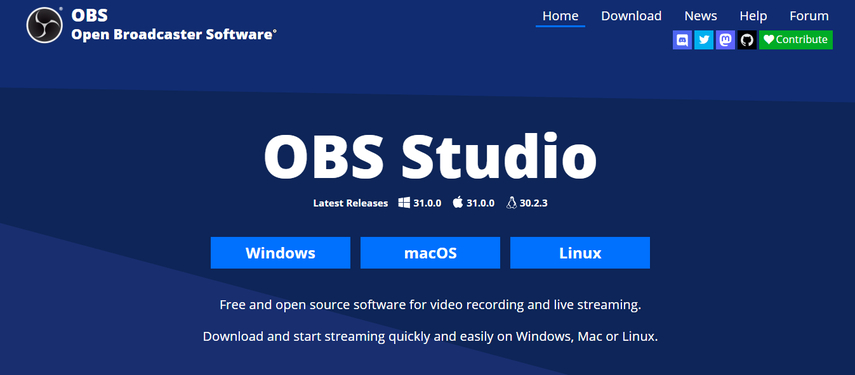
Part 3.1: Reach Out To The Website
Open your device web browser and search for OBS Studio. After reaching out to the homepage of the software you will see different options at the center of the page.
If you are using a Windows device then click on the Windows button, and in case you are using a Mac or Linux operating system, you can click on that button to get the software downloaded by choosing the version that is compatible with your device and get it downloaded on your device.
If you are struggling to find the homepage then you can use OBS Studio to download it on your device. After downloading the software, you can move forward to the next step of installing it on your device.
Part 3.2: Install The App
When the file gets downloaded you can see at the top right corner of your browser a downloaded file popping up. When you click on it, it will take you to the run menu where you need to follow the commands showing on your device screen and complete the installation process to start enjoying using the platform.
Part 3.3: Customise Your Settings
After installing the software a launcher will be opened to you with settings that you need to configure to make it meet your specific recording or streaming needs. Initially, the prompt consists of basic settings, which you can change easily later on.
It asks you to select the resolution needed, bitrate, and so on. Make sure to configure the settings according to your specific needs and enjoy creating content and doing live streamings. You can also consult an expert’s guide to learn how to configure OBS settings.
Part 4: How To Use OBS For Video & Screen Recordings?
You can learn how to use OBS Studio for recording videos by following the steps mentioned below. Stay in the loop to learn how to use OBS without smashing your head against the wall at every step.
Part 4.1: Adjust Video Settings
Reach out to the ‘Settings’ menu and click on the ‘Video’ button to adjust the canvas size according to the resolution you need to record the video. Try to make the resolution compatible with the resolution of the display on which you are recording.
Experts suggest using a lower resolution for a more miniature file size creation and then setting the downscale filter to get high-quality scaling and choosing between 30, 60, and 90 FPS—frames per second according to the smoothness you want in your content production.
Adjusting video settings is the first process of learning how to record screens using OBS Studio.
Part 4.2: Adjust Output Settings
Reach out to the ‘Output’ tab, and you will find two options: one for screen recording and the other for live streaming. If you are just kicking off your content creation journey, then click on the simple mode that is dedicated to beginners and the advanced mode that is for experts. Make sure to select the path where your recordings will be saved while you are recording or streaming the videos through OBS Studio.
Also select the format in which you want to save your video recordings like MP4, Flv, Mkv, and so on and also choose an encoder if your device hardware can handle it.
Part 4.3: Adjust Camera & Audio Settings
Move on to the camera and audio settings for recording or streaming your videos. You can use your webcam as a recording lens and your device audio input as a microphone. You can also adjust the frame rate or balance the audio through the audio mixer to keep the pitch high or low according to your requirements.
Part 4.4: Add Plugins
Make sure to utilise the various functionalities of the OBS platform by using the plugins available on the website of OBS platform to increase functionalities of the platform and enjoy enhanced video and audio recording files to share the best of the best content with your audience present in the world on different social media platforms.
Part 5: HitPaw: A More Featureful Alternative Of OBS Studio
Some content creators are not too much into tech, and they need something easy to use for recording and streaming their videos because everyone does not like to get into dealing with coding to enhance their visuals or learn how to stream on YouTube or record screen.
That’s why a lot of users prefer to use HitPaw for recording videos from their device's screen or for live streaming as well. It is absolutely free to use and does not require users to add any additional plugins to enjoy more features because it is already loaded with all the necessary features required to edit and share videos on social media platforms to earn more engagement and followers.
Part 5.1: How To Use HitPaw For Video & Screen Recording?
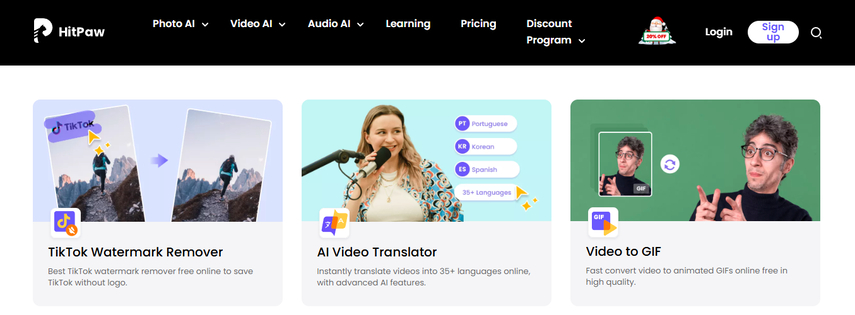
Reach out to the HitPaw and then go to the top menu to access the ‘Video AI’ tools. Click on the view of all video AI tools, and then you will reach the world of video editing or recording features available on the platform.
Try to use all the relevant features and level up your content creation game with HitPaw.
Part 6: Frequently Asked Questions
Q1. Is OBS Studio free to use for recording videos and streaming?
A1. Yes, OBS Studio is absolutely free to use as it is an open source platform and is widely used by content creators to record videos and do screen recordings or streaming as well.
Q2. Is there any alternative to OBS Studio to use for video and screen recording?
A2. HitPaw is the best competitive alternative to OBS Studio as it does not require users to learn coding to conduct simple operations like video recording or streaming on different social media platforms.






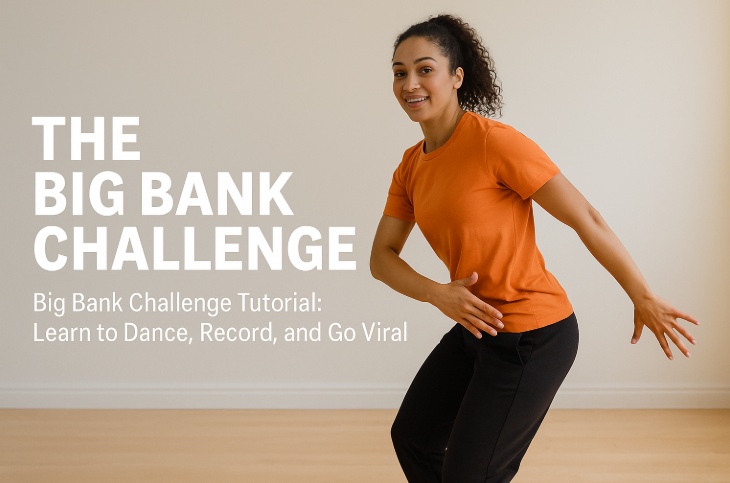

Home > Learn > Learn How To Use OBS Studio & HitPaw For Video & Screen Recording In 2025
Select the product rating:
Natalie Carter
Editor-in-Chief
My goal is to make technology feel less intimidating and more empowering. I believe digital creativity should be accessible to everyone, and I'm passionate about turning complex tools into clear, actionable guidance.
View all ArticlesLeave a Comment
Create your review for HitPaw articles