From Clicks to Clips: The Ultimate Guide on How to Make a Video with Pictures
When you want to tell a story with your photos, turning them into a video brings them to life. Learning how to make a video with pictures lets you create moving memories for social media, presentations, or personal keepsakes. The process isn't hard once you know the basic steps and tools available. This guide walks you through everything you need to start creating stunning photo videos today.
Create Now!Part 1. How to Make a Video with Pictures and Music - Prerequisites and Best Practices
Before knowing how to make a video with pictures, you need to prepare. Good preparation ensures your final video looks professional and communicates your message in the way you want.
Choosing High-Quality Images
The foundation of any great video from photos lies in the images themselves. Poor-quality pictures result in poor-quality videos. Therefore, it is always best to use clear, bright photos for your video project that aren't blurry or pixelated. Also, resolution matters tremendously when photos get enlarged on screen when played in a video format.
Emma Chamberlain, a popular Instagrammer, always uses crisp, bright images in her content. Her success partly comes from consistent image quality that looks good even when converted to video format.

When selecting photos, pay attention to consistency in lighting and color tones. Images with similar visual styles blend better in video transitions.
Creating a Compelling Storyline
Your photos need a logical sequence that guides viewers through a narrative. Random images strung together confuse viewers and lessen the impact. Think about the beginning, middle, and end of your story. Then, review your collection and select photos that tell a story, avoiding visual inconsistencies.
Casey Neistat, a YouTube creator, always arranges his visual content to follow clear narratives. Even in short-form videos, his images connect logically to build engagement.

To create your storyline, lay out your chosen pictures physically or in folders on your computer. Rearrange them until they flow naturally. Then, remove any photos that break the narrative flow or seem redundant. Remember that quality beats quantity every time.
Selecting Appropriate Music
Music is the best way to set the emotional tone of your video. Fast-tempo songs create energy, but slower melodies evoke nostalgia or reflection. Your music choice should match both your images and intended audience.
Peter McKinnon carefully pairs music with his photo sequences in his YouTube videos. His videos feel complete because the audio and visual elements work together harmoniously.

When choosing music, consider copyright issues if you plan to publish your video. Many platforms restrict the use of copyrighted music. You can also search royalty-free sites for this purpose and set these tunes as the background music to your video.
Understanding Timing and Transitions
The pace at which your photos change in a video affects viewer attention. Too fast, and they will miss the details, but too slow risks boredom. It is best to add transitions to each display of the photo after 3-5 seconds. However, if you are creating short-form video content, you can do this after 1-2 seconds.
Transitions between images should match your content style. Sorelle Amore, with 1.3 million Instagram followers, uses simple dissolves for her travel photo videos, creating smooth continuity between scenes.
When planning your video, note which transitions work best between specific images. Some photos look better with cross-dissolves, and others benefit from simple cuts. Variety adds interest, but using too many different transition styles can ruin your video.
Optimizing Aspect Ratio and Resolution
Different platforms need varying video dimensions. Instagram prefers square 1:1 or vertical 4:5 formats, but YouTube favors 16:9 horizontal videos. So choosing the best aspect ratio early saves trouble later.
Liza Koshy, another YouTube creator, tailors her video formats based on platform requirements. This ensures her content is always framed correctly on each video.

For maximum quality, work with the highest resolution images possible. Although many video makers offer you to choose different resolutions, this gives you room to crop, zoom, or pan without losing clarity.
Part 2. How to Turn Pictures Into Video - 3 Ways
Now that you know the prerequisites, let's discuss the three main methods to create videos from your pictures.
1. Video Editing Desktop Software
Desktop software provides the most control and features for creating a video from pictures. There are software like Adobe Premiere Pro, Filmora, Windows Movie Maker, and CapCut that let you craft exactly what you envision.
The general process follows these steps:
- 1.Install your chosen video editing software on your computer and create a new project with settings that match your intended output format.
- 2.Import all your selected photos into the program's media library and drag them to the timeline in the order you want them to appear.
- 3.Adjust the duration each photo displays on screen and add transitions between photos by placing transition effects between clips.
- 4.Import your background music, align it with your images, and add any text overlays or captions if desired.
- 5.Apply any color correction or filters to keep visual consistency and preview your work regularly to check timing and flow.
- 6.Export your completed video in your desired format and resolution after any needed adjustments.
Desktop video makers are ideal for detailed projects that require precise control over every aspect of your video, but demand more technical expertise than other approaches.
2. Mobile Apps
Mobile apps put video creation in your pocket and allow you to use your photos saved on your phone. Many video-making apps have surprisingly powerful features despite their small interface.
To create a video from photos on your phone, follow these basic steps:
- 1.Download and install a photo-to-video app on your mobile device, then open it and start a new project.
- 2.Select the aspect ratio that matches where you plan to share your video, and access your phone's photo gallery to select the images you want to include.
- 3.Arrange the photos in the desired sequence by dragging them into position, then adjust how long each photo appears on screen using the duration controls.
- 4.Select transitions between your photos and add background music from the app's library or import your own saved music.
- 5.Apply filters or adjustments to keep a consistent look across all photos, then add text, stickers, or animated elements if desired.
- 6.Preview your creation to ensure timing and flow meet your expectations. Next, save your video to your device or share it directly to social media.
Use of mobile video makers is great for quick projects when inspiration strikes or when you need to create content on the go without access to a computer.
3. Online AI Video Generators
The third option you have is web-based tools that automate a significant portion of the video creation process. Platforms like Sora, Synthesia, and HitPaw AI Video Generator let you make a video with pictures right in your browser without downloading anything.
The process starts when you upload your photos to the website, arrange them in order, and select music and transition styles. These online tools analyze your content and automatically create transitions and timing suggestions. Many also provide text animation options and pre-made templates based on your intended use. After the automated process finishes, you can add manual adjustments before downloading your completed video. This approach balances convenience with creative control.
Part 3. How to Make a Video Using Pictures - The Easiest Way
For many users, especially beginners, online tools give the simplest path to creating quality photo videos. HitPaw AI Video Generator stands out among these options because it helps you do the entire process on a browser, which means there is no need for you to install software or gain technical expertise.
Step 1. Access HitPaw Online AI Video Generator
Visit the HitPaw AI Video Generator site and navigate to the "Image to Video" tool.
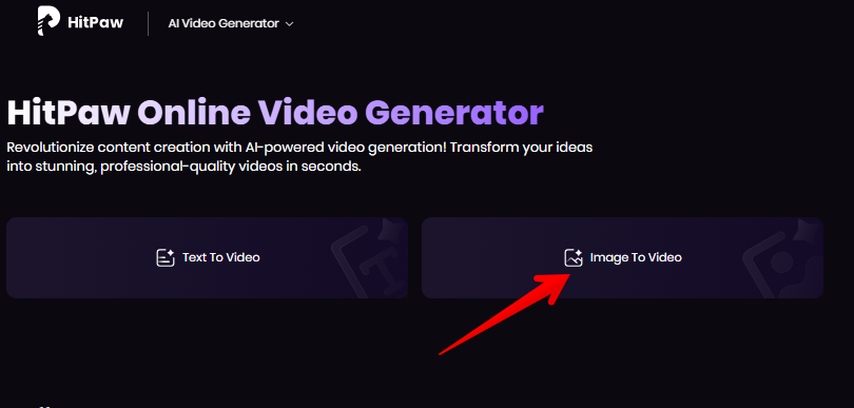
The interface appears clean and direct, with all necessary functions clearly labeled. You don't need to create an account to try the basic features, but registering unlocks additional capabilities.
Step 2. Upload Your Images
Click "Drag or click to add images" to select photos from your computer. The tool accepts PNG, WEBP, JPG, and JPEG files up to 20MB in size, with maximum dimensions of 4000 pixels. Upload the photo you want them to appear in your final video. Then turn on "Add End Frame," add another photo, and repeat to upload multiple pictures in a sequence.
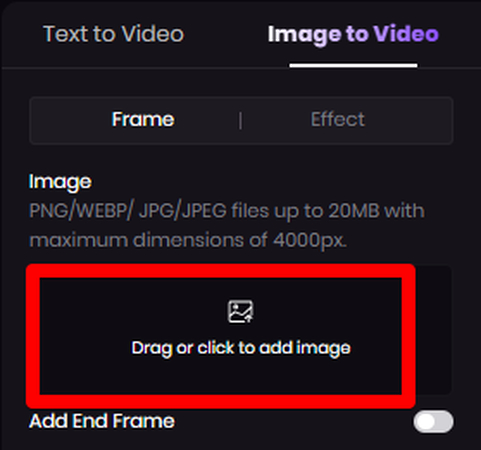
In the text prompt field, specify what type of music you want accompanying your images. You might type "upbeat acoustic guitar" or "dramatic orchestral music" depending on your video's mood. The tool will match appropriate tracks to your description automatically.
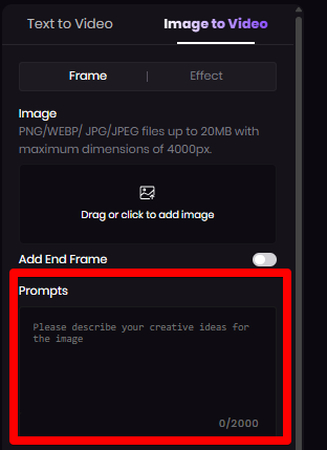
Step 3. Select Additional Options
Next, choose your desired resolution quality from options ranging from 360p to full HD 1080p. Higher resolutions look better but take longer to process and result in larger file sizes. For social media sharing, 720p typically gives a good balance between quality and file size.
Select how long you want your finished video to be. The standard option of 8 seconds works well for short social clips, but you can adjust this based on how many images you're using and your intended platform. Remember that longer isn't always better-concise videos often hold viewer attention more effectively.
If certain elements in your photos should not appear prominently in the video, use the negative prompts feature. For example, you might type "no text overlay" or "remove background people" to guide the AI processing while making a video from pictures.
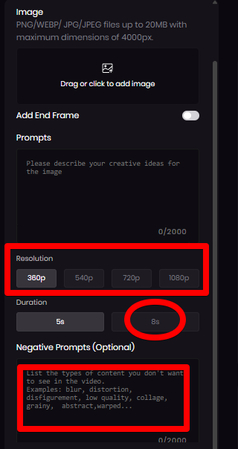
Step 4. Generate Your Video
Click the "Generate" button to start the creation process. HitPaw AI Video Generator will now start to process your images, apply transitions, add music, and produce your video automatically. This typically takes between 30 seconds and a few minutes, depending on your selections and the server load, but it is usually fast. Once the video is generated, click the download icon below it to save it on your device.
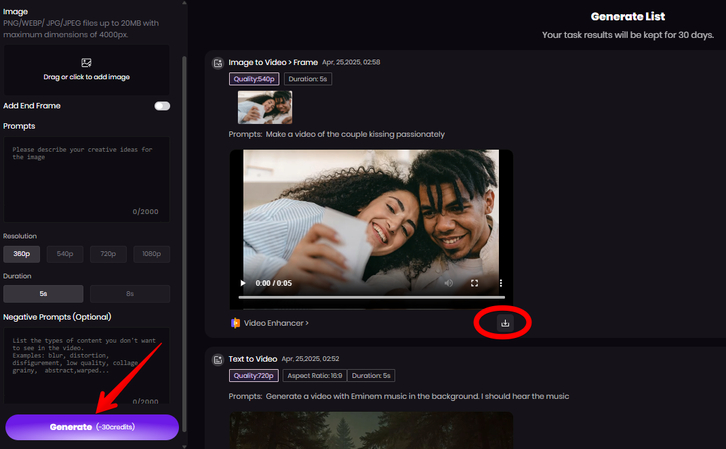
Once your basic video is generated, and you don't like the result, you can start from scratch and use the premade templates from the home page as a starting point that match specific styles or occasions for better results. HitPaw AI Video Generator also offers AI effects for a better visual appeal of your generated video. These options let you tailor your creation further without needing advanced editing skills.
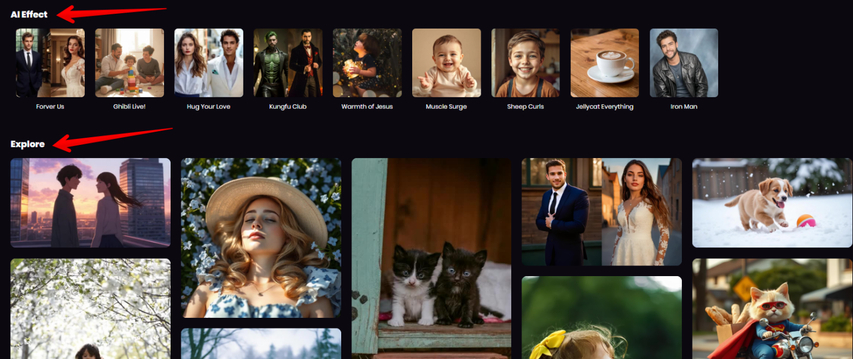
Part 4. FAQs of How to Make a Video With Pictures
Q1. How can I make a video with pictures on my iPhone?
A1. Your iPhone has built-in tools for this task. Open the Photos app, select "For You," tap the "+" icon, and choose "Movie." Select your pictures, arrange them, add music from the sound library, and save your creation. Third-party apps like Inshot also work excellently for more advanced tools.
Q2. How do I make a video on my phone with pictures and music?
A2. To make a video using your phone with pictures and music, install a video editing app. Then, select your photos using the upload option, arrange them in sequence, adjust the timing for each image, add transitions between slides, select background music, apply any filters or text, and export the final video. The good news is that most apps guide you through each step with easy controls.
Q3. How do I make a video with pictures?
A3. Open HitPaw AI Video Generator in your browser, upload your photos in sequence, type your music preference in the prompt box, select resolution and aspect ratio, add any negative prompts if needed, then click "Generate." You can also apply additional effects, if desired, at the start to add creative appeal to your video.
Conclusion on How to Make a Video With Pictures
Learning how to make a video with pictures opens up creative possibilities for your photography collection. Although desktop software and mobile apps are effective, they require downloads, storage space, and a learning curve. HitPaw Online AI Video Generator gives you a browser-based alternative that needs no installation. You simply upload photos, select basic settings, and let the tool handle technical details. This approach saves time but still produces skilled results. Next time you want to breathe life into your photo collection, try HitPaw AI Video Generator for its mix of simplicity and effectiveness.





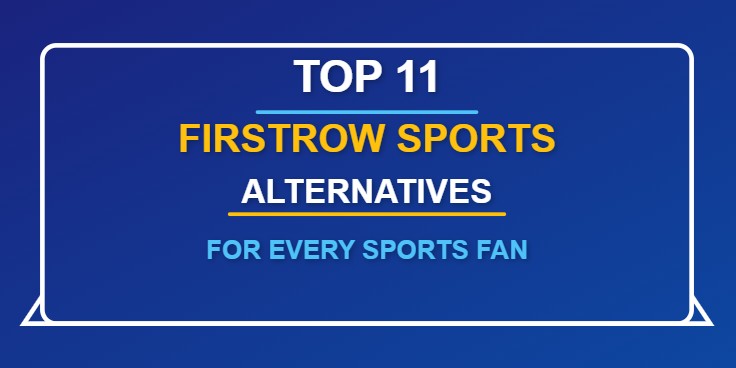
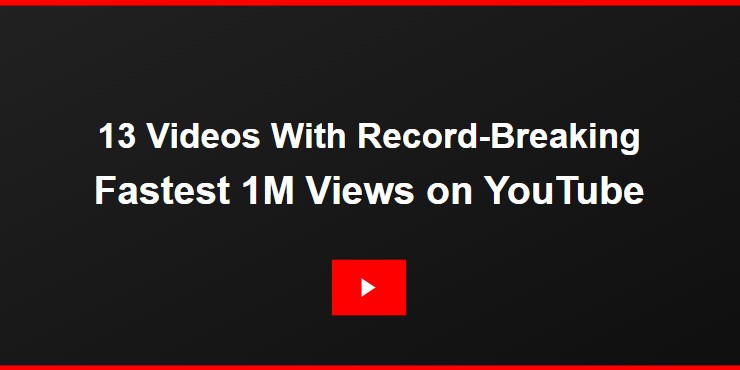

Home > Learn > From Clicks to Clips: The Ultimate Guide on How to Make a Video with Pictures
Select the product rating:
Natalie Carter
Editor-in-Chief
My goal is to make technology feel less intimidating and more empowering. I believe digital creativity should be accessible to everyone, and I'm passionate about turning complex tools into clear, actionable guidance.
View all ArticlesLeave a Comment
Create your review for HitPaw articles