Prompts for Veo 3: A Complete Guide to Plan Every Scene for Your Video
Effective prompts for Veo 3 take more than just a line of text. This tool responds best when every element in your scene has a clear description. From the visual style to the audio cues, each layer influences what the final video looks like. If you aim for precise results, then planning each part of the prompt structure helps you shape the outcome exactly how you want.
In this guide, we'll show you how to come up with a great prompt to use in Veo 3.
Create Now!Part 1. What Is Veo 3 Video Generator?
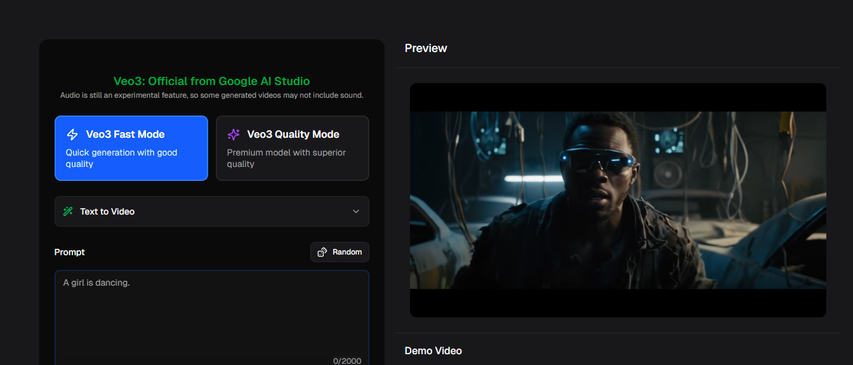
Veo 3 is a text-to-video generator officially linked to Google AI Studio. You can type a prompt up to 2000 characters, and the tool turns it into a video scene using visuals, motion, and audio. It includes two generation modes: VEO3 Fast Mode for quicker results and VEO3 Quality Mode for more refined output. There's also an option to upload an image and convert it into a full video. On the preview side, you can instantly view the generated video with realistic lighting, camera angles, and AI-generated audio, although sound may not appear in every result.
Part 2. How to Plan Your Prompts for Veo 3: 9 Important Steps
Before using Veo 3, you need to be clear about what you want the video to show and how each element connects. This includes the scene, characters, background, and tone. If these aren't mapped out ahead of time, the tool may fill in the gaps with unexpected results. The more direction you provide, the closer you get to what you have in mind. Each point below helps build a stronger starting base. Let's discuss them below:
1. Describe Your Scene Better
When you describe the scene, you're setting up what the viewer sees first. That could be a person crossing a crowded street, a quiet cabin in snowfall, or a beach during sunrise. It helps to include the time of day, weather, and any actions that define the moment. The clearer this part is, the easier it becomes for Veo 3 to match your intent. A vague line leaves too much to guess. This part holds everything together since the rest of the features rely on it to stay grounded and connected.
2. Focus on Visual Style
Visual style shapes how the video appears at first glance. You can stick with cinematic for something polished, or shift to anime for a more animated approach. Options like documentary or watercolor lean in different directions, depending on the type of story you want. Each one changes how Veo 3 interprets movement, color, and framing. It's better to stay consistent with one style, especially if the tone and background follow the same path. When every element supports the same style, the output comes across as more unified and stays in line with your direction.
3. Go for the Best Camera Angles
Camera movement changes how the viewer connects with the scene. A slow zoom adds tension, while a quick pan brings in urgency. You can go with wide static angles for still moments or switch to tracking shots if something needs to stay in focus. Mentioning this part helps Veo 3 stay aligned with the pace you expect. If the shot follows a character, include that clearly. Without it, the tool might default to basic framing that misses the point. Once the movement lines up with the subject and setting, the shot starts making more visual sense.
4. The Main Subject Is the Key
The main subject should hold the focus throughout the scene. It could be a person, an animal, or even a specific object. Veo 3 needs to know what takes priority visually, so it doesn't shift attention to the background. You can include details like clothing, posture, or an action that defines their role. Avoid vague traits and stick to what's visible. If the subject walks through a crowd or stands alone in a quiet field, write that exactly. A well-defined subject anchors the shot and lets every other element support the same direction.
5. Background Setting Matters
Background setting fills out the space around the subject and helps define the location. It could be an alley lined with neon signs, a forest covered in mist, or a kitchen with broken cabinets and soft daylight. These details shape the atmosphere and prevent the scene from feeling flat. Veo 3 reads these cues to decide how much depth or texture to add behind the subject. It helps when the background connects naturally with the subject and action, so the scene holds together visually and doesn't feel disconnected or random.
6. Adjust Lighting
Lighting adds structure to the frame and directs the eye to what matters most. Harsh overhead light brings a colder edge, while warm side light softens the mood. You can say "orange glow from a nearby lamp" or "blue-white light from the ceiling." Every small cue shifts the way Veo 3 places shadows and highlights. When the lighting fits the scene and matches the action, the result stays more consistent. Try to keep it tied to a clear source instead of broad labels like "bright." That way, the rest of the scene builds around it more naturally.
7. Set the Mood
Mood controls the emotional layer of the scene and ties together all other choices. You can go for suspense, warmth, tension, or joy, depending on what fits the story. It comes through in the lighting, color palette, camera angles, and music. Veo 3 doesn't guess the tone, so it helps to name it directly. If the goal is to create unease, mention it. If the scene leans toward quiet or comforting, that needs to be stated, too. Once the mood stays consistent, every other part follows the same emotional direction.
8. Sounds That Fit the Scene
Audio cues set the rhythm and tone for the scene. You can include soft piano, distant thunder, crackling fire, or traffic noise. These sounds influence how each moment is received. Music changes the energy, and ambient sounds reflect the environment and pacing. When you mention sound clearly, it becomes easier for Veo 3 to align the audio with the visuals. Avoid vague lines like "background music" since that doesn't point to anything specific. Just mention what's heard and where it fits. A few direct cues create a stronger connection between what's seen and what's heard.
9. Subtitles and Language
If you want a character or the subject in the video to speak, you can specify the language clearly in the tool, such as English, Japanese, or Spanish. If there's no speaking part, then ambient sound or silence can take its place. You also have the option to turn subtitles on or off based on how much text should appear. This part controls both the voice and the text display. Veo 3 uses these settings to match what's written or heard. When you set the language and subtitle preference directly, the tool stays aligned with the scene you planned.
Part 3. Writing Your Text Prompt to Create a Video In Veo 3
Putting Everything Into One Prompt
Once your plan is ready, the next step is to turn it into a single, structured prompt. Veo 3 responds better when the details follow a clear order: scene first, then subject, followed by background, camera, and style. You can include lighting, sound, and mood after that, then wrap up with language or subtitle preferences. Avoid repeating words or stuffing in too much. The prompt works best when it reads smoothly from start to end. Every feature you planned now turns into one connected line that gives the tool everything it needs.
Full Prompt Example for Veo 3 Based on the Plan
A teenage girl walks through a narrow alley at night while holding a flickering lantern. The alley has wet stone walls, scattered trash bins, and faded neon signs glowing in the background. The camera follows her slowly from behind in a handheld motion. Visual style is cinematic with deep contrast. Lighting comes from the lantern's warm yellow glow and a cold blue reflection from a puddle nearby. The mood is tense and quiet. A soft wind hums in the background, with distant sirens and a dripping pipe echoing off the walls. The girl whispers in English, and subtitles appear at the bottom in white. Scene language is set to English. Subtitles are on. The entire prompt stays focused on suspense and isolation with no extra background movement or distraction.
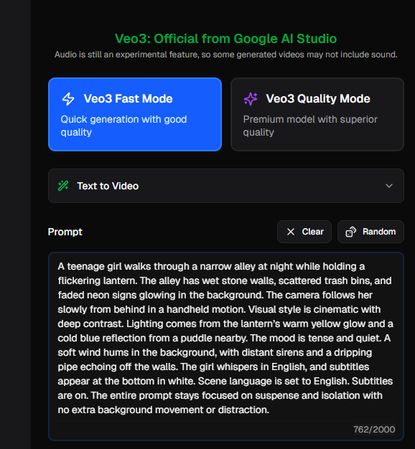
Try out this prompt and you'll be amazed by the results.
Part 4. Use HitPaw AI Video Generator to Create Better Videos with Text Prompts
Veo 3 is an excellent model to generate videos, but you want to test your prompt using some other tool to see the difference. For example, you can use the exact prompt you are using for Veo 3 in HitPaw AI Video Generator, and compare the results.
Here is how you can do this:
Step 1.Visit the HitPaw AI Video Generator site and choose the Text to Video option from the top menu.

Step 2.In the Text to Video editor, write your detailed prompt that we've come up with, then choose the video resolution, duration, and the aspect ratio. You can also toggle on automatic sound to add background music to the video.

Step 3.Click Generate, and download your masterpiece to your device.

Part 5. FAQs of Prompts for Veo 3
Q1. What is the best format for prompts in Veo 3?
A1. The best format to write a prompt in Veo 3 usually starts with the scene, then moves to subject, background, visual style, lighting, and sound. This flow helps the tool recognize each layer more clearly, so the output stays connected instead of pulling together random pieces that don't match.
Q2. How do I make Veo 3 follow my prompt exactly?
A2. The best way to get Veo 3 to follow your prompt exactly is to avoid mixing unrelated ideas and write in one consistent direction. When the details stay connected across each part of the scene, the output sticks closer to your input instead of filling in gaps on its own.
Q3. Can I use emotional keywords in Veo 3 prompts?
A3. Yes, you can include emotional keywords like tense, peaceful, or dramatic, but only when they describe something visible or audible. Veo 3 doesn't understand abstract feelings unless they're tied to visuals, sounds, or tone. Use emotion to support what's happening, not to explain something the tool can't recognize.
Q4. Does Veo 3 understand complex camera terms?
A4. Veo 3 understands the prompts for the camera instructions you want to use in the video if they relate to position, movement, or framing. Terms like pan, close-up, or handheld tracking work when paired with clear context. Overly technical words or niche jargon often get ignored and may result in inaccurate output, so it's better to describe how the camera views the subject or space directly.
Q5. Should I write prompts in full sentences for Veo 3?
A5. Writing in full sentences is not required for Veo 3, but it helps if the structure flows like a real description. Short fragments can work if they stay clear and consistent. The tool cares more about clarity than grammar, so sentence length matters less than whether each part points to a clear visual.
Conclusion on Prompts for Veo 3I
Now that you've seen how each part of the plan turns into a finished prompt, using Veo 3 becomes more direct. Every feature you map out, such as scene, subject, background, movement, and sound, gives the tool clearer instructions. It's not about filling in extra detail but aligning every part with your direction. Consistent prompts for Veo 3 save time and avoid confusion. Once each section flows into the next, Veo 3 follows along more accurately. The result depends on how clearly your prompt connects all the visual and audio elements.
If you don't like the results using Veo 3, give HitPaw AI Video Generator a try. It's worth it!


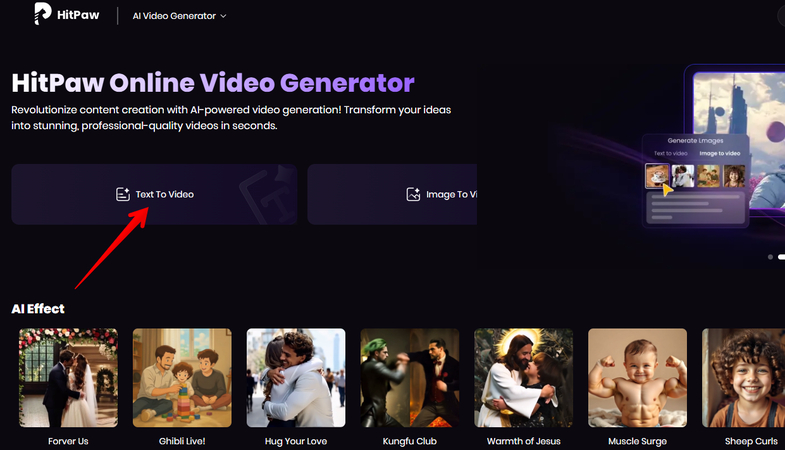
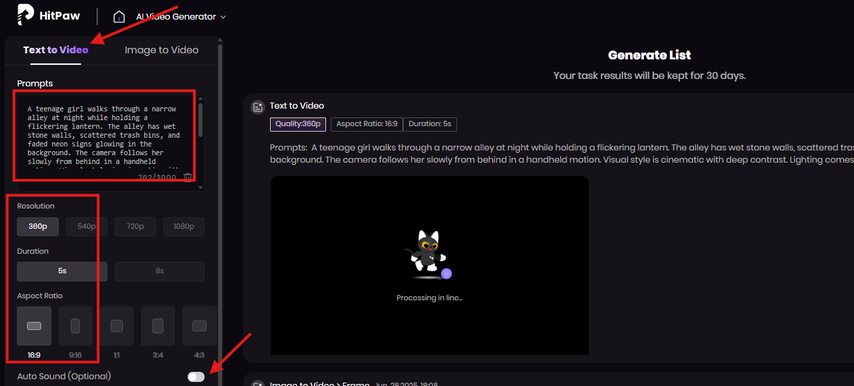
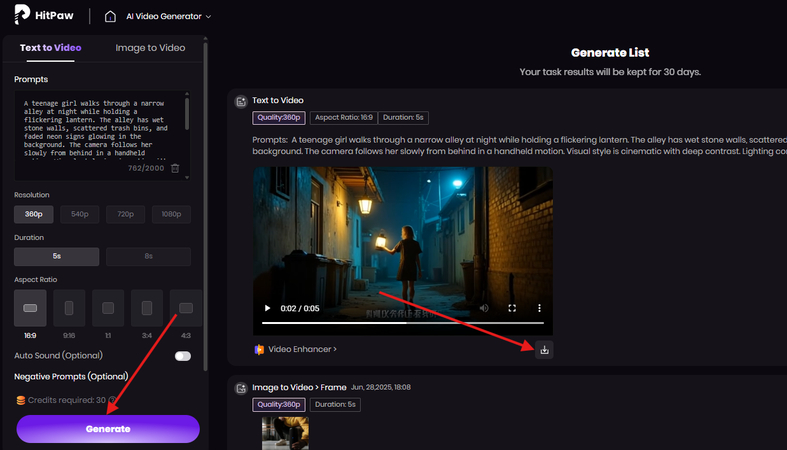


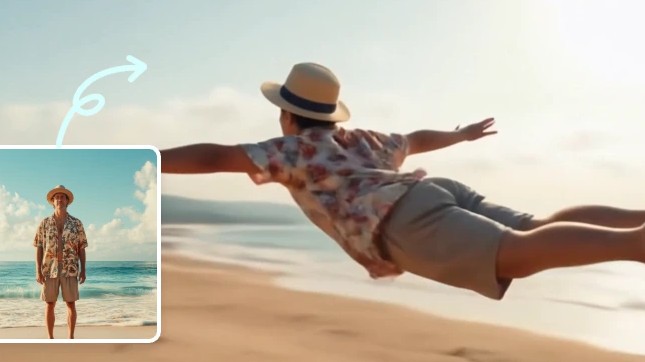

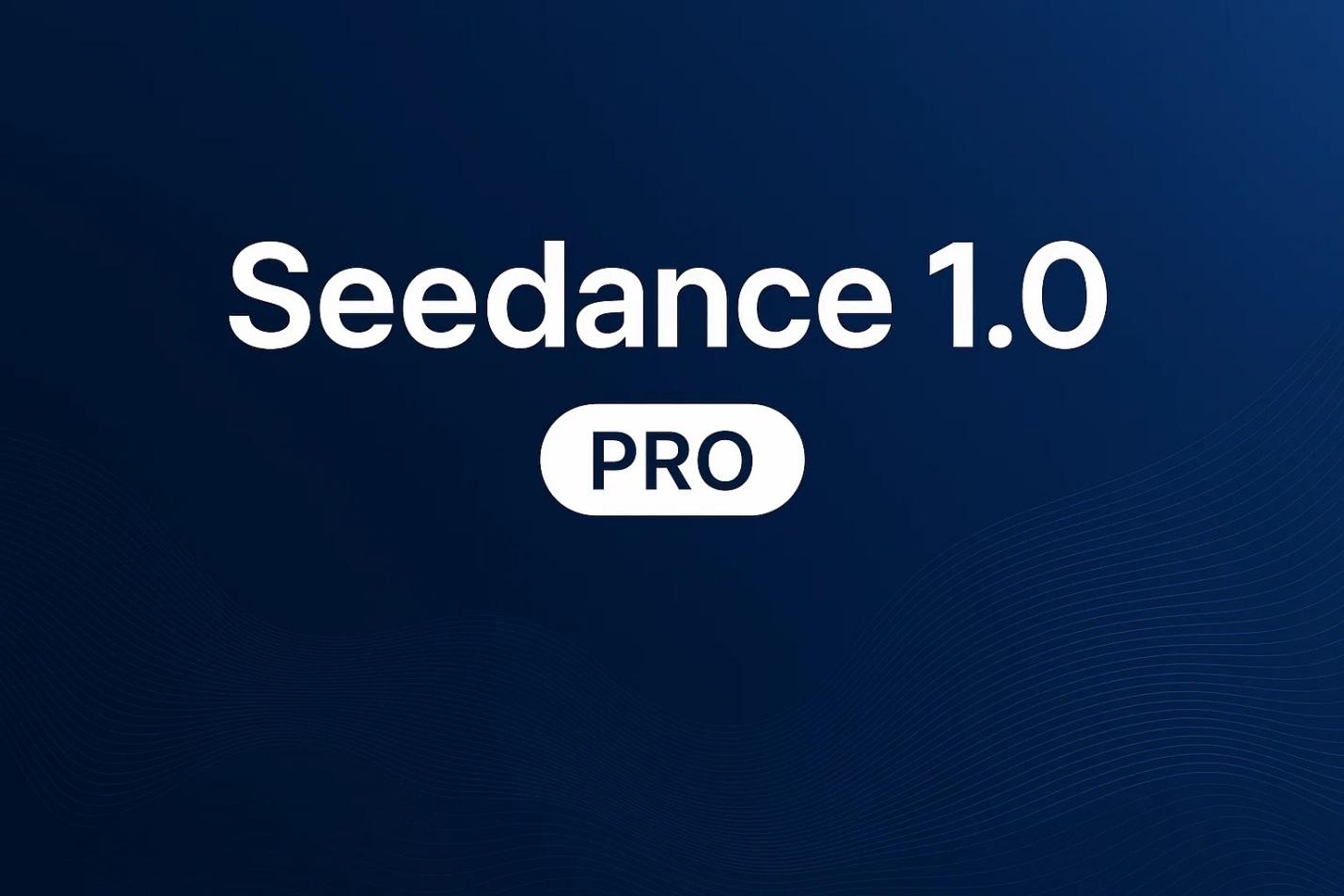

Home > Learn > Prompts for Veo 3: A Complete Guide to Plan Every Scene for Your Video
Select the product rating:
Natalie Carter
Editor-in-Chief
My goal is to make technology feel less intimidating and more empowering. I believe digital creativity should be accessible to everyone, and I'm passionate about turning complex tools into clear, actionable guidance.
View all ArticlesLeave a Comment
Create your review for HitPaw articles